Acer P7305W driver and firmware
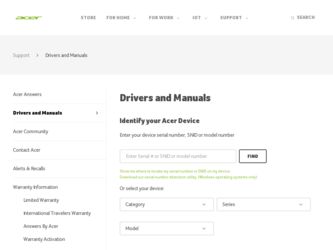
Related Acer P7305W Manual Pages
Download the free PDF manual for Acer P7305W and other Acer manuals at ManualOwl.com
Quick Guide - Page 4
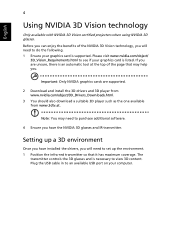
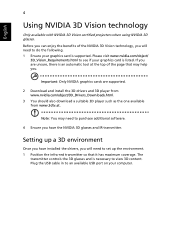
...: Only NVIDIA graphics cards are supported.
2 Download and install the 3D drivers and 3D player from www.nvidia.com/object/3D_Drivers_Downloads.html.
3 You should also download a suitable 3D player such as the one available from www.3dtv.at.
Note: You may need to purchase additional software.
4 Ensure you have the NVIDIA 3D glasses and IR-transmitter.
Setting up a 3D environment...
Quick Guide - Page 6
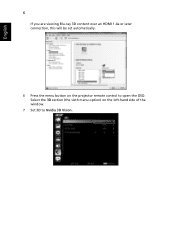
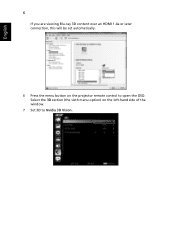
English
6
If you are viewing Blu-ray 3D content over an HDMI 1.4a or later connection, this will be set automatically.
6 Press the menu button on the projector remote control to open the OSD. Select the 3D section (the sixth menu option) on the left-hand side of the window.
7 Set 3D to Nvidia 3D Vision.
Quick Guide - Page 8
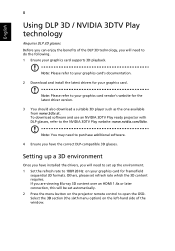
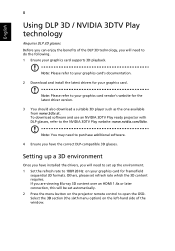
.... 1 Ensure your graphics card supports 3D playback.
Note: Please refer to your graphics card's documentation.
2 Download and install the latest drivers for your graphics card.
Note: Please refer to your graphics card vendor's website for the latest driver version.
3 You should also download a suitable 3D player such as the one available from www.3dtv.at. To download software and use an NVIDIA 3DTV...
Quick Guide - Page 10
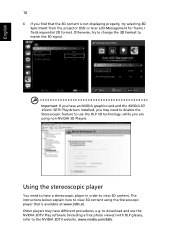
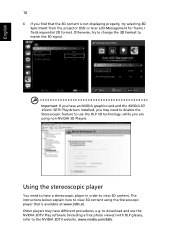
... content is not displaying properly, try selecting 3D Sync Invert from the projector OSD or Acer e3D Management for frame / field sequential 3D format. Otherwise, try to change the 3D Format to match the 3D signal.
Important: If you have an NVIDIA graphics card and the NVIDIA 3D Vision/ 3DTV Play drivers installed, you may need...
Quick Guide - Page 11
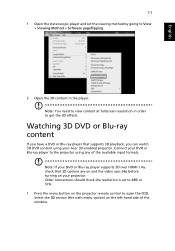
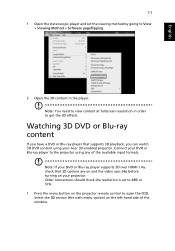
... formats.
Note: If your DVD or Blu-ray player supports 3D over HDMI 1.4a, check that 3D options are on and the video uses 24p before turning on your projector. Older connections should check the resolution is set to 480i or 576i. 1 Press the menu button on the projector remote control to open the OSD. Select the 3D section...
User Manual - Page 3
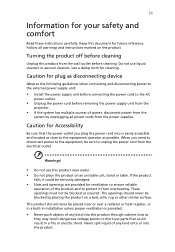
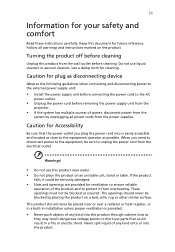
... for cleaning.
Caution for plug as disconnecting device
Observe the following guidelines when connecting and disconnecting power to the external power supply unit:
• Install the power supply unit before connecting the power cord to the AC
power outlet.
• Unplug the power cord before removing the power supply unit from the
projector.
• If the system has multiple sources...
User Manual - Page 5
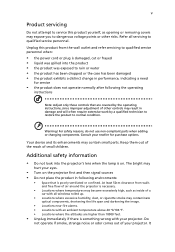
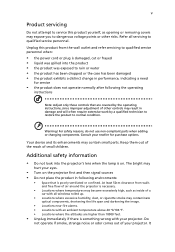
... damaged • the product exhibits a distinct change in performance, indicating a need
for service
• the product does not operate normally after following the operating
instructions
Note: Adjust only those controls that are covered by the operating instructions, since improper adjustment of other controls may result in damage and will often require extensive work by a qualified...
User Manual - Page 6
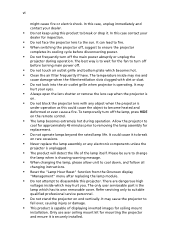
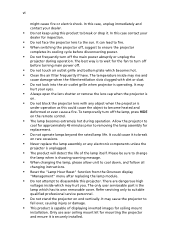
... the remote control.
• The lamp becomes extremely hot during operation. Allow the projector to
...servicing only to suitable qualified professional service personnel.
• Do not stand the projector on end vertically. It may cause the projector to
fall over, causing injury or damage.
• This product is capable of displaying inverted images for ceiling mount
installation. Only use acer...
User Manual - Page 9
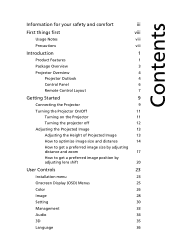
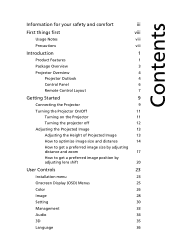
...
Projector Overview
4
Projector Outlook
4
Control Panel
6
Remote Control Layout
7
Getting Started
9
Connecting the Projector
9
Turning the Projector On/Off
11
Turning on the Projector
11
Turning the projector off... shift
20
User Controls
23
Installation menu
23
Onscreen Display (OSD) Menus
25
Color
26
Image
28
Setting
30
Management
33
Audio
34
3D
35
Language
36
User Manual - Page 10
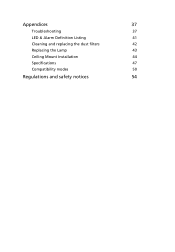
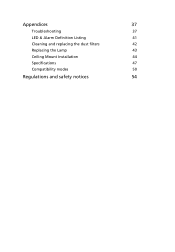
Appendices
37
Troubleshooting
37
LED & Alarm Definition Listing
41
Cleaning and replacing the dust filters
42
Replacing the Lamp
43
Ceiling Mount Installation
44
Specifications
47
Compatibility modes
50
Regulations and safety notices
54
User Manual - Page 12


English
2
• Microsoft® Windows® 2000, XP, Vista®, Windows® 7, Windows® 8, OS
compliant
• Manual lens shift adjustment
Note: Functions vary depending on model definition.
User Manual - Page 15
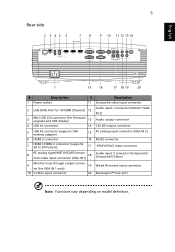
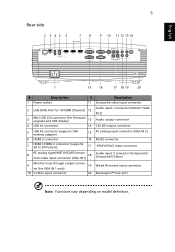
... FOR WIRELESS ADAPTER
HDMI 2
HDMI 1
VGA IN 1 VGA IN 2
VGA OUT
Y
VIDEO AUDIO IN 1 AUDIO OUT
RS232
S-VIDEO
DC
Pb/Cb
Pr/Cr
AUDIO IN 2 WIRED REMOTE
1
15 16
17 18 19
20
#
Description
#
1 Power socket
11
2 LAN (RJ45 Port for 10/100M Ethernet) 12
3
Mini USB Ctrl connector (for firmware upgrade and USB display)
13
4 USB A1 connector
14
5
USB A2 connector (supports USB wireless...
User Manual - Page 33
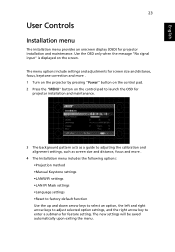
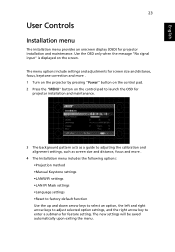
... on the control pad to launch the OSD for
projector installation and maintenance.
3 The background pattern acts as a guide to adjusting the calibration and alignment settings, such as screen size and distance, focus and more .
4 The Installation menu includes the following options: •Projection method •Manual Keystone settings •LAN/WiFi settings •LAN IP/ Mask settings •...
User Manual - Page 45
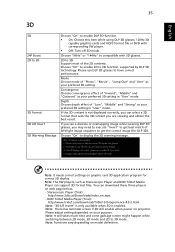
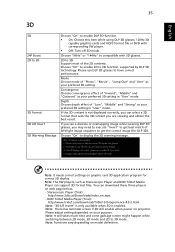
... message.
Note: It needs correct settings on graphic card 3D application program for correct 3D display. Note: The SW players, such as Stereoscopic Player and DDD TriDef Media Player can support 3D format files. You can download these three players on web page below, - Stereoscopic Player (Trial):
http://www.3dtv.at/Downloads/Index_en.aspx - DDD TriDef Media Player (Trial):
http://www.tridef...
User Manual - Page 47
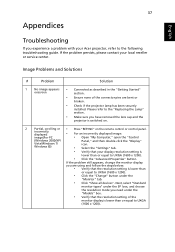
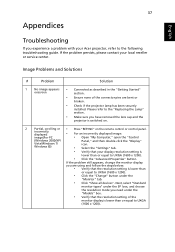
...; Press "RESYNC" on the remote control or control panel.
incorrectly displayed
• For an incorrectly displayed image:
image(For PC
• Open "My Computer," open the "Control
(Windows 2000/XP/
Panel," and then double-click the "Display"
Vista/Windows 7/ Windows 8))
icon.
• Select the "Settings" tab.
• Verify that your display resolution setting is
lower than or equal...
User Manual - Page 48
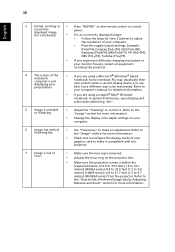
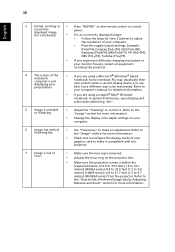
38
English
3
Partial, scrolling or • Press "RESYNC" on the remote control or control
incorrectly displayed image (for notebooks)
panel.
• For an incorrectly displayed image:
• Follow the steps for item 2 (above) to adjust
the resolution of your computer.
• Press the toggle output settings. Example:
[Fn]+[F4], Compaq [Fn]+[F4], Dell [Fn]+[F8],
Gateway [Fn]+[F4], ...
User Manual - Page 50
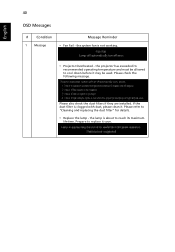
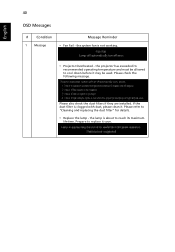
... • Fan Fail - the system fan is not working.
• Projector Overheated - the projector has exceeded its
recommended operating temperature and must be allowed to cool down before... it may be used. Please check the following message.
Please also check the dust filters if they are installed...
User Manual - Page 54
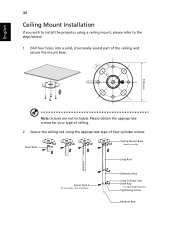
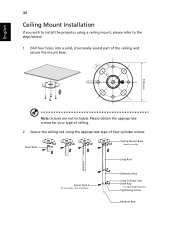
English
8.4 mm
44
Ceiling Mount Installation
If you wish to install the projector using a ceiling mount, please refer to the steps below:
1 Drill four holes into a solid, structurally sound part of the ceiling, and secure the mount base.
...
User Manual - Page 58
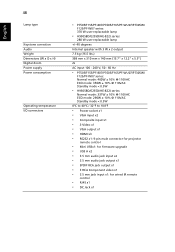
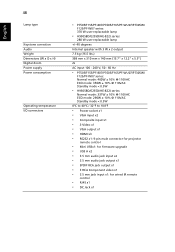
...;C / 32ºF to 104ºF
• Power socket x1 • VGA input x2 • Composite input x1 • S-Video x1 • VGA output x1 • HDMI x3 • RS232 x1: 9-pin male connector for projector
remote control
• Mini USBx1: for firmware upgrade • USB A x2 • 3.5 mm audio jack input x2 • 3.5 mm audio jack output x1 • SPDIF RCA jack...
User Manual - Page 64
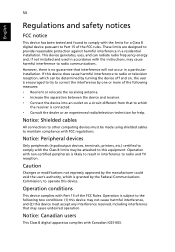
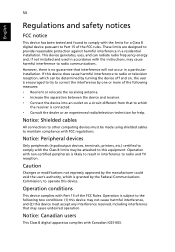
... receiver is connected. • Consult the dealer or an experienced radio/television technician for help.
Notice: Shielded cables
All connections to other computing devices must be made using shielded cables to maintain compliance with FCC regulations.
Notice: Peripheral devices
Only peripherals (input/output devices, terminals, printers, etc.) certified to comply with the Class B limits may be...

