Acer TravelMate 2440 driver and firmware
Drivers and firmware downloads for this Acer Computers item

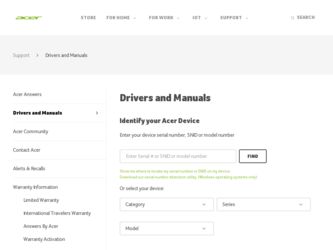
Related Acer TravelMate 2440 Manual Pages
Download the free PDF manual for Acer TravelMate 2440 and other Acer manuals at ManualOwl.com
Aspire 3640 / TravelMate 2440 Service Guide - Page 1
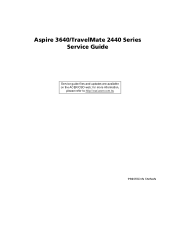
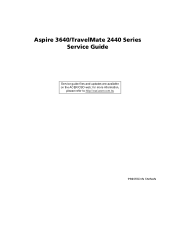
Aspire 3640/TravelMate 2440 Series Service Guide
Service guide files and updates are available on the ACER/CSD web; for more information,
please refer to http://csd.acer.com.tw
PRINTED IN TAIWAN
Aspire 3640 / TravelMate 2440 Service Guide - Page 9
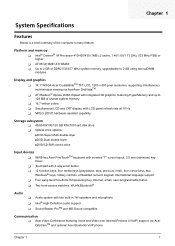
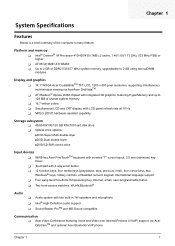
... shared system memory T 16.7 million colors T Simultaneous LCD and CRT display, with LCD panel refresh rate at 70 Hz T MPEG-2/DVD hardware-assisted capability
Storage subsystem T 40/60/80/100/120 GB ATA/100 hard disk drive T Optical drive options: tDVD-Super Multi double-layer tDVD-Dual double-layer tDVD/CD-RW combo drive
Input devices T 88/89-key Acer FineTouchTM...
Aspire 3640 / TravelMate 2440 Service Guide - Page 38
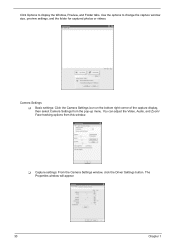
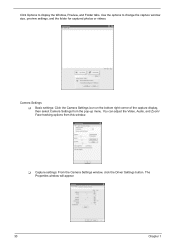
...Audio, and Zoom/
Face tracking options CfraommertahiSsewttiinndgos w.
Video, Audio
ZCoaomme/rFaacSeetttriancgksing
Video, Audio
Zoom/Face tracking
T Capture settings: From the Camera Settings wDirnivdeorwS,etctliinckgsthe Driver Settings button. The
PropPreorptieerstiwesindow will appear.
Driver Settings
Properties
Device Settings Device Settings
Advanced Settings
30
Advanced Settings...
Aspire 3640 / TravelMate 2440 Service Guide - Page 53
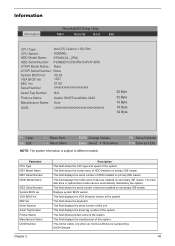
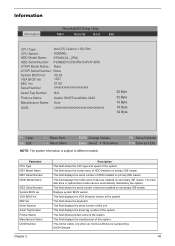
... on primary IDE master. This field displays the mofel name of devices installed on secondary IDE master. The hard disk drive or optical drive model name is automatically detected by the system. This field shows the serial number of devices installed on secondary IDE master. Displays system BIOS version. This field displays the VGA firmware version of the system. This field shows the keyboard...
Aspire 3640 / TravelMate 2440 Service Guide - Page 62
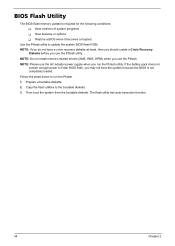
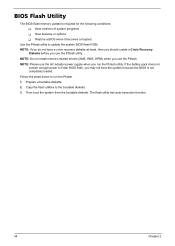
... conditions: T New versions of system programs T New features or options T Restore a BIOS when it becomes corrupted.
Use the Phlash utility to update the system BIOS flash ROM. NOTE: If you do not have a crisis recovery diskette at hand, then you should create a Crisis Recovery
Diskette before you use the Phlash utility. NOTE: Do not install memory-related drivers (XMS, EMS, DPMI...
Aspire 3640 / TravelMate 2440 Service Guide - Page 82


... instructions in the message window. If an error occurs with the internal diskette drive, reconnect the diskette connector on the system board. If the error still remains: 1. Reconnect the external diskette drive/DVD-ROM module. 2. Replace the external diskette drive/CD-ROM module. 3. Replace the main board.
External CD-ROM Drive Check
Do the following to isolate the problem to a controller, drive...
Aspire 3640 / TravelMate 2440 Service Guide - Page 83
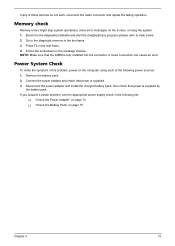
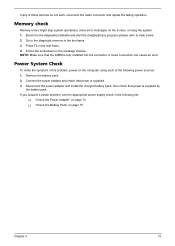
... to main board. 2. Go to the diagnostic memory in the test items. 3. Press F2 in the test items. 4. Follow the instructions in the message window. NOTE: Make sure that the DIMM is fully installed into the connector. A loose connection can cause an error.
Power System Check
To verify the symptom of the problem, power on the computer using each...
Aspire 3640 / TravelMate 2440 Service Guide - Page 85
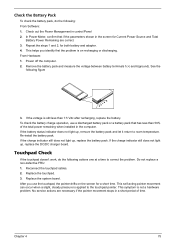
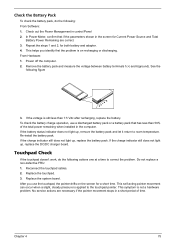
... Software: 1. Check out the Power Management in control Panel 2. In Power Meter, confirm that if the parameters shown in the screen for Current Power Source and Total
Battery Power Remaining are correct. 3. Repeat the steps 1 and 2, for both battery and adapter. 4. This helps you identify first the problem is on recharging or discharging. From Hardware: 1. Power off the computer...
Aspire 3640 / TravelMate 2440 Service Guide - Page 95
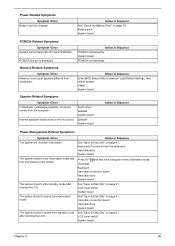
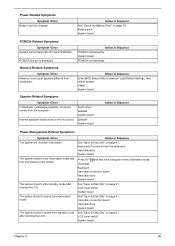
...size.
Action in Sequence
Enter BIOS Setup Utility to execute "Load Default Settings, then reboot system. DIMM System board
Speaker-Related Symptoms
Symptom / Error In Windows, multimedia programs, no sound comes from the computer.
Internal speakers make noise or emit no sound.
Audio driver Speaker System board
Speaker System board
Action in Sequence
Power Management-Related Symptoms
Symptom...
Aspire 3640 / TravelMate 2440 Service Guide - Page 96
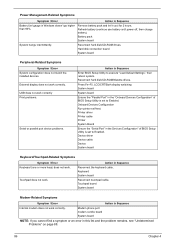
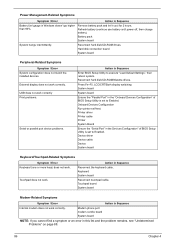
...
Reconnect hard disk/CD-ROM drives. Hard disk connection board System board
Peripheral-Related Symptoms
Symptom / Error System configuration does not match the installed devices. External display does not work correctly. USB does not work correctly Print problems.
Serial or parallel port device problems.
Action in Sequence
Enter BIOS Setup Utility to execute "Load Default Settings", then reboot...
TravelMate 2440 User's Guide EN - Page 13


... CD
61
Re-install bundled software without CD
61
Change password
62
Troubleshooting
63
Troubleshooting tips
63
Error messages
63
Regulations and safety notices
65
ENERGY STAR guidelines compliance
65
FCC notice
65
Modem notices
66
Laser compliance statement
69
LCD pixel statement
69
Macrovision copyright protection notice
69
Radio device regulatory notice
70
General...
TravelMate 2440 User's Guide EN - Page 34
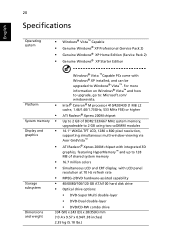
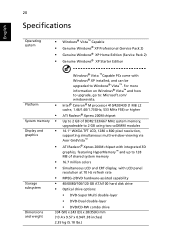
... 200M chipset with integrated 3D
graphics, featuring HyperMemory™ and up to 128 MB of shared system memory
• 16.7 million colors
• Simultaneous LCD and CRT display, with LCD panel
resolution at 70 Hz refresh rate
• MPEG-2/DVD hardware-assisted capability • 40/60/80/100/120 GB ATA/100 hard disk drive • Optical drive options...
TravelMate 2440 User's Guide EN - Page 52
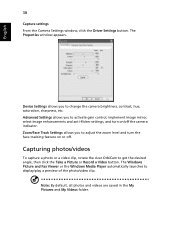
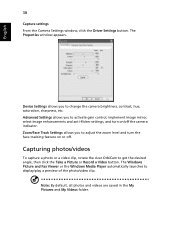
...
38
Capture settings From the Camera Settings window, click the Driver Settings button. The Properties window appears.
Device Settings allows you to change the camera brightness, contrast, hue, saturation, sharpness, etc. Advanced Settings allows you to activate gain control, implement image mirror, select image enhancements and anti-flicker settings, and turn on/off the camera indicator. Zoom...
TravelMate 2440 User's Guide EN - Page 56
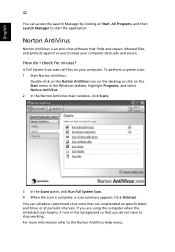
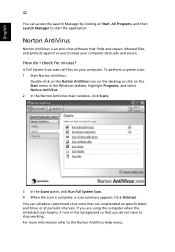
... for viruses?
A Full System Scan scans all files on your computer. To perform a system scan: 1 Start Norton AntiVirus.
Double click on the Norton AntiVirus Icon on the desktop or click on the Start menu in the Windows taskbar, highlight Programs, and select Norton AntiVirus. 2 In the Norton AntiVirus main window, click Scans.
3 In the Scans panel, click Run Full...
TravelMate 2440 User's Guide EN - Page 58
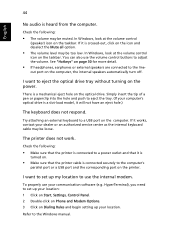
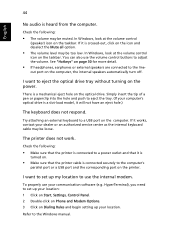
... port or a USB port and the corresponding port on the printer.
I want to set up my location to use the internal modem.
To properly use your communication software (e.g. HyperTerminal), you need to set up your location: 1 Click on Start, Settings, Control Panel. 2 Double-click on Phone and Modem Options. 3 Click on Dialing Rules and begin setting up your location.
Refer to the Windows manual...
TravelMate 2440 User's Guide EN - Page 59
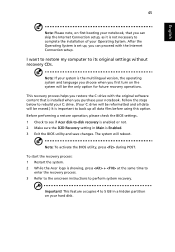
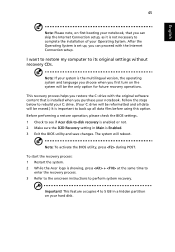
... the Internet Connection setup.
I want to restore my computer to its original settings without recovery CDs.
Note: If your system is the multilingual version, the operating system and language you choose when you first turn on the system will be the only option for future recovery operations.
This recovery process helps you restore the C: drive with the original software content...
TravelMate 2440 User's Guide EN - Page 72
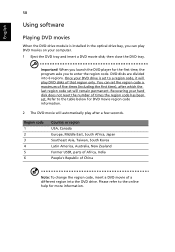
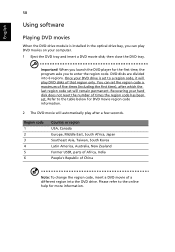
English
58
Using software
Playing DVD movies
When the DVD drive module is installed in the optical drive bay, you can play DVD movies on your computer. 1 Eject the DVD tray and insert a DVD movie disk; then close the DVD tray.
Important! When you launch the DVD player for the first time, the program asks you to enter the...
TravelMate 2440 User's Guide EN - Page 73
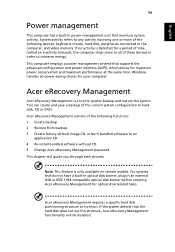
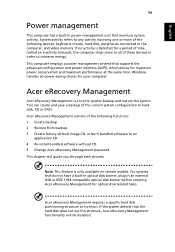
... CD 4 Re-install bundled software without CD 5 Change Acer eRecovery Management password This chapter will guide you through each process.
Note: This feature is only available on certain models. For systems that do not have a built-in optical disk burner, plug in an external USB or IEEE 1394-compatible optical disk burner before entering Acer eRecovery Management for optical disk-related tasks...
TravelMate 2440 User's Guide EN - Page 75
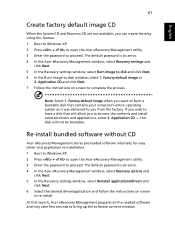
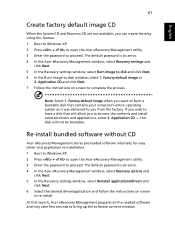
... software without CD
Acer eRecovery Management stores pre-loaded software internally for easy driver and application re-installation. 1 Boot to Windows XP. 2 Press + to open the Acer eRecovery Management utility. 3 Enter the password to proceed. The default password is six zeros. 4 In the Acer eRecovery Management window, select Recovery actions and
click Next. 5 In the Recovery settings window...
TravelMate 2440 User's Guide EN - Page 91
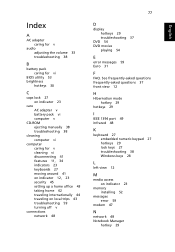
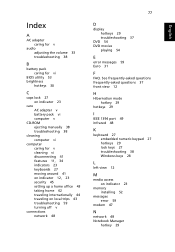
.... See frequently-asked questions frequently-asked questions 37 front view 12
H
Hibernation mode hotkey 29
hotkeys 29
I
IEEE 1394 port 49 infrared 48
K
keyboard 27 embedded numeric keypad 27 hotkeys 29 lock keys 27 troubleshooting 38 Windows keys 28
L
left view 12
M
media access on indicator 23
memory installing 52
messages error 59
modem 47
N
network 48 Notebook Manager...
