Acer TravelMate 2490 driver and firmware
Drivers and firmware downloads for this Acer Computers item


Related Acer TravelMate 2490 Manual Pages
Download the free PDF manual for Acer TravelMate 2490 and other Acer manuals at ManualOwl.com
TravelMate 2490 - 4230 - 4280 Service Guide - Page 7
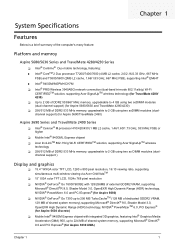
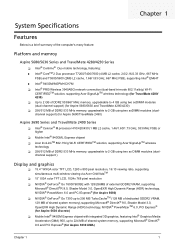
...and TravelMate 2490 Series
T Intel® Celeron® M processor 410/420/430 (1 MB L2 cache, 1.46/1.60/1.73 GHz, 533 MHz FSB) or higher
T Mobile Intel® 940GML Express chipset T Acer InviLinkTM 802.11b/g Wi-Fi CERTIFIEDTM solution, supporting Acer SignalUpTM wireless
technology T 256/512 MB of DDR2 533 MHz memory, upgradeable to 2 GB using two so DIMM modules (dual-
channel support )
Display...
TravelMate 2490 - 4230 - 4280 Service Guide - Page 53
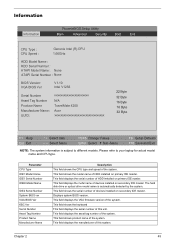
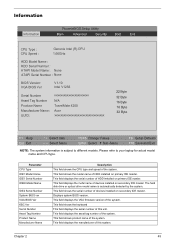
... on primary IDE master. This field displays the mofel name of devices installed on secondary IDE master. The hard disk drive or optical drive model name is automatically detected by the system. This field shows the serial number of devices installed on secondary IDE master. Displays system BIOS version. This field displays the VGA firmware version of the system. This field shows the keyboard...
TravelMate 2490 - 4230 - 4280 Service Guide - Page 64
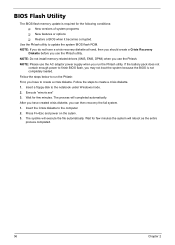
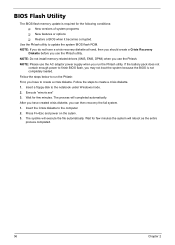
... conditions: T New versions of system programs T New features or options T Restore a BIOS when it becomes corrupted.
Use the Phlash utility to update the system BIOS flash ROM. NOTE: If you do not have a crisis recovery diskette at hand, then you should create a Crisis Recovery
Diskette before you use the Phlash utility. NOTE: Do not install memory-related drivers (XMS, EMS, DPMI...
TravelMate 2490 - 4230 - 4280 Service Guide - Page 82
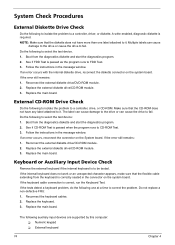
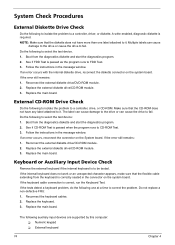
... instructions in the message window. If an error occurs with the internal diskette drive, reconnect the diskette connector on the system board. If the error still remains: 1. Reconnect the external diskette drive/DVD-ROM module. 2. Replace the external diskette drive/CD-ROM module. 3. Replace the main board.
External CD-ROM Drive Check
Do the following to isolate the problem to a controller, drive...
TravelMate 2490 - 4230 - 4280 Service Guide - Page 83
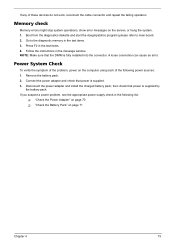
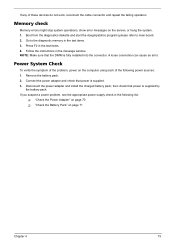
... to main board. 2. Go to the diagnostic memory in the test items. 3. Press F2 in the test items. 4. Follow the instructions in the message window. NOTE: Make sure that the DIMM is fully installed into the connector. A loose connection can cause an error.
Power System Check
To verify the symptom of the problem, power on the computer using each...
TravelMate 2490 - 4230 - 4280 Service Guide - Page 85
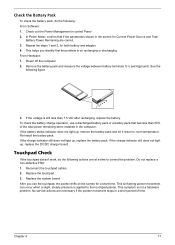
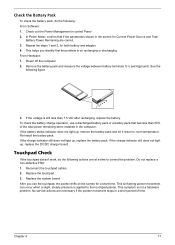
... Software: 1. Check out the Power Management in control Panel 2. In Power Meter, confirm that if the parameters shown in the screen for Current Power Source and Total
Battery Power Remaining are correct. 3. Repeat the steps 1 and 2, for both battery and adapter. 4. This helps you identify first the problem is on recharging or discharging. From Hardware: 1. Power off the computer...
TravelMate 2490 - 4230 - 4280 Service Guide - Page 95
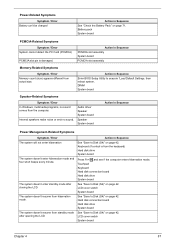
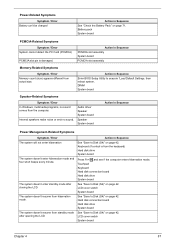
...size.
Action in Sequence
Enter BIOS Setup Utility to execute "Load Default Settings, then reboot system. DIMM System board
Speaker-Related Symptoms
Symptom / Error In Windows, multimedia programs, no sound comes from the computer.
Internal speakers make noise or emit no sound.
Audio driver Speaker System board
Speaker System board
Action in Sequence
Power Management-Related Symptoms
Symptom...
TravelMate 2490 - 4230 - 4280 Service Guide - Page 96
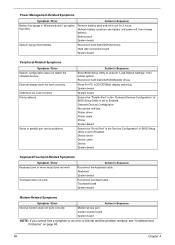
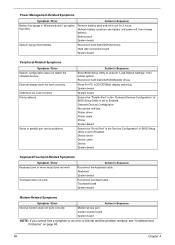
...
Reconnect hard disk/CD-ROM drives. Hard disk connection board System board
Peripheral-Related Symptoms
Symptom / Error System configuration does not match the installed devices. External display does not work correctly. USB does not work correctly Print problems.
Serial or parallel port device problems.
Action in Sequence
Enter BIOS Setup Utility to execute "Load Default Settings", then reboot...
TravelMate 2490 - 4230 - 4280 Service Guide - Page 161
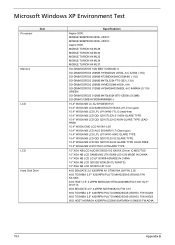
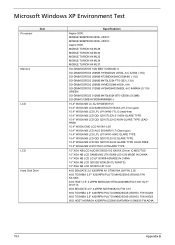
...Windows XP Environment Test
Processor
Item
Memory LCD
LCD Hard Disk Drive
Specifications
Aspire 3000: MOBILE SEMPRON 2800+ 25W D MOBILE SEMPRON 3000+ 25W D Aspire 5000 MOBILE TURION 64 ML28 MOBILE TURION 64 ML30 MOBILE TURION 64 ML32 MOBILE TURION 64 ML34 MOBILE... NB LCD N154I1-L07GLARE TYPE
15" XGA NB LCD AUO B150XG01V2.XXXXX (Driver IC:MEC/TOS 15" XGA NB LCD SAMSUNG LTN150XB-L03-C00 MADE IN...
TravelMate 2490 - 4230 - 4280 Service Guide - Page 166
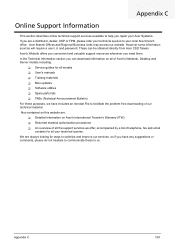
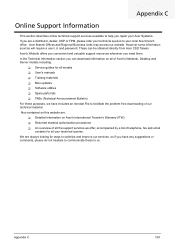
...These can be obtained directly from Acer CSD Taiwan. Acer's Website offers you convenient and valuable support resources whenever you need them. In the Technical Information section you can download information on all of Acer's Notebook, Desktop and Server models including:
T Service guides for all models T User's manuals T Training materials T Bios updates T Software utilities T Spare parts lists...
TravelMate 2490 - 4230 - 4280 User's Guide EN - Page 13
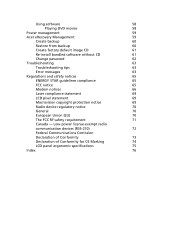
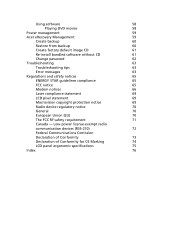
... CD
61
Re-install bundled software without CD
61
Change password
62
Troubleshooting
63
Troubleshooting tips
63
Error messages
63
Regulations and safety notices
65
ENERGY STAR guidelines compliance
65
FCC notice
65
Modem notices
66
Laser compliance statement
69
LCD pixel statement
69
Macrovision copyright protection notice
69
Radio device regulatory notice
70
General...
TravelMate 2490 - 4230 - 4280 User's Guide EN - Page 31
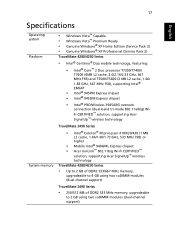
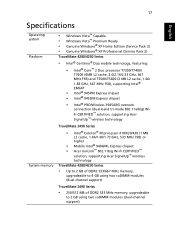
...; Celeron® M processor 410/420/430 (1 MB L2 cache, 1.46/1.60/1.73 GHz, 533 MHz FSB) or higher
• Mobile Intel® 940GML Express chipset • Acer InviLink™ 802.11b/g Wi-Fi CERTIFIED™
solution, supporting Acer SignalUp™ wireless technology TravelMate 4280/4230 Series
• Up to 2 GB of DDR2 533/667 MHz memory,
upgradeable to 4 GB using...
TravelMate 2490 - 4230 - 4280 User's Guide EN - Page 34
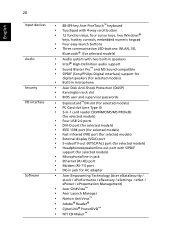
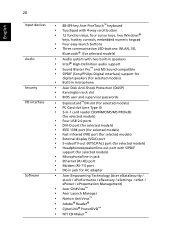
... support for
digital speakers (for selected models)
• Built-in microphone
• Acer Disk Anti-Shock Protection (DASP) • Kensington lock slot • BIOS user and supervisor passwords
• ExpressCard™/34 slot (for selected models) • PC Card slot (one Type II) • 5-in-1 card reader (SD/MMC/MS/MS PRO/xD)
(for selected models)
• Four USB 2.0 ports • DVI...
TravelMate 2490 - 4230 - 4280 User's Guide EN - Page 49
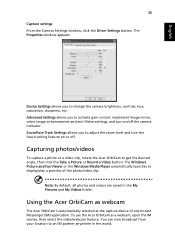
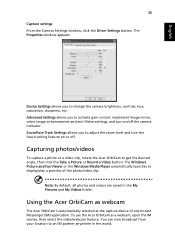
... or Record a Video button. The Windows Picture and Fax Viewer or the Windows Media Player automatically launches to display/play a preview of the photo/video clip.
Note: By default, all photos and videos are saved in the My Pictures and My Videos folder.
Using the Acer OrbiCam as webcam
The Acer OrbiCam is automatically selected as the capture device...
TravelMate 2490 - 4230 - 4280 User's Guide EN - Page 55
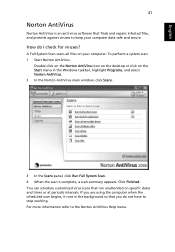
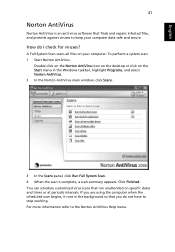
... for viruses?
A Full System Scan scans all files on your computer. To perform a system scan: 1 Start Norton AntiVirus.
Double click on the Norton AntiVirus Icon on the desktop or click on the Start menu in the Windows taskbar, highlight Programs, and select Norton AntiVirus. 2 In the Norton AntiVirus main window, click Scans.
3 In the Scans panel, click Run Full...
TravelMate 2490 - 4230 - 4280 User's Guide EN - Page 57
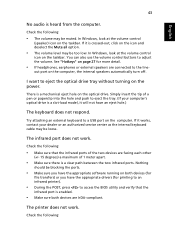
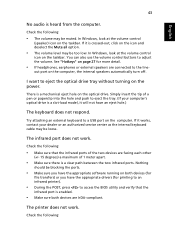
... the tray. (If your computer's optical drive is a slot-load model, it will not have an eject hole.)
The keyboard does not respond.
Try attaching an external keyboard to a USB port on the computer. If it works, contact your dealer or an authorized service center as the internal keyboard cable may be loose.
The infrared port does not work.
Check...
TravelMate 2490 - 4230 - 4280 User's Guide EN - Page 58
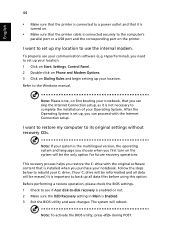
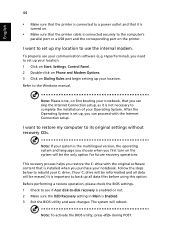
... software (e.g. HyperTerminal), you need to set up your location: 1 Click on Start, Settings, Control Panel. 2 Double-click on Phone and Modem Options. 3 Click on Dialing Rules and begin setting up your location. Refer to the Windows manual.
Note: Please note, on first booting your notebook, that you can skip the Internet Connection setup, as it is not necessary to complete the installation...
TravelMate 2490 - 4230 - 4280 User's Guide EN - Page 72
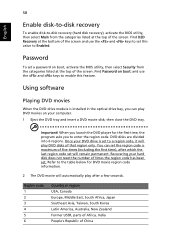
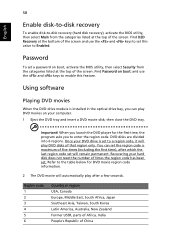
....
Password
To set a password on boot, activate the BIOS utility, then select Security from the categories listed at the top of the screen. Find Password on boot: and use the and keys to enable this feature.
Using software
Playing DVD movies
When the DVD drive module is installed in the optical drive bay, you can play DVD movies on your computer...
TravelMate 2490 - 4230 - 4280 User's Guide EN - Page 73
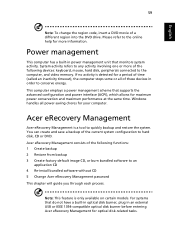
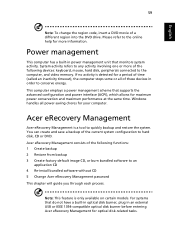
... CD 4 Re-install bundled software without CD 5 Change Acer eRecovery Management password This chapter will guide you through each process.
Note: This feature is only available on certain models. For systems that do not have a built-in optical disk burner, plug in an external USB or IEEE 1394-compatible optical disk burner before entering Acer eRecovery Management for optical disk-related tasks.
TravelMate 2490 - 4230 - 4280 User's Guide EN - Page 75
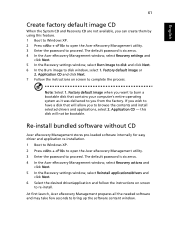
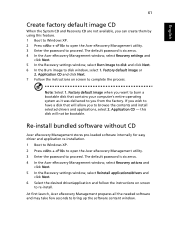
... software without CD
Acer eRecovery Management stores pre-loaded software internally for easy driver and application re-installation. 1 Boot to Windows XP. 2 Press + to open the Acer eRecovery Management utility. 3 Enter the password to proceed. The default password is six zeros. 4 In the Acer eRecovery Management window, select Recovery actions and
click Next. 5 In the Recovery settings window...
