Acer TravelMate 290 driver and firmware
Drivers and firmware downloads for this Acer Computers item

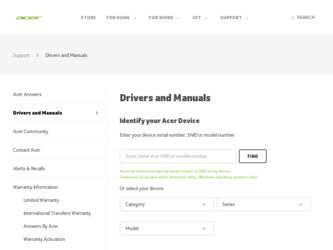
Related Acer TravelMate 290 Manual Pages
Download the free PDF manual for Acer TravelMate 290 and other Acer manuals at ManualOwl.com
TravelMate 290 Service Guide - Page 25
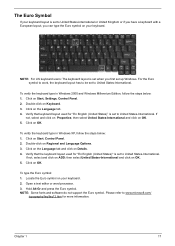
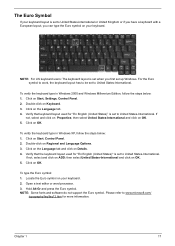
...set when you first set up Windows. For the Euro symbol to work, the keyboard layout has to be set to United States-International.
To verify the keyboard type in Windows 2000 and Windows Millennium Edition, follow the steps below: 1. Click on Start, Settings, Control...text editor or word processor. 3. Hold Alt Gr and press the Euro symbol. NOTE: Some fonts and software do not support the Euro symbol....
TravelMate 290 Service Guide - Page 50
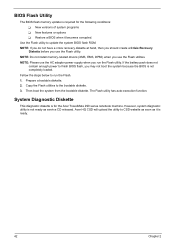
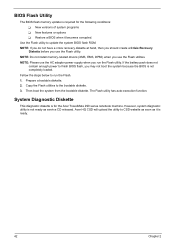
...
The BIOS flash memory update is required for the following conditions: T New versions of system programs T New features or options T Restore a BIOS when it becomes corrupted.
Use the Flash utility to update the system BIOS flash ROM. NOTE: If you do not have a crisis recovery diskette at hand, then you should create a Crisis Recovery
Diskette before you use the Flash utility. NOTE: Do not install...
TravelMate 290 Service Guide - Page 70
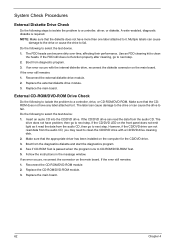
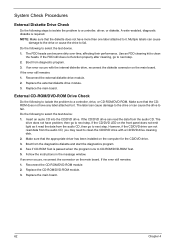
.../DVD drive with a CD/DVD drive cleaning disk. 2. Make sure that the appropriate driver has been installed on the computer for the CD/DVD drive. 3. Boot from the diagnostics diskette and start the diagnostics program 4. See if CD-ROM Test is passed when the program runs to CD-ROM/DVD-ROM Test. 5. Follow the instructions in the message window. If an error occurs...
TravelMate 290 Service Guide - Page 71
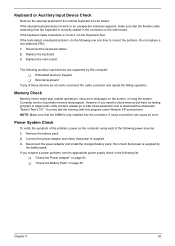
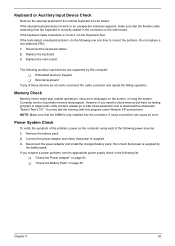
.... 2. Replace the keyboard. 3. Replace the main board.
The following auxiliary input devices are supported by this computer: T Embedded Numeric Keypad T External keyboard
If any of these devices do not work, reconnect the cable connector and repeat the failing operation.
Memory Check
Memory errors might stop system operations, show error messages on the screen, or hang the system. Currently, we...
TravelMate 290 Service Guide - Page 73
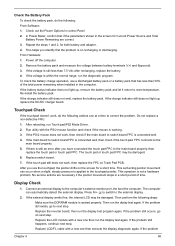
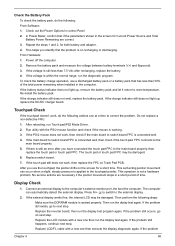
... check the battery pack, do the following: From Software: 1. Check out the Power Options in control Panel 2. In Power Meter, confirm that if the parameters shown in the screen for Current Power Source and Total Battery Power Remaining are correct. 3. Repeat the steps 1 and 2, for both battery and adapter. 4. This helps you identify first the problem is...
TravelMate 290 Service Guide - Page 78


... the computer.
Internal speakers make noise or emit no sound.
Action in Sequence
See "Sound Check" on page 66 Audio driver Speaker Main board
See "Sound Check" on page 66 Speaker Main board
Power Management-Related Symptoms
Symptom / Error
Action in Sequence
The system will not enter hibernation
Keyboard (if control is from the keyboard) Hard disk drive Main board
The...
TravelMate 290 Service Guide - Page 79
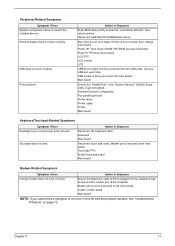
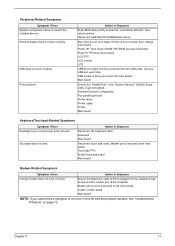
... "Load Setup defaults", then reboot system. Reconnect hard disk/CD-ROM/diskette drives.
See if there is an error beep. If there is an erro beep, then change main board. Power off. Then check if RAM CPU BIOS are well-connected. Press Fn+F5 three times slowly LCD FPC LCD inverter LCD
USB device cable is firmly connected into the USB ports. Test one USB port each time. USB...
TravelMate 290 Service Guide - Page 111
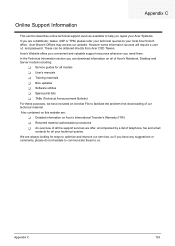
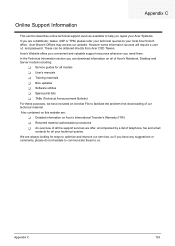
...These can be obtained directly from Acer CSD Taiwan. Acer's Website offers you convenient and valuable support resources whenever you need them. In the Technical Information section you can download information on all of Acer's Notebook, Desktop and Server models including:
T Service guides for all models T User's manuals T Training materials T Bios updates T Software utilities T Spare parts lists...
TravelMate 290 User's Guide - Page 7
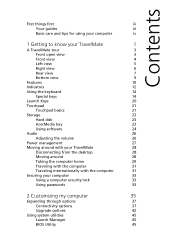
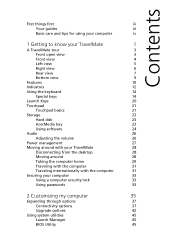
... basics
21
Storage
23
Hard disk
23
AcerMedia bay
23
Using software
24
Audio
26
Adjusting the volume
26
Power management
27
Moving around with your TravelMate
28
Disconnecting from the desktop
28
Moving around
28
Taking the computer home
29
Traveling with the computer
31
Traveling internationally with the computer
31
Securing your computer
33
Using a computer security...
TravelMate 290 User's Guide - Page 27
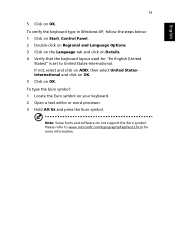
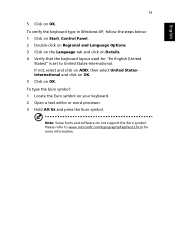
...Windows XP, follow the steps below: 1 Click on Start, Control Panel. 2 Double-click on Regional and Language Options. 3 Click on the Language tab and click on Details. 4 Verify that the keyboard layout used for "En English (United
States)" is set...Open a text editor or word processor. 3 Hold Alt Gr and press the Euro symbol.
Note: Some fonts and software do not support the Euro symbol. Please refer ...
TravelMate 290 User's Guide - Page 32
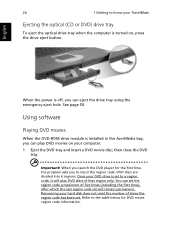
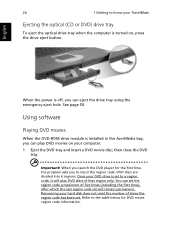
... to know your TravelMate
Ejecting the optical (CD or DVD) drive tray
To eject the optical drive tray when the computer is turned on, press the drive eject button.
When the power is off, you can eject the drive tray using the emergency eject hole. See page 50.
Using software
Playing DVD movies
When the DVD-ROM drive module is installed in the...
TravelMate 290 User's Guide - Page 50
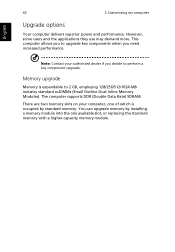
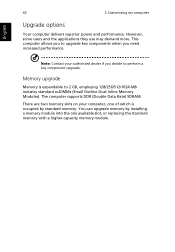
... to perform a key component upgrade.
Memory upgrade
Memory is expandable to 2 GB, employing 128/256/512/1024-MB industry standard soDIMMs (Small Outline Dual Inline Memory Modules). The computer supports DDR (Double Data Rate) SDRAM.
There are two memory slots on your computer, one of which is occupied by standard memory. You can upgrade memory by installing a memory module into the one available...
TravelMate 290 User's Guide - Page 59
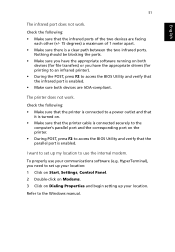
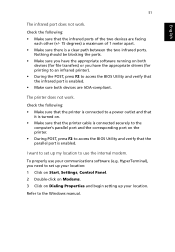
... access the BIOS Utility and verify that the parallel port is enabled.
I want to set up my location to use the internal modem.
To properly use your communications software (e.g. HyperTerminal), you need to set up your location: 1 Click on Start, Settings, Control Panel. 2 Double-click on Modems. 3 Click on Dialing Properties and begin setting up your location.
Refer to the Windows manual.
TravelMate 290 User's Guide - Page 69
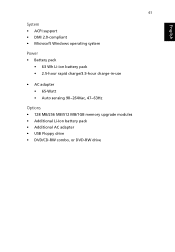
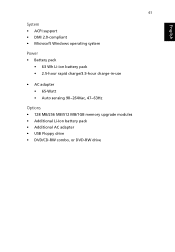
... • ACPI support • DMI 2.0-compliant • Microsoft Windows operating system
Power • Battery pack
• 63 Wh Li-ion battery pack • 2.5-hour rapid charge/3.5-hour charge-in-use
• AC adapter • 65-Watt • Auto sensing 90~264Vac, 47~63Hz
Options • 128 MB/256 MB/512 MB/1GB memory upgrade modules •...
TravelMate 290 User's Guide - Page 81
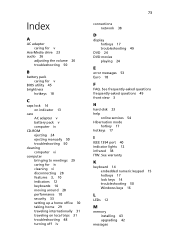
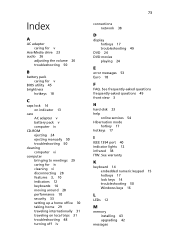
.... See frequently-asked questions frequently-asked questions 49 front view 3
H
hard disk 23 help
online services 54 Hibernation mode
hotkey 17 hotkeys 17
I
IEEE 1394 port 40 indicator lights 12 infrared 38 ITW. See warranty
K
keyboard 14 embedded numeric keypad 15 hotkeys 17 lock keys 14 troubleshooting 50 Windows keys 16
L
LEDs 12
M
memory installing 43 upgrading 42
messages
TravelMate 290E Service Guide - Page 50
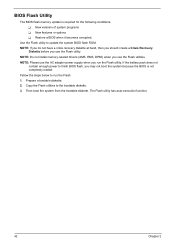
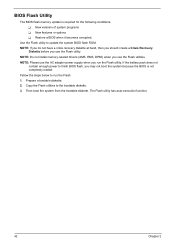
...
The BIOS flash memory update is required for the following conditions: T New versions of system programs T New features or options T Restore a BIOS when it becomes corrupted.
Use the Flash utility to update the system BIOS flash ROM. NOTE: If you do not have a crisis recovery diskette at hand, then you should create a Crisis Recovery
Diskette before you use the Flash utility. NOTE: Do not install...
TravelMate 290E Service Guide - Page 70
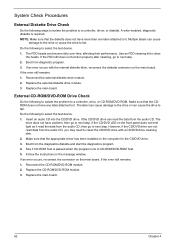
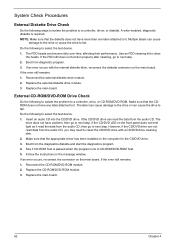
.../DVD drive with a CD/DVD drive cleaning disk. 2. Make sure that the appropriate driver has been installed on the computer for the CD/DVD drive. 3. Boot from the diagnostics diskette and start the diagnostics program 4. See if CD-ROM Test is passed when the program runs to CD-ROM/DVD-ROM Test. 5. Follow the instructions in the message window. If an error occurs...
TravelMate 290E Service Guide - Page 71
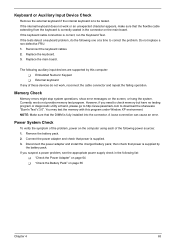
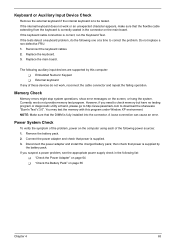
.... 2. Replace the keyboard. 3. Replace the main board.
The following auxiliary input devices are supported by this computer: T Embedded Numeric Keypad T External keyboard
If any of these devices do not work, reconnect the cable connector and repeat the failing operation.
Memory Check
Memory errors might stop system operations, show error messages on the screen, or hang the system. Currently, we...
TravelMate 290E Service Guide - Page 73
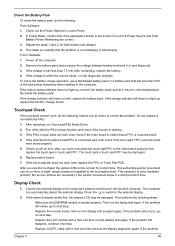
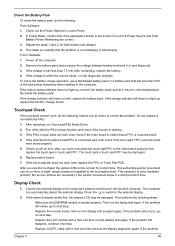
... check the battery pack, do the following: From Software: 1. Check out the Power Options in control Panel 2. In Power Meter, confirm that if the parameters shown in the screen for Current Power Source and Total Battery Power Remaining are correct. 3. Repeat the steps 1 and 2, for both battery and adapter. 4. This helps you identify first the problem is...
TravelMate 290E Service Guide - Page 111
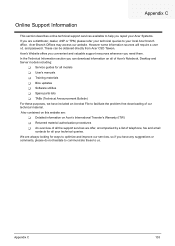
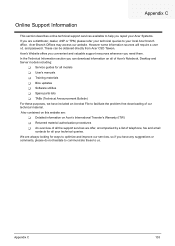
...These can be obtained directly from Acer CSD Taiwan. Acer's Website offers you convenient and valuable support resources whenever you need them. In the Technical Information section you can download information on all of Acer's Notebook, Desktop and Server models including:
T Service guides for all models T User's manuals T Training materials T Bios updates T Software utilities T Spare parts lists...
