Acer TravelMate 290E driver and firmware
Drivers and firmware downloads for this Acer Computers item

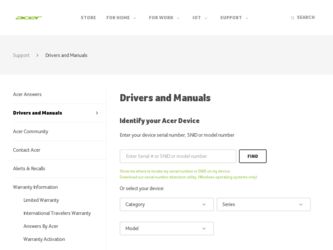
Related Acer TravelMate 290E Manual Pages
Download the free PDF manual for Acer TravelMate 290E and other Acer manuals at ManualOwl.com
User Guide - Page 5
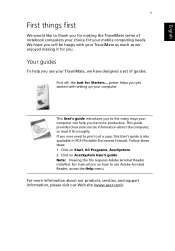
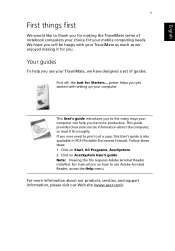
... out a copy, this User's guide is also available in PDF (Portable Document Format). Follow these steps: 1 Click on Start, All Programs, AcerSystem. 2 Click on AcerSystem User's guide. Note: Viewing the file requires Adobe Acrobat Reader installed. For instructions on how to use Adobe Acrobat Reader, access the Help menu.
For more information about our products, services, and support information...
User Guide - Page 6
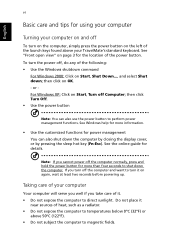
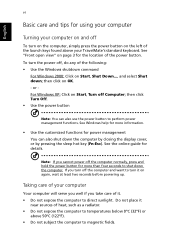
...
Note: You can also use the power button to perform power management functions. See Windows help for more information.
• Use the customized functions for power management You can also shut down the computer by closing the display cover, or by pressing the sleep hot key (Fn-Esc). See the online guide for details.
Note: If you...
User Guide - Page 9
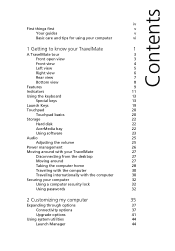
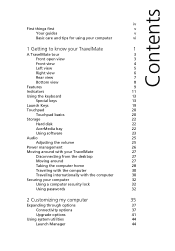
... basics
20
Storage
22
Hard disk
22
AcerMedia bay
22
Using software
23
Audio
25
Adjusting the volume
25
Power management
26
Moving around with your TravelMate
27
Disconnecting from the desktop
27
Moving around
27
Taking the computer home
28
Traveling with the computer
30
Traveling internationally with the computer
30
Securing your computer
32
Using a computer security...
User Guide - Page 19
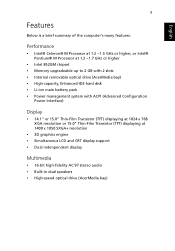
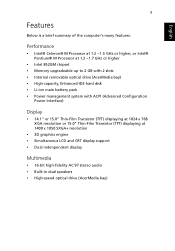
...or Intel® Pentium® M Processor at 1.3 ~1.7 GHz or higher
• Intel 852GM chipset • Memory upgradeable up to 2 GB with 2 slots • Internal removable optical drive (AcerMedia bay) • High-capacity, Enhanced-IDE hard disk • Li-ion main battery pack • Power management system with ACPI (Advanced Configuration
Power Interface)
Display
• 14.1" or 15.0" Thin...
User Guide - Page 20
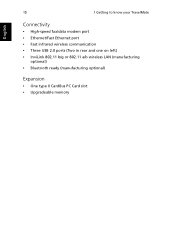
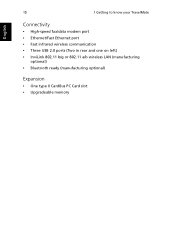
...
Connectivity
• High-speed fax/data modem port • Ethernet/Fast Ethernet port • Fast infrared wireless communication • Three USB 2.0 ports (Two in rear and one on left) • InviLink 802.11 b/g or 802.11 a/b wireless LAN (manufacturing
optional) • Bluetooth ready (manufacturing optional)
Expansion
• One type II CardBus PC Card slot • Upgradeable memory
User Guide - Page 23
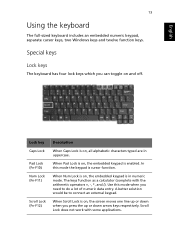
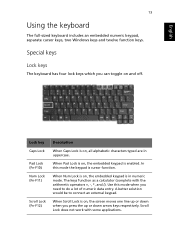
English
13
Using the keyboard
The full-sized keyboard includes an embedded numeric keypad, separate cursor keys, two Windows keys and twelve function keys.
Special keys
Lock keys
The keyboard has four lock keys which you can toggle on and off.
Lock key Caps ...
User Guide - Page 25
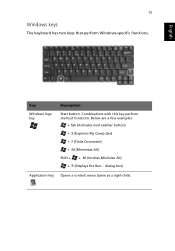
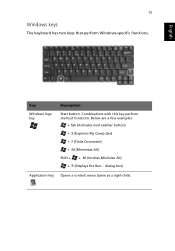
...
The keyboard has two keys that perform Windows-specific functions.
English
Key
Windows logo key
Description Start button. Combinations with this key perform shortcut functions. Below are a few examples:
+ Tab (Activates next taskbar button) + E (Explores My Computer) + F (Finds Document) + M (Minimizes All) Shift + + M (Undoes Minimize All) + R (Displays the Run... dialog box)
Application key...
User Guide - Page 27
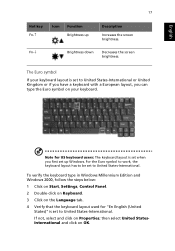
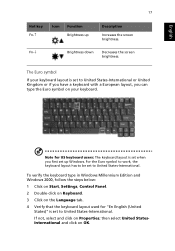
... US keyboard users: The keyboard layout is set when you first set up Windows. For the Euro symbol to work, the keyboard layout has to be set to United States-International.
To verify the keyboard type in Windows Millennium Edition and Windows 2000, follow the steps below:
1 Click on Start, Settings, Control Panel.
2 Double-click on Keyboard.
3 Click...
User Guide - Page 28
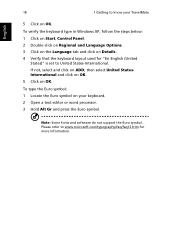
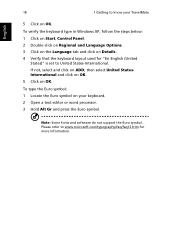
... know your TravelMate
5 Click on OK.
To verify the keyboard type in Windows XP, follow the steps below: 1 Click on Start, Control Panel. 2 Double-click on Regional and Language Options. 3 Click on the Language tab and click on Details. 4 Verify that the keyboard layout used for "En English (United
States)" is set to United...
User Guide - Page 33
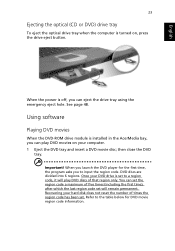
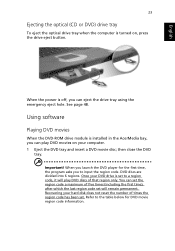
English
23
Ejecting the optical (CD or DVD) drive tray
To eject the optical drive tray when the computer is turned on, press the drive eject button.
When the power is off, you can eject the drive tray using the emergency eject hole. See page 48.
Using software
Playing DVD movies
When the DVD-ROM drive module is installed in the AcerMedia bay...
User Guide - Page 36
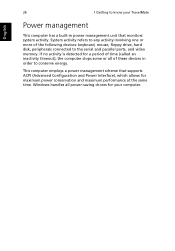
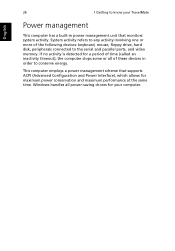
... more of the following devices: keyboard, mouse, floppy drive, hard disk, peripherals connected to the serial and parallel ports, and video memory. If no activity is detected for a period of time (called an inactivity timeout), the computer stops some or all of these devices in order to conserve energy.
This computer employs a power management scheme that supports ACPI (Advanced Configuration and...
User Guide - Page 37
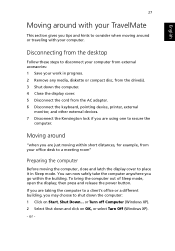
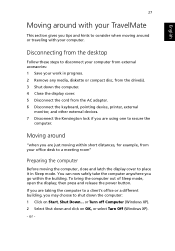
...traveling with your computer.
Disconnecting from the desktop
Follow these steps to disconnect your computer from external accessories: 1 Save your work in progress. 2 Remove any media, diskette or compact disc, from the drive(s). 3 Shut down the computer. 4 Close the display cover. 5 Disconnect the cord from the AC adapter. 6 Disconnect the keyboard, pointing device, printer, external
monitor, and...
User Guide - Page 40
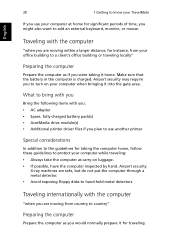
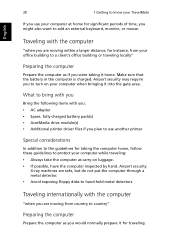
... with you: • AC adapter • Spare, fully-charged battery pack(s) • AcerMedia drive module(s) • Additional printer driver files if you plan to use another printer
Special considerations
In addition to the guidelines for taking the computer home, follow these guidelines to protect your computer while traveling: • Always take the computer as carry-on luggage. •...
User Guide - Page 41
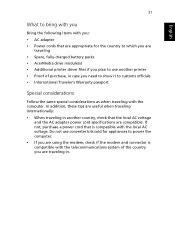
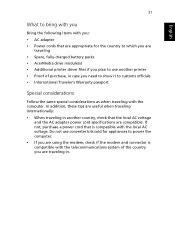
... with you
Bring the following items with you: • AC adapter • Power cords that are appropriate for the country to which you are
traveling • Spare, fully-charged battery packs • AcerMedia drive module(s) • Additional printer driver files if you plan to use another printer • Proof of purchase, in case you need to...
User Guide - Page 42
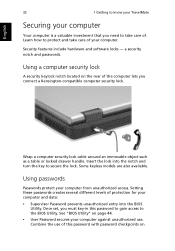
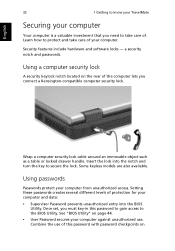
...keyless models are also available.
Using passwords
Passwords protect your computer from unauthorized access. Setting these passwords creates several different levels of protection for your computer and data: • Supervisor Password prevents unauthorized entry into the BIOS
Utility. Once set, you must key-in this password to gain access to the BIOS Utility. See "BIOS Utility" on page 44. •...
User Guide - Page 51
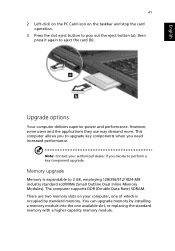
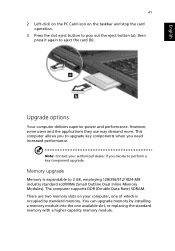
... to perform a key component upgrade.
Memory upgrade
Memory is expandable to 2 GB, employing 128/256/512/1024-MB industry standard soDIMMs (Small Outline Dual Inline Memory Modules). The computer supports DDR (Double Data Rate) SDRAM. There are two memory slots on your computer, one of which is occupied by standard memory. You can upgrade memory by installing a memory module into the one available...
User Guide - Page 59
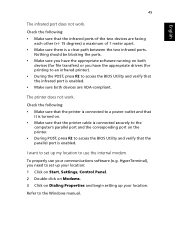
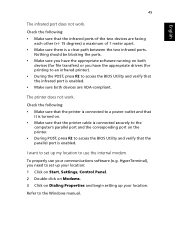
... access the BIOS Utility and verify that the parallel port is enabled.
I want to set up my location to use the internal modem.
To properly use your communications software (e.g. HyperTerminal), you need to set up your location: 1 Click on Start, Settings, Control Panel. 2 Double-click on Modems. 3 Click on Dialing Properties and begin setting up your location.
Refer to the Windows manual.
User Guide - Page 69
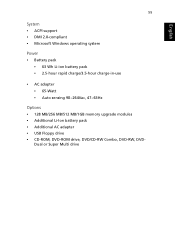
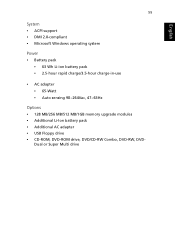
... rapid charge/3.5-hour charge-in-use
• AC adapter • 65-Watt • Auto sensing 90~264Vac, 47~63Hz
Options • 128 MB/256 MB/512 MB/1GB memory upgrade modules • Additional Li-Ion battery pack • Additional AC adapter • USB Floppy drive • CD-ROM, DVD-ROM drive, DVD/CD-RW Combo, DVD-RW, DVD-
Dual...
User Guide - Page 83
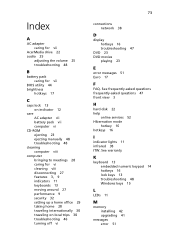
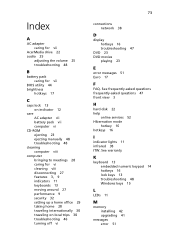
... 17
F
FAQ. See frequently-asked questions frequently-asked questions 47 front view 3
H
hard disk 22 help
online services 52 Hibernation mode
hotkey 16 hotkeys 16
I
indicator lights 11 infrared 38 ITW. See warranty
K
keyboard 13 embedded numeric keypad 14 hotkeys 16 lock keys 13 troubleshooting 48 Windows keys 15
L
LEDs 11
M
memory installing 42 upgrading 41
messages error 51
User Guide - Page 84
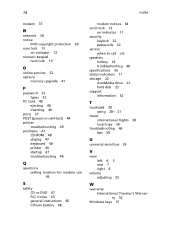
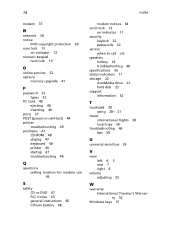
...
N
network 38 notice
DVD copyright protection 69 num lock 13
on indicator 12 numeric keypad
num lock 14
O
online services 52 options
memory upgrade 41
P
password 32 types 32
PC Card 40 ejecting 40 inserting 40
ports 37 POST (power-on self-test) 44 printer
troubleshooting 49 problems 47
CD-ROM 48 display 47 keyboard 48 printer 49 startup 47 troubleshooting 46
Q
questions setting...
