Acer TravelMate 3000 driver and firmware
Drivers and firmware downloads for this Acer Computers item

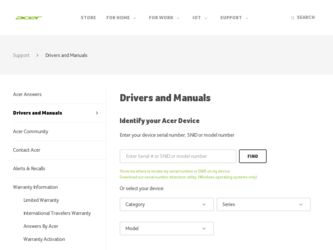
Related Acer TravelMate 3000 Manual Pages
Download the free PDF manual for Acer TravelMate 3000 and other Acer manuals at ManualOwl.com
TravelMate 3000 Service Guide - Page 1
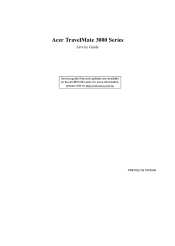
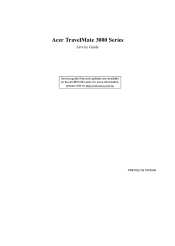
Acer TravelMate 3000 Series
Service Guide
Service guide files and updates are available on the ACER/CSD web; for more information,
please refer to http://csd.acer.com.tw
PRINTED IN TAIWAN
TravelMate 3000 Service Guide - Page 8
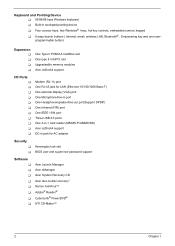
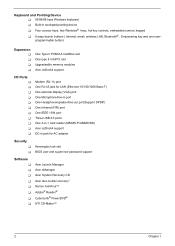
... slot Upgradeable memory modules Acer ezDock4 support
I/O Ports
T T T T T T T T T T T
Modem (RJ-11) port One RJ-45 jack for LAN (Ethernet 10/100/1000 Base-T) One external display (VGA) port One Microphone/line-in port One Headphone/speaker/line-out port(Support SPDIF) One Infrared (FIR) port One IEEE 1394 port Three USB 2.0 ports One 4-in-1 card reader (MS/MS Pro/MMC/SD) Acer ezDock4 support DC...
TravelMate 3000 Service Guide - Page 26
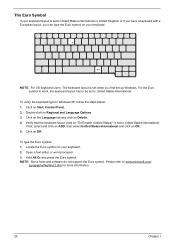
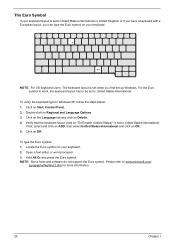
...set when you first set up Windows. For the Euro
syNmbootl eto fwoorrk,UthSe kkeeybyobaordalarydouut hsaesrtso:be set to United States-International.
To verify the keyboard type in Windows XP, follow the steps below:
1. Click on Start, Control...2. Open a text editor or word processor.
3. Hold Alt Gr and press the Euro symbol.
NOTE: Some fonts and software do not sAupDpoDrt the Euro symbol. ...
TravelMate 3000 Service Guide - Page 50
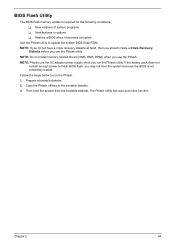
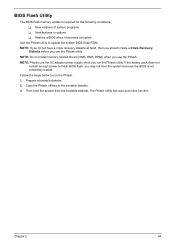
... conditions: T New versions of system programs T New features or options T Restore a BIOS when it becomes corrupted.
Use the Phlash utility to update the system BIOS flash ROM. NOTE: If you do not have a crisis recovery diskette at hand, then you should create a Crisis Recovery
Diskette before you use the Phlash utility. NOTE: Do not install memory-related drivers (XMS, EMS, DPMI...
TravelMate 3000 Service Guide - Page 65
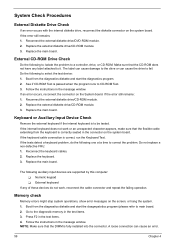
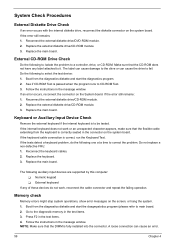
... when the program runs to CD-ROM Test. 3. Follow the instructions in the message window. If an error occurs, reconnect the connector on the System board. If the error still remains: 1. Reconnect the external diskette drive/CD-ROM module. 2. Replace the external diskette drive/CD-ROM module. 3. Replace the main board.
Keyboard or Auxiliary Input Device Check
Remove the external keyboard if...
TravelMate 3000 Service Guide - Page 67
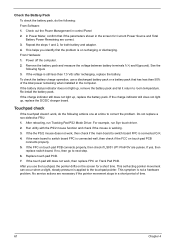
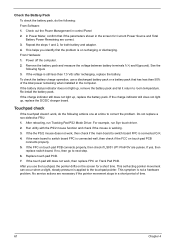
... Software: 1. Check out the Power Management in control Panel 2. In Power Meter, confirm that if the parameters shown in the screen for Current Power Source and Total Battery Power Remaining are correct. 3. Repeat the steps 1 and 2, for both battery and adapter. 4. This helps you identify first the problem is on recharging or discharging. From Hardware: 1. Power off the computer...
TravelMate 3000 Service Guide - Page 75
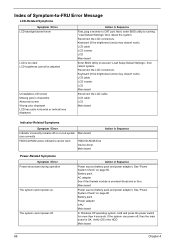
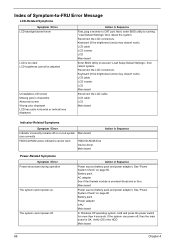
... off or on, but system Main board runs correctly
HDD/CD-ROM active indicators cannot work
HDD/CD-ROM drive Device driver Main board
Action in Sequence
Power-Related Symptoms
Symptom / Error Power shuts down during operation
The system cannot power-on.
The system cannot power-off.
Action in Sequence
Power source (battery pack and power adapter). See "Power System Check" on page 60. Battery...
TravelMate 3000 Service Guide - Page 76
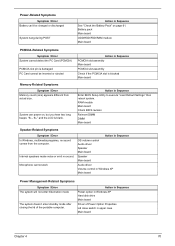
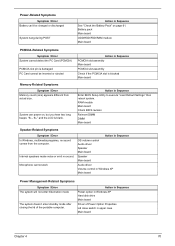
... BIOS Setup Utility to execute "Load Default Settings" then reboot system. RAM module Main board Check BIOS revision
Reinsert DIMM DIMM Main board
Speaker-Related Symptoms
Symptom / Error In Windows, multimedia programs, no sound comes from the computer.
Internal speakers make noise or emit no sound. Microphone cannot work
Action in Sequence OS volume control Audio driver Speaker Main board...
TravelMate 3000 Service Guide - Page 77
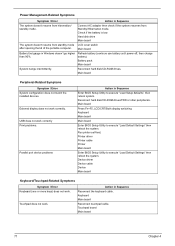
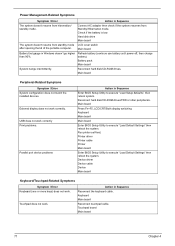
... hard disk/CD-ROM drives. Main board
Peripheral-Related Symptoms
Symptom / Error System configuration does not match the installed devices.
External display does not work correctly.
USB does not work correctly Print problems.
Parallel port device problems
Action in Sequence
Enter BIOS Setup Utility to execute "Load Setup defaults", then reboot system. Reconnect hard disk/CD-ROM drives/FDD...
TravelMate 3000 Service Guide - Page 100
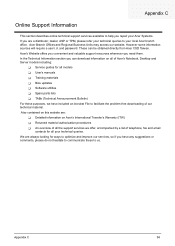
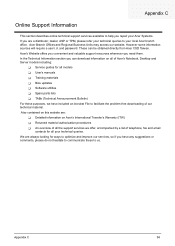
...These can be obtained directly from Acer CSD Taiwan. Acer's Website offers you convenient and valuable support resources whenever you need them. In the Technical Information section you can download information on all of Acer's Notebook, Desktop and Server models including:
T Service guides for all models T User's manuals T Training materials T Bios updates T Software utilities T Spare parts lists...
TravelMate 3000 User's Guide - Page 8
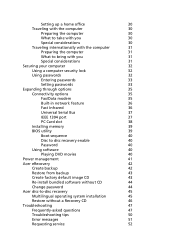
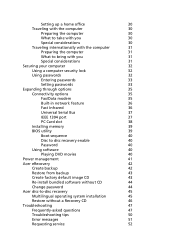
...Using a computer security lock
32
Using passwords
32
Entering passwords
33
Setting passwords
33
Expanding through options
35
Connectivity options
35
Fax/Data modem
35
Built-in network feature
36
Fast Infrared
36
Universal Serial Bus
37
IEEE 1394 port
37
PC Card slot
38
Installing memory
39
BIOS utility
39
Boot sequence
40
Disc to disc recovery enable
40
Password
40...
TravelMate 3000 User's Guide - Page 18
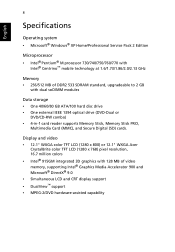
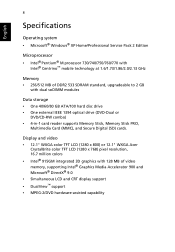
... MB of DDR2 533 SDRAM standard, upgradeable to 2 GB
with dual soDIMM modules
Data storage • One 40/60/80 GB ATA/100 hard disc drive • One external IEEE 1394 optical drive (DVD-Dual or
DVD/CD-RW combo) • 4-in-1 card reader supports Memory Stick, Memory Stick PRO,
Multimedia Card (MMC), and Secure Digital (SD) cards.
Display and video • 12.1" WXGA color...
TravelMate 3000 User's Guide - Page 28


...set when you first set up Windows. For the Euro symbol to work, the keyboard layout has to be set to United States-International.
To verify the keyboard type in Windows® XP, follow the steps below: 1 Click on Start, Control... key. 2 Open a text editor or word processor. 3 Hold and press the Euro symbol.
Note: Some fonts and software do not support the Euro symbol. Please refer to www.microsoft...
TravelMate 3000 User's Guide - Page 50
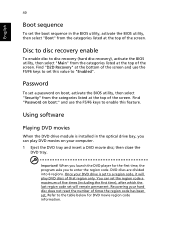
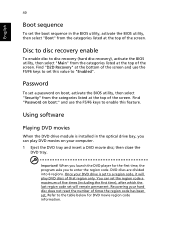
... set a password on boot, activate the BIOS utility, then select "Security" from the categories listed at the top of the screen. Find "Password on boot:" and use the F5/F6 keys to enable this feature.
Using software
Playing DVD movies
When the DVD drive module is installed in the optical drive bay, you can play DVD movies on your computer...
TravelMate 3000 User's Guide - Page 52
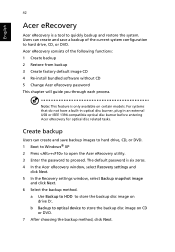
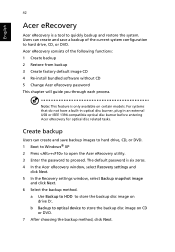
... + to open the Acer eRecovery utility. 3 Enter the password to proceed. The default password is six zeros. 4 In the Acer eRecovery window, select Recovery settings and
click Next. 5 In the Recovery settings window, select Backup snapshot image
and click Next. 6 Select the backup method.
a Use Backup to HDD to store the backup disc image on drive D:.
b Backup to optical device to store the...
TravelMate 3000 User's Guide - Page 54
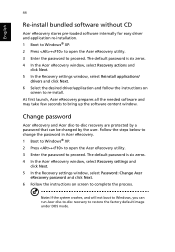
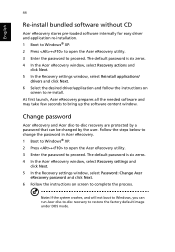
...44
Re-install bundled software without CD
Acer eRecovery stores pre-loaded software internally for easy driver and application re-installation. 1 Boot to Windows® XP. 2 Press + to open the Acer eRecovery utility. 3 Enter the password to proceed. The default password is six zeros. 4 In the Acer eRecovery window, select Recovery actions and
click Next. 5 In the Recovery settings window, select...
TravelMate 3000 User's Guide - Page 56
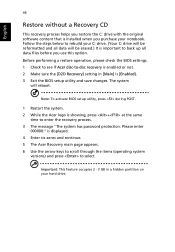
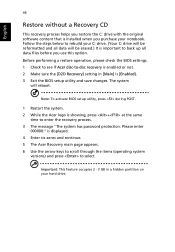
... software content that is installed when you purchase your notebook. Follow the steps below to rebuild your C: drive. (Your C: drive will be reformatted and all data will be erased.) It is important to back up all data files before you use this option. Before performing a restore operation, please check the BIOS settings. 1 Check to see if Acer...
TravelMate 3000 User's Guide - Page 59
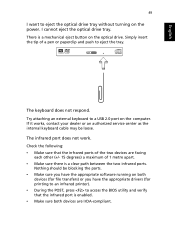
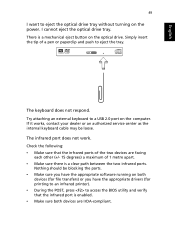
... on the optical drive. Simply insert the tip of a pen or paperclip and push to eject the tray.
The keyboard does not respond. Try attaching an external keyboard to a USB 2.0 port on the computer. If it works, contact your dealer or an authorized service center as the internal keyboard cable may be loose. The infrared port does not...
TravelMate 3000 User's Guide - Page 60
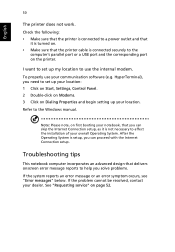
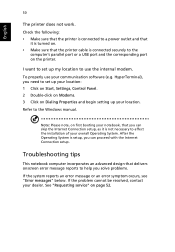
... communication software (e.g. HyperTerminal), you need to set up your location: 1 Click on Start, Settings, Control Panel. 2 Double-click on Modems. 3 Click on Dialing Properties and begin setting up your location. Refer to the Windows manual.
Note: Please note, on first booting your notebook, that you can skip the Internet Connection setup, as it is not necessary to affect the installation of...
TravelMate 3000 User's Guide - Page 77
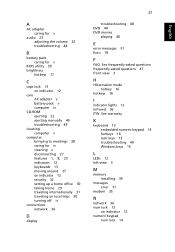
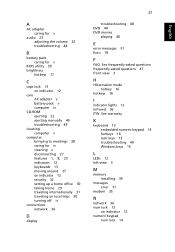
...
F
FAQ. See frequently-asked questions frequently-asked questions 47 front view 3
H
Hibernation mode hotkey 16
hotkeys 16
I
indicator lights 12 infrared 36 ITW. See warranty
K
keyboard 13 embedded numeric keypad 14 hotkeys 16 lock keys 13 troubleshooting 49 Windows keys 15
L
LEDs 12 left view 3
M
memory installing 39
messages error 51
modem 35
N
network 36 num lock 13...
