Acer TravelMate 3230 driver and firmware
Drivers and firmware downloads for this Acer Computers item

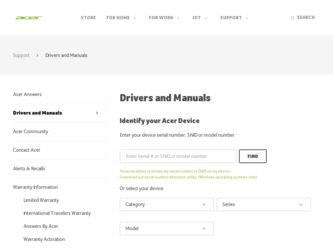
Related Acer TravelMate 3230 Manual Pages
Download the free PDF manual for Acer TravelMate 3230 and other Acer manuals at ManualOwl.com
User Manual - Page 4
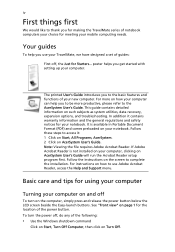
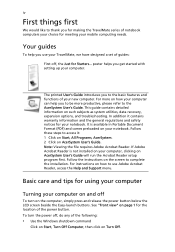
... User's Guide will run the Acrobat Reader setup program first. Follow the instructions on the screen to complete the installation. For instructions on how to use Adobe Acrobat Reader, access the Help and Support menu.
Basic care and tips for using your computer
Turning your computer on and off
To turn on the computer, simply press and release the power button below...
User Manual - Page 6
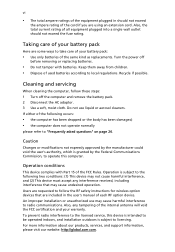
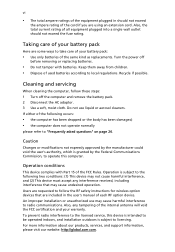
.... Turn the power off
before removing...servicing
When cleaning the computer, follow these steps: 1 Turn off the computer...computer has been dropped or the body has been damaged; • the computer does not operate normally
please refer to "Frequently asked questions...instructions for wireless option devices that are included in the user's manual of each RF option device. An improper installation...
User Manual - Page 7
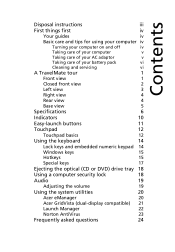
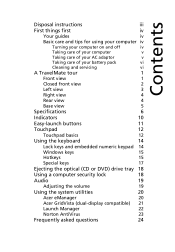
... keyboard
14
Lock keys and embedded numeric keypad 14
Windows keys
15
Hotkeys
15
Special keys
17
Ejecting the optical (CD or DVD) drive tray 18
Using a computer security lock
18
Audio
19
Adjusting the volume
19
Using the system utilities
20
Acer eManager
20
Acer GridVista (dual-display compatible) 21
Launch Manager
22
Norton AntiVirus
23
Frequently...
User Manual - Page 8
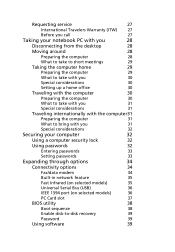
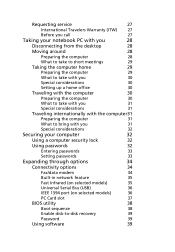
... computer security lock
32
Using passwords
32
Entering passwords
33
Setting passwords
33
Expanding through options
34
Connectivity options
34
Fax/data modem
34
Built-in network feature
35
Fast Infrared (on selected models)
35
Universal Serial Bus (USB)
36
IEEE 1394 port (on selected models)
36
PC Card slot
37
BIOS utility
38
Boot sequence
38
Enable disk-to-disk recovery...
User Manual - Page 9
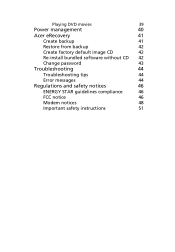
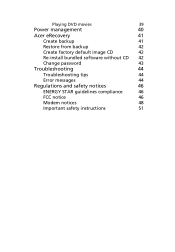
...
39
Power management
40
Acer eRecovery
41
Create backup
41
Restore from backup
42
Create factory default image CD
42
Re-install bundled software without CD 42
Change password
43
Troubleshooting
44
Troubleshooting tips
44
Error messages
44
Regulations and safety notices
46
ENERGY STAR guidelines compliance
46
FCC notice
46
Modem notices
48
Important safety instructions...
User Manual - Page 16
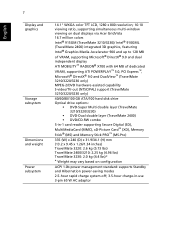
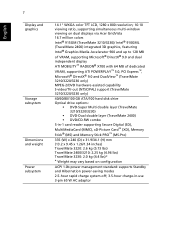
.../TV-out (NTSC/PAL) support (TravelMate 3210/3220/3230 only)
40/60/80/100 GB ATA/100 hard disk drive Optical drive options:
• DVD-Super Multi double layer (TravelMate 3210/3220/3230)
• DVD-Dual double layer (TravelMate 2400) • DVD/CD-RW combo
5-in-1 card reader supporting Secure Digital (SD), MultiMediaCard (MMC), xD-Picture Card™ (XD), Memory Stick® (MS) and Memory...
User Manual - Page 18
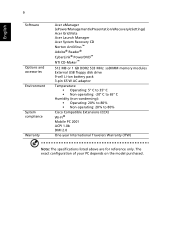
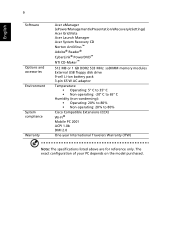
... and accessories Environment
System compliance Warranty
Acer eManager (ePowerManagement/ePresentation/eRecovery/eSettings) Acer GridVista Acer Launch Manager Acer System Recovery CD Norton AntiVirus™ Adobe® Reader® CyberLink® PowerDVD™ NTI CD-Maker™
512 MB or 1 GB DDR2 533 MHz soDIMM memory modules External USB floppy disk drive 9-cell Li-ion battery pack 3-pin...
User Manual - Page 21
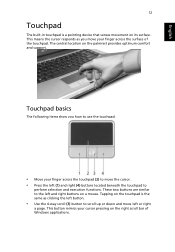
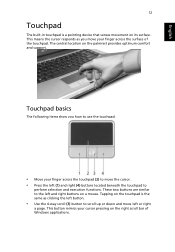
...built-in touchpad is a pointing device that senses movement on its surface. This means the cursor responds as you move your finger across the surface of the touchpad. The central location on the palmrest provides optimum comfort and support.
Touchpad basics
The following items ...and move left or right
a page. This button mimics your cursor pressing on the right scroll bar of Windows applications.
User Manual - Page 23
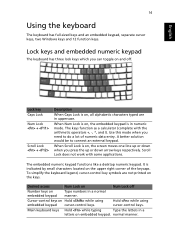
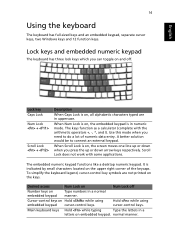
... keyboard has full-sized keys and an embedded keypad, separate cursor keys, two Windows keys and 12 function keys.
Lock keys and embedded numeric keypad
The keyboard has... embedded numeric keypad functions like a desktop numeric keypad. It is indicated by small characters located on the upper right corner of the keycaps. To simplify the keyboard legend, cursor-control key symbols are not printed on...
User Manual - Page 24
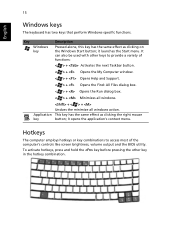
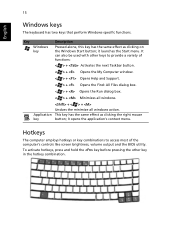
... key
+ < > + Undoes the minimize all windows action. This key has the same effect as clicking the right mouse button; it opens the application's context menu.
Hotkeys
The computer employs hotkeys or key combinations to access most of the computer's controls like screen brightness, volume output and the BIOS utility.
To activate hotkeys, press and hold...
User Manual - Page 26
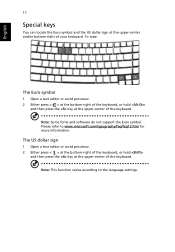
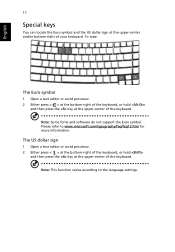
... fonts and software do not support the Euro symbol. Please refer to www.microsoft.com/typography/faq/faq12.htm for more information.
The US dollar sign
1 Open a text editor or word processor. 2 Either... press < > at the bottom-right of the keyboard, or hold
and then press the key at the upper-center of the keyboard.
Note: This function varies according to the language settings...
User Manual - Page 29
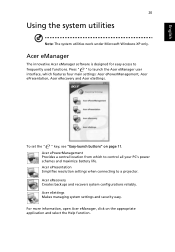
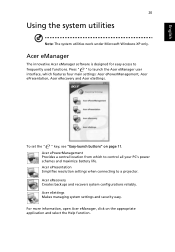
... settings: Acer ePowerManagement, Acer ePresentation, Acer eRecovery and Acer eSettings.
To set the " " key, see "Easy-launch buttons" on page 11. Acer ePowerManagement Provides a central location from which to control all your PC's power schemes and maximize battery life. Acer ePresentation Simplifies resolution settings when connecting to a projector. Acer eRecovery Creates backups and recovers...
User Manual - Page 32
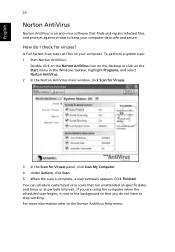
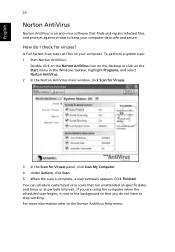
... on the Norton AntiVirus Icon on the desktop or click on the Start menu in the Windows taskbar, highlight Programs, and select Norton AntiVirus. 2 In the Norton AntiVirus main window, click Scan for Viruses.
3 In the Scan for Viruses panel, click Scan My Computer. 4 Under Actions, click Scan. 5 When the scan is complete, a scan summary appears. Click Finished. You can...
User Manual - Page 34
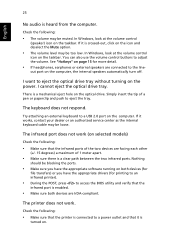
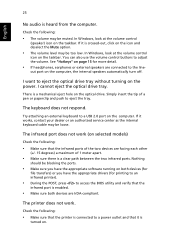
... on the optical drive. Simply insert the tip of a pen or paperclip and push to eject the tray.
The keyboard does not respond.
Try attaching an external keyboard to a USB 2.0 port on the computer. If it works, contact your dealer or an authorized service center as the internal keyboard cable may be loose.
The infrared port does not...
User Manual - Page 35
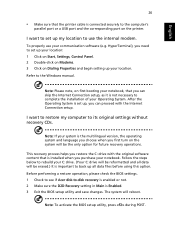
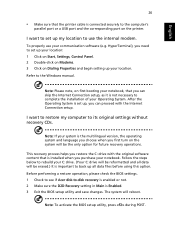
... communication software (e.g. HyperTerminal), you need to set up your location: 1 Click on Start, Settings, Control Panel. 2 Double-click on Modems. 3 Click on Dialing Properties and begin setting up your location. Refer to the Windows manual.
Note: Please note, on first booting your notebook, that you can skip the Internet Connection setup, as it is not necessary to complete the installation of...
User Manual - Page 48
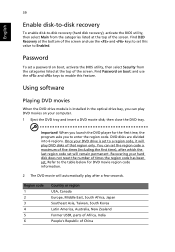
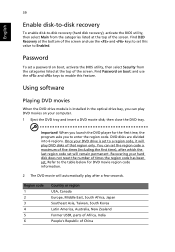
....
Password
To set a password on boot, activate the BIOS utility, then select Security from the categories listed at the top of the screen. Find Password on boot: and use the and keys to enable this feature.
Using software
Playing DVD movies
When the DVD drive module is installed in the optical drive bay, you can play DVD movies on your computer...
User Manual - Page 50
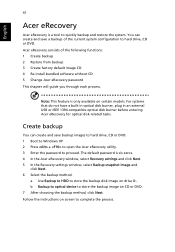
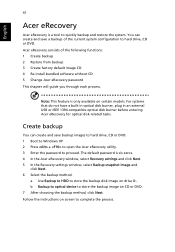
... the Acer eRecovery window, select Recovery settings and click Next. 5 In the Recovery settings window, select Backup snapshot image and
click Next. 6 Select the backup method.
a Use Backup to HDD to store the backup disk image on drive D:. b Backup to optical device to store the backup image on CD or DVD. 7 After choosing the backup method, click Next. Follow the instructions on...
User Manual - Page 51
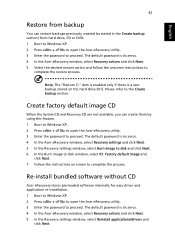
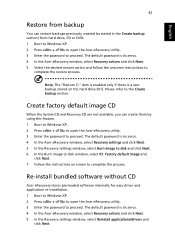
... the Acer eRecovery window, select Recovery settings and click Next. 5 In the Recovery settings window, select Burn image to disk and click Next. 6 In the Burn image to disk window, select 01. Factory default image and
click Next. 7 Follow the instructions on screen to complete the process.
Re-install bundled software without CD
Acer eRecovery stores pre-loaded software internally for easy driver...
User Manual - Page 52
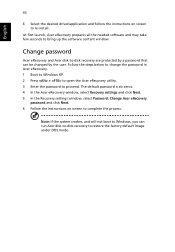
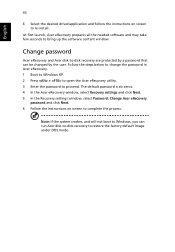
... desired driver/application and follow the instructions on screen to re-install.
At first launch, Acer eRecovery prepares all the needed software and may take few seconds to bring up the software content window.
Change password
Acer eRecovery and Acer disk-to-disk recovery are protected by a password that can be changed by the user. Follow the steps below to change the password in Acer eRecovery...
User Manual - Page 68
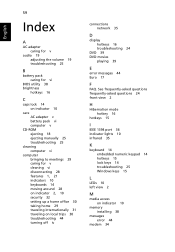
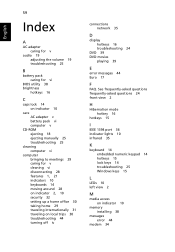
... vi
BIOS utility 38 brightness
hotkeys 16
C
caps lock 14 on indicator 10
care AC adapter v battery pack vi computer v
CD-ROM ejecting 18 ejecting manually 25 troubleshooting 25
cleaning computer vi
computer bringing to meetings 29 caring for v cleaning vi disconnecting 28 features 1, 21 indicators 10 keyboards 14 moving around 28 on indicator 2, 10 security 32 setting...
