Acer TravelMate 3260 driver and firmware
Drivers and firmware downloads for this Acer Computers item

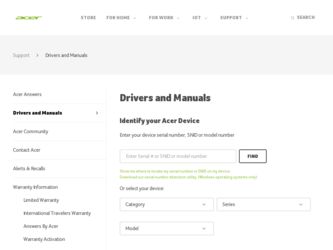
Related Acer TravelMate 3260 Manual Pages
Download the free PDF manual for Acer TravelMate 3260 and other Acer manuals at ManualOwl.com
TravelMate 3260 / 3270 User's Guide EN - Page 10
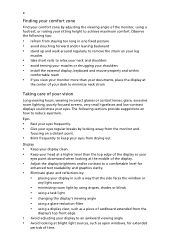
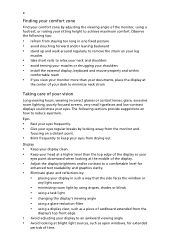
...• avoid tensing your muscles or shrugging your shoulders • install the external display, keyboard and mouse properly and within
comfortable reach
• if you view your ...graphics clarity.
• Eliminate glare and reflections by: • placing your display in such a way that the side faces the window or
any light source
• minimizing room light by using drapes, shades ...
TravelMate 3260 / 3270 User's Guide EN - Page 16
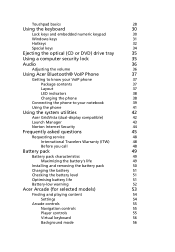
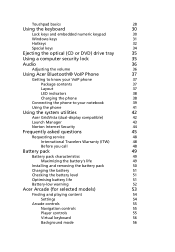
... notebook
39
Using the phone
41
Using the system utilities
42
Acer GridVista (dual-display compatible)
42
Launch Manager
43
Norton Internet Security
44
Frequently asked questions
45
Requesting service
48
International Travelers Warranty (ITW)
48
Before you call
48
Battery pack
49
Battery pack characteristics
49
Maximizing the battery's life
49
Installing and removing the...
TravelMate 3260 / 3270 User's Guide EN - Page 18
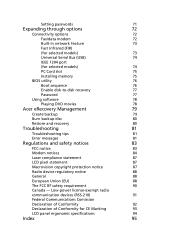
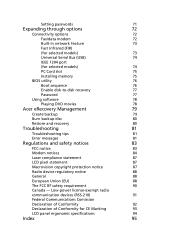
...
Connectivity options
72
Fax/data modem
72
Built-in network feature
73
Fast Infrared (FIR)
(for selected models)
73
Universal Serial Bus (USB)
74
IEEE 1394 port
(for selected models)
74
PC Card slot
75
Installing memory
75
BIOS utility
76
Boot sequence
76
Enable disk-to-disk recovery
77
Password
77
Using software
78
Playing DVD movies
78
Acer eRecovery Management
79...
TravelMate 3260 / 3270 User's Guide EN - Page 31
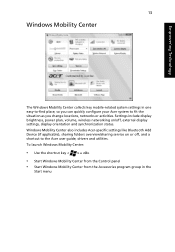
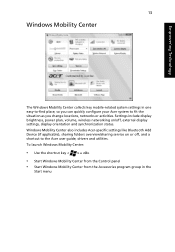
... or activities. Settings include display brightness, power plan, volume, wireless networking on/off, external display settings, display orientation and synchronization status. Windows Mobility Center also includes Acer-specific settings like Bluetooth Add Device (if applicable), sharing folders overview/sharing service on or off, and a shortcut to the Acer user guide, drivers and utilities. To...
TravelMate 3260 / 3270 User's Guide EN - Page 38
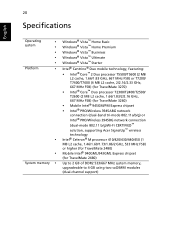
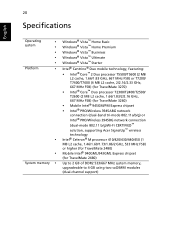
...-Fi CERTIFIED™ solution, supporting Acer SignalUp™ wireless technology Intel® Celeron® M processor 410/420/430/440/450 (1 MB L2 cache, 1.46/1.60/1.73/1.86/2 GHz, 533 MHz FSB) or higher (for TravelMate 2480) Mobile Intel® 940GML/943GML Express chipset (for TravelMate 2480)
Up to 2 GB of DDR2 533/667 MHz system memory, upgradeable to 4 GB using...
TravelMate 3260 / 3270 User's Guide EN - Page 64
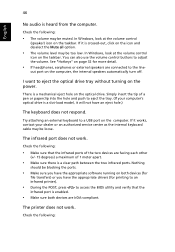
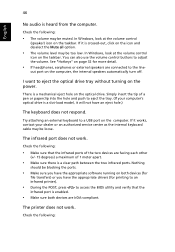
... the tray. (If your computer's optical drive is a slot-load model, it will not have an eject hole.)
The keyboard does not respond.
Try attaching an external keyboard to a USB port on the computer. If it works, contact your dealer or an authorized service center as the internal keyboard cable may be loose.
The infrared port does not work.
Check...
TravelMate 3260 / 3270 User's Guide EN - Page 65
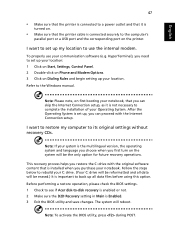
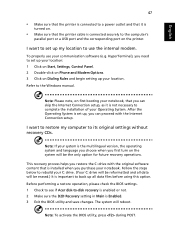
... software (e.g. HyperTerminal), you need to set up your location: 1 Click on Start, Settings, Control Panel. 2 Double-click on Phone and Modem Options. 3 Click on Dialing Rules and begin setting up your location. Refer to the Windows manual.
Note: Please note, on first booting your notebook, that you can skip the Internet Connection setup, as it is not necessary to complete the installation...
TravelMate 3260 / 3270 User's Guide EN - Page 69
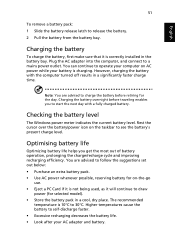
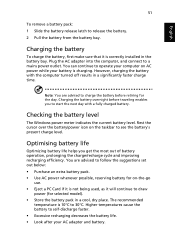
...sure that it is correctly installed in the battery bay. Plug the AC adapter into the computer, and connect to a mains power outlet. You can continue to operate your computer on AC power while your battery is ...to follow the suggestions set out below: • Purchase an extra battery pack. • Use AC power whenever possible, reserving battery for on-the-go
use. • Eject a PC Card if it is ...
TravelMate 3260 / 3270 User's Guide EN - Page 96
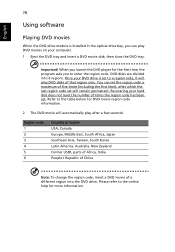
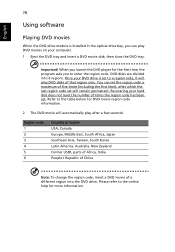
English
78
Using software
Playing DVD movies
When the DVD drive module is installed in the optical drive bay, you can play DVD movies on your computer. 1 Eject the DVD tray and insert a DVD movie disk; then close the DVD tray.
Important! When you launch the DVD player for the first time, the program asks you to enter the...
TravelMate 3260 / 3270 User's Guide EN - Page 97
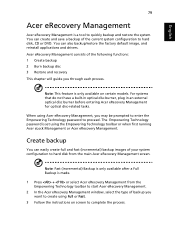
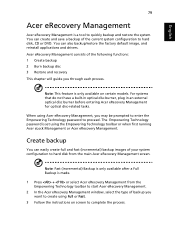
... save a backup of the current system configuration to hard disk, CD or DVD. You can also backup/restore the factory default image, and reinstall applications and drivers. Acer eRecovery Management consists of the following functions: 1 Create backup 2 Burn backup disc 3 Restore and recovery This chapter will guide you through each process.
Note: This feature is...
TravelMate 3260 / 3270 User's Guide EN - Page 98
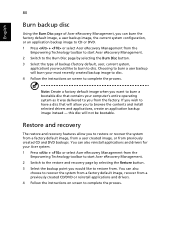
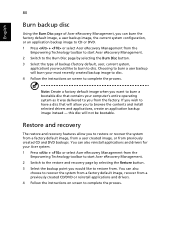
... toolbar to start Acer eRecovery Management. 2 Switch to the restore and recovery page by selecting the Restore button. 3 Select the backup point you would like to restore from. You can also
choose to recover the system from a factory default image, recover from a previously created CD/DVD or reinstall applications and drivers. 4 Follow the instructions on screen...
TravelMate 3260 / 3270 User's Guide EN - Page 113
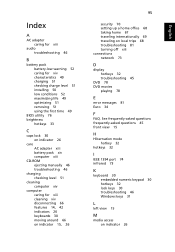
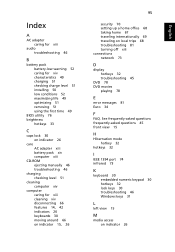
... 49 charging 51 checking charge level 51 installing 50 low conditions 52 maximizing life 49 optimizing 51 removing 51 using the first time 49
BIOS utility 76 brightness
hotkeys 33
C
caps lock 30 on indicator 26
care AC adapter xiii battery pack xiv computer xiii
CD-ROM ejecting manually 46 troubleshooting 46
charging checking level 51...
TravelMate 3260 / 3270 User's Guide EN - Page 114
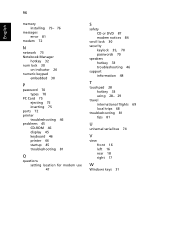
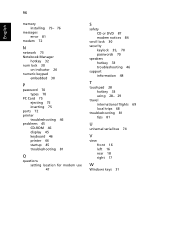
96
English
memory installing 75- 76
messages error 81
modem 72
N
network 73 Notebook Manager
hotkey 32 num lock 30
on indicator 26 numeric keypad
embedded 30
P
password 70 types 70
PC Card 75 ejecting 75 inserting 75
ports 72 printer
troubleshooting 46 problems 45
CD-ROM 46 display 45 keyboard 46 printer 46 startup 45 troubleshooting 81
Q
questions setting location for modem use 47
S
safety...
TravelMate 3260 / 3270 Service Guide - Page 9
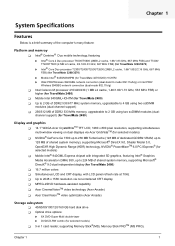
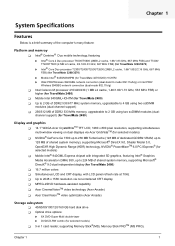
... 1536 resolution via non-interlaced CRT display T MPEG-2/DVD hardware-assisted capability T Acer CinemaVisionTM video technology (Acer Arcade) T Acer ClearVisionTM video optimizatin (Acer Arcade)
Storage subsystem T 40/60/80/100/120/160 GB hard disk drive T Optical drive options:
t 8X DVD-Super Multi double-layer t DVD/CD-RW combo (for selected models)
T 5-in 1 card reader, supporting Memory Stick...
TravelMate 3260 / 3270 Service Guide - Page 40
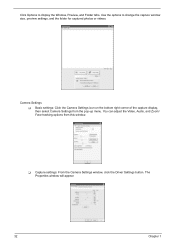
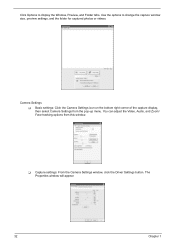
...Audio, and Zoom/
Face tracking options CfraommertahiSsewttiinndgos w.
Video, Audio
ZCoaomme/rFaacSeetttriancgksing
Video, Audio
Zoom/Face tracking
T Capture settings: From the Camera Settings wDirnivdeorwS,etctliinckgsthe Driver Settings button. The
PropPreorptieerstiwesindow will appear.
Driver Settings
Properties
Device Settings Device Settings
Advanced Settings
32
Advanced Settings...
TravelMate 3260 / 3270 Service Guide - Page 57
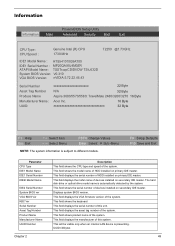
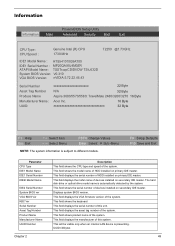
... on primary IDE master. This field displays the mofel name of devices installed on secondary IDE master. The hard disk drive or optical drive model name is automatically detected by the system. This field shows the serial number of devices installed on secondary IDE master. Displays system BIOS version. This field displays the VGA firmware version of the system. This field shows the keyboard...
TravelMate 3260 / 3270 Service Guide - Page 67


... conditions: T New versions of system programs T New features or options T Restore a BIOS when it becomes corrupted.
Use the Phlash utility to update the system BIOS flash ROM. NOTE: If you do not have a crisis recovery diskette at hand, then you should create a Crisis Recovery
Diskette before you use the Phlash utility. NOTE: Do not install memory-related drivers (XMS, EMS, DPMI...
TravelMate 3260 / 3270 Service Guide - Page 88
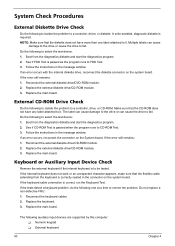
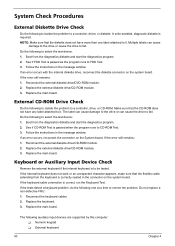
... instructions in the message window. If an error occurs with the internal diskette drive, reconnect the diskette connector on the system board. If the error still remains: 1. Reconnect the external diskette drive/DVD-ROM module. 2. Replace the external diskette drive/CD-ROM module. 3. Replace the main board.
External CD-ROM Drive Check
Do the following to isolate the problem to a controller, drive...
TravelMate 3260 / 3270 Service Guide - Page 102
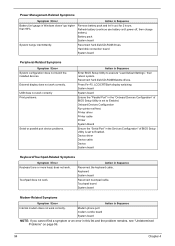
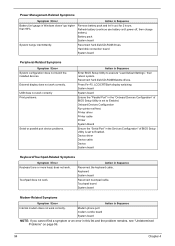
...
Reconnect hard disk/CD-ROM drives. Hard disk connection board System board
Peripheral-Related Symptoms
Symptom / Error System configuration does not match the installed devices. External display does not work correctly. USB does not work correctly Print problems.
Serial or parallel port device problems.
Action in Sequence
Enter BIOS Setup Utility to execute "Load Default Settings", then reboot...
TravelMate 3260 / 3270 Service Guide - Page 151
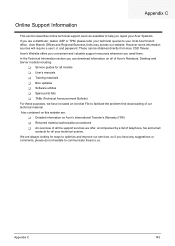
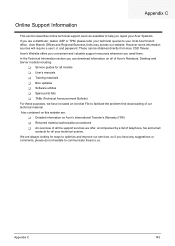
...These can be obtained directly from Acer CSD Taiwan. Acer's Website offers you convenient and valuable support resources whenever you need them. In the Technical Information section you can download information on all of Acer's Notebook, Desktop and Server models including:
T Service guides for all models T User's manuals T Training materials T Bios updates T Software utilities T Spare parts lists...
