Acer TravelMate 330 driver and firmware
Drivers and firmware downloads for this Acer Computers item

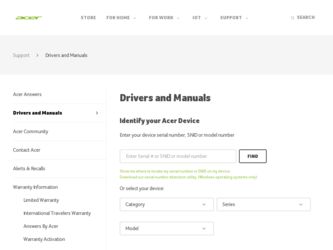
Related Acer TravelMate 330 Manual Pages
Download the free PDF manual for Acer TravelMate 330 and other Acer manuals at ManualOwl.com
User Guide - Page 2
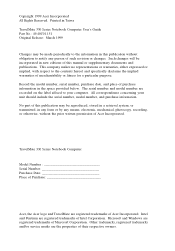
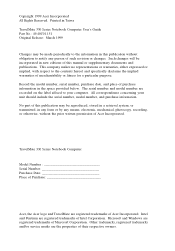
..., mechanical, photocopy, recording, or otherwise, without the prior written permission of Acer Incorporated.
TravelMate 330 Series Notebook Computer
Model Number Serial Number Purchase Date Place of Purchase
Acer, the Acer logo and TravelMate are registered trademarks of Acer Incorporated. Intel and Pentium are registered trademarks of Intel Corporation. Microsoft and Windows are registered...
User Guide - Page 3
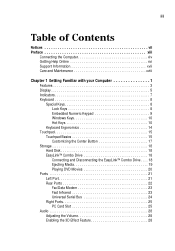
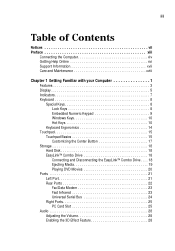
... 15 Customizing the Center Button 17 Storage 18 Hard Disk 18 EasyLink™ Combo Drive 18 Connecting and Disconnecting the EasyLink™ Combo Drive. . . . 18 Ejecting Media 19 Playing DVD Movies 20 Ports 21 Left Port 21 Rear Ports 22 Fax/Data Modem 23 Fast Infrared 23 Universal Serial Bus 24 Right Ports 25 PC Card Slot 25 Audio 28 Adjusting the Volume 28...
User Guide - Page 4
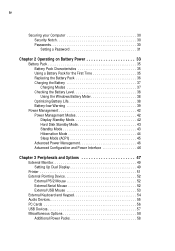
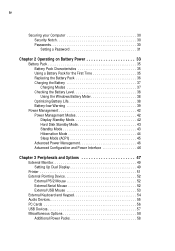
... Mode (ACPI 45 Advanced Power Management 46 Advanced Configuration and Power Interface 46
Chapter 3 Peripherals and Options 47 External Monitor 49 Setting Up Dual Display 49 Printer 51 External Pointing Device 52 External PS/2 Mouse 52 External Serial Mouse 52 External USB Mouse 53 External Keyboard and Keypad 54 Audio Devices 55 PC Cards 56 USB Devices 57 Miscellaneous Options 58...
User Guide - Page 5
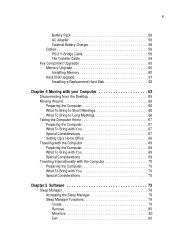
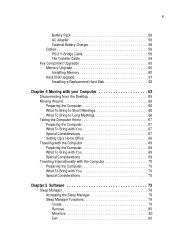
v
Battery Pack 58 AC Adapter 58 External Battery Charger 58 Cables 58 PS/2 Y-Bridge Cable 58 File Transfer Cable 59 Key Component Upgrades 60 Memory Upgrade 60 Installing Memory 60 Hard Disk Upgrade 61 Installing a Replacement Hard Disk 62
Chapter 4 Moving with your Computer 63 Disconnecting from the Desktop 65 Moving Around 66 Preparing the Computer 66 What To Bring to Short ...
User Guide - Page 33
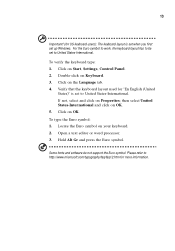
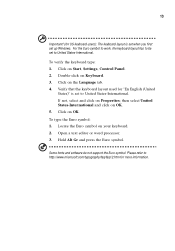
...layout is set when you first set up Windows. For the Euro symbol to work, the keyboard layout has to be set to United States-International.
To verify the keyboard type: 1. Click on Start, Settings, Control Panel....your keyboard. 2. Open a text editor or word processor. 3. Hold Alt Gr and press the Euro symbol.
Some fonts and software do not support the Euro symbol. Please refer to http://www....
User Guide - Page 58
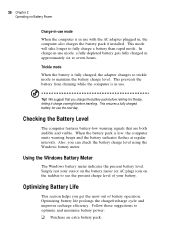
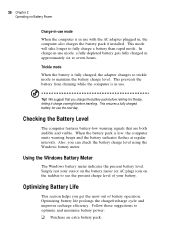
...Chapter 2 Operating on Battery Power
Charge-in-use mode
When the computer is in use with the AC adapter plugged in, the computer also charges the battery pack if installed. This mode will take ...computer emits warning beeps and the battery indicator flashes at regular intervals. Also, you can check the battery charge level using the Windows battery meter.
Using the Windows Battery Meter
The Windows ...
User Guide - Page 65
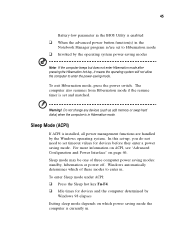
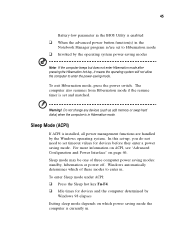
...! Do not change any devices (such as add memory or swap hard disks) when the computer is in Hibernation mode.
Sleep Mode (ACPI)
If ACPI is installed, all power management functions are handled by the Windows operating system. In this set-up, you do not need to set timeout values for devices before they enter a power saving mode. For more information...
User Guide - Page 66
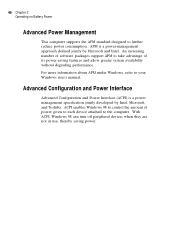
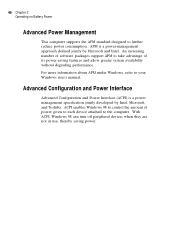
...For more information about APM under Windows, refer to your Windows user's manual.
Advanced Configuration and Power Interface
Advanced Configuration and Power Interface (ACPI) is a power management specification jointly developed by Intel, Microsoft, and Toshiba. ACPI enables Windows 98 to control the amount of power given to each device attached to the computer. With ACPI, Windows 98 can turn off...
User Guide - Page 80
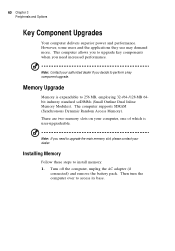
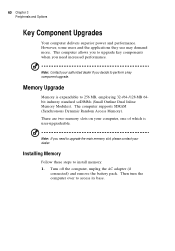
... (Small Outline Dual Inline Memory Modules). The computer supports SDRAM (Synchronous Dynamic Random Access Memory). There are two memory slots on your computer, one of which is user-upgradeable.
Note: If you need to upgrade the main memory slot, please contact your dealer.
Installing Memory
Follow these steps to install memory: 1. Turn off the computer, unplug the AC adapter (if
connected) and...
User Guide - Page 95
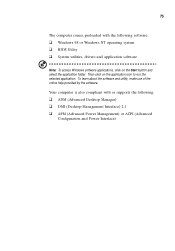
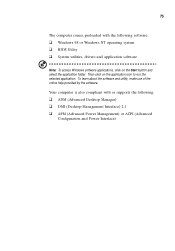
... utilities, drivers and application software
Note: To access Windows software applications, click on the Start button and select the application folder. Then click on the application icon to run the selected application. To learn about the software and utility, make use of the online help provided by the software.
Your computer is also compliant with or supports the...
User Guide - Page 96
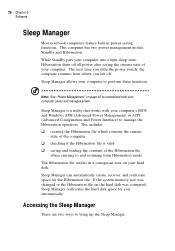
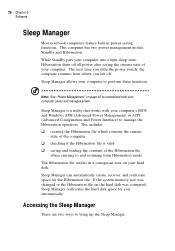
... is a utility that works with your computer's BIOS and Windows APM (Advanced Power Management) or ACPI (Advanced Configuration and Power Interface) to manage the Hibernation operation. This includes: u creating the Hibernation file which contains the current
state of the computer u checking if the Hibernation file is valid u saving and loading the contents of the Hibernation file
when...
User Guide - Page 120
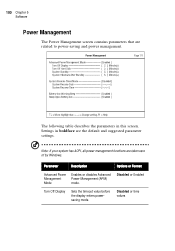
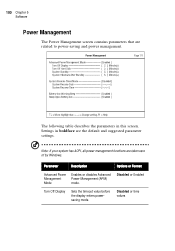
100 Chapter 5 Software
Power Management
The Power Management screen contains parameters that are related to power-saving and power management.
The following table describes the parameters in this screen. Settings in boldface are the default and suggested parameter settings.
Note: If your system has ACPI, all power management functions are taken care of by Windows.
Parameter
Description
...
User Guide - Page 128
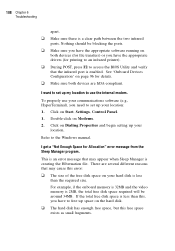
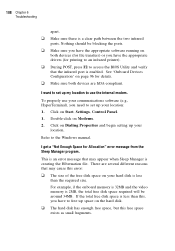
...devices are IrDA-compliant.
I want to set up my location to use the internal modem.
To properly use your communications software (e.g., HyperTerminal), you need to set up your location:
1. Click on Start, Settings, Control Panel.
1. Double-click on Modems.
2. Click on Dialing Properties and begin setting up your location.
Refer to the Windows manual.
I get a "Not Enough Space for Allocation" error...
User Guide - Page 129
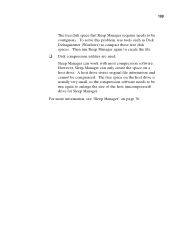
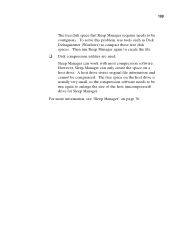
... this problem, use tools such as Disk Defragmenter (Windows) to compact these free disk spaces. Then run Sleep Manager again to create the file. u Disk compression utilities are used. Sleep Manager can work with most compression software. However, Sleep Manager can only create the space on a host drive. A host drive stores original file information and cannot be...
User Guide - Page 130
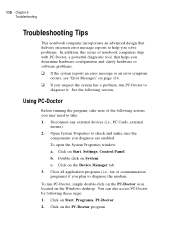
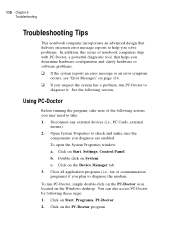
.... To open the System Properties window: a. Click on Start, Settings, Control Panel. b. Double-click on System. c. Click on the Device Manager tab. 3. Close all application programs (i.e., fax or communication programs) if you plan to diagnose the modem.
To run PC-Doctor, simply double-click on the PC-Doctor icon located on the Windows desktop. You can also access...
User Guide - Page 131
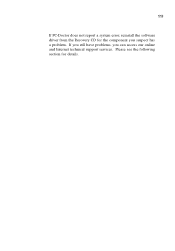
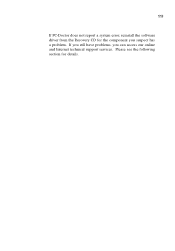
111
If PC-Doctor does not report a system error, reinstall the software driver from the Recovery CD for the component you suspect has a problem. If you still have problems, you can access our online and Internet technical support services. Please see the following section for details.
User Guide - Page 141
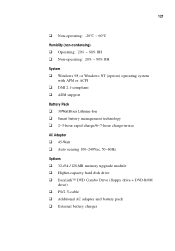
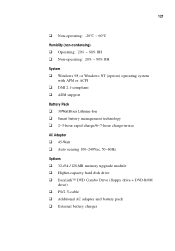
...compliant u ADM support
Battery Pack u 30WattHour Lithium-Ion u Smart battery management technology u 2~3-hour rapid charge/6~7-hour charge-in-use
AC Adapter u 45-Watt u Auto sensing 100~240Vac, 50~60Hz
Options u 32-/64-/128-MB memory upgrade module u Higher-capacity hard disk drive u EasyLink™ DVD Combo Drive (floppy drive + DVD-ROM
drive) u PS/2 Y-cable u Additional AC adapter and battery...
User Guide - Page 144
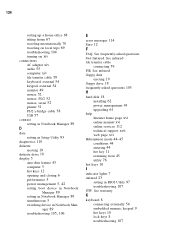
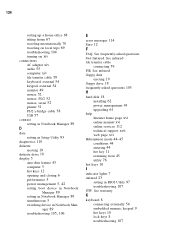
... device in Notebook Man-
ager 89 troubleshooting 105, 106
E
error messages 114 Euro 12 F
FAQ. See frequently-asked questions
Fast Infrared. See infrared
file transfer cable connecting 59
FIR. See infrared
floppy disk ejecting 19
floppy drive 18 frequently-asked questions 105 H
hard disk 18 installing 62 power management 43 upgrading 61
help Internet home page xvi online manual xvi online services...
User Guide - Page 145
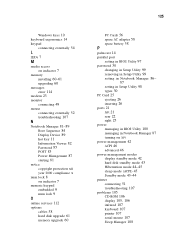
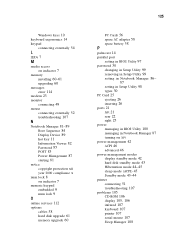
... POST 83 Power Management 87 starting 81 notice copyright protection xii year 2000 compliance x num lock 8 on indicator 7 numeric keypad embedded 9 num lock 9 O online services 112 options cables 58 hard disk upgrade 61 memory upgrade 60
125
PC Cards 56 spare AC adapter 58 spare battery 58 P palm rest 14 parallel port setting in BIOS Utility 97 password 30 changing in Setup Utility 99...
User Guide - Page 146


... cable connecting 58 Q
questions multiple PS/2 devices 107 setting location for modem use 108
S
safety CD-ROM xi FCC notice vii general instructions ix lithium battery xii modem notices viii
scroll lock 8 security
keylock 30 passwords 30 serial mouse connecting 52 serial port setting in BIOS Utility 96 service when to call xix Sleep Manager 76 troubleshooting 108 sleep mode 45 software bundled...
