Acer TravelMate 370 driver and firmware
Drivers and firmware downloads for this Acer Computers item

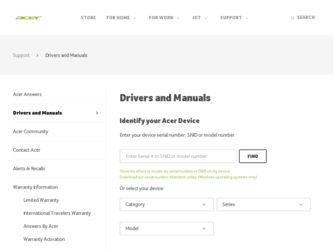
Related Acer TravelMate 370 Manual Pages
Download the free PDF manual for Acer TravelMate 370 and other Acer manuals at ManualOwl.com
User Manual - Page 3
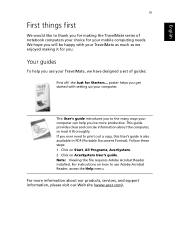
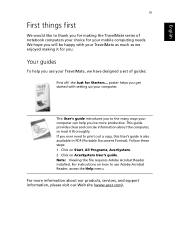
... out a copy, this User's guide is also available in PDF (Portable Document Format). Follow these steps: 1 Click on Start, All Programs, AcerSystem. 2 Click on AcerSystem User's guide. Note: Viewing the file requires Adobe Acrobat Reader installed. For instructions on how to use Adobe Acrobat Reader, access the Help menu.
For more information about our products, services, and support information...
User Manual - Page 4
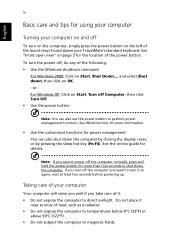
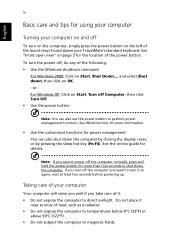
...
Note: You can also use the power button to perform power management functions. See Windows help for more information.
• Use the customized functions for power management You can also shut down the computer by closing the display cover, or by pressing the sleep hot key (Fn-F4). See the online guide for details.
Note: If you...
User Manual - Page 7
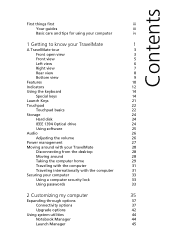
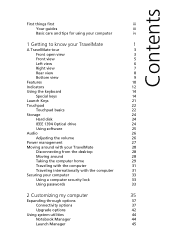
...22
Storage
24
Hard disk
24
IEEE 1394 Optical drive
24
Using software
25
Audio
26
Adjusting the volume
26
Power management
27
Moving around with your TravelMate
28
Disconnecting from the desktop
28
Moving around
28
Taking the computer home
29
Traveling with the computer
31
Traveling internationally with the computer
31
Securing your computer
33
Using a computer security...
User Manual - Page 18
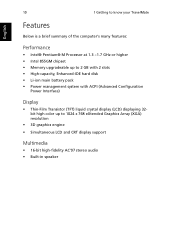
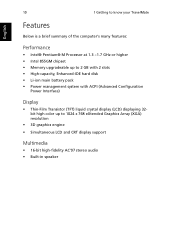
10
1 Getting to know your TravelMate
English
Features
Below is a brief summary of the computer's many features:
Performance
• Intel® Pentium® M Processor at 1.3 ~1.7 GHz or higher • Intel 855GM chipset • Memory upgradeable up to 2 GB with 2 slots • High-capacity, Enhanced-IDE hard disk • Li-ion main battery pack • Power management system with ACPI...
User Manual - Page 19
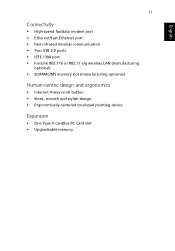
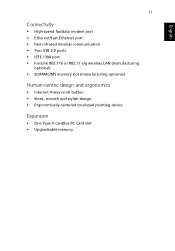
...
11
Connectivity
• High-speed fax/data modem port • Ethernet/Fast Ethernet port • Fast infrared wireless communication • Two USB 2.0 ports • IEEE 1394 port • InviLink 802.11b or 802.11 a/g wireless LAN (manufacturing
optional) • SD/MMC/MS memory slot (manufacturing optional)
Human-centric design and ergonomics
• Internet 4-way scroll button •...
User Manual - Page 22
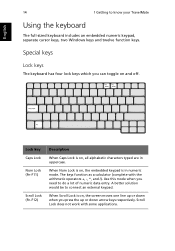
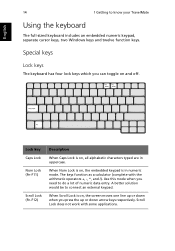
English
14
1 Getting to know your TravelMate
Using the keyboard
The full-sized keyboard includes an embedded numeric keypad, separate cursor keys, two Windows keys and twelve function keys.
Special keys
Lock keys
The keyboard has four lock keys which you can toggle on and off.
Lock key Caps ...
User Manual - Page 24
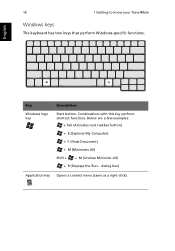
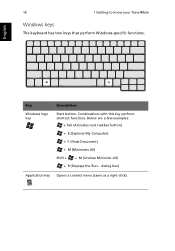
... know your TravelMate
Windows keys
The keyboard has two keys that perform Windows-specific functions.
English
Key
Windows logo key
Description Start button. Combinations with this key perform shortcut functions. Below are a few examples:
+ Tab (Activates next taskbar button) + E (Explores My Computer) + F (Finds Document) + M (Minimizes All) Shift + + M (Undoes Minimize All) + R (Displays the...
User Manual - Page 27
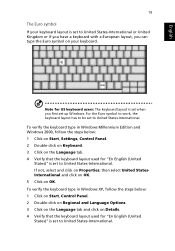
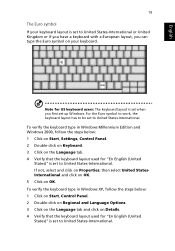
... US keyboard users: The keyboard layout is set when you first set up Windows. For the Euro symbol to work, the keyboard layout has to be set to United States-International.
To verify the keyboard type in Windows Millennium Edition and Windows 2000, follow the steps below: 1 Click on Start, Settings, Control Panel. 2 Double-click on Keyboard. 3 Click...
User Manual - Page 28


... your TravelMate
If not, select and click on ADD; then select United StatesInternational and click on OK. 5 Click on OK.
To type the Euro symbol: 1 Locate the Euro symbol on your keyboard. 2 Open a text editor or word processor. 3 Hold Alt Gr and press the Euro symbol.
Note: Some fonts and software do not support...
User Manual - Page 30
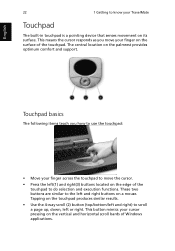
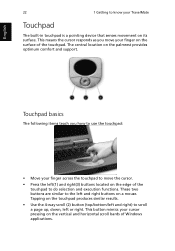
...your TravelMate
Touchpad
The built-in touchpad is a pointing device that senses movement on its surface. This means the cursor responds as you move your finger on the surface of the touchpad. The central location on the palmrest provides optimum comfort and support.
Touchpad...left or right. This button mimics your cursor pressing on the vertical and horizontal scroll bards of Windows applications.
User Manual - Page 33


...software
Playing DVD movies
When the DVD-ROM drive module is installed, you can play DVD movies on your computer. 1 Eject the DVD tray and insert a DVD movie disc; then close the DVD
tray.
Important! When you launch the DVD player...which the last region code set will remain permanent. Recovering your hard disk does not reset the number of times the region code has been set. Refer to the table below...
User Manual - Page 35
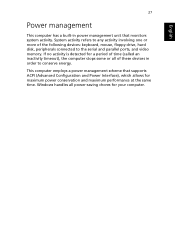
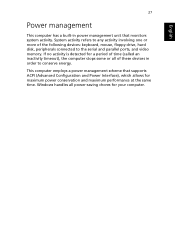
... more of the following devices: keyboard, mouse, floppy drive, hard disk, peripherals connected to the serial and parallel ports, and video memory. If no activity is detected for a period of time (called an inactivity timeout), the computer stops some or all of these devices in order to conserve energy.
This computer employs a power management scheme that supports ACPI (Advanced Configuration and...
User Manual - Page 36
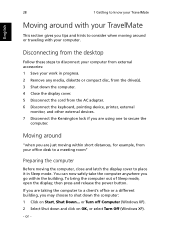
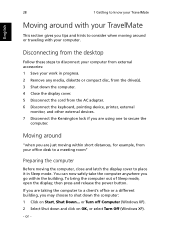
... or traveling with your computer.
Disconnecting from the desktop
Follow these steps to disconnect your computer from external accessories: 1 Save your work in progress. 2 Remove any media, diskette or compact disc, from the drive(s). 3 Shut down the computer. 4 Close the display cover. 5 Disconnect the cord from the AC adapter. 6 Disconnect the keyboard, pointing device, printer, external
monitor...
User Manual - Page 50
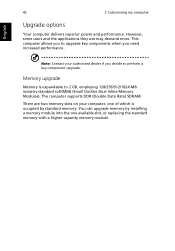
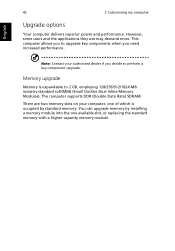
... to perform a key component upgrade.
Memory upgrade
Memory is expandable to 2 GB, employing 128/256/512/1024-MB industry standard soDIMMs (Small Outline Dual Inline Memory Modules). The computer supports DDR (Double Data Rate) SDRAM.
There are two memory slots on your computer, one of which is occupied by standard memory. You can upgrade memory by installing a memory module into the one available...
User Manual - Page 54
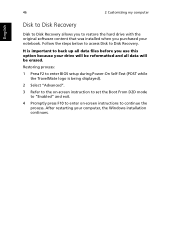
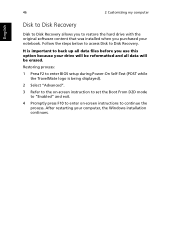
... erased.
Restoring process:
1 Press F2 to enter BIOS setup during Power-On Self-Test (POST while the TravelMate logo is being displayed).
2 Select "Advanced".
3 Refer to the on-screen instruction to set the Boot From D2D mode to "Enabled" and exit.
4 Promptly press F10 to enter on-screen instructions to continue the process. After restarting your computer, the Windows installation continues.
User Manual - Page 58
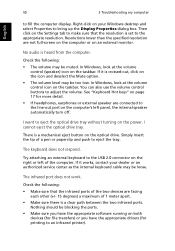
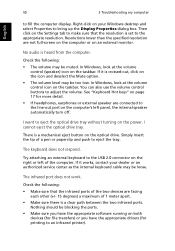
... the computer display. Right-click on your Windows desktop and select Properties to bring up the Display Properties dialog box. Then click on the Settings tab to make sure that the resolution is set to the appropriate resolution. Resolutions lower than the specified resolution are not full-screen on the computer or on an external monitor.
No audio is heard from the computer.
Check...
User Manual - Page 59
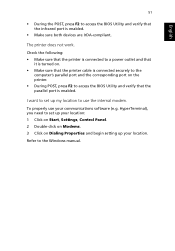
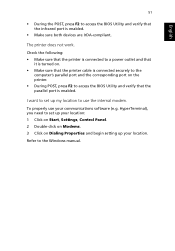
... access the BIOS Utility and verify that the parallel port is enabled.
I want to set up my location to use the internal modem.
To properly use your communications software (e.g. HyperTerminal), you need to set up your location: 1 Click on Start, Settings, Control Panel. 2 Double-click on Modems. 3 Click on Dialing Properties and begin setting up your location.
Refer to the Windows manual.
User Manual - Page 69
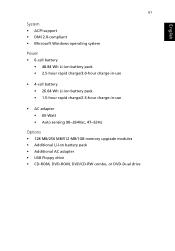
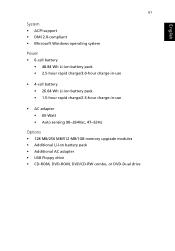
...; 1.5-hour rapid charge/2.5-hour charge-in-use
• AC adapter • 65-Watt • Auto sensing 90~264Vac, 47~63Hz
Options • 128 MB/256 MB/512 MB/1GB memory upgrade modules • Additional Li-Ion battery pack • Additional AC adapter • USB Floppy drive • CD-ROM, DVD-ROM, DVD/CD-RW combo, or DVD-Dual...
User Manual - Page 81
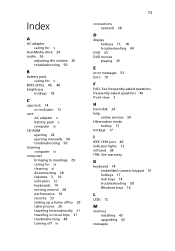
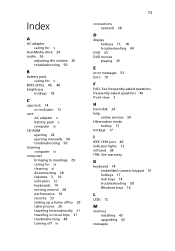
.... See frequently-asked questions frequently-asked questions 49 front view 3
H
hard disk 24 help
online services 54 Hibernation mode
hotkey 17 hotkeys 17
I
IEEE 1394 port 40 indicator lights 12 infrared 38 ITW. See warranty
K
keyboard 14 embedded numeric keypad 15 hotkeys 17 lock keys 14 troubleshooting 50 Windows keys 16
L
LEDs 12
M
memory installing 43 upgrading 42
messages
User Manual - Page 82
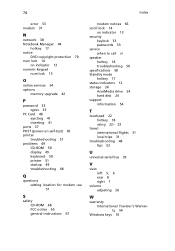
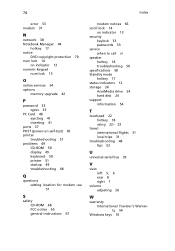
... lock 15
O
online services 54 options
memory upgrade 42
P
password 33 types 33
PC Card 40 ejecting 41 inserting 41
ports 37 POST (power-on self-test) 45 printer
troubleshooting 51 problems 49
CD-ROM 50 display 49 keyboard 50 printer 51 startup 49 troubleshooting 48
Q
questions setting location for modem use 51
S
safety CD-ROM 68 FCC notice 65 general instructions 67
modem notices 66 scroll...
