Acer TravelMate 4010 driver and firmware
Drivers and firmware downloads for this Acer Computers item

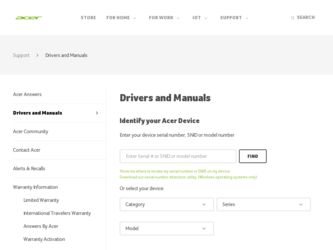
Related Acer TravelMate 4010 Manual Pages
Download the free PDF manual for Acer TravelMate 4010 and other Acer manuals at ManualOwl.com
TravelMate 4010 Service Guide - Page 1
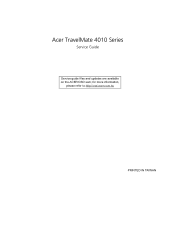
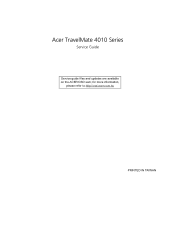
Acer TravelMate 4010 Series
Service Guide
Service guide files and updates are available on the ACER/CSD web; for more information,
please refer to http://csd.acer.com.tw
PRINTED IN TAIWAN
TravelMate 4010 Service Guide - Page 2
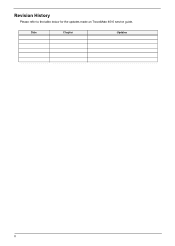
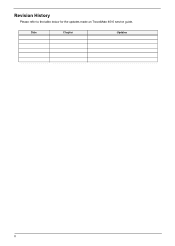
Revision History
Please refer to the table below for the updates made on TravelMate 4010 service guide.
Date
Chapter
Updates
II
TravelMate 4010 Service Guide - Page 10
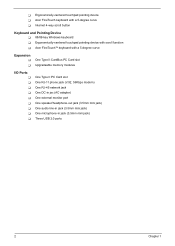
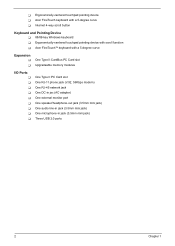
... Internet 4-way scroll button
Keyboard and Pointing Device T 88/89-key Windows keyboard T Ergonomically-centered touchpad pointing device with scroll function T Acer FineTouchTM keyboard with a 5-degree curve
Expansion
T T
One Type II CardBus PC Card slot Upgradeable memory modules
I/O Ports
T T T T T T T T T
One Type II PC Card slot One RJ-11 phone jack (V.92, 56Kbps modem) One RJ-45 network...
TravelMate 4010 Service Guide - Page 56
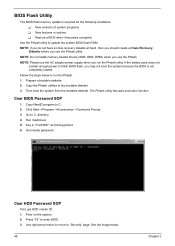
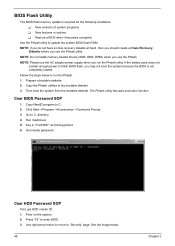
... conditions: T New versions of system programs T New features or options T Restore a BIOS when it becomes corrupted.
Use the Phlash utility to update the system BIOS flash ROM. NOTE: If you do not have a crisis recovery diskette at hand, then you should create a Crisis Recovery
Diskette before you use the Phlash utility. NOTE: Do not install memory-related drivers (XMS, EMS, DPMI...
TravelMate 4010 Service Guide - Page 78
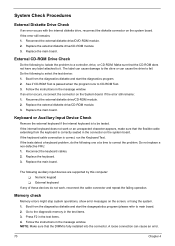
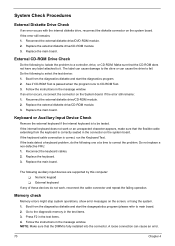
... when the program runs to CD-ROM Test. 3. Follow the instructions in the message window. If an error occurs, reconnect the connector on the System board. If the error still remains: 1. Reconnect the external diskette drive/CD-ROM module. 2. Replace the external diskette drive/CD-ROM module. 3. Replace the main board.
Keyboard or Auxiliary Input Device Check
Remove the external keyboard if...
TravelMate 4010 Service Guide - Page 80
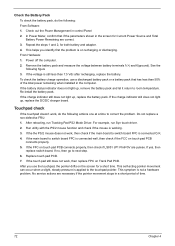
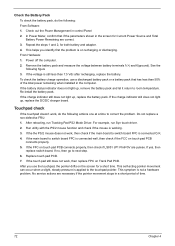
... Software: 1. Check out the Power Management in control Panel 2. In Power Meter, confirm that if the parameters shown in the screen for Current Power Source and Total Battery Power Remaining are correct. 3. Repeat the steps 1 and 2, for both battery and adapter. 4. This helps you identify first the problem is on recharging or discharging. From Hardware: 1. Power off the computer...
TravelMate 4010 Service Guide - Page 88
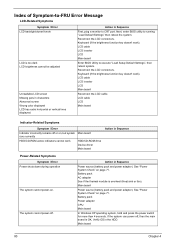
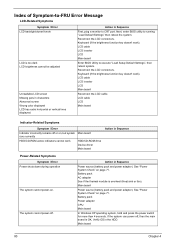
... off or on, but system Main board runs correctly
HDD/CD-ROM active indicators cannot work
HDD/CD-ROM drive Device driver Main board
Action in Sequence
Power-Related Symptoms
Symptom / Error Power shuts down during operation
The system cannot power-on.
The system cannot power-off.
Action in Sequence
Power source (battery pack and power adapter). See "Power System Check" on page 71. Battery...
TravelMate 4010 Service Guide - Page 89
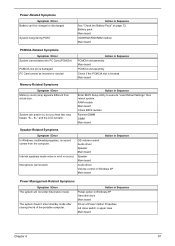
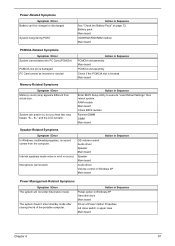
... BIOS Setup Utility to execute "Load Default Settings" then reboot system. RAM module Main board Check BIOS revision
Reinsert DIMM DIMM Main board
Speaker-Related Symptoms
Symptom / Error In Windows, multimedia programs, no sound comes from the computer.
Internal speakers make noise or emit no sound. Microphone cannot work
Action in Sequence OS volume control Audio driver Speaker Main board...
TravelMate 4010 Service Guide - Page 90
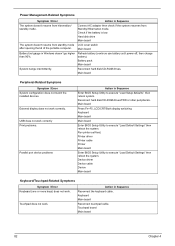
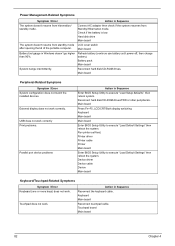
... hard disk/CD-ROM drives. Main board
Peripheral-Related Symptoms
Symptom / Error System configuration does not match the installed devices.
External display does not work correctly.
USB does not work correctly Print problems.
Parallel port device problems
Action in Sequence
Enter BIOS Setup Utility to execute "Load Setup defaults", then reboot system. Reconnect hard disk/CD-ROM drives/FDD...
TravelMate 4010 User's Guide - Page 8
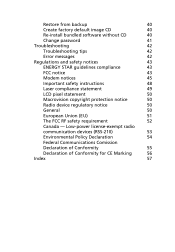
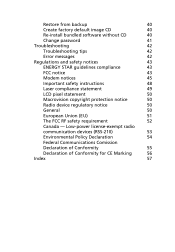
... from backup
40
Create factory default image CD
40
Re-install bundled software without CD
40
Change password
41
Troubleshooting
42
Troubleshooting tips
42
Error messages
42
Regulations and safety notices
43
ENERGY STAR guidelines compliance
43
FCC notice
43
Modem notices
45
Important safety instructions
48
Laser compliance statement
49
LCD pixel statement
50
Macrovision...
TravelMate 4010 User's Guide - Page 16
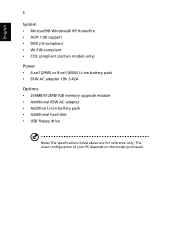
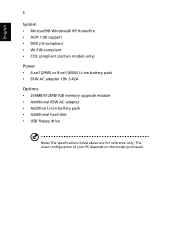
... support • DMI 2.0-compliant • Wi-Fi®-compliant • CCX compliant (certain models only)
Power • 4-cell (29W) or 8-cell (65W) Li-ion battery pack • 65W AC adapter 19V 3.42A
Options • 256MB/512MB/1GB memory upgrade module • Additional 65W AC adapter • Addition Li-ion battery pack • Additional hard disk • USB floppy drive...
TravelMate 4010 User's Guide - Page 27
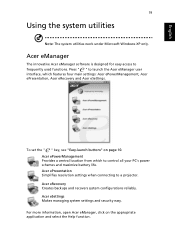
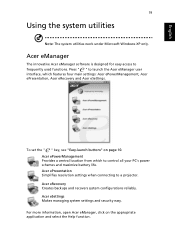
... settings: Acer ePowerManagement, Acer ePresentation, Acer eRecovery and Acer eSettings.
To set the " " key, see "Easy-launch buttons" on page 10. Acer ePowerManagement Provides a central location from which to control all your PC's power schemes and maximize battery life. Acer ePresentation Simplifies resolution settings when connecting to a projector. Acer eRecovery Creates backups and recovers...
TravelMate 4010 User's Guide - Page 30
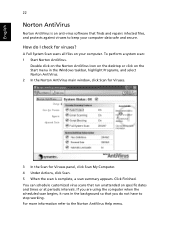
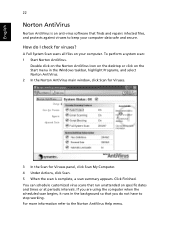
... on the Norton AntiVirus Icon on the desktop or click on the Start menu in the Windows taskbar, highlight Programs, and select Norton AntiVirus. 2 In the Norton AntiVirus main window, click Scan for Viruses.
3 In the Scan for Viruses panel, click Scan My Computer. 4 Under Actions, click Scan. 5 When the scan is complete, a scan summary appears. Click Finished. You can...
TravelMate 4010 User's Guide - Page 32
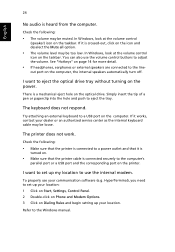
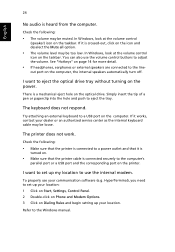
... port or a USB port and the corresponding port on the printer.
I want to set up my location to use the internal modem.
To properly use your communication software (e.g. HyperTerminal), you need to set up your location: 1 Click on Start, Settings, Control Panel. 2 Double-click on Phone and Modem Options. 3 Click on Dialing Rules and begin setting up your location.
Refer to the Windows manual...
TravelMate 4010 User's Guide - Page 33
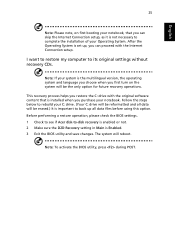
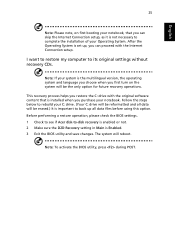
... the Internet Connection setup.
I want to restore my computer to its original settings without recovery CDs.
Note: If your system is the multilingual version, the operating system and language you choose when you first turn on the system will be the only option for future recovery operations.
This recovery process helps you restore the C: drive with the original software content...
TravelMate 4010 User's Guide - Page 45
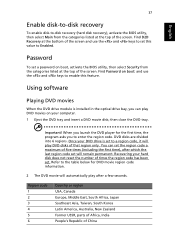
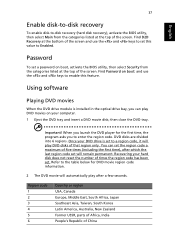
....
Password
To set a password on boot, activate the BIOS utility, then select Security from the categories listed at the top of the screen. Find Password on boot: and use the and keys to enable this feature.
Using software
Playing DVD movies
When the DVD drive module is installed in the optical drive bay, you can play DVD movies on your computer...
TravelMate 4010 User's Guide - Page 47
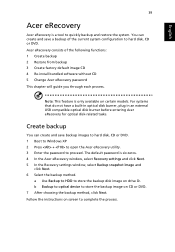
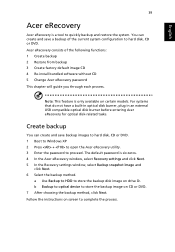
... the Acer eRecovery window, select Recovery settings and click Next. 5 In the Recovery settings window, select Backup snapshot image and
click Next. 6 Select the backup method.
a Use Backup to HDD to store the backup disk image on drive D:. b Backup to optical device to store the backup image on CD or DVD. 7 After choosing the backup method, click Next. Follow the instructions on...
TravelMate 4010 User's Guide - Page 48
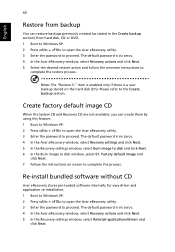
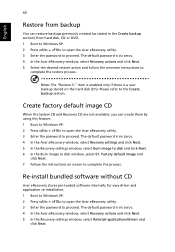
... the Acer eRecovery window, select Recovery settings and click Next. 5 In the Recovery settings window, select Burn image to disk and click Next. 6 In the Burn image to disk window, select 01. Factory default image and
click Next. 7 Follow the instructions on screen to complete the process.
Re-install bundled software without CD
Acer eRecovery stores pre-loaded software internally for easy driver...
TravelMate 4010 User's Guide - Page 49
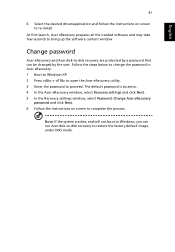
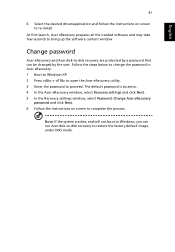
... desired driver/application and follow the instructions on screen to re-install.
At first launch, Acer eRecovery prepares all the needed software and may take few seconds to bring up the software content window.
Change password
Acer eRecovery and Acer disk-to-disk recovery are protected by a password that can be changed by the user. Follow the steps below to change the password in Acer eRecovery...
TravelMate 4010 User's Guide - Page 65
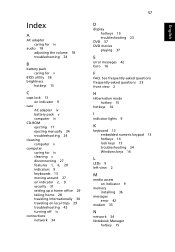
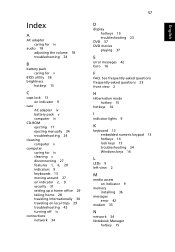
... 16
F
FAQ. See frequently-asked questions frequently-asked questions 23 front view 2
H
Hibernation mode hotkey 15
hotkeys 14
I
indicator lights 9
K
keyboard 13 embedded numeric keypad 13 hotkeys 14 lock keys 13 troubleshooting 24 Windows keys 14
L
LEDs 9 left view 2
M
media access on indicator 9
memory installing 36
messages error 42
modem 33
N
network 34 Notebook Manager
hotkey 15
English
