Acer TravelMate 4060 driver and firmware
Drivers and firmware downloads for this Acer Computers item

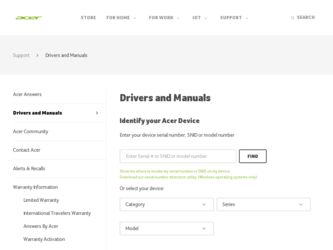
Related Acer TravelMate 4060 Manual Pages
Download the free PDF manual for Acer TravelMate 4060 and other Acer manuals at ManualOwl.com
TravelMate 4060 Service Guide - Page 1
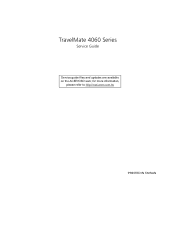
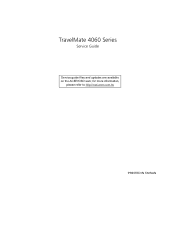
TravelMate 4060 Series
Service Guide
Service guide files and updates are available on the ACER/CSD web; for more information,
please refer to http://csd.acer.com.tw
PRINTED IN TAIWAN
TravelMate 4060 Service Guide - Page 10
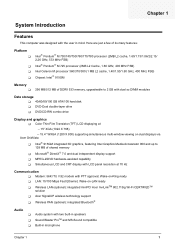
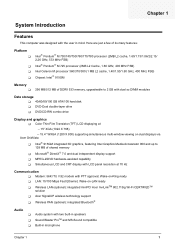
... DDRII 533 memory, upgradeable to 2 GB with dual so DIMM modules
Data storage T 40/60/80/100 GB ATA/100 hard disk T DVD-Dual double-layer drive T DVD/CD-RW combo drive
Display and graphics T Color Thin-Film Transistor (TFT) LCD displaying at
-- 15" XGA (1024 X 768)
-- 15.4" WXGA (1280 X 800) supporting simultaneous multi-window viewing on dual displays via Acer GridVista
T Intel...
TravelMate 4060 Service Guide - Page 33
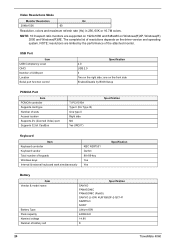
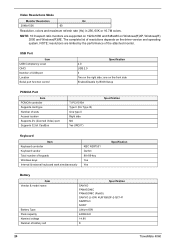
... ratio monitors are supported on 1920x1080 and 848x480 on Windows(R)XP, Windows(R) 2000 and Windows(R)ME. The complete list of resolutions depends on the driver version and operating system. NOTE: resolutions are limited by the performance of the attached monitor.
USB Port
Item USB Compliancy Level OHCI Number of USB port Location Serial port function control
Specification 2.0 USB 2.0 3 Two on...
TravelMate 4060 Service Guide - Page 49
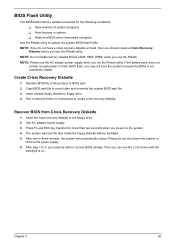
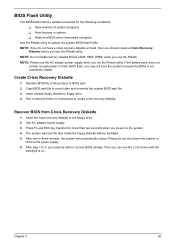
... conditions: T New versions of system programs T New features or options T Restore a BIOS when it becomes corrupted.
Use the Phlash utility to update the system BIOS flash ROM. NOTE: If you do not have a crisis recovery diskette at hand, then you should create a Crisis Recovery
Diskette before you use the Phlash utility. NOTE: Do not install memory-related drivers (XMS, EMS, DPMI...
TravelMate 4060 Service Guide - Page 72
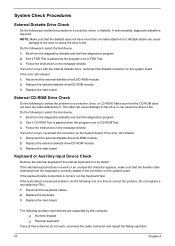
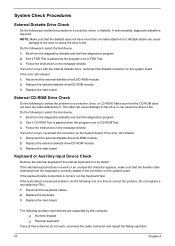
... instructions in the message window. If an error occurs with the internal diskette drive, reconnect the diskette connector on the system board. If the error still remains: 1. Reconnect the external diskette drive/DVD-ROM module. 2. Replace the external diskette drive/CD-ROM module. 3. Replace the main board.
External CD-ROM Drive Check
Do the following to isolate the problem to a controller, drive...
TravelMate 4060 Service Guide - Page 73
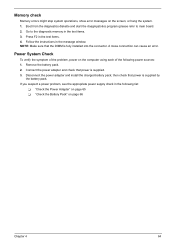
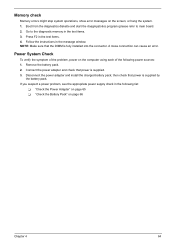
... to main board. 2. Go to the diagnostic memory in the test items. 3. Press F2 in the test items. 4. Follow the instructions in the message window. NOTE: Make sure that the DIMM is fully installed into the connector. A loose connection can cause an error.
Power System Check
To verify the symptom of the problem, power on the computer using each...
TravelMate 4060 Service Guide - Page 75
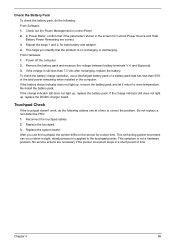
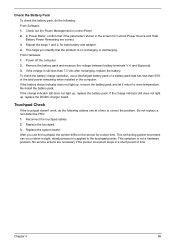
... Software: 1. Check out the Power Management in control Panel 2. In Power Meter, confirm that if the parameters shown in the screen for Current Power Source and Total Battery Power Remaining are correct. 3. Repeat the steps 1 and 2, for both battery and adapter. 4. This helps you identify first the problem is on recharging or discharging. From Hardware: 1. Power off the computer...
TravelMate 4060 Service Guide - Page 85
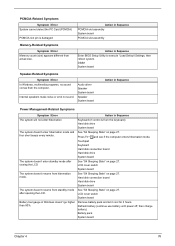
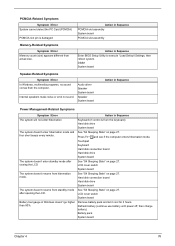
...
Symptom / Error In Windows, multimedia programs, no sound comes from the computer.
Internal speakers make noise or emit no sound.
Audio driver Speaker System board
Speaker System board
Action in Sequence
Power Management-Related Symptoms
Symptom / Error
Action in Sequence
The system will not enter hibernation
Keyboard (if control is from the keyboard) Hard disk drive System board
The...
TravelMate 4060 Service Guide - Page 86
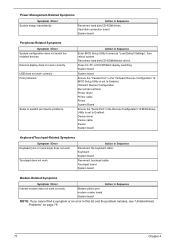
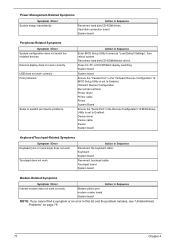
...
Reconnect hard disk/CD-ROM drives. Hard disk connection board System board
Peripheral-Related Symptoms
Symptom / Error System configuration does not match the installed devices. External display does not work correctly. USB does not work correctly Print problems.
Serial or parallel port device problems.
Action in Sequence
Enter BIOS Setup Utility to execute "Load Default Settings", then reboot...
TravelMate 4060 User's Guide - Page 8
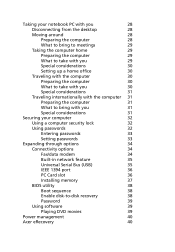
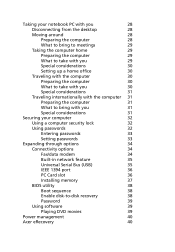
... passwords
32
Entering passwords
33
Setting passwords
33
Expanding through options
34
Connectivity options
34
Fax/data modem
34
Built-in network feature
35
Universal Serial Bus (USB)
35
IEEE 1394 port
36
PC Card slot
36
Installing memory
37
BIOS utility
38
Boot sequence
38
Enable disk-to-disk recovery
38
Password
39
Using software
39
Playing DVD movies
39
Power...
TravelMate 4060 User's Guide - Page 9
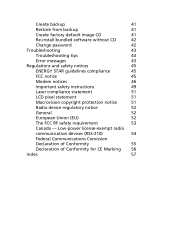
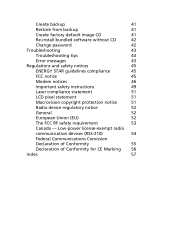
... from backup
41
Create factory default image CD
41
Re-install bundled software without CD
42
Change password
42
Troubleshooting
43
Troubleshooting tips
43
Error messages
43
Regulations and safety notices
45
ENERGY STAR guidelines compliance
45
FCC notice
45
Modem notices
46
Important safety instructions
49
Laser compliance statement
51
LCD pixel statement
51
Macrovision...
TravelMate 4060 User's Guide - Page 16
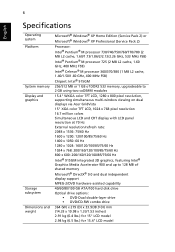
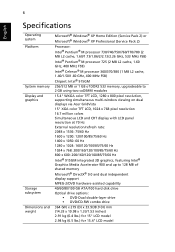
... (1 MB L2 cache, 1.40/1.50/1.60 GHz, 400 MHz FSB) Chipset: Intel® 915GM
256/512 MB or 1 GB of DDR2 533 memory, upgradeable to 2 GB using two soDIMM modules
15.4" WXGA color TFT LCD, 1280 x 800 pixel resolution, supporting simultaneous multi-window viewing on dual displays via Acer GridVista 15" XGA color TFT LCD, 1024 x 768 pixel...
TravelMate 4060 User's Guide - Page 29
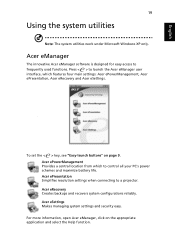
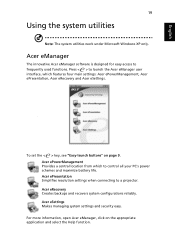
... settings: Acer ePowerManagement, Acer ePresentation, Acer eRecovery and Acer eSettings.
To set the < > key, see "Easy-launch buttons" on page 9. Acer ePowerManagement Provides a central location from which to control all your PC's power schemes and maximize battery life. Acer ePresentation Simplifies resolution settings when connecting to a projector. Acer eRecovery Creates backups and recovers...
TravelMate 4060 User's Guide - Page 32
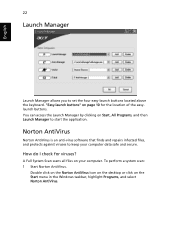
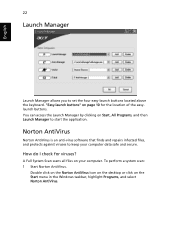
... protects against viruses to keep your computer data safe and secure.
How do I check for viruses?
A Full System Scan scans all files on your computer. To perform a system scan: 1 Start Norton AntiVirus.
Double click on the Norton AntiVirus Icon on the desktop or click on the Start menu in the Windows taskbar, highlight Programs, and select Norton...
TravelMate 4060 User's Guide - Page 35
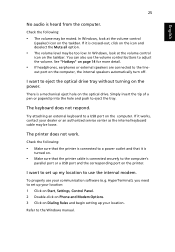
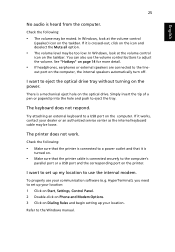
... port or a USB port and the corresponding port on the printer.
I want to set up my location to use the internal modem.
To properly use your communication software (e.g. HyperTerminal), you need to set up your location: 1 Click on Start, Settings, Control Panel. 2 Double-click on Phone and Modem Options. 3 Click on Dialing Rules and begin setting up your location.
Refer to the Windows manual...
TravelMate 4060 User's Guide - Page 36
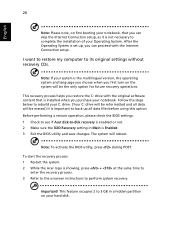
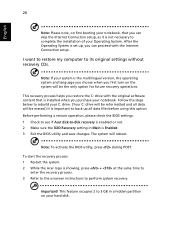
... the Internet Connection setup.
I want to restore my computer to its original settings without recovery CDs.
Note: If your system is the multilingual version, the operating system and language you choose when you first turn on the system will be the only option for future recovery operations.
This recovery process helps you restore the C: drive with the original software content...
TravelMate 4060 User's Guide - Page 49
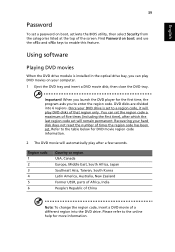
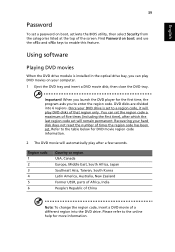
...
Password
To set a password on boot, activate the BIOS utility, then select Security from the categories listed at the top of the screen. Find Password on boot: and use the and keys to enable this feature.
Using software
Playing DVD movies
When the DVD drive module is installed in the optical drive bay, you can play DVD movies on your computer...
TravelMate 4060 User's Guide - Page 50
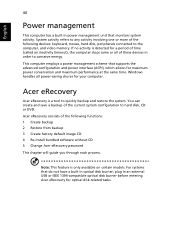
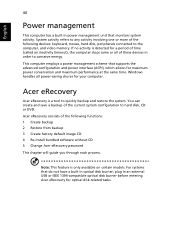
... factory default image CD 4 Re-install bundled software without CD 5 Change Acer eRecovery password This chapter will guide you through each process.
Note: This feature is only available on certain models. For systems that do not have a built-in optical disk burner, plug in an external USB or IEEE 1394-compatible optical disk burner before entering Acer eRecovery for optical disk-related tasks.
TravelMate 4060 User's Guide - Page 52
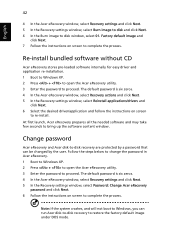
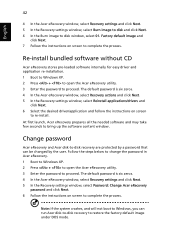
... the Acer eRecovery window, select Recovery settings and click Next. 5 In the Recovery settings window, select Burn image to disk and click Next. 6 In the Burn image to disk window, select 01. Factory default image and
click Next. 7 Follow the instructions on screen to complete the process.
Re-install bundled software without CD
Acer eRecovery stores pre-loaded software internally for easy driver...
TravelMate 4060 User's Guide - Page 67
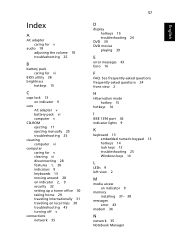
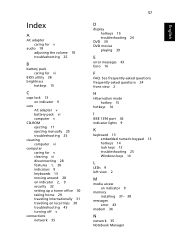
.... See frequently-asked questions frequently-asked questions 24 front view 2
H
Hibernation mode hotkey 15
hotkeys 14
I
IEEE 1394 port 36 indicator lights 9
K
keyboard 13 embedded numeric keypad 13 hotkeys 14 lock keys 13 troubleshooting 25 Windows keys 14
L
LEDs 9 left view 2
M
media access on indicator 9
memory installing 37- 38
messages error 43
modem 34
N
network 35 Notebook Manager
English
