Acer TravelMate 420 driver and firmware
Drivers and firmware downloads for this Acer Computers item

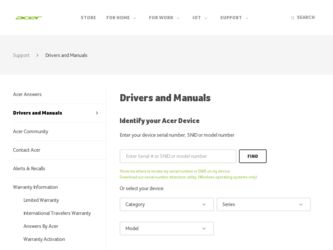
Related Acer TravelMate 420 Manual Pages
Download the free PDF manual for Acer TravelMate 420 and other Acer manuals at ManualOwl.com
TravelMate 420 Service Guide - Page 1
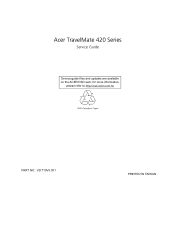
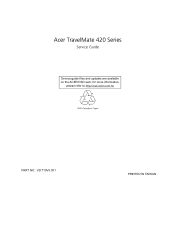
Acer TravelMate 420 Series
Service Guide
Service guide files and updates are available on the ACER/CSD web; for more information,
please refer to http://csd.acer.com.tw
PART NO.: VD.T19V5.001
PRINTED IN TAIWAN
TravelMate 420 Service Guide - Page 2
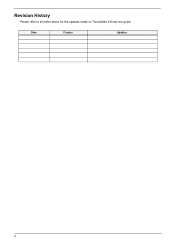
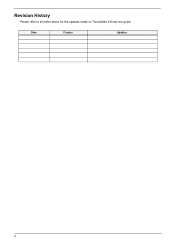
Revision History
Please refer to the table below for the updates made on TravelMate 420 service guide.
Date
Chapter
Updates
II
TravelMate 420 Service Guide - Page 3
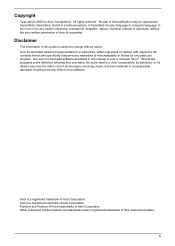
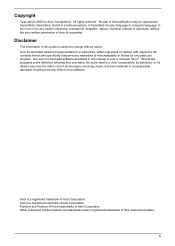
... in a retrieval system, or translated into any language or computer language, in any form or by any means, electronic, mechanical, magnetic, optical, chemical, manual or otherwise, without the prior written permission of Acer Incorporated.
Disclaimer
The information in this guide is subject to change without notice. Acer Incorporated makes no representations or warranties, either expressed or...
TravelMate 420 Service Guide - Page 4
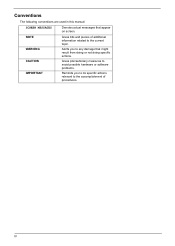
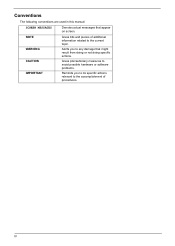
... this manual:
SCREEN MESSAGES
Denotes actual messages that appear on screen.
NOTE WARNING CAUTION IMPORTANT
Gives bits and pieces of additional information related to the current topic.
Alerts you to any damage that might result from doing or not doing specific actions.
Gives precautionary measures to avoid possible hardware or software problems...
TravelMate 420 Service Guide - Page 10
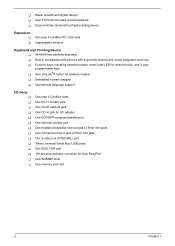
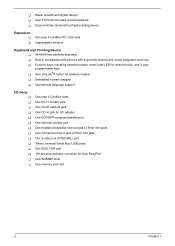
...slots Upgradeable memory
Keyboard and Pointing Device T 84/85/88-key windows keyboard T Built-in touchpad pointing device with ergonomic buttons and 4-way integrated scroll key T 5 launch keys, including Internet browser, email (with LED for received mail), and 3 userprogammable keys T Acer InviLinkTM button for wireless models T Embedded numeric keypad T International language support
I/O Ports...
TravelMate 420 Service Guide - Page 26
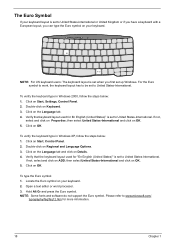
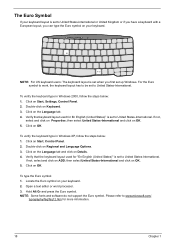
...set when you first set up Windows. For the Euro symbol to work, the keyboard layout has to be set to United States-International.
To verify the keyboard type in Windows 2000, follow the steps below: 1. Click on Start, Settings, Control... 2. Open a text editor or word processor. 3. Hold Alt Gr and press the Euro symbol. NOTE: Some fonts and software do not support the Euro symbol. Please refer to www...
TravelMate 420 Service Guide - Page 60
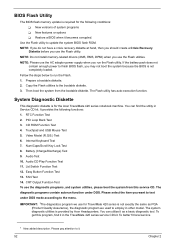
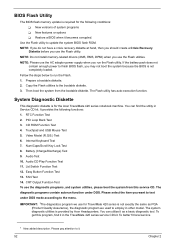
...
The BIOS flash memory update is required for the following conditions: T New versions of system programs T New features or options T Restore a BIOS when it becomes corrupted.
Use the Flash utility to update the system BIOS flash ROM. NOTE: If you do not have a crisis recovery diskette at hand, then you should create a Crisis Recovery
Diskette before you use the Flash utility. NOTE: Do not install...
TravelMate 420 Service Guide - Page 86
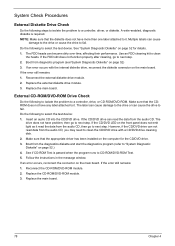
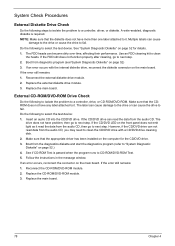
... disk. 2. Make sure that the appropriate driver has been installed on the computer for the CD/DVD drive. 3. Boot from the diagnostics diskette and start the diagnostics program (refer to "System Diagnostic Diskette" on page 52.) 4. See if CD-ROM Test is passed when the program runs to CD-ROM/DVD-ROM Test. 5. Follow the instructions in the message window...
TravelMate 420 Service Guide - Page 87
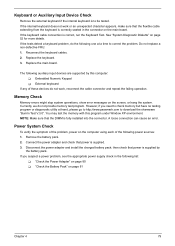
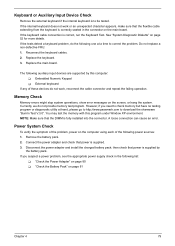
.... 2. Replace the keyboard. 3. Replace the main board.
The following auxiliary input devices are supported by this computer: T Embedded Numeric Keypad T External keyboard
If any of these devices do not work, reconnect the cable connector and repeat the failing operation.
Memory Check
Memory errors might stop system operations, show error messages on the screen, or hang the system. Currently, we...
TravelMate 420 Service Guide - Page 89
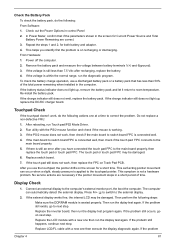
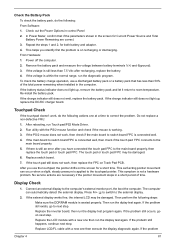
... check the battery pack, do the following: From Software: 1. Check out the Power Options in control Panel 2. In Power Meter, confirm that if the parameters shown in the screen for Current Power Source and Total Battery Power Remaining are correct. 3. Repeat the steps 1 and 2, for both battery and adapter. 4. This helps you identify first the problem is...
TravelMate 420 Service Guide - Page 95
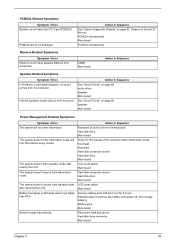
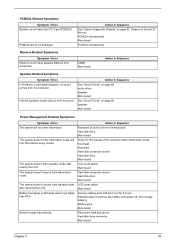
... the computer.
Internal speakers make noise or emit no sound.
Action in Sequence
See "Sound Check" on page 82 Audio driver Speaker Main board
See "Sound Check" on page 82 Speaker Main board
Power Management-Related Symptoms
Symptom / Error
Action in Sequence
The system will not enter hibernation
Keyboard (if control is from the keyboard) Hard disk drive Main board
The...
TravelMate 420 Service Guide - Page 96
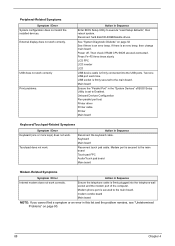
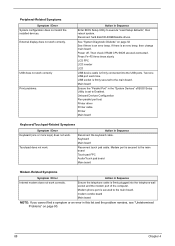
... execute "Load Setup defaults", then reboot system. Reconnect hard disk/CD-ROM/diskette drives.
See "System Diagnostic Diskette" on page 52 See if there is an error beep. If there is an erro beep, then change main board. Power off. Then check if RAM CPU BIOS are well-connected. Press Fn+F5 three times slowly LCD FPC LCD inverter LCD
USB device cable is...
TravelMate 420 Service Guide - Page 127
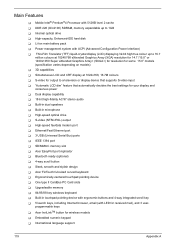
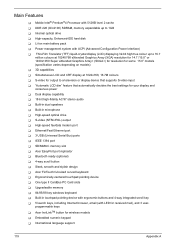
... the best settings for your display and conserves power T Dual display capability T 18-bit high-fidelity AC'97 stereo audio T Built-in dual speakers T Built-in microphone T High-speed optical drive T S-video (NTSC/PAL) output T High-speed fax/data modem port T Ethernet/Fast Ethernet port T 3 USB (Universal Serial Bus) ports T IEEE 1394 port T SD/MMmC memory slot T Acer EasyPort port replicator...
TravelMate 420 Service Guide - Page 137
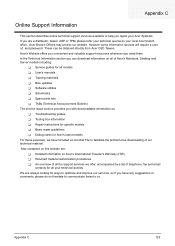
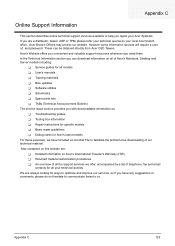
... be obtained directly from Acer CSD Taiwan. Acer's Website offers you convenient and valuable support resources whenever you need them. In the Technical Information section you can download information on all of Acer's Notebook, Desktop and Server models including:
T Service guides for all models T User's manuals T Training materials T Bios updates T Software utilities T Schematics T Spare parts...
Travelmate 420 User Guide - Page 7
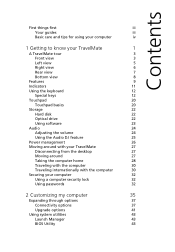
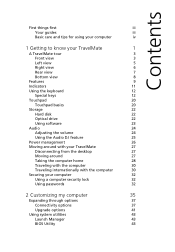
...
20
Storage
22
Hard disk
22
Optical drive
22
Using software
23
Audio
24
Adjusting the volume
24
Using the Audio DJ feature
25
Power management
26
Moving around with your TravelMate
27
Disconnecting from the desktop
27
Moving around
27
Taking the computer home
28
Traveling with the computer
30
Traveling internationally with the computer
30
Securing your computer
32...
Travelmate 420 User Guide - Page 31
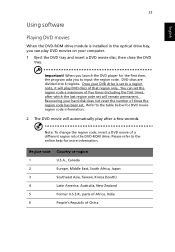
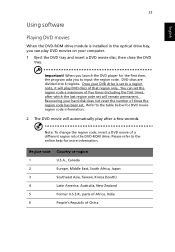
...software
Playing DVD movies
When the DVD-ROM drive module is installed in the optical drive bay, you can play DVD movies on your computer. 1 Eject the DVD tray and insert a DVD movie disc; then close the DVD
tray.
Important! When you launch the DVD player...last region code set will remain permanent. Recovering your hard disk does not reset the number of times the region code has been set. Refer to ...
Travelmate 420 User Guide - Page 49
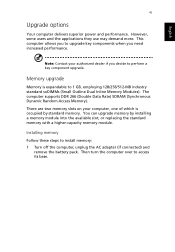
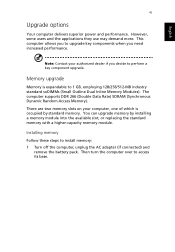
... Dynamic Random Access Memory).
There are two memory slots on your computer, one of which is occupied by standard memory. You can upgrade memory by installing a memory module into the available slot, or replacing the standard memory with a higher-capacity memory module.
Installing memory
Follow these steps to install memory: 1 Turn off the computer, unplug the AC adapter (if connected) and...
Travelmate 420 User Guide - Page 57
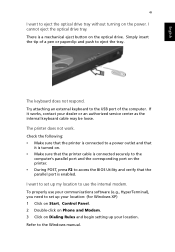
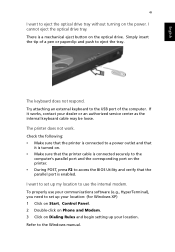
... and verify that the parallel port is enabled. I want to set up my location to use the internal modem. To properly use your communications software (e.g., HyperTerminal), you need to set up your location: (for Windows XP) 1 Click on Start, Control Panel. 2 Double-click on Phone and Modem. 3 Click on Dialing Rules and begin setting up your location. Refer to the Windows manual.
Travelmate 420 User Guide - Page 65
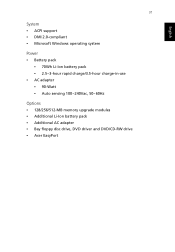
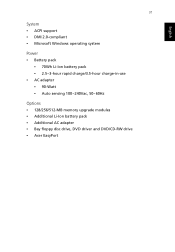
...-Ion battery pack • 2.5~3-hour rapid charge/3.5-hour charge-in-use • AC adapter • 90-Watt • Auto sensing 100~240Vac, 50~60Hz
Options • 128/256/512-MB memory upgrade modules • Additional Li-Ion battery pack • Additional AC adapter • Bay floppy disc drive, DVD driver and DVD/CD-RW drive • Acer EasyPort
Travelmate 420 User Guide - Page 76
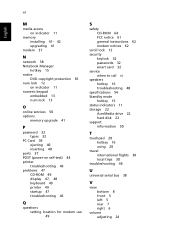
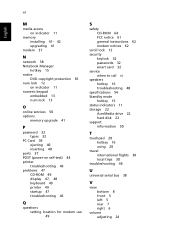
... 13
O
online services 50 options
memory upgrade 41
P
password 32 types 32
PC Card 39 ejecting 40 inserting 40
ports 37 POST (power-on self-test) 44 printer
troubleshooting 49 problems 47
CD-ROM 49 display 47, 48 keyboard 49 printer 49 startup 47 troubleshooting 46
Q
questions setting location for modem use 49
S
safety CD-ROM 64 FCC notice 61 general instructions 62 modem notices 62
scroll...
