Acer TravelMate 4200 driver and firmware
Drivers and firmware downloads for this Acer Computers item

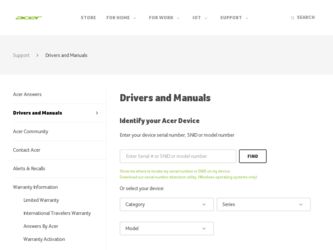
Related Acer TravelMate 4200 Manual Pages
Download the free PDF manual for Acer TravelMate 4200 and other Acer manuals at ManualOwl.com
TravelMate 4200 User's Guide - EN - Page 4
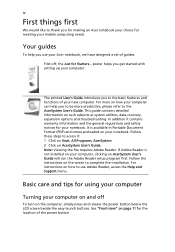
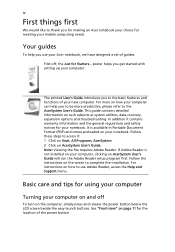
... computer, clicking on AcerSystem User's Guide will run the Adobe Reader setup program first. Follow the instructions on the screen to complete the installation. For instructions on how to use Adobe Reader, access the Help and Support menu.
Basic care and tips for using your computer
Turning your computer on and off
To turn on the computer, simply press and release the power...
TravelMate 4200 User's Guide - EN - Page 5
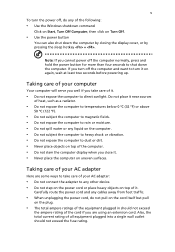
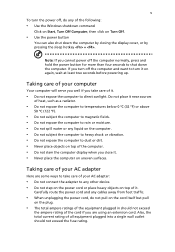
... place the computer on uneven surfaces.
Taking care of your AC adapter
Here are some ways to take care of your AC adapter:
• Do not connect the adapter to any other device. • Do not step on the power cord or place heavy objects on top of it.
Carefully route the power cord and any cables away...
TravelMate 4200 User's Guide - EN - Page 6
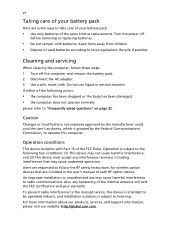
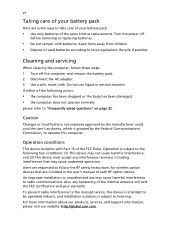
...batteries of the same kind as replacements. Turn the power off
before removing or replacing batteries.
• Do... and servicing
When cleaning the computer, follow these steps: 1 Turn off the computer and remove the battery pack. 2 Disconnect the AC adapter. 3...safety instructions for wireless option devices that are included in the user's manual of each RF option device. An improper installation or...
TravelMate 4200 User's Guide - EN - Page 8
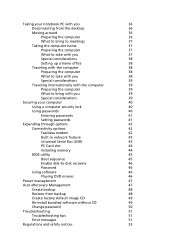
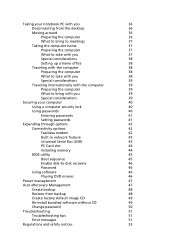
... passwords
40
Entering passwords
41
Setting passwords
41
Expanding through options
42
Connectivity options
42
Fax/data modem
42
Built-in network feature
43
Universal Serial Bus (USB)
43
PC Card slot
44
Installing memory
44
BIOS utility
45
Boot sequence
45
Enable disk-to-disk recovery
46
Password
46
Using software
46
Playing DVD movies
46
Power management
47
Acer...
TravelMate 4200 User's Guide - EN - Page 26
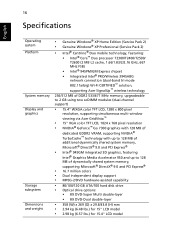
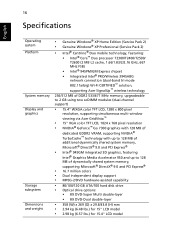
... Accelerator 950 and up to 128 MB of dynamically shared system memory, supporting Microsoft® DirectX® 9.0 and PCI Express®
• 16.7 million colors • Dual independent display support • MPEG-2/DVD hardware-assisted capability
• 80/100/120 GB ATA/100 hard disk drive • Optical drive options:
• 8X DVD-Super Multi double-layer
• 8X DVD...
TravelMate 4200 User's Guide - EN - Page 41
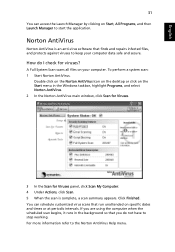
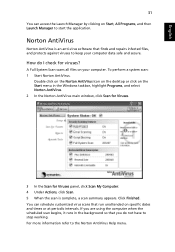
... on the Norton AntiVirus Icon on the desktop or click on the Start menu in the Windows taskbar, highlight Programs, and select Norton AntiVirus. 2 In the Norton AntiVirus main window, click Scan for Viruses.
3 In the Scan for Viruses panel, click Scan My Computer. 4 Under Actions, click Scan. 5 When the scan is complete, a scan summary appears. Click Finished. You can...
TravelMate 4200 User's Guide - EN - Page 43
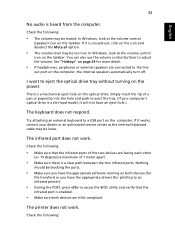
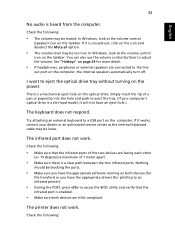
... the tray. (If your computer's optical drive is a slot-load model, it will not have an eject hole.)
The keyboard does not respond.
Try attaching an external keyboard to a USB port on the computer. If it works, contact your dealer or an authorized service center as the internal keyboard cable may be loose.
The infrared port does not work.
Check...
TravelMate 4200 User's Guide - EN - Page 44
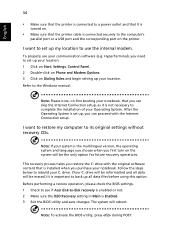
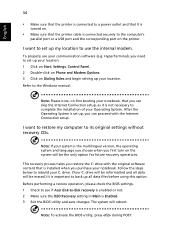
... software (e.g. HyperTerminal), you need to set up your location: 1 Click on Start, Settings, Control Panel. 2 Double-click on Phone and Modem Options. 3 Click on Dialing Rules and begin setting up your location. Refer to the Windows manual.
Note: Please note, on first booting your notebook, that you can skip the Internet Connection setup, as it is not necessary to complete the installation...
TravelMate 4200 User's Guide - EN - Page 56
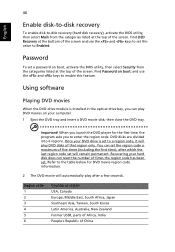
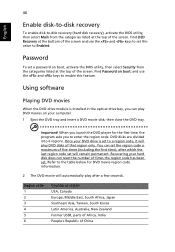
....
Password
To set a password on boot, activate the BIOS utility, then select Security from the categories listed at the top of the screen. Find Password on boot: and use the and keys to enable this feature.
Using software
Playing DVD movies
When the DVD drive module is installed in the optical drive bay, you can play DVD movies on your computer...
TravelMate 4200 User's Guide - EN - Page 57
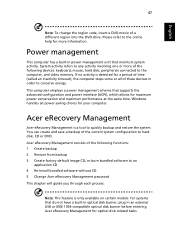
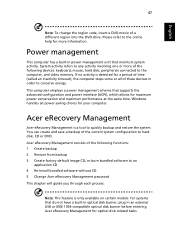
... CD 4 Re-install bundled software without CD 5 Change Acer eRecovery Management password This chapter will guide you through each process.
Note: This feature is only available on certain models. For systems that do not have a built-in optical disk burner, plug in an external USB or IEEE 1394-compatible optical disk burner before entering Acer eRecovery Management for optical disk-related tasks.
TravelMate 4200 User's Guide - EN - Page 59
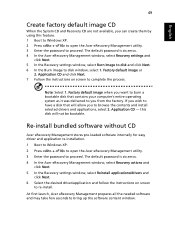
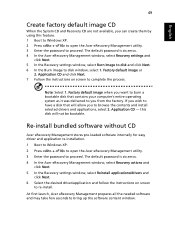
... software without CD
Acer eRecovery Management stores pre-loaded software internally for easy driver and application re-installation. 1 Boot to Windows XP. 2 Press + to open the Acer eRecovery Management utility. 3 Enter the password to proceed. The default password is six zeros. 4 In the Acer eRecovery Management window, select Recovery actions and
click Next. 5 In the Recovery settings window...
TravelMate 4200 User's Guide - EN - Page 75
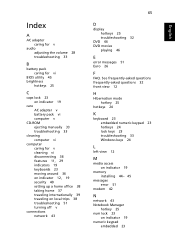
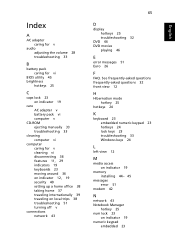
... 26
F
FAQ. See frequently-asked questions frequently-asked questions 32 front view 12
H
Hibernation mode hotkey 25
hotkeys 24
K
keyboard 23 embedded numeric keypad 23 hotkeys 24 lock keys 23 troubleshooting 33 Windows keys 24
L
left view 12
M
media access on indicator 19
memory installing 44- 45
messages error 51
modem 42
N
network 43 Notebook Manager
hotkey 25...
TravelMate 4200 Service Guide - Page 7
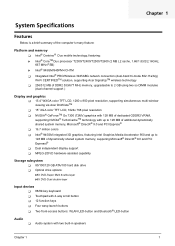
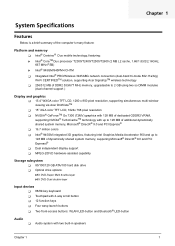
... up to 128 MB of dynamically shared system memory, supporing Microsoft® DirectX® 9.0 and PCI Expresst® T Dual independent display support T MPEG-2/DVD hardware-assisted capability
Storage subsystem T 80/100/120 GB ATA/100 hard disk drive T Optical drive options:
t8X DVD-Super Multi double-layer t8X DVD-Dual double-layer
Input devices T 88/89-key keyboard T Touchpad with 4-way...
TravelMate 4200 Service Guide - Page 45
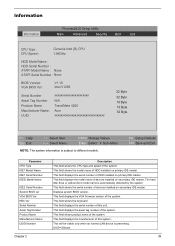
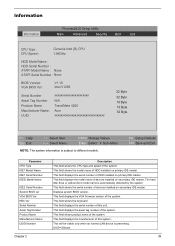
... on primary IDE master. This field displays the mofel name of devices installed on secondary IDE master. The hard disk drive or optical drive model name is automatically detected by the system. This field shows the serial number of devices installed on secondary IDE master. Displays system BIOS version. This field displays the VGA firmware version of the system. This field shows the keyboard...
TravelMate 4200 Service Guide - Page 55
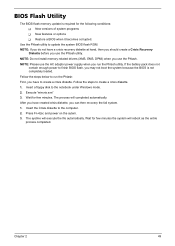
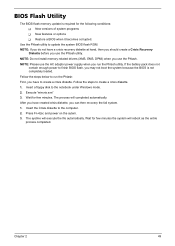
... conditions: T New versions of system programs T New features or options T Restore a BIOS when it becomes corrupted.
Use the Phlash utility to update the system BIOS flash ROM. NOTE: If you do not have a crisis recovery diskette at hand, then you should create a Crisis Recovery
Diskette before you use the Phlash utility. NOTE: Do not install memory-related drivers (XMS, EMS, DPMI...
TravelMate 4200 Service Guide - Page 74
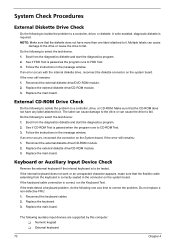
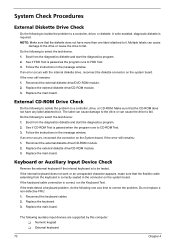
... instructions in the message window. If an error occurs with the internal diskette drive, reconnect the diskette connector on the system board. If the error still remains: 1. Reconnect the external diskette drive/DVD-ROM module. 2. Replace the external diskette drive/CD-ROM module. 3. Replace the main board.
External CD-ROM Drive Check
Do the following to isolate the problem to a controller, drive...
TravelMate 4200 Service Guide - Page 75
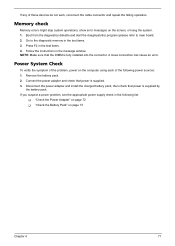
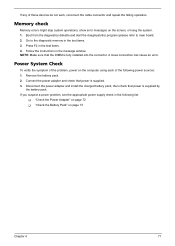
... to main board. 2. Go to the diagnostic memory in the test items. 3. Press F2 in the test items. 4. Follow the instructions in the message window. NOTE: Make sure that the DIMM is fully installed into the connector. A loose connection can cause an error.
Power System Check
To verify the symptom of the problem, power on the computer using each...
TravelMate 4200 Service Guide - Page 77
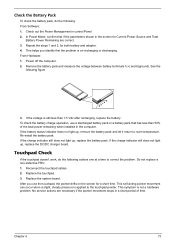
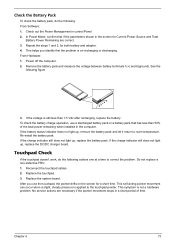
... Software: 1. Check out the Power Management in control Panel 2. In Power Meter, confirm that if the parameters shown in the screen for Current Power Source and Total
Battery Power Remaining are correct. 3. Repeat the steps 1 and 2, for both battery and adapter. 4. This helps you identify first the problem is on recharging or discharging. From Hardware: 1. Power off the computer...
TravelMate 4200 Service Guide - Page 87
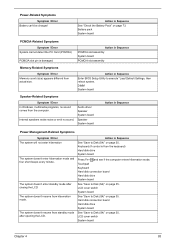
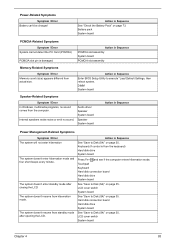
...size.
Action in Sequence
Enter BIOS Setup Utility to execute "Load Default Settings, then reboot system. DIMM System board
Speaker-Related Symptoms
Symptom / Error In Windows, multimedia programs, no sound comes from the computer.
Internal speakers make noise or emit no sound.
Audio driver Speaker System board
Speaker System board
Action in Sequence
Power Management-Related Symptoms
Symptom...
TravelMate 4200 Service Guide - Page 88
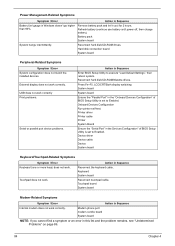
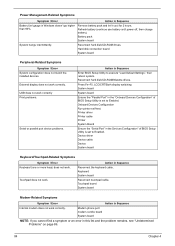
...
Reconnect hard disk/CD-ROM drives. Hard disk connection board System board
Peripheral-Related Symptoms
Symptom / Error System configuration does not match the installed devices. External display does not work correctly. USB does not work correctly Print problems.
Serial or parallel port device problems.
Action in Sequence
Enter BIOS Setup Utility to execute "Load Default Settings", then reboot...
