Acer TravelMate 4210 driver and firmware
Drivers and firmware downloads for this Acer Computers item

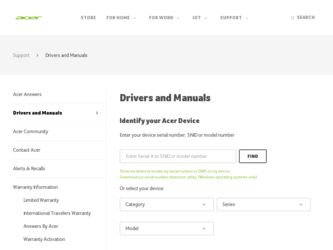
Related Acer TravelMate 4210 Manual Pages
Download the free PDF manual for Acer TravelMate 4210 and other Acer manuals at ManualOwl.com
Aspire 5670, TravelMate 4210, and TravelMate 4670 Service Guide - Page 1
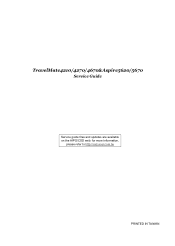
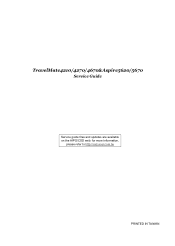
TravelMate4210/4270/4670&Aspire5620/5670
Service Guide
Service guide files and updates are available on the AIPG/CSD web; for more information,
please refer to http://csd.acer.com.tw
PRINTED IN TAIWAN
Aspire 5670, TravelMate 4210, and TravelMate 4670 Service Guide - Page 2
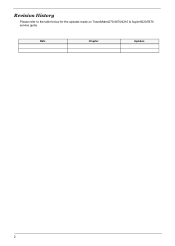
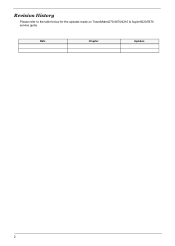
Revision History
Please refer to the table below for the updates made on TravelMate4270/4670/4210 & Aspire5620/5670 service guide.
Date
Chapter
Updates
2
Aspire 5670, TravelMate 4210, and TravelMate 4670 Service Guide - Page 3
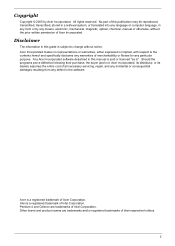
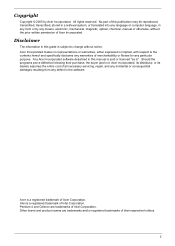
... in a retrieval system, or translated into any language or computer language, in any form or by any means, electronic, mechanical, magnetic, optical, chemical, manual or otherwise, without the prior written permission of Acer Incorporated.
Disclaimer
The information in this guide is subject to change without notice. Acer Incorporated makes no representations or warranties, either expressed or...
Aspire 5670, TravelMate 4210, and TravelMate 4670 Service Guide - Page 4
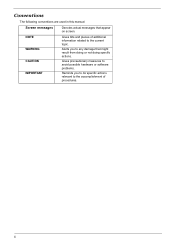
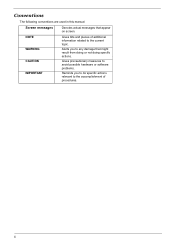
... this manual:
Screen messages
Denotes actual messages that appear on screen.
NOTE WARNING CAUTION IMPORTANT
Gives bits and pieces of additional information related to the current topic.
Alerts you to any damage that might result from doing or not doing specific actions.
Gives precautionary measures to avoid possible hardware or software problems...
Aspire 5670, TravelMate 4210, and TravelMate 4670 Service Guide - Page 8
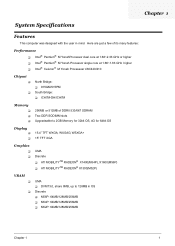
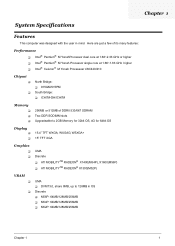
...; Pentium® M Yonah Processor single core at 1.66~1.83 GHz higher T Intel® Celeron® M Yonah Processosr 430/420/410
Chipset
T
T
North Bridge: T 915GM/915PM South Bridge: T ICH7M-DH/ICH7M
Memory
T T T
256MB or 512MB of DDRII 533/667 SDRAM Two DDR SODIMM slots Upgradeable to 2GB Memory for 32bit OS, 4G for 64bit OS
Display
T T
15.4" TFT...
Aspire 5670, TravelMate 4210, and TravelMate 4670 Service Guide - Page 33
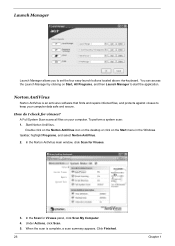
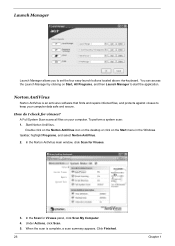
... protects against viruses to keep your computer data safe and secure.
How do I check for viruses? A Full System Scan scans all files on your computer. To perform a system scan: 1. Start Norton AntiVirus. Double click on the Norton AntiVirus icon on the desktop or click on the Start menu in the Windows taskbar, highlight Programs, and selecNtoNrtoonrtAonntiVAirnutsiVirus. 2. In...
Aspire 5670, TravelMate 4210, and TravelMate 4670 Service Guide - Page 101
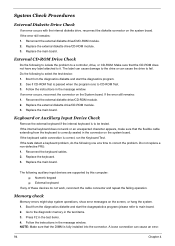
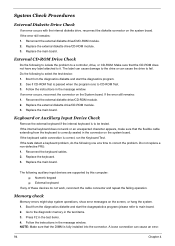
... when the program runs to CD-ROM Test. 3. Follow the instructions in the message window. If an error occurs, reconnect the connector on the System board. If the error still remains: 1. Reconnect the external diskette drive/CD-ROM module. 2. Replace the external diskette drive/CD-ROM module. 3. Replace the main board.
Keyboard or Auxiliary Input Device Check
Remove the external keyboard if...
Aspire 5670, TravelMate 4210, and TravelMate 4670 Service Guide - Page 103
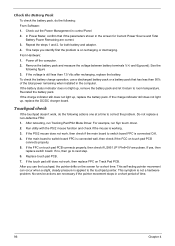
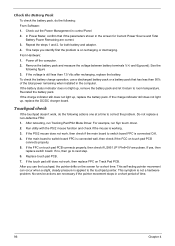
... Software: 1. Check out the Power Management in control Panel 2. In Power Meter, confirm that if the parameters shown in the screen for Current Power Source and Total Battery Power Remaining are correct. 3. Repeat the steps 1 and 2, for both battery and adapter. 4. This helps you identify first the problem is on recharging or discharging. From Hardware: 1. Power off the computer...
Aspire 5670, TravelMate 4210, and TravelMate 4670 Service Guide - Page 111
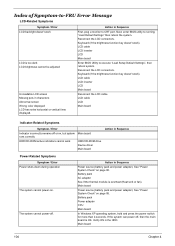
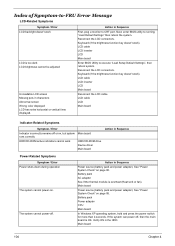
... off or on, but system Main board runs correctly
HDD/CD-ROM active indicators cannot work
HDD/CD-ROM drive Device driver Main board
Action in Sequence
Power-Related Symptoms
Symptom / Error Power shuts down during operation
The system cannot power-on.
The system cannot power-off.
Action in Sequence
Power source (battery pack and power adapter). See "Power System Check" on page 95. Battery...
Aspire 5670, TravelMate 4210, and TravelMate 4670 Service Guide - Page 112
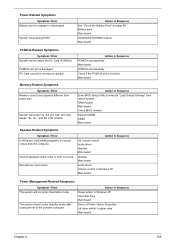
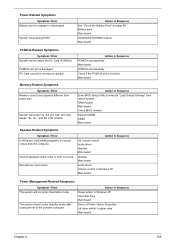
... BIOS Setup Utility to execute "Load Default Settings" then reboot system. RAM module Main board Check BIOS revision
Reinsert DIMM DIMM Main board
Speaker-Related Symptoms
Symptom / Error In Windows, multimedia programs, no sound comes from the computer.
Internal speakers make noise or emit no sound. Microphone cannot work
Action in Sequence OS volume control Audio driver Speaker Main board...
Aspire 5670, TravelMate 4210, and TravelMate 4670 Service Guide - Page 113
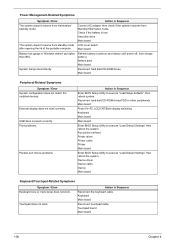
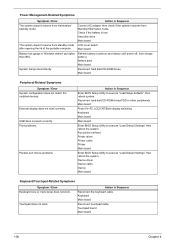
... hard disk/CD-ROM drives. Main board
Peripheral-Related Symptoms
Symptom / Error System configuration does not match the installed devices.
External display does not work correctly.
USB does not work correctly Print problems.
Parallel port device problems
Action in Sequence
Enter BIOS Setup Utility to execute "Load Setup defaults", then reboot system. Reconnect hard disk/CD-ROM drives/FDD...
TravelMate 4670 User's Guide - EN - Page 9
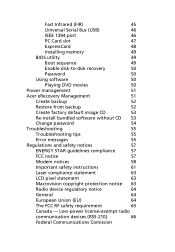
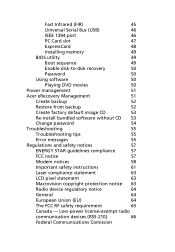
Fast Infrared (FIR)
45
Universal Serial Bus (USB)
46
IEEE 1394 port
46
PC Card slot
47
ExpressCard
48
Installing memory
49
BIOS utility
49
Boot sequence
49
Enable disk-to-disk recovery
50
Password
50
Using software
50
Playing DVD movies
50
Power management
51
Acer eRecovery Management
51
Create backup
52
Restore from backup
52
Create factory default image CD
53
Re...
TravelMate 4670 User's Guide - EN - Page 27
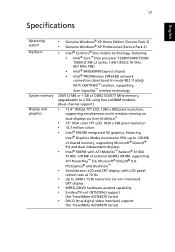
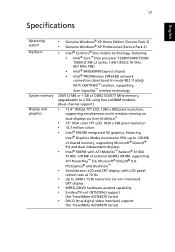
...PRO/Wireless 3945ABG network
connection (dual-band tri-mode 802.11a/b/g) Wi-Fi CERTIFIED™ solution, supporting Acer SignalUp™ wireless technology
256/512 MB or 1 GB of DDR2 533/677 MHz memory, upgradeable to 2 GB using two soDIMM modules (dual-channel support)
• 15.4" WXGA TFT LCD, 1280 x 800 pixel resolution,
supporting simultaneous multi-window viewing on dual displays via Acer...
TravelMate 4670 User's Guide - EN - Page 43
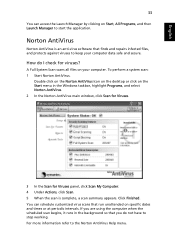
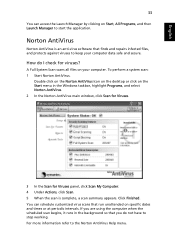
... on the Norton AntiVirus Icon on the desktop or click on the Start menu in the Windows taskbar, highlight Programs, and select Norton AntiVirus. 2 In the Norton AntiVirus main window, click Scan for Viruses.
3 In the Scan for Viruses panel, click Scan My Computer. 4 Under Actions, click Scan. 5 When the scan is complete, a scan summary appears. Click Finished. You can...
TravelMate 4670 User's Guide - EN - Page 45
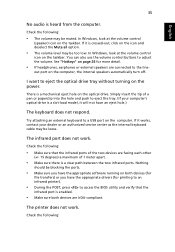
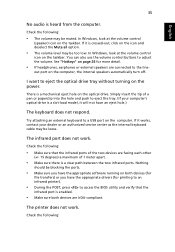
... the tray. (If your computer's optical drive is a slot-load model, it will not have an eject hole.)
The keyboard does not respond.
Try attaching an external keyboard to a USB port on the computer. If it works, contact your dealer or an authorized service center as the internal keyboard cable may be loose.
The infrared port does not work.
Check...
TravelMate 4670 User's Guide - EN - Page 46
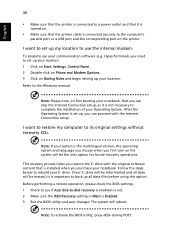
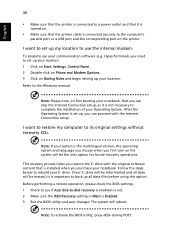
... software (e.g. HyperTerminal), you need to set up your location: 1 Click on Start, Settings, Control Panel. 2 Double-click on Phone and Modem Options. 3 Click on Dialing Rules and begin setting up your location. Refer to the Windows manual.
Note: Please note, on first booting your notebook, that you can skip the Internet Connection setup, as it is not necessary to complete the installation...
TravelMate 4670 User's Guide - EN - Page 60
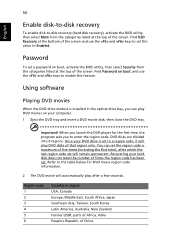
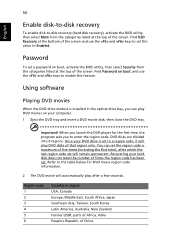
....
Password
To set a password on boot, activate the BIOS utility, then select Security from the categories listed at the top of the screen. Find Password on boot: and use the and keys to enable this feature.
Using software
Playing DVD movies
When the DVD drive module is installed in the optical drive bay, you can play DVD movies on your computer...
TravelMate 4670 User's Guide - EN - Page 61
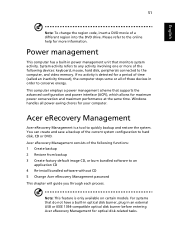
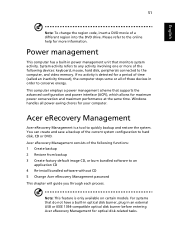
... CD 4 Re-install bundled software without CD 5 Change Acer eRecovery Management password This chapter will guide you through each process.
Note: This feature is only available on certain models. For systems that do not have a built-in optical disk burner, plug in an external USB or IEEE 1394-compatible optical disk burner before entering Acer eRecovery Management for optical disk-related tasks.
TravelMate 4670 User's Guide - EN - Page 63
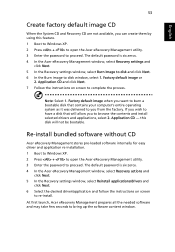
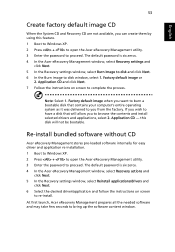
... software without CD
Acer eRecovery Management stores pre-loaded software internally for easy driver and application re-installation. 1 Boot to Windows XP. 2 Press + to open the Acer eRecovery Management utility. 3 Enter the password to proceed. The default password is six zeros. 4 In the Acer eRecovery Management window, select Recovery actions and
click Next. 5 In the Recovery settings window...
TravelMate 4670 User's Guide - EN - Page 79
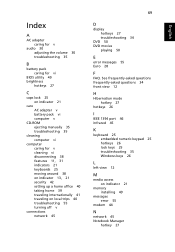
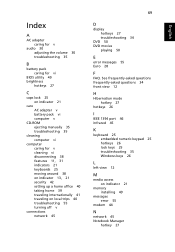
.... See frequently-asked questions frequently-asked questions 34 front view 12
H
Hibernation mode hotkey 27
hotkeys 26
I
IEEE 1394 port 46 infrared 45
K
keyboard 25 embedded numeric keypad 25 hotkeys 26 lock keys 25 troubleshooting 35 Windows keys 26
L
left view 12
M
media access on indicator 21
memory installing 49
messages error 55
modem 44
N
network 45 Notebook Manager...
