Acer TravelMate 4270 driver and firmware
Drivers and firmware downloads for this Acer Computers item

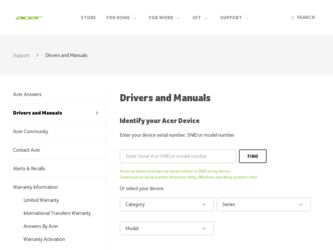
Related Acer TravelMate 4270 Manual Pages
Download the free PDF manual for Acer TravelMate 4270 and other Acer manuals at ManualOwl.com
User Manual - Page 4
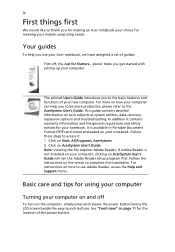
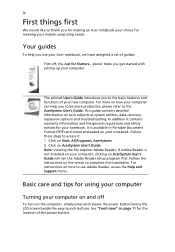
... computer, clicking on AcerSystem User's Guide will run the Adobe Reader setup program first. Follow the instructions on the screen to complete the installation. For instructions on how to use Adobe Reader, access the Help and Support menu.
Basic care and tips for using your computer
Turning your computer on and off
To turn on the computer, simply press and release the power...
User Manual - Page 5


... place the computer on uneven surfaces.
Taking care of your AC adapter
Here are some ways to take care of your AC adapter:
• Do not connect the adapter to any other device. • Do not step on the power cord or place heavy objects on top of it.
Carefully route the power cord and any cables away...
User Manual - Page 6
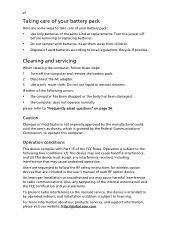
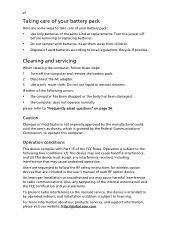
...batteries of the same kind as replacements. Turn the power off
before removing or replacing batteries.
• Do... and servicing
When cleaning the computer, follow these steps: 1 Turn off the computer and remove the battery pack. 2 Disconnect the AC adapter. 3...safety instructions for wireless option devices that are included in the user's manual of each RF option device. An improper installation or...
User Manual - Page 7
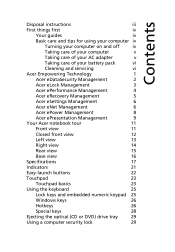
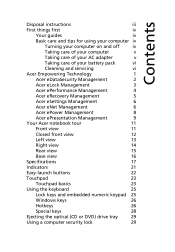
...
Disposal instructions
iii
First things first
iv
Your guides
iv
Basic care and tips for using your computer iv
Turning your computer on and off
iv
Taking care of your computer
v
Taking care of your AC adapter
v
Taking care of your battery pack
vi
Cleaning and servicing
vi
Acer Empowering Technology
1
Acer eDataSecurity Management
2
Acer eLock Management
3
Acer ePerformance...
User Manual - Page 9
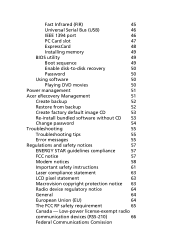
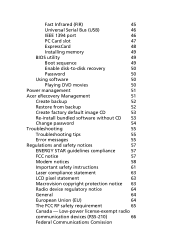
Fast Infrared (FIR)
45
Universal Serial Bus (USB)
46
IEEE 1394 port
46
PC Card slot
47
ExpressCard
48
Installing memory
49
BIOS utility
49
Boot sequence
49
Enable disk-to-disk recovery
50
Password
50
Using software
50
Playing DVD movies
50
Power management
51
Acer eRecovery Management
51
Create backup
52
Restore from backup
52
Create factory default image CD
53
Re...
User Manual - Page 12
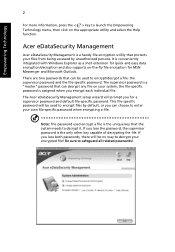
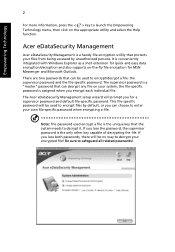
... your files from being accessed by unauthorized persons. It is conveniently integrated with Windows Explorer as a shell extension for quick and easy data encryption/decryption and also supports on-the-fly file encryption for MSN Messenger and Microsoft Outlook.
There are two passwords that can be used to encrypt/decrypt a file: the supervisor...
User Manual - Page 14
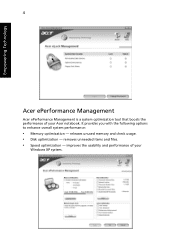
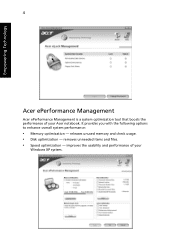
...Management is a system optimization tool that boosts the performance of your Acer notebook. It provides you with the following options to enhance overall system performance:
• Memory optimization - releases unused memory and check usage. • Disk optimization - removes unneeded items and files. • Speed optimization - improves the usability and performance of your
Windows XP system.
User Manual - Page 15
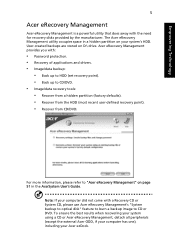
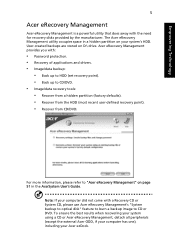
... the HDD (most recent user-defined recovery point). • Recover from CD/DVD.
For more information, please refer to "Acer eRecovery Management" on page 51 in the AcerSystem User's Guide.
Note: If your computer did not come with a Recovery CD or System CD, please use Acer eRecovery Management's "System backup to optical disk" feature to burn a backup image to...
User Manual - Page 16
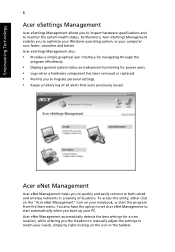
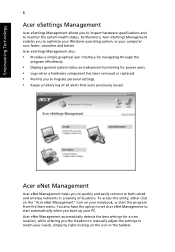
...; Displays general system status and advanced monitoring for power users. • Logs when a hardware component has been removed or replaced. • Permits you to migrate personal settings. • Keeps a history log of all alerts that were previously issued.
Acer eNet Management
Acer eNet Management helps you to quickly and easily connect to both wired and wireless networks...
User Manual - Page 18
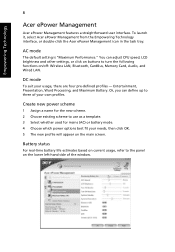
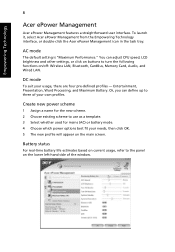
...Acer ePower Management icon in the task tray.
AC mode
The default setting is "Maximum Performance." You can adjust CPU speed, LCD brightness and other settings, or click on buttons to turn the following functions on/off: Wireless LAN, Bluetooth, CardBus, Memory Card, Audio, and Wired LAN... used for mains (AC) or battery mode. 4 Choose which power options best fit your needs, then click OK. 5 The new...
User Manual - Page 27
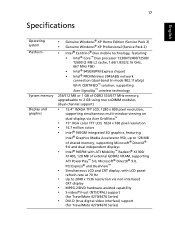
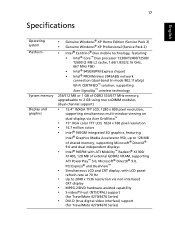
...® 9.0, PCI Express® and DualView™
• Simultaneous LCD and CRT display, with LCD panel
refresh rate at 70 Hz
• Up to 2048 x 1536 resolution via non-interlaced
CRT display
• MPEG-2/DVD hardware-assisted capability • S-video/TV-out (NTSC/PAL) support
(for TravelMate 4270/4670 Series)
• DVI-D (true digital video interface) support
(for TravelMate 4270/4670...
User Manual - Page 29
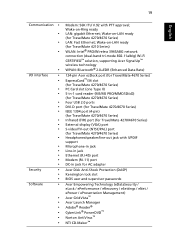
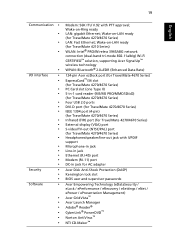
...(FIR) port (for TravelMate 4270/4670 Series) External display (VGA) port S-video/TV-out (NTSC/PAL) port (for TravelMate 4270/4670 Series) Headphones/speaker/line-out jack with S/PDIF support Microphone-in jack Line-in jack Ethernet (RJ-45) port Modem (RJ-11) port DC-in jack for AC adapter
Acer Disk Anti-Shock Protection (DASP) Kensington lock slot BIOS user and supervisor passwords
Acer Empowering...
User Manual - Page 34
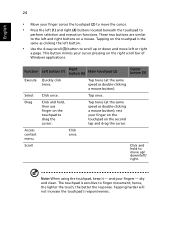
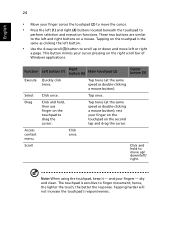
... scroll (3) button to scroll up or down and move left or right
a page. This button mimics your cursor pressing on the right scroll bar of Windows applications.
Function
Left button (1)
Right button (4)
Main touchpad (2)
Center button (3)
Execute Quickly click twice.
Tap twice (at the same speed as double-clicking a mouse button...
User Manual - Page 43
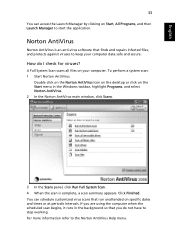
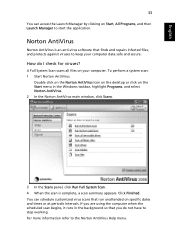
... for viruses?
A Full System Scan scans all files on your computer. To perform a system scan: 1 Start Norton AntiVirus.
Double click on the Norton AntiVirus Icon on the desktop or click on the Start menu in the Windows taskbar, highlight Programs, and select Norton AntiVirus. 2 In the Norton AntiVirus main window, click Scans.
3 In the Scans panel, click Run Full...
User Manual - Page 45
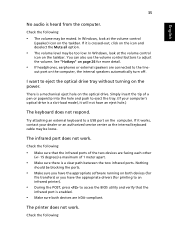
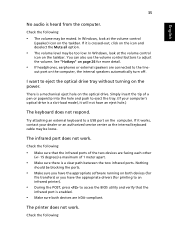
... the tray. (If your computer's optical drive is a slot-load model, it will not have an eject hole.)
The keyboard does not respond.
Try attaching an external keyboard to a USB port on the computer. If it works, contact your dealer or an authorized service center as the internal keyboard cable may be loose.
The infrared port does not work.
Check...
User Manual - Page 46
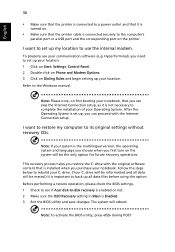
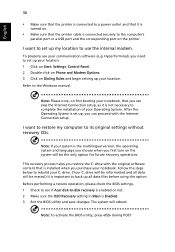
... software (e.g. HyperTerminal), you need to set up your location: 1 Click on Start, Settings, Control Panel. 2 Double-click on Phone and Modem Options. 3 Click on Dialing Rules and begin setting up your location. Refer to the Windows manual.
Note: Please note, on first booting your notebook, that you can skip the Internet Connection setup, as it is not necessary to complete the installation...
User Manual - Page 60
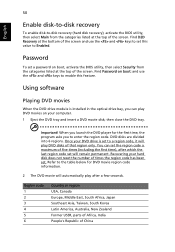
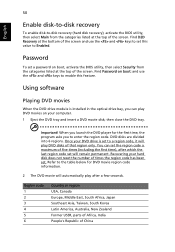
....
Password
To set a password on boot, activate the BIOS utility, then select Security from the categories listed at the top of the screen. Find Password on boot: and use the and keys to enable this feature.
Using software
Playing DVD movies
When the DVD drive module is installed in the optical drive bay, you can play DVD movies on your computer...
User Manual - Page 61
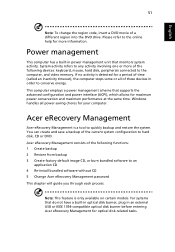
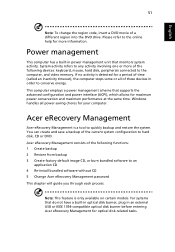
... CD 4 Re-install bundled software without CD 5 Change Acer eRecovery Management password This chapter will guide you through each process.
Note: This feature is only available on certain models. For systems that do not have a built-in optical disk burner, plug in an external USB or IEEE 1394-compatible optical disk burner before entering Acer eRecovery Management for optical disk-related tasks.
User Manual - Page 63
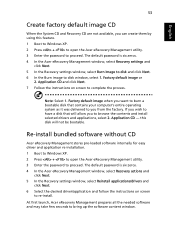
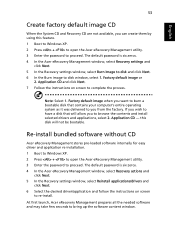
... software without CD
Acer eRecovery Management stores pre-loaded software internally for easy driver and application re-installation. 1 Boot to Windows XP. 2 Press + to open the Acer eRecovery Management utility. 3 Enter the password to proceed. The default password is six zeros. 4 In the Acer eRecovery Management window, select Recovery actions and
click Next. 5 In the Recovery settings window...
User Manual - Page 79
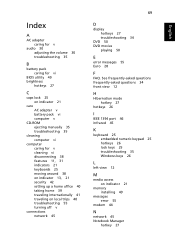
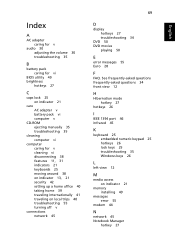
.... See frequently-asked questions frequently-asked questions 34 front view 12
H
Hibernation mode hotkey 27
hotkeys 26
I
IEEE 1394 port 46 infrared 45
K
keyboard 25 embedded numeric keypad 25 hotkeys 26 lock keys 25 troubleshooting 35 Windows keys 26
L
left view 12
M
media access on indicator 21
memory installing 49
messages error 55
modem 44
N
network 45 Notebook Manager...
