Acer TravelMate 4280 driver and firmware
Drivers and firmware downloads for this Acer Computers item

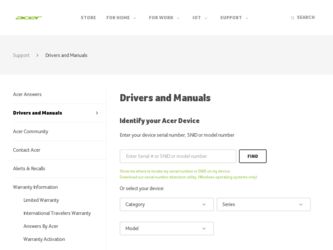
Related Acer TravelMate 4280 Manual Pages
Download the free PDF manual for Acer TravelMate 4280 and other Acer manuals at ManualOwl.com
User Manual - Page 3
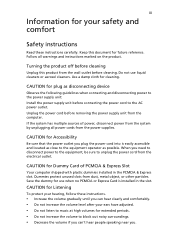
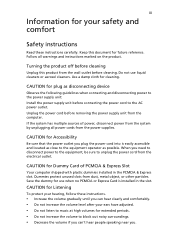
... device
Observe the following guidelines when connecting and disconnecting power to the power supply unit: Install the power supply unit before connecting the power cord to the AC power outlet. Unplug the power cord before removing the power supply unit from the computer. If the system has multiple sources of power, disconnect power from the system by unplugging all power cords from the power...
User Manual - Page 4
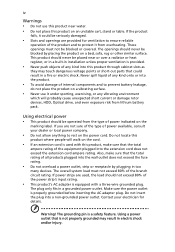
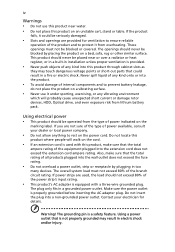
... devices, HDD, Optical drive, and even exposure risk from lithium battery pack.
Using electrical power • This product should be operated from the type of power ...power strips are used, the load should not exceed 80% of the power strip's input rating.
• This product's AC adapter is equipped with a three-wire grounded plug.
The plug only fits in a grounded power outlet. Make sure the power...
User Manual - Page 7
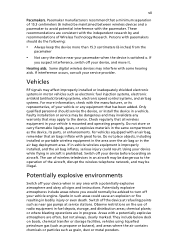
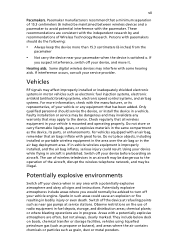
... it.
Hearing aids. Some digital wireless devices may interfere with some hearing aids. If interference occurs, consult your service provider.
Vehicles
RF signals may affect improperly installed or inadequately shielded electronic systems in motor vehicles such as electronic fuel injection systems, electronic antiskid (antilock) braking systems, electronic speed control systems, and air bag systems...
User Manual - Page 10
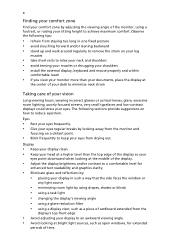
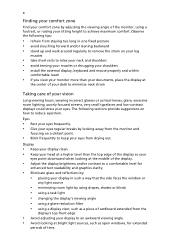
...• avoid tensing your muscles or shrugging your shoulders • install the external display, keyboard and mouse properly and within
comfortable reach
• if you view your ...graphics clarity.
• Eliminate glare and reflections by: • placing your display in such a way that the side faces the window or
any light source
• minimizing room light by using drapes, shades ...
User Manual - Page 12
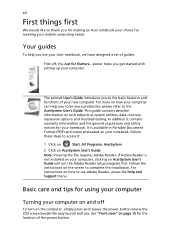
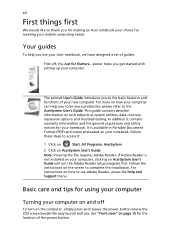
... computer, clicking on AcerSystem User's Guide will run the Adobe Reader setup program first. Follow the instructions on the screen to complete the installation. For instructions on how to use Adobe Reader, access the Help and Support menu.
Basic care and tips for using your computer
Turning your computer on and off
To turn on the computer, simply press and release the power...
User Manual - Page 13
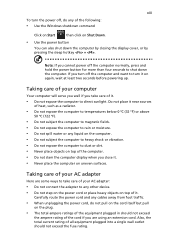
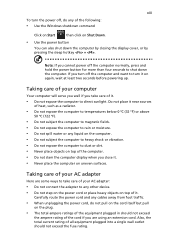
... place the computer on uneven surfaces.
Taking care of your AC adapter
Here are some ways to take care of your AC adapter:
• Do not connect the adapter to any other device. • Do not step on the power cord or place heavy objects on top of it.
Carefully route the power cord and any cables away...
User Manual - Page 15
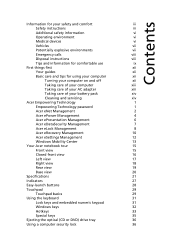
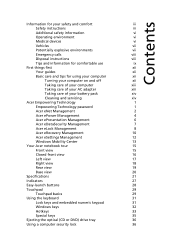
...
Disposal instructions
viii
Tips and information for comfortable use
ix
First things first
xii
Your guides
xii
Basic care and tips for using your computer
xii
Turning your computer on and off
xii
Taking care of your computer
xiii
Taking care of your AC adapter
xiii
Taking care of your battery pack
xiv
Cleaning and servicing
xiv
Acer...
User Manual - Page 17
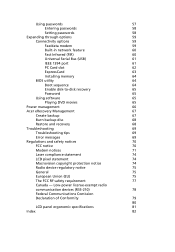
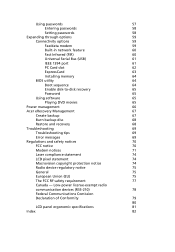
...
59
Connectivity options
59
Fax/data modem
59
Built-in network feature
60
Fast Infrared (FIR)
60
Universal Serial Bus (USB)
61
IEEE 1394 port
61
PC Card slot
62
ExpressCard
63
Installing memory
64
BIOS utility
64
Boot sequence
64
Enable disk-to-disk recovery
65
Password
65
Using software
65
Playing DVD movies
65
Power management
66
Acer eRecovery Management
67...
User Manual - Page 28
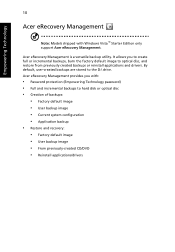
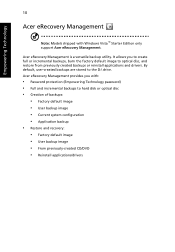
... with Windows Vista™ Starter Edition only support Acer eRecovery Management.
Acer eRecovery Management is a versatile backup utility. It allows you to create full or incremental backups, burn the factory default image to optical disc, and restore from previously created backups or reinstall applications and drivers. By default, user-created backups are stored to the D:\ drive. Acer eRecovery...
User Manual - Page 31
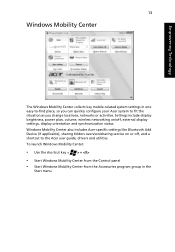
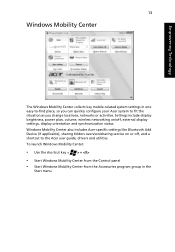
... or activities. Settings include display brightness, power plan, volume, wireless networking on/off, external display settings, display orientation and synchronization status. Windows Mobility Center also includes Acer-specific settings like Bluetooth Add Device (if applicable), sharing folders overview/sharing service on or off, and a shortcut to the Acer user guide, drivers and utilities. To...
User Manual - Page 40
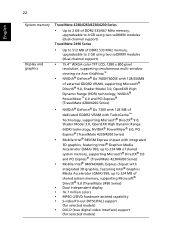
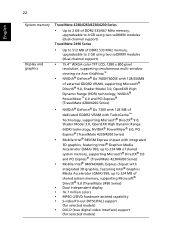
... 1280 x 800 pixel
resolution, supporting simultaneous multi-window viewing via Acer GridVista™
• NVIDIA® GeForce® Go 7600/7600SE with 128/256MB
of external GDDR2 VRAM, supporting Microsoft® DirectX® 9.0, Shader Model 3.0, OpenEXR High Dynamic Range (HDR) technology, NVIDIA® PowerMizer™ 6.0 and PCI Express® (TravelMate 4280/4260 Series)
• NVIDIA...
User Manual - Page 43
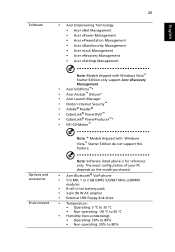
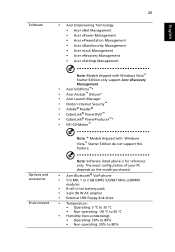
... accessories
Environment
Note: Software listed above is for reference only. The exact configuration of your PC depends on the model purchased.
• Acer Bluetooth® VoIP phone • 512 MB, 1 or 2 GB DDR2 533/667 MHz soDIMM
modules
• 8-cell Li-ion battery pack • 3-pin 90 W AC adapter • External USB floppy disk drive
• Temperature...
User Manual - Page 60
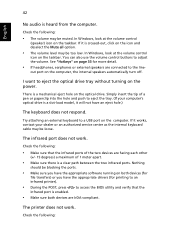
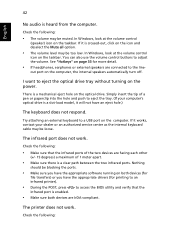
... the tray. (If your computer's optical drive is a slot-load model, it will not have an eject hole.)
The keyboard does not respond.
Try attaching an external keyboard to a USB port on the computer. If it works, contact your dealer or an authorized service center as the internal keyboard cable may be loose.
The infrared port does not work.
Check...
User Manual - Page 61
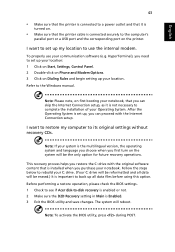
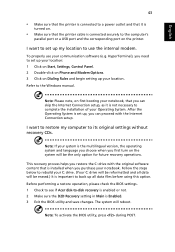
... software (e.g. HyperTerminal), you need to set up your location: 1 Click on Start, Settings, Control Panel. 2 Double-click on Phone and Modem Options. 3 Click on Dialing Rules and begin setting up your location. Refer to the Windows manual.
Note: Please note, on first booting your notebook, that you can skip the Internet Connection setup, as it is not necessary to complete the installation...
User Manual - Page 65
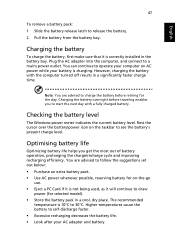
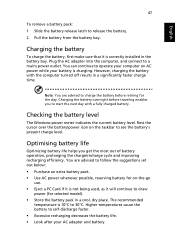
...sure that it is correctly installed in the battery bay. Plug the AC adapter into the computer, and connect to a mains power outlet. You can continue to operate your computer on AC power while your battery is ...to follow the suggestions set out below: • Purchase an extra battery pack. • Use AC power whenever possible, reserving battery for on-the-go
use. • Eject a PC Card if it is ...
User Manual - Page 83
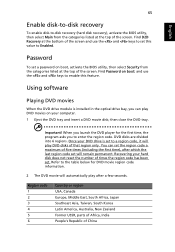
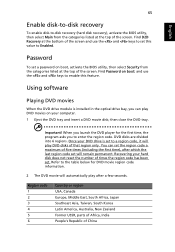
....
Password
To set a password on boot, activate the BIOS utility, then select Security from the categories listed at the top of the screen. Find Password on boot: and use the and keys to enable this feature.
Using software
Playing DVD movies
When the DVD drive module is installed in the optical drive bay, you can play DVD movies on your computer...
User Manual - Page 85
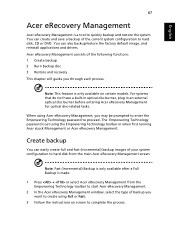
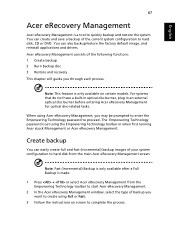
... save a backup of the current system configuration to hard disk, CD or DVD. You can also backup/restore the factory default image, and reinstall applications and drivers. Acer eRecovery Management consists of the following functions: 1 Create backup 2 Burn backup disc 3 Restore and recovery This chapter will guide you through each process.
Note: This feature is...
User Manual - Page 86


... toolbar to start Acer eRecovery Management. 2 Switch to the restore and recovery page by selecting the Restore button. 3 Select the backup point you would like to restore from. You can also
choose to recover the system from a factory default image, recover from a previously created CD/DVD or reinstall applications and drivers. 4 Follow the instructions on screen...
User Manual - Page 100
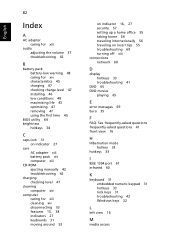
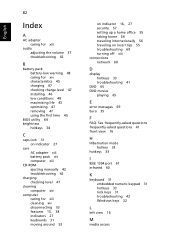
... 45 charging 47 checking charge level 47 installing 46 low conditions 48 maximizing life 45 optimizing 47 removing 47 using the first time 45
BIOS utility 64 brightness
hotkeys 34
C
caps lock 31 on indicator 27
care AC adapter xiii battery pack xiv computer xiii
CD-ROM ejecting manually 42 troubleshooting 42
charging checking level 47...
User Manual - Page 101
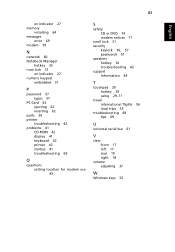
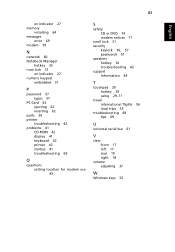
...
on indicator 27 memory
installing 64 messages
error 69 modem 59
N
network 60 Notebook Manager
hotkey 33 num lock 31
on indicator 27 numeric keypad
embedded 31
P
password 57 types 57
PC Card 62 ejecting 62 inserting 62
ports 59 printer
troubleshooting 42 problems 41
CD-ROM 42 display 41 keyboard 42 printer 42 startup 41 troubleshooting 69
Q
questions setting location for modem use 43...
