Acer TravelMate 4310 driver and firmware
Drivers and firmware downloads for this Acer Computers item

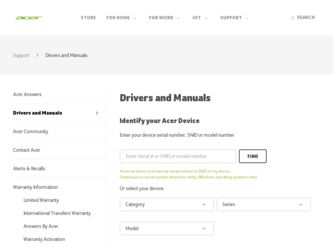
Related Acer TravelMate 4310 Manual Pages
Download the free PDF manual for Acer TravelMate 4310 and other Acer manuals at ManualOwl.com
User Manual - Page 3
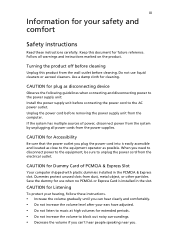
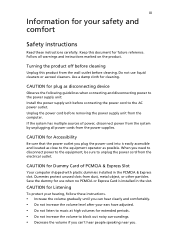
... device
Observe the following guidelines when connecting and disconnecting power to the power supply unit: Install the power supply unit before connecting the power cord to the AC power outlet. Unplug the power cord before removing the power supply unit from the computer. If the system has multiple sources of power, disconnect power from the system by unplugging all power cords from the power...
User Manual - Page 4
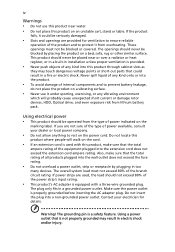
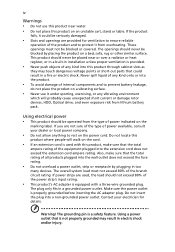
... devices, HDD, Optical drive, and even exposure risk from lithium battery pack.
Using electrical power • This product should be operated from the type of power ...power strips are used, the load should not exceed 80% of the power strip's input rating.
• This product's AC adapter is equipped with a three-wire grounded plug.
The plug only fits in a grounded power outlet. Make sure the power...
User Manual - Page 7
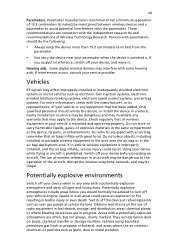
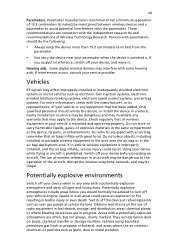
... it.
Hearing aids. Some digital wireless devices may interfere with some hearing aids. If interference occurs, consult your service provider.
Vehicles
RF signals may affect improperly installed or inadequately shielded electronic systems in motor vehicles such as electronic fuel injection systems, electronic antiskid (antilock) braking systems, electronic speed control systems, and air bag systems...
User Manual - Page 10
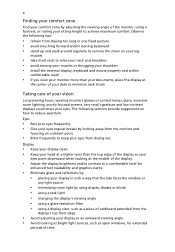
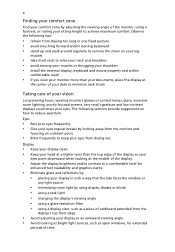
...• avoid tensing your muscles or shrugging your shoulders • install the external display, keyboard and mouse properly and within
comfortable reach
• if you view your ...graphics clarity.
• Eliminate glare and reflections by: • placing your display in such a way that the side faces the window or
any light source
• minimizing room light by using drapes, shades ...
User Manual - Page 12
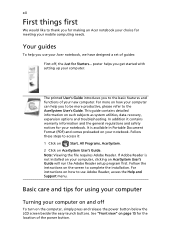
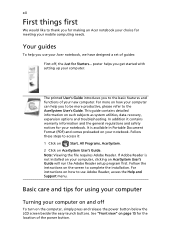
... computer, clicking on AcerSystem User's Guide will run the Adobe Reader setup program first. Follow the instructions on the screen to complete the installation. For instructions on how to use Adobe Reader, access the Help and Support menu.
Basic care and tips for using your computer
Turning your computer on and off
To turn on the computer, simply press and release the power...
User Manual - Page 13
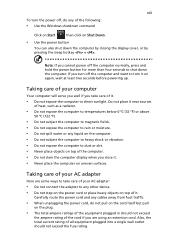
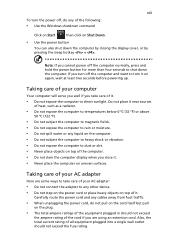
... place the computer on uneven surfaces.
Taking care of your AC adapter
Here are some ways to take care of your AC adapter:
• Do not connect the adapter to any other device. • Do not step on the power cord or place heavy objects on top of it.
Carefully route the power cord and any cables away...
User Manual - Page 15
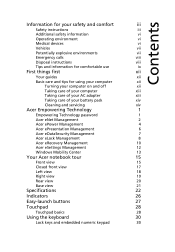
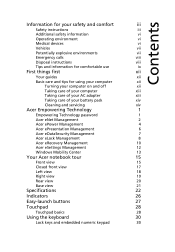
...
Disposal instructions
viii
Tips and information for comfortable use
ix
First things first
xii
Your guides
xii
Basic care and tips for using your computer
xii
Turning your computer on and off
xii
Taking care of your computer
xiii
Taking care of your AC adapter
xiii
Taking care of your battery pack
xiv
Cleaning and servicing
xiv
Acer...
User Manual - Page 16
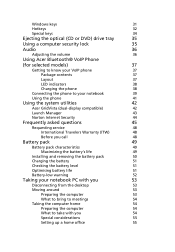
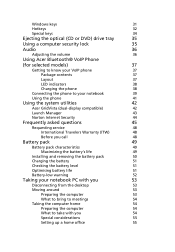
... notebook
39
Using the phone
41
Using the system utilities
42
Acer GridVista (dual-display compatible)
42
Launch Manager
43
Norton Internet Security
44
Frequently asked questions
45
Requesting service
48
International Travelers Warranty (ITW)
48
Before you call
48
Battery pack
49
Battery pack characteristics
49
Maximizing the battery's life
49
Installing and removing the...
User Manual - Page 17


...
57
Using a computer security lock
57
Using passwords
57
Entering passwords
58
Setting passwords
58
Expanding through options
59
Connectivity options
59
Fax/data modem
59
Built-in network feature
60
Fast Infrared (FIR)
(for selected models)
60
Universal Serial Bus (USB)
61
IEEE 1394 port
(for selected models)
61
PC Card slot
62
Installing memory
62
BIOS utility
63...
User Manual - Page 22
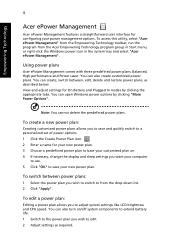
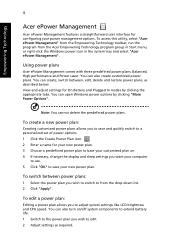
..., change the display and sleep settings you want your computer
to use. 5 Click "OK" to save your new power plan.
To switch between power plans:
1 Select the power plan you wish to switch to from the drop-down list. 2 Click "Apply".
To edit a power plan:
Editing a power plan allows you to adjust system settings like LCD brightness and CPU speed...
User Manual - Page 31
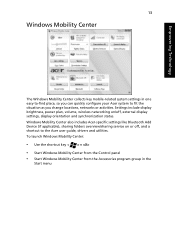
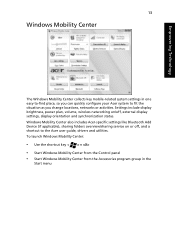
... or activities. Settings include display brightness, power plan, volume, wireless networking on/off, external display settings, display orientation and synchronization status. Windows Mobility Center also includes Acer-specific settings like Bluetooth Add Device (if applicable), sharing folders overview/sharing service on or off, and a shortcut to the Acer user guide, drivers and utilities. To...
User Manual - Page 40
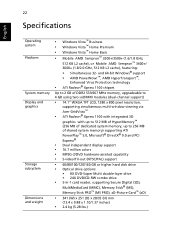
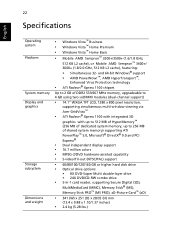
...and PCI Express®
• Dual independent display support • 16.7 million colors • MPEG-2/DVD hardware-assisted capability • S-video/TV-out (NTSC/PAL) support
• 60/80/100/120/160 GB or higher hard disk drive • Optical drive options:
• 8X DVD-Super Multi double-layer drive • 24X DVD/CD-RW combo drive
• 5-in-1 card reader, supporting Secure Digital...
User Manual - Page 64
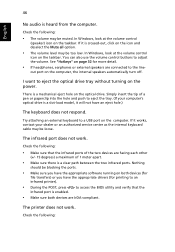
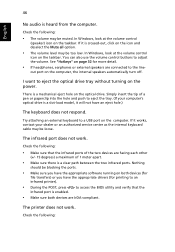
... the tray. (If your computer's optical drive is a slot-load model, it will not have an eject hole.)
The keyboard does not respond.
Try attaching an external keyboard to a USB port on the computer. If it works, contact your dealer or an authorized service center as the internal keyboard cable may be loose.
The infrared port does not work.
Check...
User Manual - Page 65
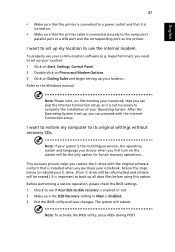
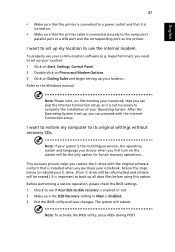
... software (e.g. HyperTerminal), you need to set up your location: 1 Click on Start, Settings, Control Panel. 2 Double-click on Phone and Modem Options. 3 Click on Dialing Rules and begin setting up your location. Refer to the Windows manual.
Note: Please note, on first booting your notebook, that you can skip the Internet Connection setup, as it is not necessary to complete the installation...
User Manual - Page 69
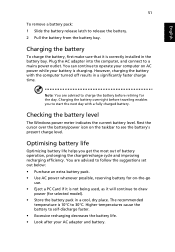
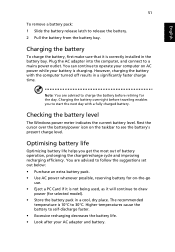
...sure that it is correctly installed in the battery bay. Plug the AC adapter into the computer, and connect to a mains power outlet. You can continue to operate your computer on AC power while your battery is ...to follow the suggestions set out below: • Purchase an extra battery pack. • Use AC power whenever possible, reserving battery for on-the-go
use. • Eject a PC Card if it is ...
User Manual - Page 83
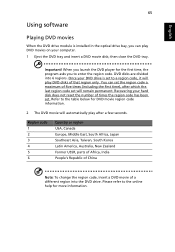
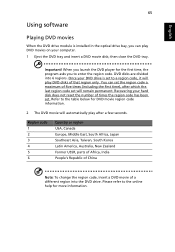
English
65
Using software
Playing DVD movies
When the DVD drive module is installed in the optical drive bay, you can play DVD movies on your computer. 1 Eject the DVD tray and insert a DVD movie disk; then close the DVD tray.
Important! When you launch the DVD player for the first time, the program asks you to enter the...
User Manual - Page 84
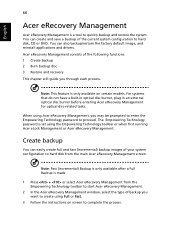
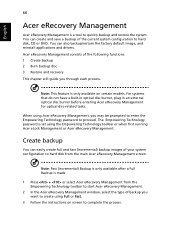
... save a backup of the current system configuration to hard disk, CD or DVD. You can also backup/restore the factory default image, and reinstall applications and drivers. Acer eRecovery Management consists of the following functions: 1 Create backup 2 Burn backup disc 3 Restore and recovery This chapter will guide you through each process.
Note: This feature is...
User Manual - Page 85
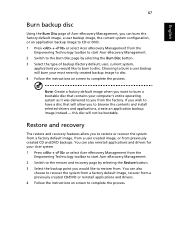
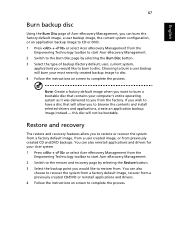
... toolbar to start Acer eRecovery Management. 2 Switch to the restore and recovery page by selecting the Restore button. 3 Select the backup point you would like to restore from. You can also
choose to recover the system from a factory default image, recover from a previously created CD/DVD or reinstall applications and drivers. 4 Follow the instructions on screen...
User Manual - Page 100
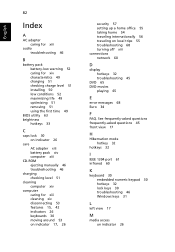
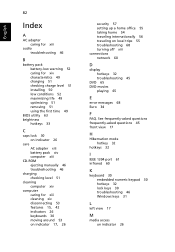
... 49 charging 51 checking charge level 51 installing 50 low conditions 52 maximizing life 49 optimizing 51 removing 51 using the first time 49
BIOS utility 63 brightness
hotkeys 33
C
caps lock 30 on indicator 26
care AC adapter xiii battery pack xiv computer xiii
CD-ROM ejecting manually 46 troubleshooting 46
charging checking level 51...
User Manual - Page 101
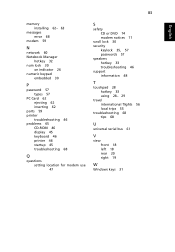
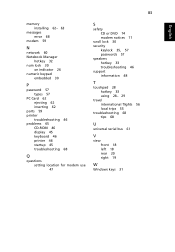
83
English
memory installing 62- 63
messages error 68
modem 59
N
network 60 Notebook Manager
hotkey 32 num lock 30
on indicator 26 numeric keypad
embedded 30
P
password 57 types 57
PC Card 62 ejecting 62 inserting 62
ports 59 printer
troubleshooting 46 problems 45
CD-ROM 46 display 45 keyboard 46 printer 46 startup 45 troubleshooting 68
Q
questions setting location for modem use 47
S
safety...
