Acer TravelMate 4400 driver and firmware
Drivers and firmware downloads for this Acer Computers item

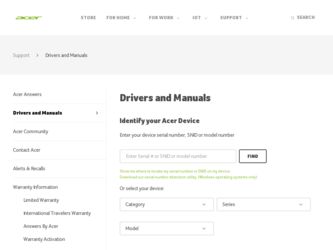
Related Acer TravelMate 4400 Manual Pages
Download the free PDF manual for Acer TravelMate 4400 and other Acer manuals at ManualOwl.com
TravelMate 4400 Service Guide - Page 34
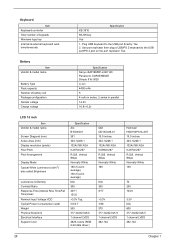
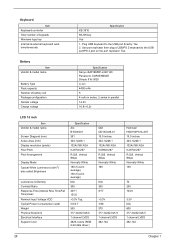
Keyboard
Item Keyboard controller Total number of keypads Windows logo key Internal & external keyboard work simultaneously
Specification KB 3910 88-/89-key Yes 1. Plug USB keyboard to the USB port directly: Yes 2. Use port replicator then plug a USB/PS 2 keyboard to the USB port/PS 2 port on the port replicator: Yes
Battery
Item Vendor & model name
Battery Type Pack capacity Number of...
TravelMate 4400 Service Guide - Page 50
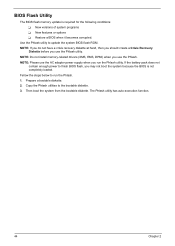
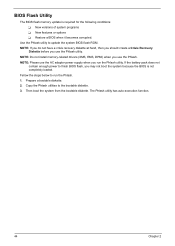
... conditions: T New versions of system programs T New features or options T Restore a BIOS when it becomes corrupted.
Use the Phlash utility to update the system BIOS flash ROM. NOTE: If you do not have a crisis recovery diskette at hand, then you should create a Crisis Recovery
Diskette before you use the Phlash utility. NOTE: Do not install memory-related drivers (XMS, EMS, DPMI...
TravelMate 4400 Service Guide - Page 70
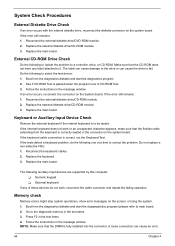
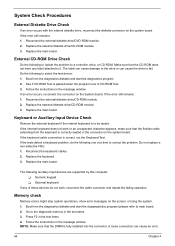
... when the program runs to CD-ROM Test. 3. Follow the instructions in the message window. If an error occurs, reconnect the connector on the System board. If the error still remains: 1. Reconnect the external diskette drive/CD-ROM module. 2. Replace the external diskette drive/CD-ROM module. 3. Replace the main board.
Keyboard or Auxiliary Input Device Check
Remove the external keyboard if...
TravelMate 4400 Service Guide - Page 72
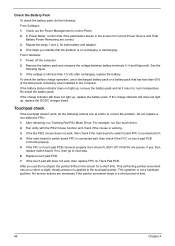
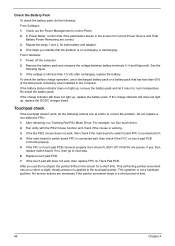
... Software: 1. Check out the Power Management in control Panel 2. In Power Meter, confirm that if the parameters shown in the screen for Current Power Source and Total Battery Power Remaining are correct. 3. Repeat the steps 1 and 2, for both battery and adapter. 4. This helps you identify first the problem is on recharging or discharging. From Hardware: 1. Power off the computer...
TravelMate 4400 Service Guide - Page 80
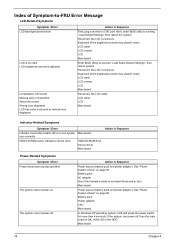
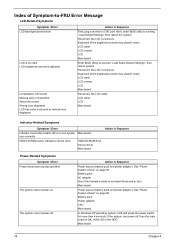
... off or on, but system Main board runs correctly
HDD/CD-ROM active indicators cannot work
HDD/CD-ROM drive Device driver Main board
Action in Sequence
Power-Related Symptoms
Symptom / Error Power shuts down during operation
The system cannot power-on.
The system cannot power-off.
Action in Sequence
Power source (battery pack and power adapter). See "Power System Check" on page 65. Battery...
TravelMate 4400 Service Guide - Page 81
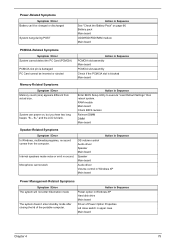
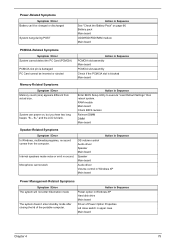
... BIOS Setup Utility to execute "Load Default Settings" then reboot system. RAM module Main board Check BIOS revision
Reinsert DIMM DIMM Main board
Speaker-Related Symptoms
Symptom / Error In Windows, multimedia programs, no sound comes from the computer.
Internal speakers make noise or emit no sound. Microphone cannot work
Action in Sequence OS volume control Audio driver Speaker Main board...
TravelMate 4400 Service Guide - Page 82
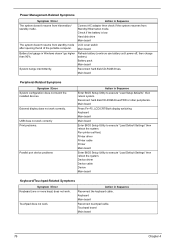
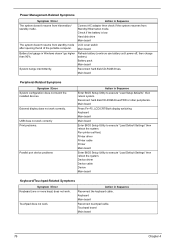
... hard disk/CD-ROM drives. Main board
Peripheral-Related Symptoms
Symptom / Error System configuration does not match the installed devices.
External display does not work correctly.
USB does not work correctly Print problems.
Parallel port device problems
Action in Sequence
Enter BIOS Setup Utility to execute "Load Setup defaults", then reboot system. Reconnect hard disk/CD-ROM drives/FDD...
TravelMate 4400 Service Guide - Page 115
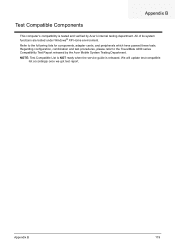
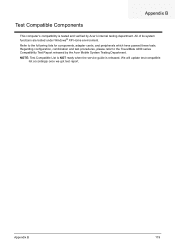
... following lists for components, adapter cards, and peripherals which have passed these tests. Regarding configuration, combination and test procedures, please refer to the TravelMate 4400 series Compatibility Test Report released by the Acer Mobile System Testing Department. NOTE: Test Compatible List is NOT ready when the service guide is released. We will update test compatible
list accordingly...
TravelMate 4400 Service Guide - Page 116
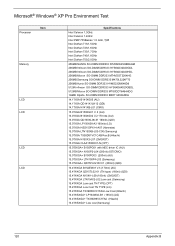
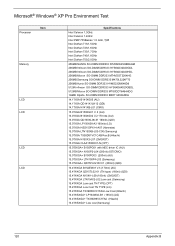
...; XP Pro Environment Test
Processor
Item
Memory
LCD LCD
LCD LCD
Specifications
Intel Celeron 1.3GHz Intel Celeron 1.4GHz Intel PMP 705Banias ...Samsung) 15.0"XGA TX38D81VC1CAB Rev.B (Hitachi) 15.0"XGA N150X3-L07 (CMO/IDT) 15.0"XGA CLAA150XH01-N (CPT)
15.0"SXGA+ B150PG01 with NEC driver IC (AU) 15.0"SXGA+ N150P2-L04 (200nit) (IDT(CMO) 15.0"SXGA+ B150PG03 (200nit) (AU) 15.0"SXGA+ LTN150P4-L03 (...
TravelMate 4400 Service Guide - Page 121
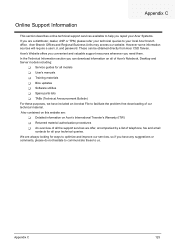
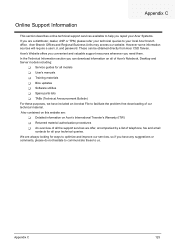
...These can be obtained directly from Acer CSD Taiwan. Acer's Website offers you convenient and valuable support resources whenever you need them. In the Technical Information section you can download information on all of Acer's Notebook, Desktop and Server models including:
T Service guides for all models T User's manuals T Training materials T Bios updates T Software utilities T Spare parts lists...
TravelMate 4400 User's Guide - Page 3
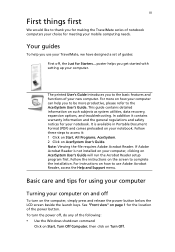
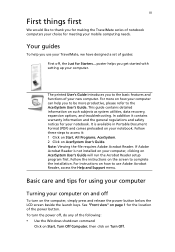
... User's Guide will run the Acrobat Reader setup program first. Follow the instructions on the screen to complete the installation. For instructions on how to use Adobe Acrobat Reader, access the Help and Support menu.
Basic care and tips for using your computer
Turning your computer on and off
To turn on the computer, simply press and release the power button below...
TravelMate 4400 User's Guide - Page 8
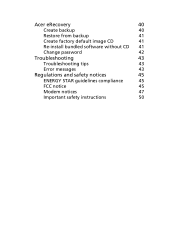
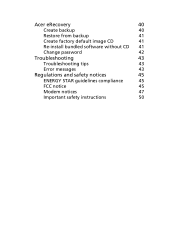
Acer eRecovery
40
Create backup
40
Restore from backup
41
Create factory default image CD
41
Re-install bundled software without CD 41
Change password
42
Troubleshooting
43
Troubleshooting tips
43
Error messages
43
Regulations and safety notices
45
ENERGY STAR guidelines compliance
45
FCC notice
45
Modem notices
47
Important safety instructions
50
TravelMate 4400 User's Guide - Page 14
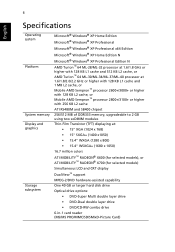
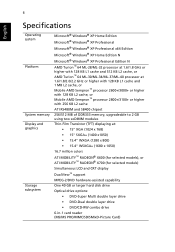
... selected models), or ATI MOBILITY™ RADEON® X700 (for selected models) Simultaneous LCD and CRT display
DualView™ support MPEG-2/DVD hardware-assisted capability One 40 GB or larger hard disk drive Optical drive options:
• DVD-Super Multi double layer drive • DVD-Dual double layer drive • DVD/CD-RW combo drive 6-in-1 card reader (MS/MS PRO/MMC...
TravelMate 4400 User's Guide - Page 31
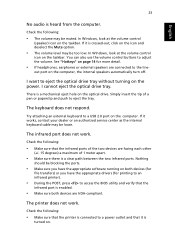
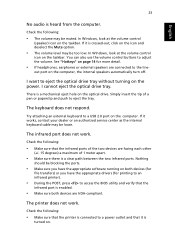
... on the optical drive. Simply insert the tip of a pen or paperclip and push to eject the tray.
The keyboard does not respond.
Try attaching an external keyboard to a USB 2.0 port on the computer. If it works, contact your dealer or an authorized service center as the internal keyboard cable may be loose.
The infrared port does not...
TravelMate 4400 User's Guide - Page 32
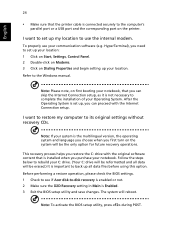
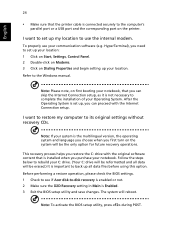
... communication software (e.g. HyperTerminal), you need to set up your location: 1 Click on Start, Settings, Control Panel. 2 Double-click on Modems. 3 Click on Dialing Properties and begin setting up your location. Refer to the Windows manual.
Note: Please note, on first booting your notebook, that you can skip the Internet Connection setup, as it is not necessary to complete the installation of...
TravelMate 4400 User's Guide - Page 46
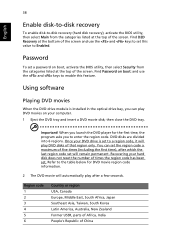
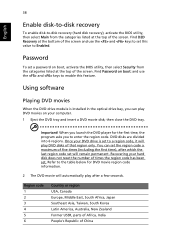
....
Password
To set a password on boot, activate the BIOS utility, then select Security from the categories listed at the top of the screen. Find Password on boot: and use the and keys to enable this feature.
Using software
Playing DVD movies
When the DVD drive module is installed in the optical drive bay, you can play DVD movies on your computer...
TravelMate 4400 User's Guide - Page 48
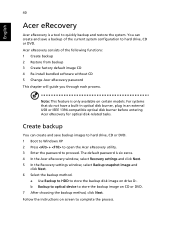
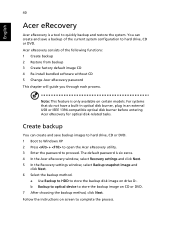
... the Acer eRecovery window, select Recovery settings and click Next. 5 In the Recovery settings window, select Backup snapshot image and
click Next. 6 Select the backup method.
a Use Backup to HDD to store the backup disk image on drive D:. b Backup to optical device to store the backup image on CD or DVD. 7 After choosing the backup method, click Next. Follow the instructions on...
TravelMate 4400 User's Guide - Page 49
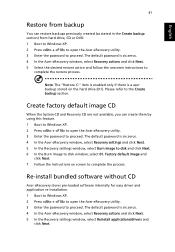
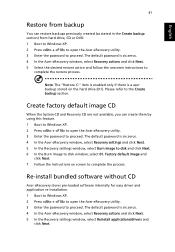
... the Acer eRecovery window, select Recovery settings and click Next. 5 In the Recovery settings window, select Burn image to disk and click Next. 6 In the Burn image to disk window, select 01. Factory default image and
click Next. 7 Follow the instructions on screen to complete the process.
Re-install bundled software without CD
Acer eRecovery stores pre-loaded software internally for easy driver...
TravelMate 4400 User's Guide - Page 50
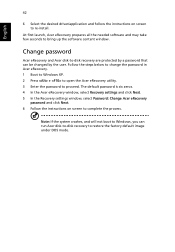
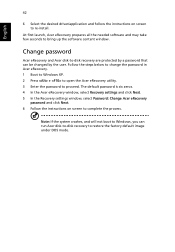
... desired driver/application and follow the instructions on screen to re-install.
At first launch, Acer eRecovery prepares all the needed software and may take few seconds to bring up the software content window.
Change password
Acer eRecovery and Acer disk-to-disk recovery are protected by a password that can be changed by the user. Follow the steps below to change the password in Acer eRecovery...
TravelMate 4400 User's Guide - Page 66
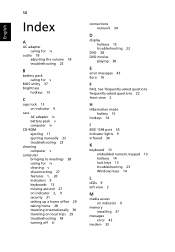
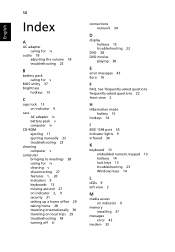
... caring for v
BIOS utility 37 brightness
hotkeys 15
C
caps lock 13 on indicator 9
care AC adapter iv battery pack v computer iv
CD-ROM ejecting 17 ejecting manually 23 troubleshooting 23
cleaning computer v
computer bringing to meetings 28 caring for iv cleaning v disconnecting 27 features 1, 20 indicators 9 keyboards 13 moving around 27 on indicator 2, 9 security 31 setting up a home...
