Acer TravelMate 5210 driver and firmware
Drivers and firmware downloads for this Acer Computers item


Related Acer TravelMate 5210 Manual Pages
Download the free PDF manual for Acer TravelMate 5210 and other Acer manuals at ManualOwl.com
User Manual - Page 3
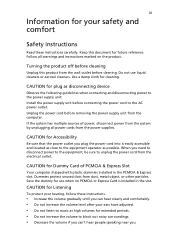
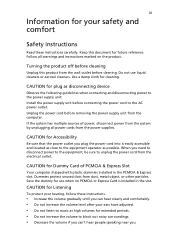
... device
Observe the following guidelines when connecting and disconnecting power to the power supply unit: Install the power supply unit before connecting the power cord to the AC power outlet. Unplug the power cord before removing the power supply unit from the computer. If the system has multiple sources of power, disconnect power from the system by unplugging all power cords from the power...
User Manual - Page 4
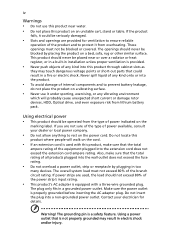
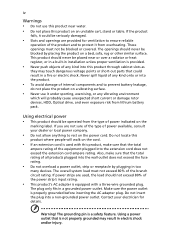
... devices, HDD, Optical drive, and even exposure risk from lithium battery pack.
Using electrical power • This product should be operated from the type of power ...power strips are used, the load should not exceed 80% of the power strip's input rating.
• This product's AC adapter is equipped with a three-wire grounded plug.
The plug only fits in a grounded power outlet. Make sure the power...
User Manual - Page 7
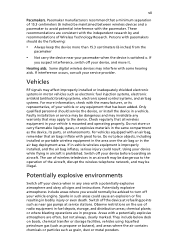
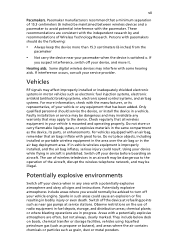
... it.
Hearing aids. Some digital wireless devices may interfere with some hearing aids. If interference occurs, consult your service provider.
Vehicles
RF signals may affect improperly installed or inadequately shielded electronic systems in motor vehicles such as electronic fuel injection systems, electronic antiskid (antilock) braking systems, electronic speed control systems, and air bag systems...
User Manual - Page 10
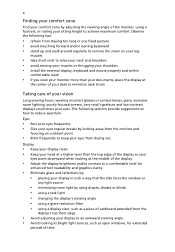
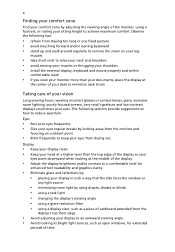
...• avoid tensing your muscles or shrugging your shoulders • install the external display, keyboard and mouse properly and within
comfortable reach
• if you view your ...graphics clarity.
• Eliminate glare and reflections by: • placing your display in such a way that the side faces the window or
any light source
• minimizing room light by using drapes, shades ...
User Manual - Page 12
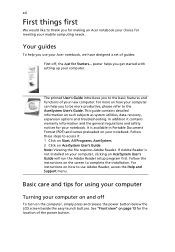
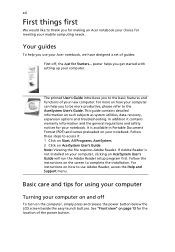
... computer, clicking on AcerSystem User's Guide will run the Adobe Reader setup program first. Follow the instructions on the screen to complete the installation. For instructions on how to use Adobe Reader, access the Help and Support menu.
Basic care and tips for using your computer
Turning your computer on and off
To turn on the computer, simply press and release the power...
User Manual - Page 13
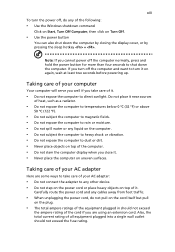
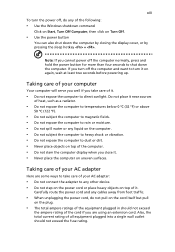
... place the computer on uneven surfaces.
Taking care of your AC adapter
Here are some ways to take care of your AC adapter:
• Do not connect the adapter to any other device. • Do not step on the power cord or place heavy objects on top of it.
Carefully route the power cord and any cables away...
User Manual - Page 15
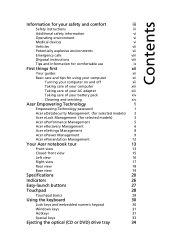
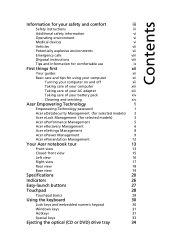
...
Disposal instructions
viii
Tips and information for comfortable use
ix
First things first
xii
Your guides
xii
Basic care and tips for using your computer
xii
Turning your computer on and off
xii
Taking care of your computer
xiii
Taking care of your AC adapter
xiii
Taking care of your battery pack
xiv
Cleaning and servicing
xiv
Acer...
User Manual - Page 17
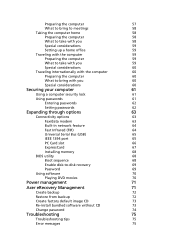
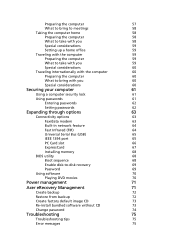
...
63
Connectivity options
63
Fax/data modem
63
Built-in network feature
64
Fast Infrared (FIR)
64
Universal Serial Bus (USB)
65
IEEE 1394 port
65
PC Card slot
66
ExpressCard
67
Installing memory
68
BIOS utility
68
Boot sequence
68
Enable disk-to-disk recovery
69
Password
69
Using software
70
Playing DVD movies
70
Power management
71
Acer eRecovery Management
71...
User Manual - Page 20
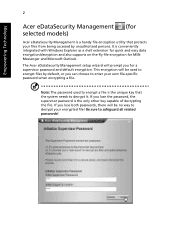
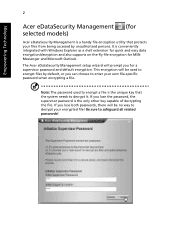
... accessed by unauthorized persons. It is conveniently integrated with Windows Explorer as a shell extension for quick and easy data encryption/decryption and also supports on-the-fly file encryption for MSN Messenger and Microsoft Outlook.
The Acer eDataSecurity Management setup wizard will prompt you for a supervisor password and default encryption. This encryption will be used...
User Manual - Page 23
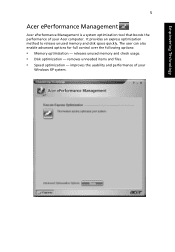
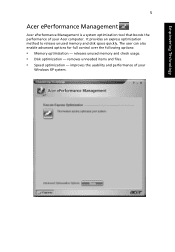
...system optimization tool that boosts the performance of your Acer computer. It provides an express optimization method to release unused memory and disk space quickly. The user can also enable advanced options for full control over the following options:
• Memory optimization - releases unused memory and check usage. • Disk optimization - removes unneeded items and files. • Speed...
User Manual - Page 24
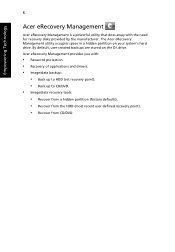
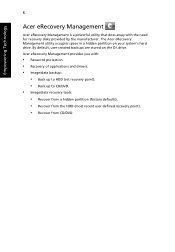
... backups are stored on the D:\ drive. Acer eRecovery Management provides you with:
• Password protection. • Recovery of applications and drivers. • Image/data backup:
• Back up to HDD (set recovery point). • Back up to CD/DVD. • Image/data recovery tools: • Recover from a hidden partition (factory defaults). • Recover from the HDD (most recent user...
User Manual - Page 38
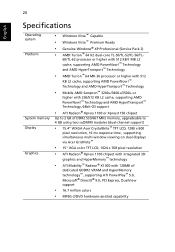
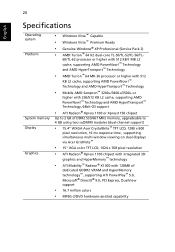
...™ Technology, 64bit OS support
• ATI Radeon® Xpress 1100 or Xpress1150 chipset
Up to 2 GB of DDR2 533/667 MHz memory, upgradeable to 4 GB using two soDIMM modules (dual-channel support)
• 15.4" WXGA Acer CrystalBrite™ TFT LCD, 1280 x 800
pixel resolution, 16 ms response time, supporting simultaneous multi-window viewing on dual displays via Acer GridVista™
•...
User Manual - Page 56
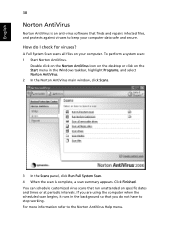
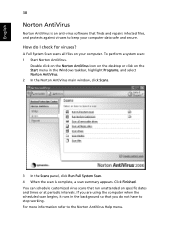
... for viruses?
A Full System Scan scans all files on your computer. To perform a system scan: 1 Start Norton AntiVirus.
Double click on the Norton AntiVirus Icon on the desktop or click on the Start menu in the Windows taskbar, highlight Programs, and select Norton AntiVirus. 2 In the Norton AntiVirus main window, click Scans.
3 In the Scans panel, click Run Full...
User Manual - Page 58
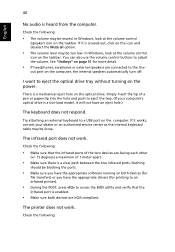
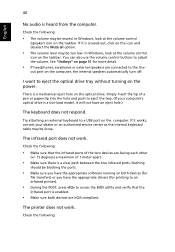
... the tray. (If your computer's optical drive is a slot-load model, it will not have an eject hole.)
The keyboard does not respond.
Try attaching an external keyboard to a USB port on the computer. If it works, contact your dealer or an authorized service center as the internal keyboard cable may be loose.
The infrared port does not work.
Check...
User Manual - Page 59
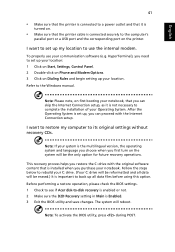
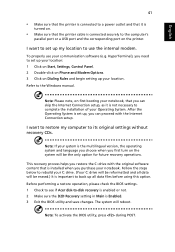
... software (e.g. HyperTerminal), you need to set up your location: 1 Click on Start, Settings, Control Panel. 2 Double-click on Phone and Modem Options. 3 Click on Dialing Rules and begin setting up your location. Refer to the Windows manual.
Note: Please note, on first booting your notebook, that you can skip the Internet Connection setup, as it is not necessary to complete the installation...
User Manual - Page 62
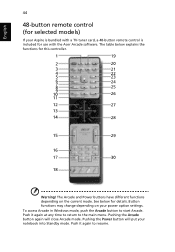
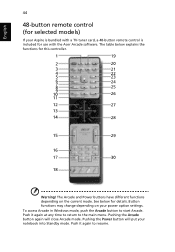
... with a TV-tuner card, a 48-button remote control is included for use with the Acer Arcade software. The table below explains the functions for this controller.
Warning! The Arcade and Power buttons have different functions depending on the current mode. See below for details. Button functions may change depending on your power option settings. To access Arcade in Windows mode, push...
User Manual - Page 88
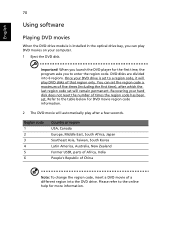
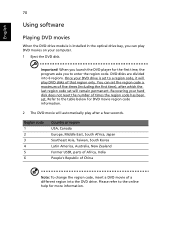
...
Using software
Playing DVD movies
When the DVD drive module is installed in the optical drive bay, you can play DVD movies on your computer. 1 Eject the DVD disk.
Important! When you launch the DVD player for the first time, the program asks you to enter the region code. DVD disks are divided into 6 regions. Once your DVD drive is set...
User Manual - Page 89
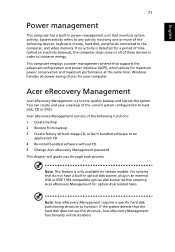
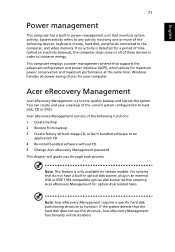
...-install bundled software without CD 5 Change Acer eRecovery Management password This chapter will guide you through each process.
Note: This feature is only available on certain models. For systems that do not have a built-in optical disk burner, plug in an external USB or IEEE 1394-compatible optical disk burner before entering Acer eRecovery Management for optical disk-related tasks.
Note: Acer...
User Manual - Page 91
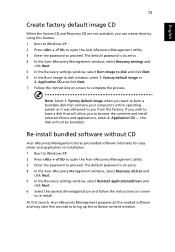
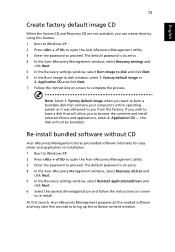
... software without CD
Acer eRecovery Management stores pre-loaded software internally for easy driver and application re-installation. 1 Boot to Windows XP. 2 Press + to open the Acer eRecovery Management utility. 3 Enter the password to proceed. The default password is six zeros. 4 In the Acer eRecovery Management window, select Recovery actions and
click Next. 5 In the Recovery settings window...
User Manual - Page 106
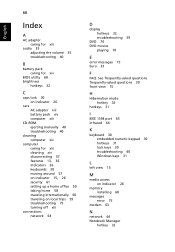
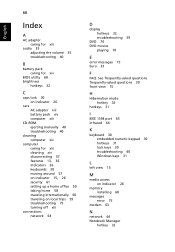
.... See frequently-asked questions frequently-asked questions 39 front view 15
H
Hibernation mode hotkey 32
hotkeys 31
I
IEEE 1394 port 65 infrared 64
K
keyboard 30 embedded numeric keypad 30 hotkeys 31 lock keys 30 troubleshooting 40 Windows keys 31
L
left view 15
M
media access on indicator 26
memory installing 68
messages error 75
modem 63
N
network 64 Notebook Manager...
