Acer TravelMate 5744 driver and firmware
Drivers and firmware downloads for this Acer Computers item

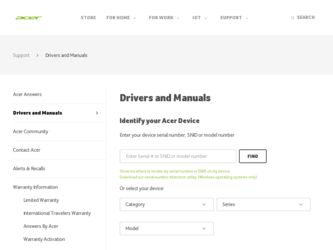
Related Acer TravelMate 5744 Manual Pages
Download the free PDF manual for Acer TravelMate 5744 and other Acer manuals at ManualOwl.com
User Manual - Page 3
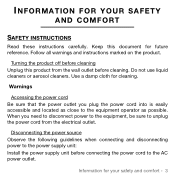
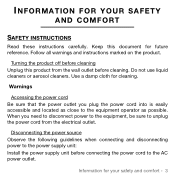
... possible. When you need to disconnect power to the equipment, be sure to unplug the power cord from the electrical outlet.
Disconnecting the power source Observe the following guidelines when connecting and disconnecting power to the power supply unit: Install the power supply unit before connecting the power cord to the AC power outlet.
Information for your safety and...
User Manual - Page 6
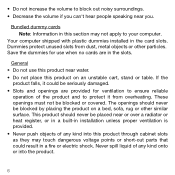
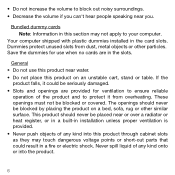
... out noisy surroundings. • Decrease the volume if you can't hear people speaking near you.
Bundled dummy cards Note: Information in this section may not apply to your computer.
Your computer shipped with plastic dummies installed in the card slots. Dummies protect unused slots from dust, metal objects or other particles. Save the dummies...
User Manual - Page 13
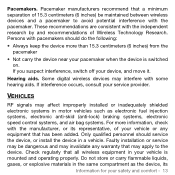
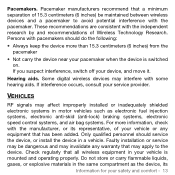
... move it.
Hearing aids. Some digital wireless devices may interfere with some hearing aids. If interference occurs, consult your service provider.
VEHICLES
RF signals may affect improperly installed or inadequately shielded electronic systems in motor vehicles such as electronic fuel injection systems, electronic anti-skid (anti-lock) braking systems, electronic speed control systems, and air bag...
User Manual - Page 14
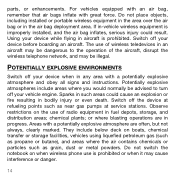
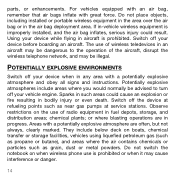
.... If in-vehicle wireless equipment is improperly installed, and the air bag inflates, serious injury could result. Using your device while flying in aircraft is prohibited. Switch off your device before boarding an aircraft. The use of wireless teledevices in an aircraft may be dangerous to the operation of the aircraft, disrupt the wireless telephone network, and may...
User Manual - Page 18
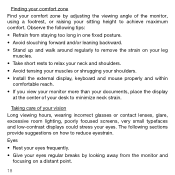
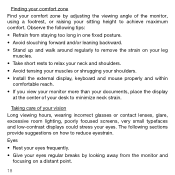
...• Avoid tensing your muscles or shrugging your shoulders. • Install the external display, keyboard and mouse properly and within
comfortable reach. • If you view your ...lenses, glare, excessive room lighting, poorly focused screens, very small typefaces and low-contrast displays could stress your eyes. The following sections provide suggestions on how to reduce eyestrain. ...
User Manual - Page 19
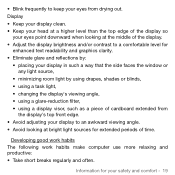
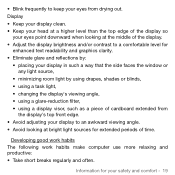
...; Eliminate glare and reflections by:
• placing your display in such a way that the side faces the window or any light source,
• minimizing room light by...display's top front edge. • Avoid adjusting your display to an awkward viewing angle. • Avoid looking at bright light sources for extended periods of time.
Developing good work habits The following work habits make computer...
User Manual - Page 27
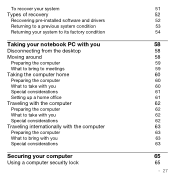
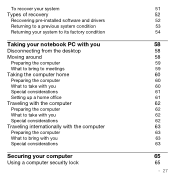
... recover your system Types of recovery
Recovering pre-installed software and drivers Returning to a previous system condition Returning your system to its factory condition
Taking your notebook PC with you
Disconnecting from the desktop Moving around
Preparing the computer What to bring to meetings Taking the computer home Preparing the computer What to take with you Special considerations Setting...
User Manual - Page 46
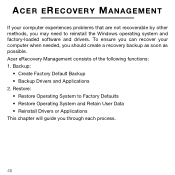
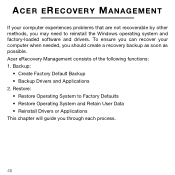
... experiences problems that are not recoverable by other methods, you may need to reinstall the Windows operating system and factory-loaded software and drivers. To ensure you can recover your computer when needed, you should create a recovery backup as soon as possible. Acer eRecovery Management consists of the following functions: 1. Backup:
• Create Factory Default Backup • Backup...
User Manual - Page 48
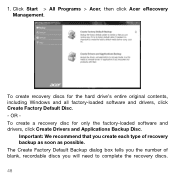
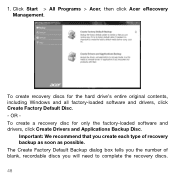
1. Click Start > All Programs > Acer, then click Acer eRecovery Management.
To create recovery discs for the hard drive's entire original contents, including Windows and all factory-loaded software and drivers, click Create Factory Default Disc. - OR To create a recovery disc for only the factory-loaded software and drivers, click Create Drivers and Applications Backup Disc.
Important: We ...
User Manual - Page 50
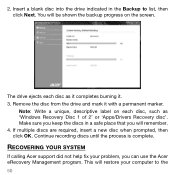
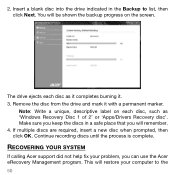
... each disc, such as 'Windows Recovery Disc 1 of 2' or 'Apps/Drivers Recovery disc'. Make sure you keep the discs in a safe place that you will remember. 4. If multiple discs are required, insert a new disc when prompted, then click OK. Continue recording discs until the process is complete.
RECOVERING YOUR SYSTEM
If calling Acer support did not help fix...
User Manual - Page 51
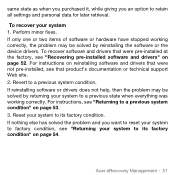
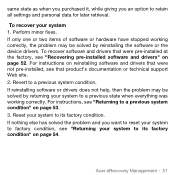
... problem may be solved by reinstalling the software or the device drivers. To recover software and drivers that were pre-installed at the factory, see "Recovering pre-installed software and drivers" on page 52. For instructions on reinstalling software and drivers that were not pre-installed, see that product's documentation or technical support Web site. 2. Revert to a previous system condition...
User Manual - Page 52
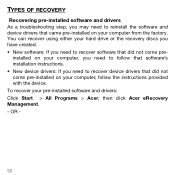
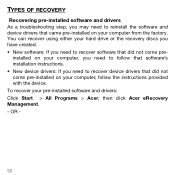
...and device drivers that came pre-installed on your computer from the factory. You can recover using either your hard drive or the recovery discs you have created. • New software: If you need to recover software that did not come pre-
installed on your computer, you need to follow that software's installation instructions. • New device drivers: If you need to recover device drivers that...
User Manual - Page 53
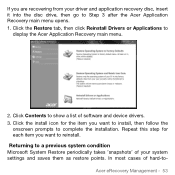
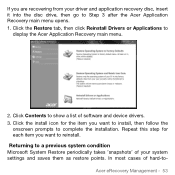
If you are recovering from your driver and application recovery disc, insert it into the disc drive, then go to Step 3 after the Acer Application Recovery main menu opens. 1. Click the Restore tab, then click Reinstall Drivers or Applications to
display the Acer Application Recovery main menu.
2. Click Contents to show a list of software and device drivers. 3. Click the install icon for the item ...
User Manual - Page 54
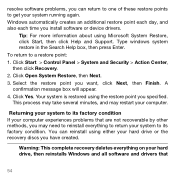
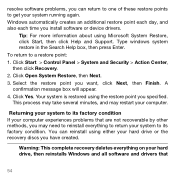
... also each time you install software or device drivers.
Tip: For more information about using Microsoft System Restore, click Start, then click Help and Support. Type windows system restore in the Search Help box, then press Enter. To return to a restore point: 1. Click Start > Control Panel > System and Security > Action Center, then click Recovery. 2. Click Open System Restore...
User Manual - Page 55
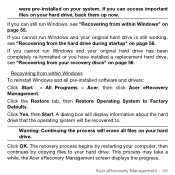
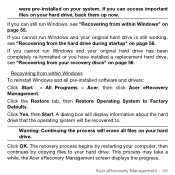
... have installed a replacement hard drive, see "Recovering from your recovery discs" on page 56.
Recovering from within Windows To reinstall Windows and all pre-installed software and drivers: Click Start > All Programs > Acer, then click Acer eRecovery Management. Click the Restore tab, then Restore Operating System to Factory Defaults. Click Yes, then Start. A dialog box will display information...
User Manual - Page 56
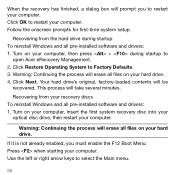
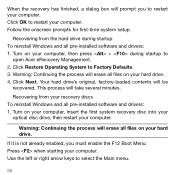
... files on your hard drive. 4. Click Next. Your hard drive's original, factory-loaded contents will be
recovered. This process will take several minutes.
Recovering from your recovery discs To reinstall Windows and all pre-installed software and drivers: 1. Turn on your computer, insert the first system recovery disc into your
optical disc drive, then restart your computer.
Warning: Continuing the...
User Manual - Page 57
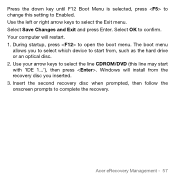
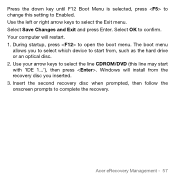
... which device to start from, such as the hard drive or an optical disc. 2. Use your arrow keys to select the line CDROM/DVD (this line may start with 'IDE 1...'), then press . Windows will install from the recovery disc you inserted. 3. Insert the second recovery disc when prompted, then follow the onscreen prompts to complete the recovery.
Acer eRecovery...
User Manual - Page 73
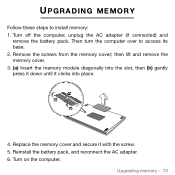
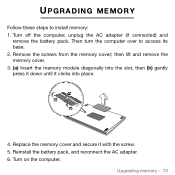
UPGRADING MEMORY
Follow these steps to install memory: 1. Turn off the computer, unplug the AC adapter (if connected) and
remove the battery pack. Then turn the computer over to access its base. 2. Remove the screws from the memory cover; then lift and remove the memory cover. 3. (a) Insert the memory module diagonally into the slot, then (b) gently press it down until it...
User Manual - Page 83
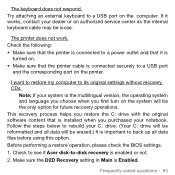
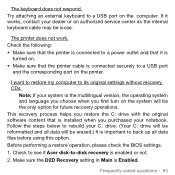
... printer.
I want to restore my computer to its original settings without recovery CDs.
Note: If your system is the multilingual version, the operating system and language you choose when you first turn on the system will be the only option for future recovery operations. This recovery process helps you restore the C: drive with the original software content that is installed...
User Manual - Page 94
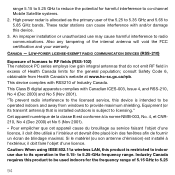
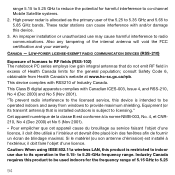
.... This Class B digital apparatus complies with Canadian ICES-003, Issue 4, and RSS-210, No 4 (Dec 2000) and No 5 (Nov 2001). "To prevent radio interference to the licensed service, this device is intended to be operated indoors and away from windows to provide maximum shielding. Equipment (or its transmit antenna) that is installed outdoors is subject...
