Acer TravelMate 6231 driver and firmware
Drivers and firmware downloads for this Acer Computers item

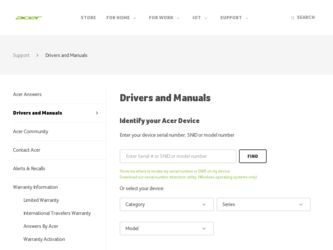
Related Acer TravelMate 6231 Manual Pages
Download the free PDF manual for Acer TravelMate 6231 and other Acer manuals at ManualOwl.com
User Manual - Page 3
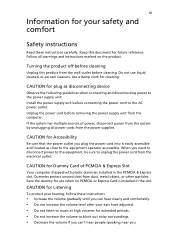
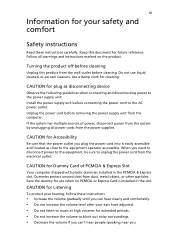
... device
Observe the following guidelines when connecting and disconnecting power to the power supply unit: Install the power supply unit before connecting the power cord to the AC power outlet. Unplug the power cord before removing the power supply unit from the computer. If the system has multiple sources of power, disconnect power from the system by unplugging all power cords from the power...
User Manual - Page 4
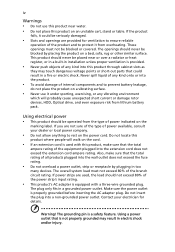
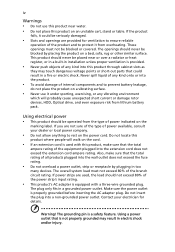
... devices, HDD, Optical drive, and even exposure risk from lithium battery pack.
Using electrical power • This product should be operated from the type of power ...power strips are used, the load should not exceed 80% of the power strip's input rating.
• This product's AC adapter is equipped with a three-wire grounded plug.
The plug only fits in a grounded power outlet. Make sure the power...
User Manual - Page 7
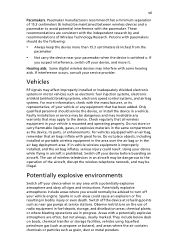
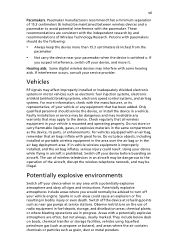
... it.
Hearing aids. Some digital wireless devices may interfere with some hearing aids. If interference occurs, consult your service provider.
Vehicles
RF signals may affect improperly installed or inadequately shielded electronic systems in motor vehicles such as electronic fuel injection systems, electronic antiskid (antilock) braking systems, electronic speed control systems, and air bag systems...
User Manual - Page 9
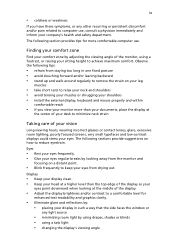
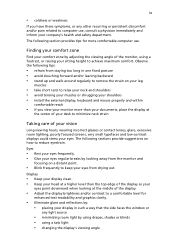
...The following section provides tips for more comfortable computer use.
Finding your comfort zone
Find your comfort...muscles or shrugging your shoulders • install the external display, keyboard and mouse properly and within
comfortable reach
•... glare and reflections by: • placing your display in such a way that the side faces the window or
any light source
• minimizing room light...
User Manual - Page 10
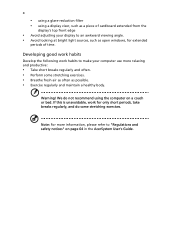
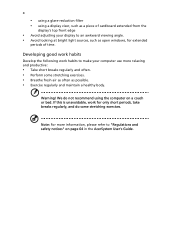
...display's top front edge
• Avoid adjusting your display to an awkward viewing angle. • Avoid looking at bright light sources, such as open windows, for extended
periods of time.
Developing good work habits
Develop the following work habits to make your computer... maintain a healthy body.
Warning! We do not recommend using the computer on a couch or bed. If this is unavoidable, work for ...
User Manual - Page 11
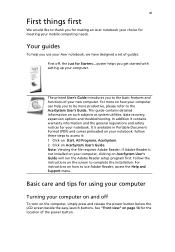
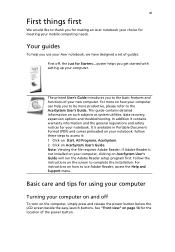
... computer, clicking on AcerSystem User's Guide will run the Adobe Reader setup program first. Follow the instructions on the screen to complete the installation. For instructions on how to use Adobe Reader, access the Help and Support menu.
Basic care and tips for using your computer
Turning your computer on and off
To turn on the computer, simply press and release the power...
User Manual - Page 12


... place the computer on uneven surfaces.
Taking care of your AC adapter
Here are some ways to take care of your AC adapter:
• Do not connect the adapter to any other device. • Do not step on the power cord or place heavy objects on top of it.
Carefully route the power cord and any cables away...
User Manual - Page 14
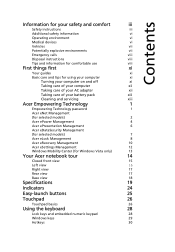
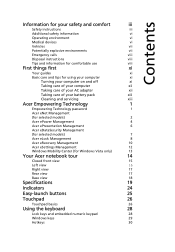
...
Disposal instructions
viii
Tips and information for comfortable use
viii
First things first
xi
Your guides
xi
Basic care and tips for using your computer
xi
Turning your computer on and off
xi
Taking care of your computer
xii
Taking care of your AC adapter
xii
Taking care of your battery pack
xiii
Cleaning and servicing
xiii
Acer...
User Manual - Page 16
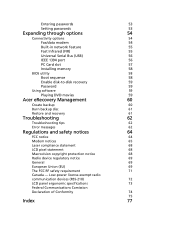
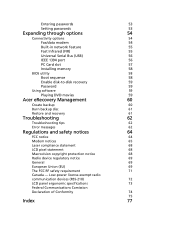
... passwords
53
Setting passwords
53
Expanding through options
54
Connectivity options
54
Fax/data modem
54
Built-in network feature
55
Fast Infrared (FIR)
55
Universal Serial Bus (USB)
56
IEEE 1394 port
56
PC Card slot
57
Installing memory
58
BIOS utility
58
Boot sequence
58
Enable disk-to-disk recovery
59
Password
59
Using software
59
Playing DVD movies
59
Acer...
User Manual - Page 29
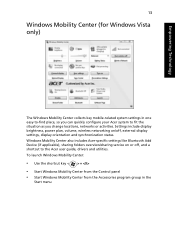
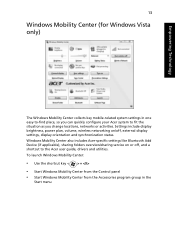
... or activities. Settings include display brightness, power plan, volume, wireless networking on/off, external display settings, display orientation and synchronization status. Windows Mobility Center also includes Acer-specific settings like Bluetooth Add Device (if applicable), sharing folders overview/sharing service on or off, and a shortcut to the Acer user guide, drivers and utilities. To...
User Manual - Page 35


... 802.11a/b/
g), or Intel® PRO/Wireless 3945BG (dual-mode 802.11b/g) WiFi CERTIFIED® network connection, supporting Acer SignalUp™ wireless technology (for selected models)
Up to 1 GB of DDR2 667 MHz memory, upgradeable to 2 GB using two soDIMM modules (dual-channel support)(TravelMate 6252/ 6231) Up to 2 GB of DDR2 667 MHz memory, upgradeable to 4 GB using two soDIMM modules (dual...
User Manual - Page 52
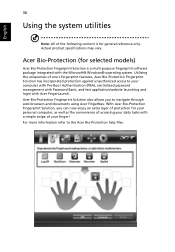
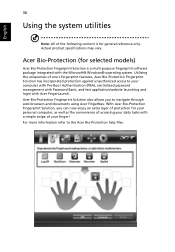
... may vary.
Acer Bio-Protection (for selected models)
Acer Bio-Protection Fingerprint Solution is a multi-purpose fingerprint software package integrated with the Microsoft® Windows® operating system. Utilizing the uniqueness of one's fingerprint features, Acer Bio-Protection Fingerprint Solution has incorporated protection against unauthorized access to your computer with Pre-Boot...
User Manual - Page 57


... the tray. (If your computer's optical drive is a slot-load model, it will not have an eject hole.)
The keyboard does not respond.
Try attaching an external keyboard to a USB port on the computer. If it works, contact your dealer or an authorized service center as the internal keyboard cable may be loose.
The infrared port does not work.
Check...
User Manual - Page 58
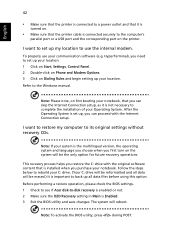
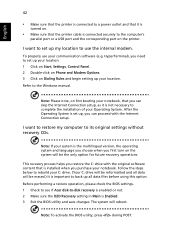
... software (e.g. HyperTerminal), you need to set up your location: 1 Click on Start, Settings, Control Panel. 2 Double-click on Phone and Modem Options. 3 Click on Dialing Rules and begin setting up your location. Refer to the Windows manual.
Note: Please note, on first booting your notebook, that you can skip the Internet Connection setup, as it is not necessary to complete the installation...
User Manual - Page 62
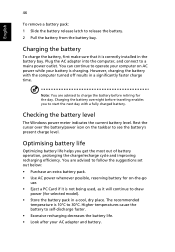
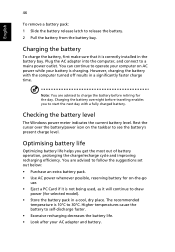
...sure that it is correctly installed in the battery bay. Plug the AC adapter into the computer, and connect to a mains power outlet. You can continue to operate your computer on AC power while your battery is ...to follow the suggestions set out below: • Purchase an extra battery pack. • Use AC power whenever possible, reserving battery for on-the-go
use. • Eject a PC Card if it is ...
User Manual - Page 75
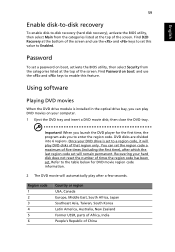
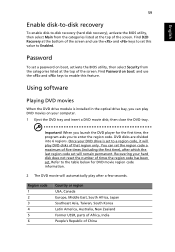
....
Password
To set a password on boot, activate the BIOS utility, then select Security from the categories listed at the top of the screen. Find Password on boot: and use the and keys to enable this feature.
Using software
Playing DVD movies
When the DVD drive module is installed in the optical drive bay, you can play DVD movies on your computer...
User Manual - Page 76
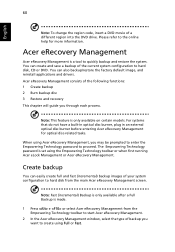
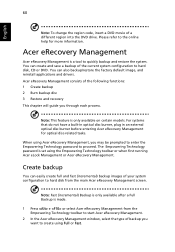
... save a backup of the current system configuration to hard disk, CD or DVD. You can also backup/restore the factory default image, and reinstall applications and drivers. Acer eRecovery Management consists of the following functions: 1 Create backup 2 Burn backup disc 3 Restore and recovery This chapter will guide you through each process.
Note: This feature is...
User Manual - Page 77
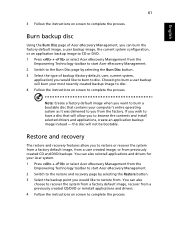
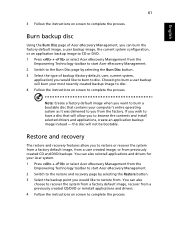
... toolbar to start Acer eRecovery Management. 2 Switch to the restore and recovery page by selecting the Restore button. 3 Select the backup point you would like to restore from. You can also
choose to recover the system from a factory default image, recover from a previously created CD/DVD or reinstall applications and drivers. 4 Follow the instructions on screen...
User Manual - Page 93
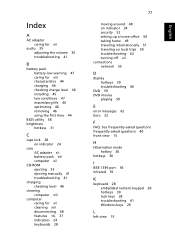
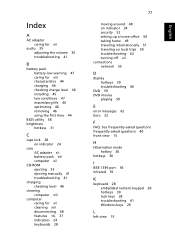
... charging 46 checking charge level 46 installing 45 low conditions 47 maximizing life 44 optimizing 46 removing 46 using the first time 44
BIOS utility 58 brightness
hotkeys 31
C
caps lock 28 on indicator 24
care AC adapter xii battery pack xiii computer xii
CD-ROM ejecting 33 ejecting manually 41 troubleshooting 41
charging checking level...
User Manual - Page 94


... on indicator 24
memory installing 58
messages error 62
modem 54
N
network 55 Notebook Manager
hotkey 30 num lock 28
on indicator 24 numeric keypad
embedded 28
P
password 52 types 52
PC Card 57 ejecting 57 inserting 57
ports 54 printer
troubleshooting 41 problems 40
CD-ROM 41 display 40 keyboard 41 printer 41 startup 40 troubleshooting 62
Q
questions setting location for modem use 42...
