Acer TravelMate 630 driver and firmware
Drivers and firmware downloads for this Acer Computers item

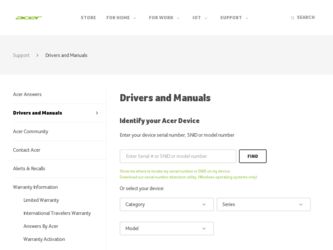
Related Acer TravelMate 630 Manual Pages
Download the free PDF manual for Acer TravelMate 630 and other Acer manuals at ManualOwl.com
TravelMate 630 Service Guide - Page 1
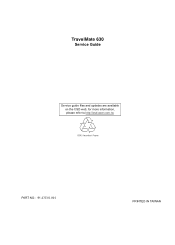
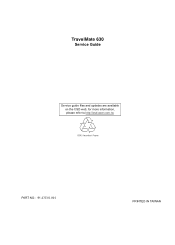
TravelMate 630
Service Guide
Service guide files and updates are available on the CSD web; for more information, please refer to http://csd.acer.com.tw
PART NO.: 91.43U01.001
PRINTED IN TAIWAN
TravelMate 630 Service Guide - Page 12
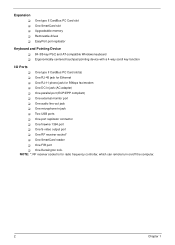
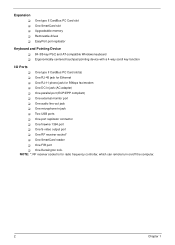
... Upgradeable memory Removable drives EasyPort port replicator
Keyboard and Pointing Device ! 84-/85-key PS/2 and AT-compatible Windows keyboard ! Ergonomically-centered touchpad pointing device with a 4-way scroll key function
I/O Ports ! One type II CardBus PC Card slot(s) ! One RJ-45 jack for Ethernet ! One RJ-11 phone jack for 56kbps fax/modem ! One DC-in jack (AC adapter) ! One parallel port...
TravelMate 630 Service Guide - Page 30
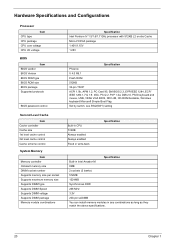
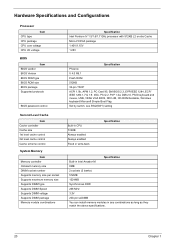
... 1.25V
Specification Phoenix V 4.0 R6.1 Flash ROM 512KB 32-pin TSOP ACPI 1.0b, APM 1.2, PC Card 95, SM BIOS 2.3, EPP/IEEE 1284, ECP/ IEEE 1284 1.7 & 1.9, IrDA, PCI 2.2, PnP 1.0a, DMI 2.0, PS/2 keyboard and mouse, USB, VESA VGA BIOS, DDC-2B, CD-ROM bootable, Windows keyboard Microsoft Simple Boot Flag Set by switch, see SW2(SW1) setting
Built-in CPU 512KB Always enabled Always enabled...
TravelMate 630 Service Guide - Page 36
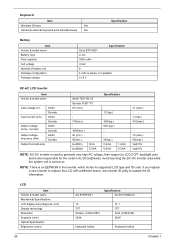
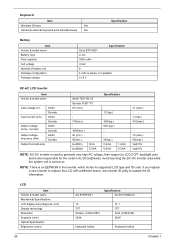
Keyboard
Item
Windows 95 keys
Yes
Internal & external keyboard work simultaneously
...with a different brand, use Inverter ID utility to update the ID information.
LCD
Item Vendor & model name Mechanical Specifications LCD display area (diagonal, inch) Display technology Resolution Supports colors Optical Specification Brightness control
26
AU B150PG01
Specification AU B141XN04V2
15 TFT SXGA...
TravelMate 630 Service Guide - Page 55
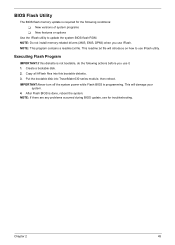
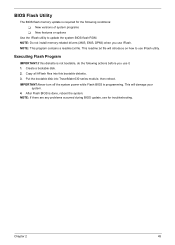
... use it: 1. Create a bootable disk. 2. Copy all AFlash files into this bootable diskette. 3. Put the bootable disk into TravelMate 630 series module, then reboot. IMPORTANT:Never turn off the system power while Flash BIOS is programming. This will damage your
system. 4. After Flash BIOS is done, reboot the system. NOTE: If there are any problems occurred during BIOS update, see for troubleshooting...
TravelMate 630 Service Guide - Page 88
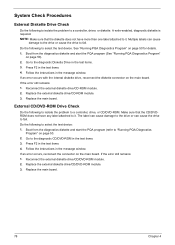
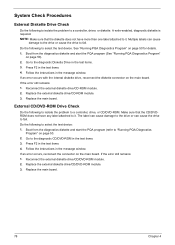
...instructions in the message window. If an error occurs with the internal diskette drive, reconnect the diskette connector on the main board. If the error still remains: 1. Reconnect the external diskette drive/CD-ROM module. 2. Replace the external diskette drive/CD-ROM module. 3. Replace the main board.
External CD/DVD-ROM Drive Check
Do the following to isolate the problem to a controller, drive...
TravelMate 630 Service Guide - Page 89
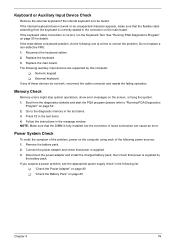
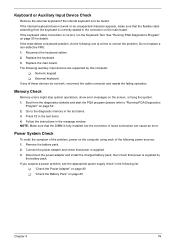
... FRU: 1. Reconnect the keyboard cables. 2. Replace the keyboard. 3. Replace the main board. The following auxiliary input devices are supported by this computer:
! Numeric keypad ! External keyboard If any of these devices do not work, reconnect the cable connector and repeat the failing operation.
Memory Check
Memory errors might stop system operations, show error messages on the screen, or...
TravelMate 630 Service Guide - Page 95
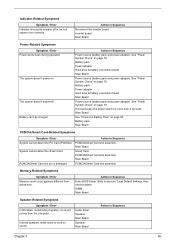
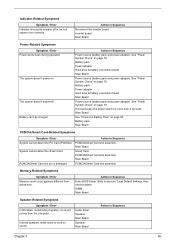
...Smart Card slot assembly
Memory-Related Symptoms
Symptom / Error Memory count (size) appears different from actual size.
Action in Sequence
Enter BIOS Setup Utility to execute "Load Default Settings, then reboot system. DIMM Main Board
Speaker-Related Symptoms
Symptom / Error In Windows, multimedia programs, no sound comes from the computer.
Internal speakers make noise or emit no sound.
Audio...
TravelMate 630 Service Guide - Page 96
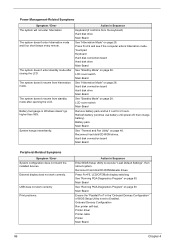
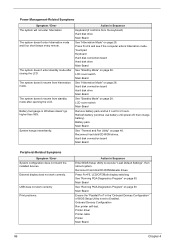
... hard disk/CD-ROM drives. Hard disk connection board Main Board
Peripheral-Related Symptoms Symptom / Error
System configuration does not match the installed devices.
External display does not work correctly.
USB does not work correctly
Print problems.
Action in Sequence
Enter BIOS Setup Utility to execute "Load Default Settings", then reboot system. Reconnect hard disk/CD-ROM/diskette drives...
TravelMate 630 Service Guide - Page 98


... check them for damage. If any problems are found, replace the FRU. 3. Remove or disconnect all of the following devices:
! Non-Acer devices ! Printer, mouse, and other external devices ! Battery pack ! Hard disk drive ! DIMM ! CD-ROM/Floppy diskette drive Module ! PC Cards 4. Power-on the computer. 5. Determine if the problem has changed. 6. If the problem does not recur, reconnect the removed...
TravelMate 630 Service Guide - Page 129
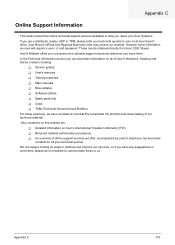
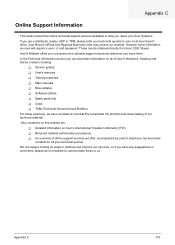
...These can be obtained directly from Acer CSD Taiwan. Acer's Website offers you convenient and valuable support resources whenever you need them. In the Technical Information section you can download information on all of Acer's Notebook, Desktop and Server models including:
! Service guides ! User's manuals ! Training materials ! Main manuals ! Bios updates ! Software utilities ! Spare parts lists...
Travelmate 630 User Guide - Page 4
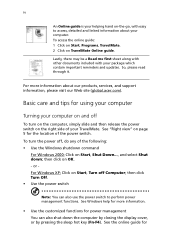
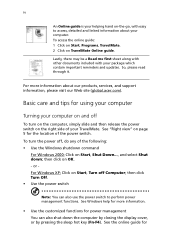
... and updates. So, please read through it.
For more information about our products, services, and support information, please visit our Web site (global.acer.com).
Basic care and tips for using your computer
Turning your computer on and off
To turn on the computer, simply slide and then release the power switch on the right side of your TravelMate...
Travelmate 630 User Guide - Page 7
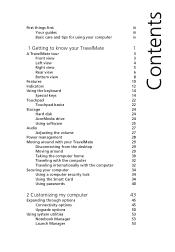
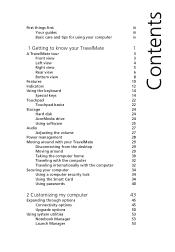
...basics
22
Storage
24
Hard disk
24
AcerMedia drive
24
Using software
25
Audio
27
Adjusting the volume
27
Power management
28
Moving around with your TravelMate
29
Disconnecting from the desktop
29
Moving around
29
Taking the computer home
30
Traveling with the computer
32
Traveling internationally with the computer
32
Securing your computer
34
Using a computer security...
Travelmate 630 User Guide - Page 27
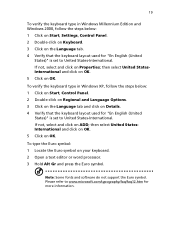
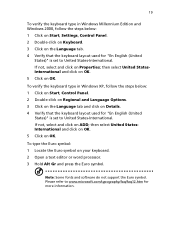
...Windows Millennium Edition and Windows 2000, follow the steps below: 1 Click on Start, Settings, Control Panel. 2 Double-click on Keyboard. 3 Click on the Language tab. 4 Verify that the keyboard layout used for "En English (United
States)" is set...Open a text editor or word processor. 3 Hold Alt Gr and press the Euro symbol.
Note: Some fonts and software do not support the Euro symbol. Please refer...
Travelmate 630 User Guide - Page 33
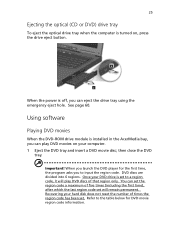
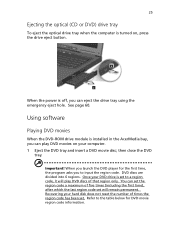
25
Ejecting the optical (CD or DVD) drive tray
To eject the optical drive tray when the computer is turned on, press the drive eject button.
When the power is off, you can eject the drive tray using the emergency eject hole. See page 60.
Using software
Playing DVD movies
When the DVD-ROM drive module is installed in the AcerMedia bay, you...
Travelmate 630 User Guide - Page 42
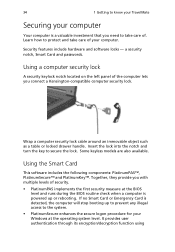
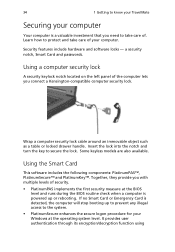
... Learn how to protect and take care of your computer.
Security features include hardware and software locks - a security notch, Smart Card and passwords.
Using a computer security lock
A security keylock notch located on the left panel of the computer lets you connect a Kensington-compatible computer security lock.
Wrap a computer security lock cable around an immovable object such as a table or...
Travelmate 630 User Guide - Page 44
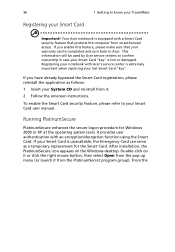
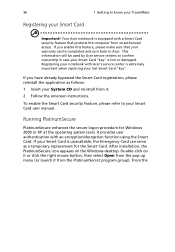
36
Registering your Smart Card
1 Getting to know your TravelMate
Important! Your Acer notebook is equipped with a Smart Card security feature that protects the computer from unauthorized access. If you enable this feature, please make sure that your warranty card is completed and sent back to Acer. This information will be used by Acer service centers to confirm ownership in...
Travelmate 630 User Guide - Page 58
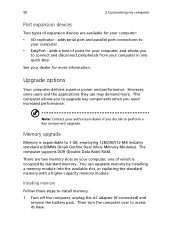
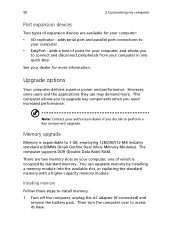
...). The computer supports DDR (Double Data Rate) RAM.
There are two memory slots on your computer, one of which is occupied by standard memory. You can upgrade memory by installing a memory module into the available slot, or replacing the standard memory with a higher-capacity memory module.
Installing memory
Follow these steps to install memory: 1 Turn off the computer, unplug the AC adapter (if...
Travelmate 630 User Guide - Page 69
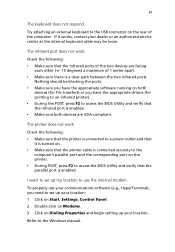
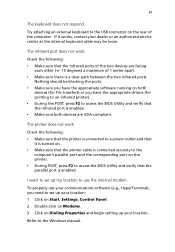
... access the BIOS Utility and verify that the parallel port is enabled.
I want to set up my location to use the internal modem.
To properly use your communications software (e.g., HyperTerminal), you need to set up your location: 1 Click on Start, Settings, Control Panel. 2 Double-click on Modems. 3 Click on Dialing Properties and begin setting up your location.
Refer to the Windows manual.
Travelmate 630 User Guide - Page 90
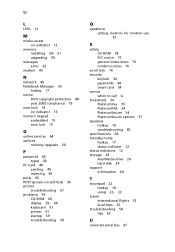
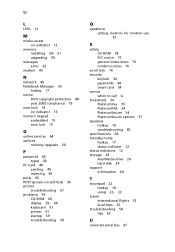
... 15
O
online services 64 options
memory upgrade 50
P
password 40 types 40
PC Card 48 ejecting 49 inserting 49
ports 45 POST (power-on self-test) 56 printer
troubleshooting 61 problems 59
CD-ROM 60 display 59, 60 keyboard 61 printer 61 startup 59 troubleshooting 58
Q
questions setting location for modem use 61
S
safety CD-ROM 78 FCC notice 75 general instructions 76 modem notices 76
scroll...
