Acer TravelMate 6552 driver and firmware
Drivers and firmware downloads for this Acer Computers item

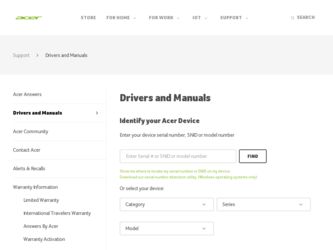
Related Acer TravelMate 6552 Manual Pages
Download the free PDF manual for Acer TravelMate 6552 and other Acer manuals at ManualOwl.com
Pre-Install Intel® AHCI Driver for Windows XP® Operating System - Page 1
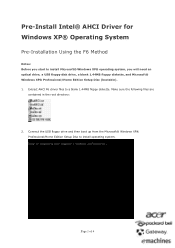
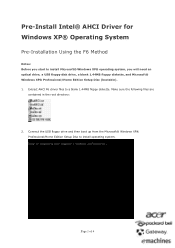
... Using the F6 Method
Notes: Before you start to install Microsoft® Windows XP® operating system, you will need an optical drive, a USB floppy disk drive, a blank 1.44MB floppy diskette, and Microsoft® Windows XP® Professional/Home Edition Setup Disc (bootable). 1. Extract AHCI F6 driver files to a blank 1.44MB floppy diskette. Make sure the following files are
contained...
Pre-Install Intel® AHCI Driver for Windows XP® Operating System - Page 2
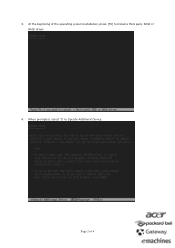
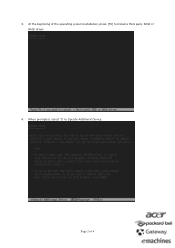
3. At the beginning of the operating system installation, press [F6] to install a third party SCSI or RAID driver.
4. When prompted, select 'S' to Specify Additional Device.
Page 2 of 4
Pre-Install Intel® AHCI Driver for Windows XP® Operating System - Page 4
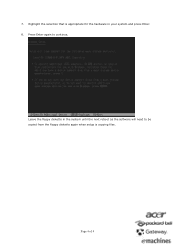
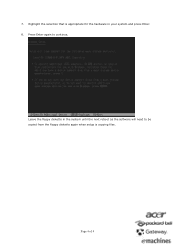
7. Highlight the selection that is appropriate for the hardware in your system and press Enter. 8. Press Enter again to continue.
Leave the floppy diskette in the system until the next reboot as the software will need to be copied from the floppy diskette again when setup is copying files.
Page 4 of 4
User Manual - Page 3
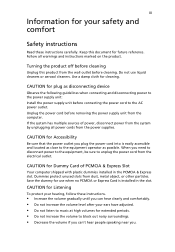
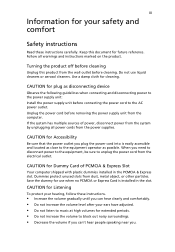
... device
Observe the following guidelines when connecting and disconnecting power to the power supply unit: Install the power supply unit before connecting the power cord to the AC power outlet. Unplug the power cord before removing the power supply unit from the computer. If the system has multiple sources of power, disconnect power from the system by unplugging all power cords from the power...
User Manual - Page 4
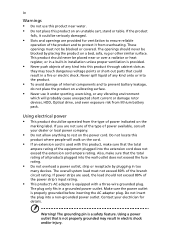
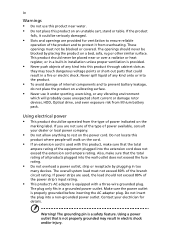
... devices, HDD, Optical drive, and even exposure risk from lithium battery pack.
Using electrical power • This product should be operated from the type of power ...power strips are used, the load should not exceed 80% of the power strip's input rating.
• This product's AC adapter is equipped with a three-wire grounded plug.
The plug only fits in a grounded power outlet. Make sure the power...
User Manual - Page 8
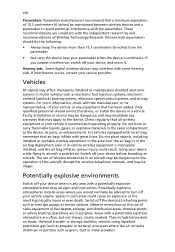
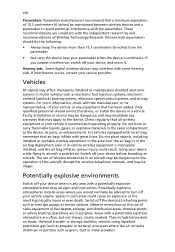
... it.
Hearing aids. Some digital wireless devices may interfere with some hearing aids. If interference occurs, consult your service provider.
Vehicles
RF signals may affect improperly installed or inadequately shielded electronic systems in motor vehicles such as electronic fuel injection systems, electronic antiskid (antilock) braking systems, electronic speed control systems, and air bag systems...
User Manual - Page 11
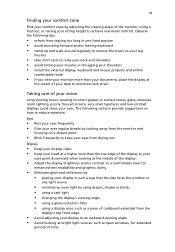
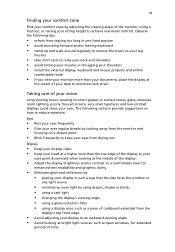
...• avoid tensing your muscles or shrugging your shoulders • install the external display, keyboard and mouse properly and within
comfortable reach
• if you view your ...graphics clarity.
• Eliminate glare and reflections by: • placing your display in such a way that the side faces the window or
any light source
• minimizing room light by using drapes, shades ...
User Manual - Page 18
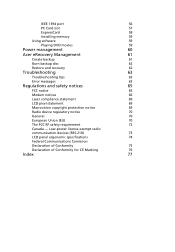
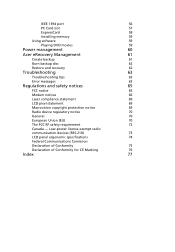
IEEE 1394 port
56
PC Card slot
57
ExpressCard
58
Installing memory
59
Using software
59
Playing DVD movies
59
Power management
60
Acer eRecovery Management
61
Create backup
61
Burn backup disc
62
Restore and recovery
62
Troubleshooting
63
Troubleshooting tips
63
Error messages
63
Regulations and safety notices
65
FCC notice
65
Modem notices
66
Laser compliance ...
User Manual - Page 31
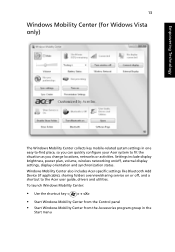
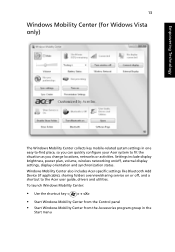
... or activities. Settings include display brightness, power plan, volume, wireless networking on/off, external display settings, display orientation and synchronization status. Windows Mobility Center also includes Acer-specific settings like Bluetooth Add Device (if applicable), sharing folders overview/sharing service on or off, and a shortcut to the Acer user guide, drivers and utilities. To...
User Manual - Page 38
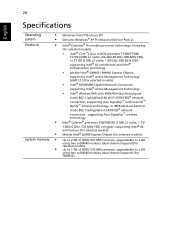
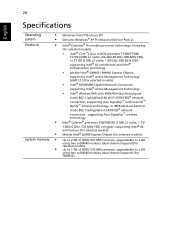
... network connection , supporting Acer SignalUp™ wireless technology
• Intel® Celeron® processor 530/540/550 (1 MB L2 cache, 1.73/
1.86/2.0 GHz, 533 MHz FSB) or higher, supporting Intel® 64 architecture (for selected models)
• Mobile Intel® GL960 Express Chipset (for selected models)
System memory • •
Up to 2 GB of DDR2 667 MHz memory, upgradeable...
User Manual - Page 40
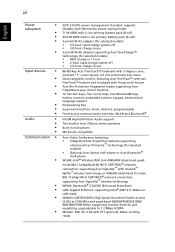
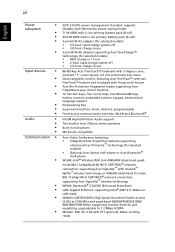
... button Acer Bio-Protection fingerprint reader supporting Acer FingerNav 4-way control function 12 function keys, four cursor keys, two Windows® keys, hotkey controls, embedded numeric keypad, international language support Empowering Key
Easy-launch buttons: email, Internet, programmable Front-access communication switches: WLAN and Bluetooth®
Intel® High-Definition Audio support...
User Manual - Page 55
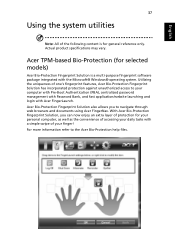
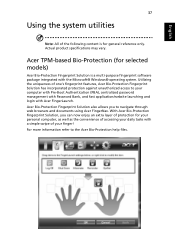
... may vary.
Acer TPM-based Bio-Protection (for selected models)
Acer Bio-Protection Fingerprint Solution is a multi-purpose fingerprint software package integrated with the Microsoft® Windows® operating system. Utilizing the uniqueness of one's fingerprint features, Acer Bio-Protection Fingerprint Solution has incorporated protection against unauthorized access to your computer with Pre...
User Manual - Page 60
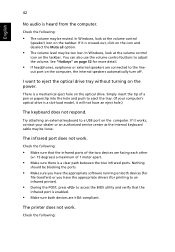
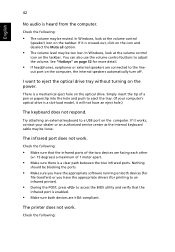
... the tray. (If your computer's optical drive is a slot-load model, it will not have an eject hole.)
The keyboard does not respond.
Try attaching an external keyboard to a USB port on the computer. If it works, contact your dealer or an authorized service center as the internal keyboard cable may be loose.
The infrared port does not work.
Check...
User Manual - Page 61
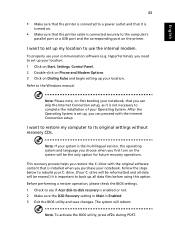
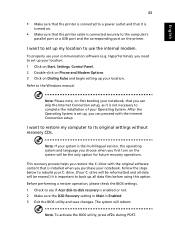
... software (e.g. HyperTerminal), you need to set up your location: 1 Click on Start, Settings, Control Panel. 2 Double-click on Phone and Modem Options. 3 Click on Dialing Rules and begin setting up your location. Refer to the Windows manual.
Note: Please note, on first booting your notebook, that you can skip the Internet Connection setup, as it is not necessary to complete the installation...
User Manual - Page 65
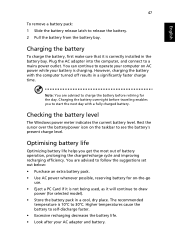
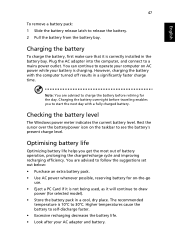
...sure that it is correctly installed in the battery bay. Plug the AC adapter into the computer, and connect to a mains power outlet. You can continue to operate your computer on AC power while your battery is ...to follow the suggestions set out below: • Purchase an extra battery pack. • Use AC power whenever possible, reserving battery for on-the-go
use. • Eject a PC Card if it is ...
User Manual - Page 77
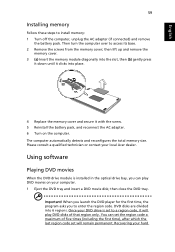
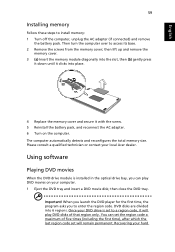
... the AC adapter. 6 Turn on the computer. The computer automatically detects and reconfigures the total memory size. Please consult a qualified technician or contact your local Acer dealer.
Using software
Playing DVD movies
When the DVD drive module is installed in the optical drive bay, you can play DVD movies on your computer. 1 Eject the DVD tray and insert a DVD movie disk; then...
User Manual - Page 79
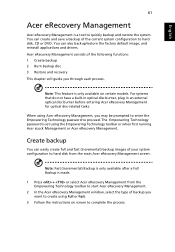
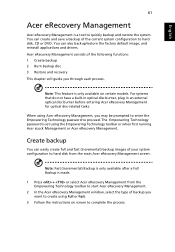
... save a backup of the current system configuration to hard disk, CD or DVD. You can also backup/restore the factory default image, and reinstall applications and drivers. Acer eRecovery Management consists of the following functions: 1 Create backup 2 Burn backup disc 3 Restore and recovery This chapter will guide you through each process.
Note: This feature is...
User Manual - Page 80
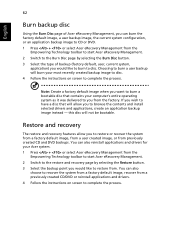
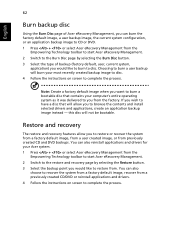
... toolbar to start Acer eRecovery Management. 2 Switch to the restore and recovery page by selecting the Restore button. 3 Select the backup point you would like to restore from. You can also
choose to recover the system from a factory default image, recover from a previously created CD/DVD or reinstall applications and drivers. 4 Follow the instructions on screen...
User Manual - Page 95
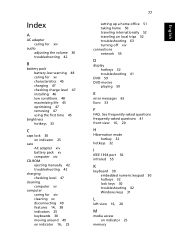
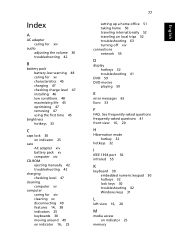
... network 55
D
display hotkeys 32 troubleshooting 41
DVD 59 DVD movies
playing 59
E
error messages 63 Euro 33
F
FAQ. See frequently-asked questions frequently-asked questions 41 front view 16, 20
H
Hibernation mode hotkey 32
hotkeys 32
I
IEEE 1394 port 56 infrared 55
K
keyboard 30 embedded numeric keypad 30 hotkeys 32 lock keys 30 troubleshooting 42 Windows...
User Manual - Page 96
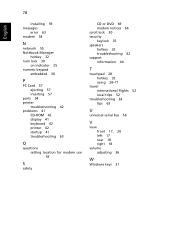
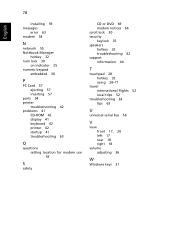
...
English
installing 59 messages
error 63 modem 54
N
network 55 Notebook Manager
hotkey 32 num lock 30
on indicator 25 numeric keypad
embedded 30
P
PC Card 57 ejecting 57 inserting 57
ports 54 printer
troubleshooting 42 problems 41
CD-ROM 42 display 41 keyboard 42 printer 42 startup 41 troubleshooting 63
Q
questions setting location for modem use 43
S
safety
CD or DVD 69 modem...
