Acer TravelMate 6592 driver and firmware
Drivers and firmware downloads for this Acer Computers item

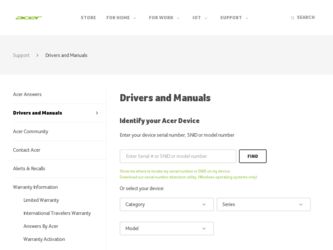
Related Acer TravelMate 6592 Manual Pages
Download the free PDF manual for Acer TravelMate 6592 and other Acer manuals at ManualOwl.com
TravelMate 6592/6592G User's Guide EN - Page 3
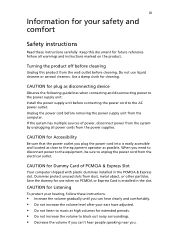
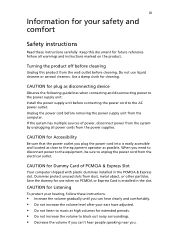
... device
Observe the following guidelines when connecting and disconnecting power to the power supply unit: Install the power supply unit before connecting the power cord to the AC power outlet. Unplug the power cord before removing the power supply unit from the computer. If the system has multiple sources of power, disconnect power from the system by unplugging all power cords from the power...
TravelMate 6592/6592G User's Guide EN - Page 4
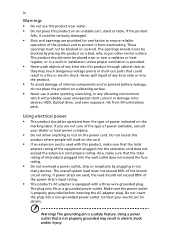
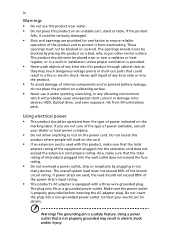
... devices, HDD, Optical drive, and even exposure risk from lithium battery pack.
Using electrical power • This product should be operated from the type of power ...power strips are used, the load should not exceed 80% of the power strip's input rating.
• This product's AC adapter is equipped with a three-wire grounded plug.
The plug only fits in a grounded power outlet. Make sure the power...
TravelMate 6592/6592G User's Guide EN - Page 8
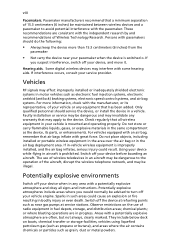
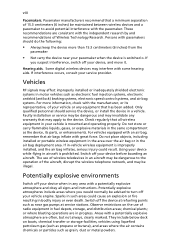
... it.
Hearing aids. Some digital wireless devices may interfere with some hearing aids. If interference occurs, consult your service provider.
Vehicles
RF signals may affect improperly installed or inadequately shielded electronic systems in motor vehicles such as electronic fuel injection systems, electronic antiskid (antilock) braking systems, electronic speed control systems, and air bag systems...
TravelMate 6592/6592G User's Guide EN - Page 11
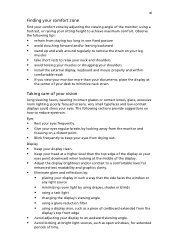
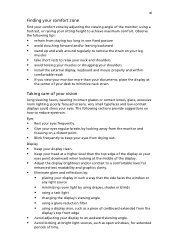
...• avoid tensing your muscles or shrugging your shoulders • install the external display, keyboard and mouse properly and within
comfortable reach
• if you view your ...graphics clarity.
• Eliminate glare and reflections by: • placing your display in such a way that the side faces the window or
any light source
• minimizing room light by using drapes, shades ...
TravelMate 6592/6592G User's Guide EN - Page 13
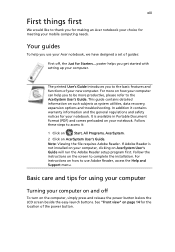
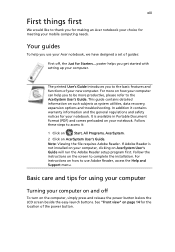
... computer, clicking on AcerSystem User's Guide will run the Adobe Reader setup program first. Follow the instructions on the screen to complete the installation. For instructions on how to use Adobe Reader, access the Help and Support menu.
Basic care and tips for using your computer
Turning your computer on and off
To turn on the computer, simply press and release the power...
TravelMate 6592/6592G User's Guide EN - Page 14
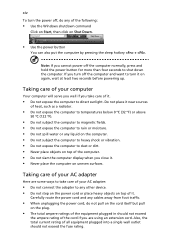
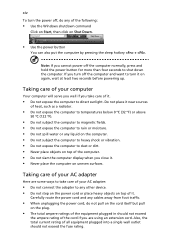
... place the computer on uneven surfaces.
Taking care of your AC adapter
Here are some ways to take care of your AC adapter:
• Do not connect the adapter to any other device. • Do not step on the power cord or place heavy objects on top of it.
Carefully route the power cord and any cables away...
TravelMate 6592/6592G User's Guide EN - Page 16
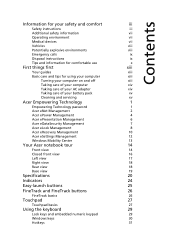
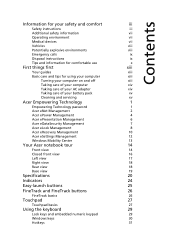
...
Disposal instructions
ix
Tips and information for comfortable use
x
First things first
xiii
Your guides
xiii
Basic care and tips for using your computer
xiii
Turning your computer on and off
xiii
Taking care of your computer
xiv
Taking care of your AC adapter
xiv
Taking care of your battery pack
xv
Cleaning and servicing
xv
Acer Empowering...
TravelMate 6592/6592G User's Guide EN - Page 17
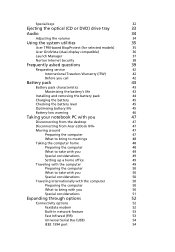
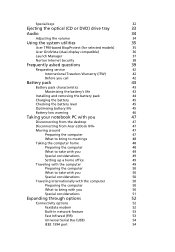
Special keys
32
Ejecting the optical (CD or DVD) drive tray
33
Audio
34
Adjusting the volume
34
Using the system utilities
35
Acer TPM-based BiopProtect (for selected models)
35
Acer GridVista (dual-display compatible)
36
Launch Manager
37
Norton Internet Security
38
Frequently asked questions
39
Requesting service
42
International Travelers Warranty (ITW)
42
Before you ...
TravelMate 6592/6592G User's Guide EN - Page 18
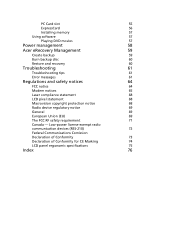
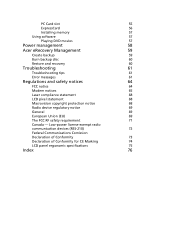
PC Card slot
55
ExpressCard
56
Installing memory
57
Using software
57
Playing DVD movies
57
Power management
58
Acer eRecovery Management
59
Create backup
59
Burn backup disc
60
Restore and recovery
60
Troubleshooting
61
Troubleshooting tips
61
Error messages
61
Regulations and safety notices
64
FCC notice
64
Modem notices
65
Laser compliance statement
68
LCD ...
TravelMate 6592/6592G User's Guide EN - Page 31
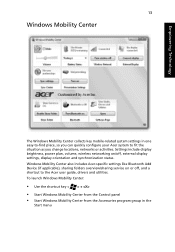
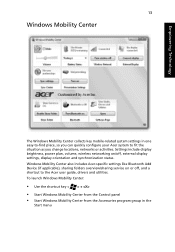
... or activities. Settings include display brightness, power plan, volume, wireless networking on/off, external display settings, display orientation and synchronization status. Windows Mobility Center also includes Acer-specific settings like Bluetooth Add Device (if applicable), sharing folders overview/sharing service on or off, and a shortcut to the Acer user guide, drivers and utilities. To...
TravelMate 6592/6592G User's Guide EN - Page 38
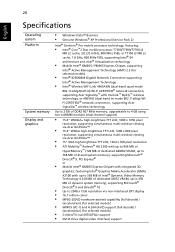
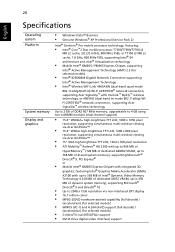
...(dual-band tri-mode 802.11a/b/g) WiFi CERTIFIED® network connection , supporting Acer SignalUp™ wireless technology
Up to 2 GB of DDR2 667 MHz memory, upgradeable to 4 GB using two soDIMM modules (dual-channel support)
• 15.4" WSXGA+ high-brightness TFT LCD, 1680 x 1050 pixel
resolution, supporting simultaneous multi-window viewing via Acer GridVista™
• 15.4" WXGA high...
TravelMate 6592/6592G User's Guide EN - Page 53
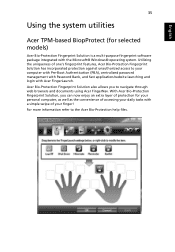
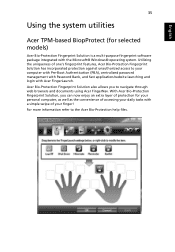
...based BiopProtect (for selected models)
Acer Bio-Protection Fingerprint Solution is a multi-purpose fingerprint software package integrated with the Microsoft® Windows® operating system. Utilizing the uniqueness of one's fingerprint features, Acer Bio-Protection Fingerprint Solution has incorporated protection against unauthorized access to your computer with Pre-Boot Authentication (PBA...
TravelMate 6592/6592G User's Guide EN - Page 58
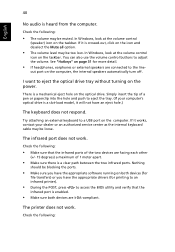
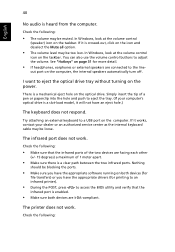
... the tray. (If your computer's optical drive is a slot-load model, it will not have an eject hole.)
The keyboard does not respond.
Try attaching an external keyboard to a USB port on the computer. If it works, contact your dealer or an authorized service center as the internal keyboard cable may be loose.
The infrared port does not work.
Check...
TravelMate 6592/6592G User's Guide EN - Page 59
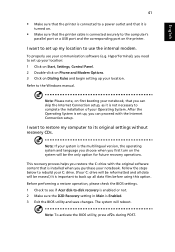
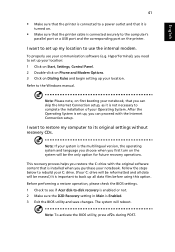
... software (e.g. HyperTerminal), you need to set up your location: 1 Click on Start, Settings, Control Panel. 2 Double-click on Phone and Modem Options. 3 Click on Dialing Rules and begin setting up your location. Refer to the Windows manual.
Note: Please note, on first booting your notebook, that you can skip the Internet Connection setup, as it is not necessary to complete the installation...
TravelMate 6592/6592G User's Guide EN - Page 63
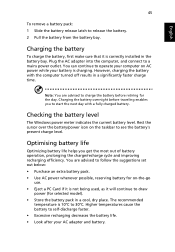
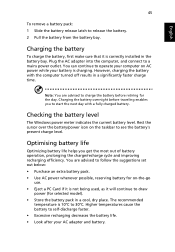
...sure that it is correctly installed in the battery bay. Plug the AC adapter into the computer, and connect to a mains power outlet. You can continue to operate your computer on AC power while your battery is ...to follow the suggestions set out below: • Purchase an extra battery pack. • Use AC power whenever possible, reserving battery for on-the-go
use. • Eject a PC Card if it is ...
TravelMate 6592/6592G User's Guide EN - Page 75
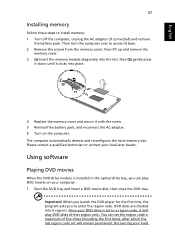
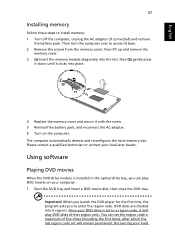
... the AC adapter. 6 Turn on the computer. The computer automatically detects and reconfigures the total memory size. Please consult a qualified technician or contact your local Acer dealer.
Using software
Playing DVD movies
When the DVD drive module is installed in the optical drive bay, you can play DVD movies on your computer. 1 Eject the DVD tray and insert a DVD movie disk; then...
TravelMate 6592/6592G User's Guide EN - Page 77
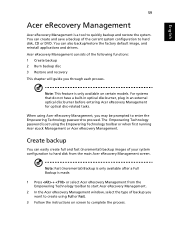
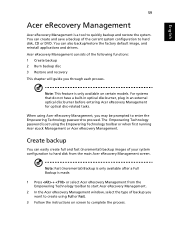
... save a backup of the current system configuration to hard disk, CD or DVD. You can also backup/restore the factory default image, and reinstall applications and drivers. Acer eRecovery Management consists of the following functions: 1 Create backup 2 Burn backup disc 3 Restore and recovery This chapter will guide you through each process.
Note: This feature is...
TravelMate 6592/6592G User's Guide EN - Page 78
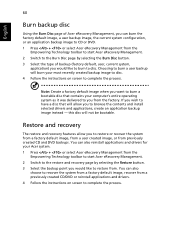
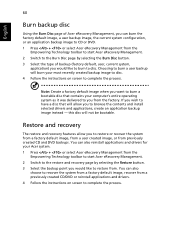
... toolbar to start Acer eRecovery Management. 2 Switch to the restore and recovery page by selecting the Restore button. 3 Select the backup point you would like to restore from. You can also
choose to recover the system from a factory default image, recover from a previously created CD/DVD or reinstall applications and drivers. 4 Follow the instructions on screen...
TravelMate 6592/6592G User's Guide EN - Page 94
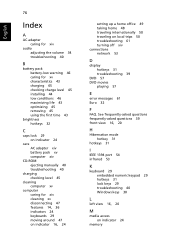
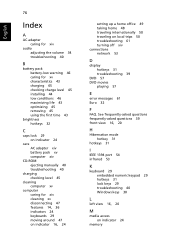
... network 53
D
display hotkeys 31 troubleshooting 39
DVD 57 DVD movies
playing 57
E
error messages 61 Euro 32
F
FAQ. See frequently-asked questions frequently-asked questions 39 front view 16, 20
H
Hibernation mode hotkey 31
hotkeys 31
I
IEEE 1394 port 54 infrared 53
K
keyboard 29 embedded numeric keypad 29 hotkeys 31 lock keys 29 troubleshooting 40 Windows...
TravelMate 6592/6592G User's Guide EN - Page 95
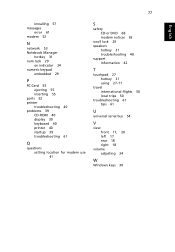
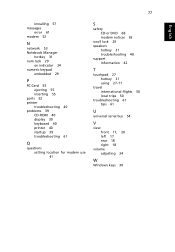
...
English
installing 57 messages
error 61 modem 52
N
network 53 Notebook Manager
hotkey 31 num lock 29
on indicator 24 numeric keypad
embedded 29
P
PC Card 55 ejecting 55 inserting 55
ports 52 printer
troubleshooting 40 problems 39
CD-ROM 40 display 39 keyboard 40 printer 40 startup 39 troubleshooting 61
Q
questions setting location for modem use 41
S
safety CD or DVD 68 modem...
