Acer TravelMate 660 driver and firmware
Drivers and firmware downloads for this Acer Computers item

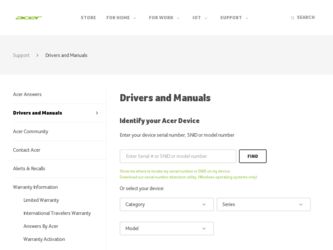
Related Acer TravelMate 660 Manual Pages
Download the free PDF manual for Acer TravelMate 660 and other Acer manuals at ManualOwl.com
TravelMate 660 Service Guide - Page 1
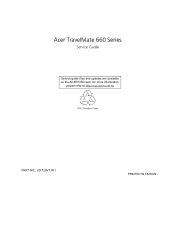
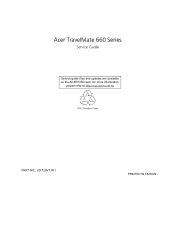
Acer TravelMate 660 Series
Service Guide
Service guide files and updates are available on the ACER/CSD web; for more information,
please refer to http://csd.acer.com.tw
PART NO.: VD.T29V7.001
PRINTED IN TAIWAN
TravelMate 660 Service Guide - Page 26
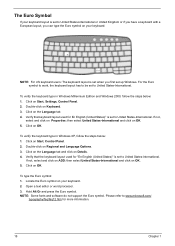
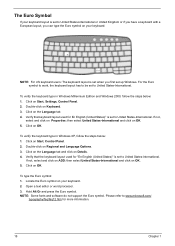
...set when you first set up Windows. For the Euro symbol to work, the keyboard layout has to be set to United States-International.
To verify the keyboard type in Windows Millennium Edition and Windows 2000, follow the steps below: 1. Click on Start, Settings, Control...text editor or word processor. 3. Hold Alt Gr and press the Euro symbol. NOTE: Some fonts and software do not support the Euro symbol....
TravelMate 660 Service Guide - Page 37
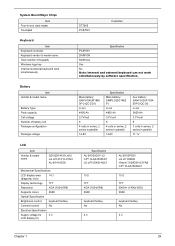
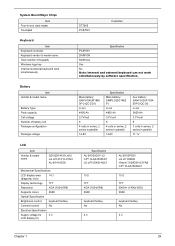
... QD141X1LH12 LG LP141X13-C1M1 AU B141XG05
Mechanical Specifications
LCD display area
14.1
(diagonal, inch)
Display technology TFT
Resolution
XGA (1024x768)
Supports colors
262K
Optical Specification
Brightness control
keyboard hotkey
Contrast control
No
Electrical Specification
Supply voltage for
3.3
LCD display (V)
Specification AU B150XG01 V2 CPT CLAA150XH01 LG LP150X05-A2C1...
TravelMate 660 Service Guide - Page 53
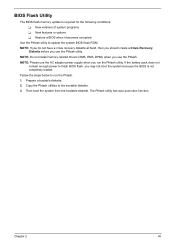
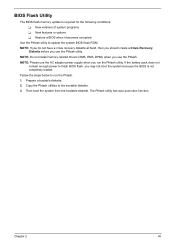
... conditions: T New versions of system programs T New features or options T Restore a BIOS when it becomes corrupted.
Use the Phlash utility to update the system BIOS flash ROM. NOTE: If you do not have a crisis recovery diskette at hand, then you should create a Crisis Recovery
Diskette before you use the Phlash utility. NOTE: Do not install memory-related drivers (XMS, EMS, DPMI...
TravelMate 660 Service Guide - Page 72
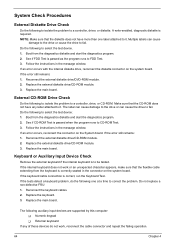
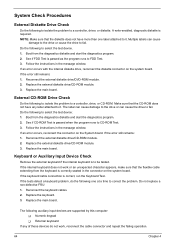
... instructions in the message window. If an error occurs with the internal diskette drive, reconnect the diskette connector on the system board. If the error still remains: 1. Reconnect the external diskette drive/DVD-ROM module. 2. Replace the external diskette drive/CD-ROM module. 3. Replace the main board.
External CD-ROM Drive Check
Do the following to isolate the problem to a controller, drive...
TravelMate 660 Service Guide - Page 73
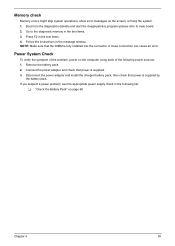
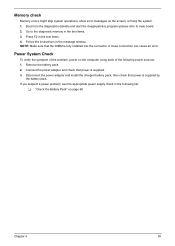
... to main board. 2. Go to the diagnostic memory in the test items. 3. Press F2 in the test items. 4. Follow the instructions in the message window. NOTE: Make sure that the DIMM is fully installed into the connector. A loose connection can cause an error.
Power System Check
To verify the symptom of the problem, power on the computer using each...
TravelMate 660 Service Guide - Page 74
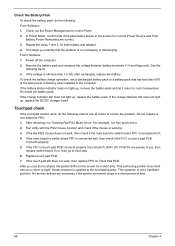
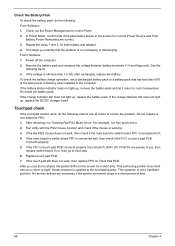
...Software: 1. Check out the Power Management in control Panel 2. In Power Meter, confirm that if the parameters shown in the screen for Current Power Source and Total Battery Power Remaining are correct. 3. Repeat the steps 1 and 2, for both battery and adapter... pack that has less than 50% of the total power remaining when installed in the computer. If the battery status indicator does not light up,...
TravelMate 660 Service Guide - Page 78
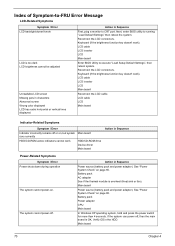
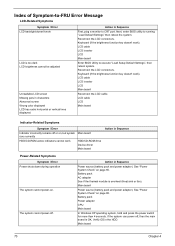
... off or on, but system Main board runs correctly
HDD/CD-ROM active indicators cannot work
HDD/CD-ROM drive Device driver Main board
Action in Sequence
Power-Related Symptoms
Symptom / Error Power shuts down during operation
The system cannot power-on.
The system cannot power-off.
Action in Sequence
Power source (battery pack and power adapter). See "Power System Check" on page 65. Battery...
TravelMate 660 Service Guide - Page 79
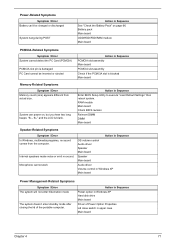
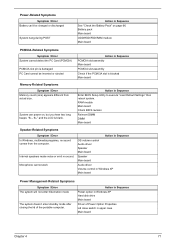
... BIOS Setup Utility to execute "Load Default Settings" then reboot system. RAM module Main board Check BIOS revision
Reinsert DIMM DIMM Main board
Speaker-Related Symptoms
Symptom / Error In Windows, multimedia programs, no sound comes from the computer.
Internal speakers make noise or emit no sound. Microphone cannot work
Action in Sequence OS volume control Audio driver Speaker Main board...
TravelMate 660 Service Guide - Page 80
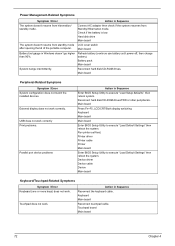
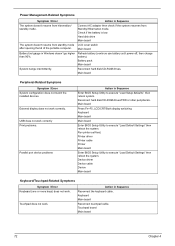
... hard disk/CD-ROM drives. Main board
Peripheral-Related Symptoms
Symptom / Error System configuration does not match the installed devices.
External display does not work correctly.
USB does not work correctly Print problems.
Parallel port device problems
Action in Sequence
Enter BIOS Setup Utility to execute "Load Setup defaults", then reboot system. Reconnect hard disk/CD-ROM drives/FDD...
TravelMate 660 Service Guide - Page 111


...These can be obtained directly from Acer CSD Taiwan. Acer's Website offers you convenient and valuable support resources whenever you need them. In the Technical Information section you can download information on all of Acer's Notebook, Desktop and Server models including:
T Service guides for all models T User's manuals T Training materials T Bios updates T Software utilities T Spare parts lists...
Travelmate 660 User Guide - Page 7
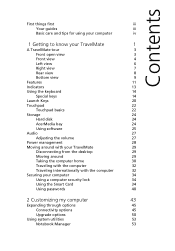
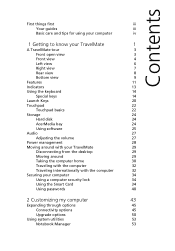
... basics
22
Storage
24
Hard disk
24
AcerMedia bay
24
Using software
25
Audio
27
Adjusting the volume
27
Power management
28
Moving around with your TravelMate
29
Disconnecting from the desktop
29
Moving around
29
Taking the computer home
30
Traveling with the computer
32
Traveling internationally with the computer
32
Securing your computer
34
Using a computer security...
Travelmate 660 User Guide - Page 27
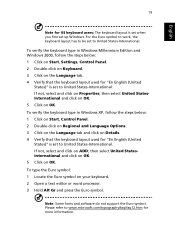
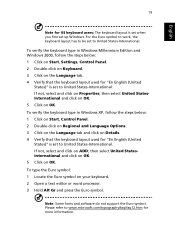
...set when you first set up Windows. For the Euro symbol to work, the keyboard layout has to be set to United States-International.
To verify the keyboard type in Windows Millennium Edition and Windows 2000, follow the steps below: 1 Click on Start, Settings, Control...text editor or word processor. 3 Hold Alt Gr and press the Euro symbol.
Note: Some fonts and software do not support the Euro symbol. ...
Travelmate 660 User Guide - Page 33
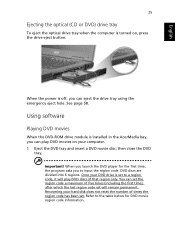
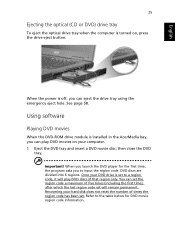
English
25
Ejecting the optical (CD or DVD) drive tray
To eject the optical drive tray when the computer is turned on, press the drive eject button.
When the power is off, you can eject the drive tray using the emergency eject hole. See page 58.
Using software
Playing DVD movies
When the DVD-ROM drive module is installed in the AcerMedia bay...
Travelmate 660 User Guide - Page 42
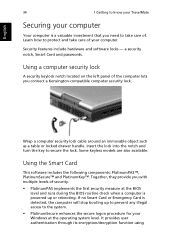
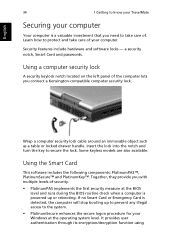
... Learn how to protect and take care of your computer.
Security features include hardware and software locks - a security notch, Smart Card and passwords.
Using a computer security lock
A security keylock notch located on the left panel of the computer lets you connect a Kensington-compatible computer security lock.
Wrap a computer security lock cable around an immovable object such as a table or...
Travelmate 660 User Guide - Page 44
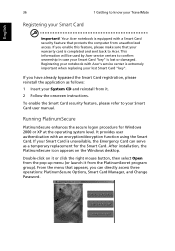
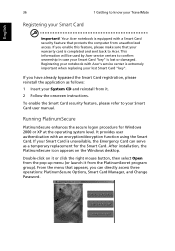
36
Registering your Smart Card
1 Getting to know your TravelMate
English
Important! Your Acer notebook is equipped with a Smart Card security feature that protects the computer from unauthorized access. If you enable this feature, please make sure that your warranty card is completed and sent back to Acer. This information will be used by Acer service centers to confirm ownership...
Travelmate 660 User Guide - Page 58
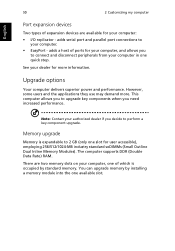
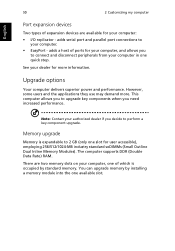
... expansion devices are available for your computer:
• I/O replicator - adds serial port and parallel port connections to your computer.
• EasyPort - adds a host of ports for your computer, and allows you to connect and disconnect peripherals from your computer in one quick step.
See your dealer for more information.
Upgrade options
Your computer delivers superior power and performance...
Travelmate 660 User Guide - Page 67
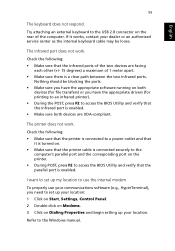
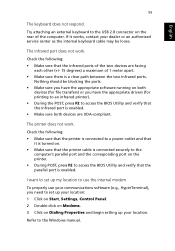
... access the BIOS Utility and verify that the parallel port is enabled.
I want to set up my location to use the internal modem.
To properly use your communications software (e.g., HyperTerminal), you need to set up your location: 1 Click on Start, Settings, Control Panel. 2 Double-click on Modems. 3 Click on Dialing Properties and begin setting up your location.
Refer to the Windows manual.
Travelmate 660 User Guide - Page 77
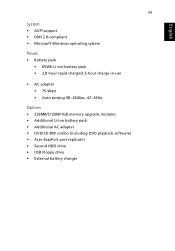
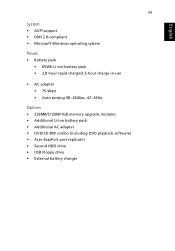
... charge-in-use
• AC adapter • 75-Watt • Auto sensing 90~264Vac, 47~63Hz
Options • 256MB/512MB/1GB memory upgrade modules • Additional Li-Ion battery pack • Additional AC adapter • DVD/CD-RW combo (including DVD playback software) • Acer EasyPort port replicator • Second HDD drive • USB Floppy drive • External battery charger
Travelmate 660 User Guide - Page 88
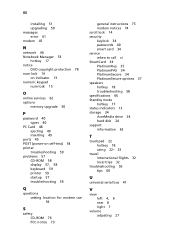
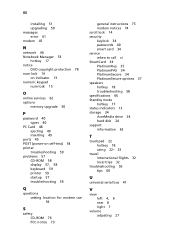
... 15
O
online services 62 options
memory upgrade 50
P
password 40 types 40
PC Card 48 ejecting 49 inserting 49
ports 45 POST (power-on self-test) 54 printer
troubleshooting 59 problems 57
CD-ROM 58 display 57, 58 keyboard 59 printer 59 startup 57 troubleshooting 56
Q
questions setting location for modem use 59
S
safety CD-ROM 76 FCC notice 73
general instructions 75 modem notices 74 scroll...
