Acer TravelMate 7320 driver and firmware
Drivers and firmware downloads for this Acer Computers item

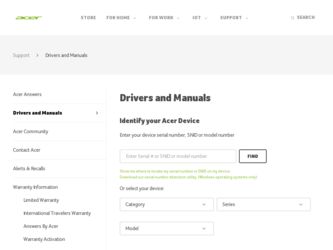
Related Acer TravelMate 7320 Manual Pages
Download the free PDF manual for Acer TravelMate 7320 and other Acer manuals at ManualOwl.com
User Manual - Page 3
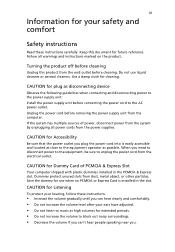
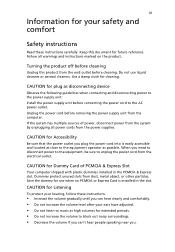
... device
Observe the following guidelines when connecting and disconnecting power to the power supply unit: Install the power supply unit before connecting the power cord to the AC power outlet. Unplug the power cord before removing the power supply unit from the computer. If the system has multiple sources of power, disconnect power from the system by unplugging all power cords from the power...
User Manual - Page 4
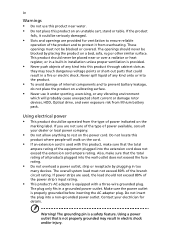
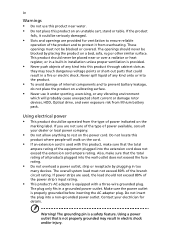
... devices, HDD, Optical drive, and even exposure risk from lithium battery pack.
Using electrical power • This product should be operated from the type of power ...power strips are used, the load should not exceed 80% of the power strip's input rating.
• This product's AC adapter is equipped with a three-wire grounded plug.
The plug only fits in a grounded power outlet. Make sure the power...
User Manual - Page 8
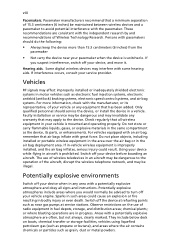
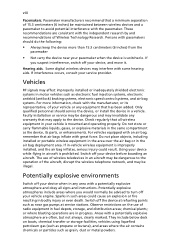
... it.
Hearing aids. Some digital wireless devices may interfere with some hearing aids. If interference occurs, consult your service provider.
Vehicles
RF signals may affect improperly installed or inadequately shielded electronic systems in motor vehicles such as electronic fuel injection systems, electronic antiskid (antilock) braking systems, electronic speed control systems, and air bag systems...
User Manual - Page 11
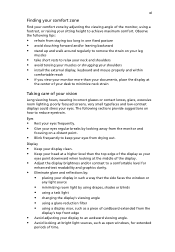
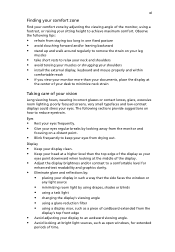
...• avoid tensing your muscles or shrugging your shoulders • install the external display, keyboard and mouse properly and within
comfortable reach
• if you view your ...graphics clarity.
• Eliminate glare and reflections by: • placing your display in such a way that the side faces the window or
any light source
• minimizing room light by using drapes, shades ...
User Manual - Page 13
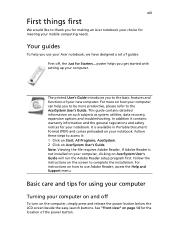
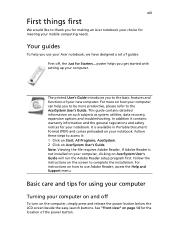
... computer, clicking on AcerSystem User's Guide will run the Adobe Reader setup program first. Follow the instructions on the screen to complete the installation. For instructions on how to use Adobe Reader, access the Help and Support menu.
Basic care and tips for using your computer
Turning your computer on and off
To turn on the computer, simply press and release the power...
User Manual - Page 14
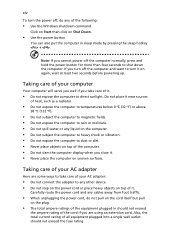
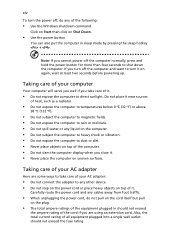
... place the computer on uneven surfaces.
Taking care of your AC adapter
Here are some ways to take care of your AC adapter:
• Do not connect the adapter to any other device. • Do not step on the power cord or place heavy objects on top of it.
Carefully route the power cord and any cables away...
User Manual - Page 17
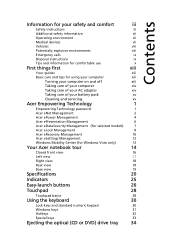
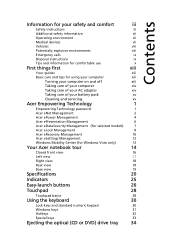
...
Disposal instructions
ix
Tips and information for comfortable use
x
First things first
xiii
Your guides
xiii
Basic care and tips for using your computer
xiii
Turning your computer on and off
xiii
Taking care of your computer
xiv
Taking care of your AC adapter
xiv
Taking care of your battery pack
xv
Cleaning and servicing
xv
Acer Empowering...
User Manual - Page 18
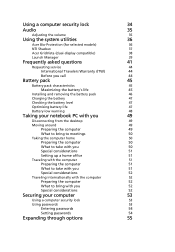
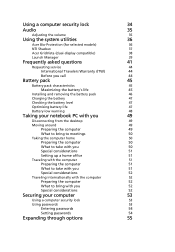
Using a computer security lock
34
Audio
35
Adjusting the volume
35
Using the system utilities
36
Acer Bio-Protection (for selected models)
36
NTI Shadow
37
Acer GridVista (dual-display compatible)
38
Launch Manager
39
Frequently asked questions
41
Requesting service
44
International Travelers Warranty (ITW)
44
Before you call
44
Battery pack
45
Battery pack ...
User Manual - Page 19
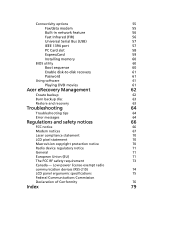
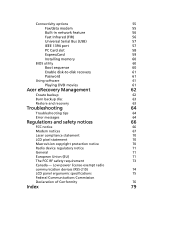
Connectivity options
55
Fax/data modem
55
Built-in network feature
56
Fast Infrared (FIR)
56
Universal Serial Bus (USB)
57
IEEE 1394 port
57
PC Card slot
58
ExpressCard
59
Installing memory
60
BIOS utility
60
Boot sequence
60
Enable disk-to-disk recovery
61
Password
61
Using software
61
Playing DVD movies
61
Acer eRecovery Management
62
Create backup
62
Burn ...
User Manual - Page 33
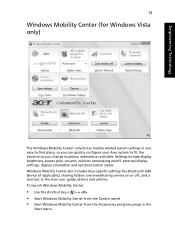
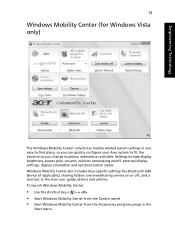
... or activities. Settings include display brightness, power plan, volume, wireless networking on/off, external display settings, display orientation and synchronization status. Windows Mobility Center also includes Acer-specific settings like Bluetooth Add Device (if applicable), sharing folders overview/sharing service on or off, and a shortcut to the Acer user guide, drivers and utilities. To...
User Manual - Page 40
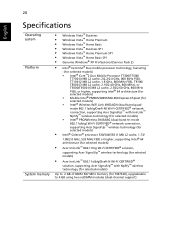
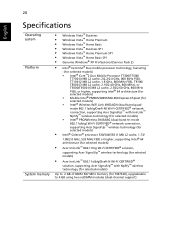
... Intel® 64 architecture (for selected models) • Mobile Intel® PM965/GM965/GL960 Express Chipset (for selected models) • Intel® Wireless WiFi Link 4965AGN (dual-band quadmode 802.11a/b/g/Draft-N) Wi-Fi CERTIFIED® network connection, supporting Acer SignalUp™ with InviLink™ Nplify™ wireless technology (for selected models) • Intel® PRO...
User Manual - Page 56
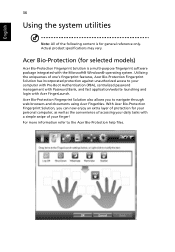
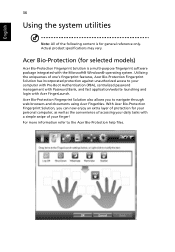
... may vary.
Acer Bio-Protection (for selected models)
Acer Bio-Protection Fingerprint Solution is a multi-purpose fingerprint software package integrated with the Microsoft® Windows® operating system. Utilizing the uniqueness of one's fingerprint features, Acer Bio-Protection Fingerprint Solution has incorporated protection against unauthorized access to your computer with Pre-Boot...
User Manual - Page 62


... the tray. (If your computer's optical drive is a slot-load model, it will not have an eject hole.)
The keyboard does not respond.
Try attaching an external keyboard to a USB port on the computer. If it works, contact your dealer or an authorized service center as the internal keyboard cable may be loose.
The infrared port does not work.
Check...
User Manual - Page 63
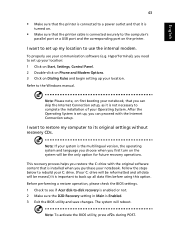
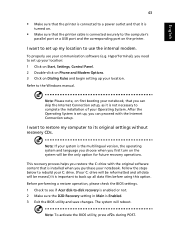
... software (e.g. HyperTerminal), you need to set up your location: 1 Click on Start, Settings, Control Panel. 2 Double-click on Phone and Modem Options. 3 Click on Dialing Rules and begin setting up your location. Refer to the Windows manual.
Note: Please note, on first booting your notebook, that you can skip the Internet Connection setup, as it is not necessary to complete the installation...
User Manual - Page 67
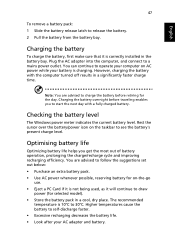
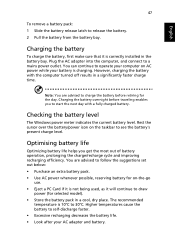
...sure that it is correctly installed in the battery bay. Plug the AC adapter into the computer, and connect to a mains power outlet. You can continue to operate your computer on AC power while your battery is ...to follow the suggestions set out below: • Purchase an extra battery pack. • Use AC power whenever possible, reserving battery for on-the-go
use. • Eject a PC Card if it is ...
User Manual - Page 81
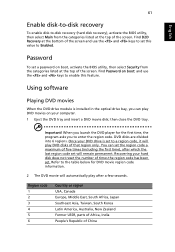
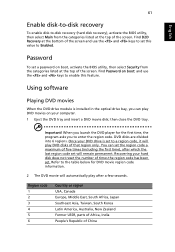
....
Password
To set a password on boot, activate the BIOS utility, then select Security from the categories listed at the top of the screen. Find Password on boot: and use the and keys to enable this feature.
Using software
Playing DVD movies
When the DVD drive module is installed in the optical drive bay, you can play DVD movies on your computer...
User Manual - Page 82
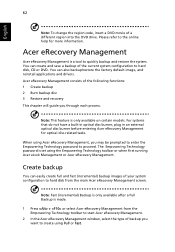
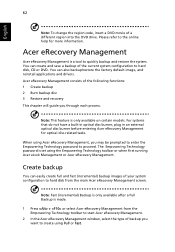
... save a backup of the current system configuration to hard disk, CD or DVD. You can also backup/restore the factory default image, and reinstall applications and drivers. Acer eRecovery Management consists of the following functions: 1 Create backup 2 Burn backup disc 3 Restore and recovery This chapter will guide you through each process.
Note: This feature is...
User Manual - Page 83
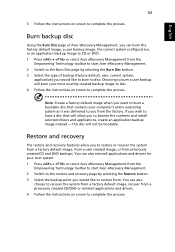
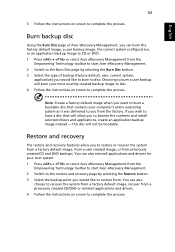
... toolbar to start Acer eRecovery Management. 2 Switch to the restore and recovery page by selecting the Restore button. 3 Select the backup point you would like to restore from. You can also
choose to recover the system from a factory default image, recover from a previously created CD/DVD or reinstall applications and drivers. 4 Follow the instructions on screen...
User Manual - Page 99
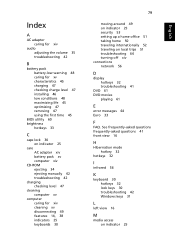
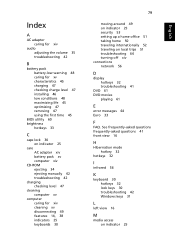
... charging 47 checking charge level 47 installing 46 low conditions 48 maximizing life 45 optimizing 47 removing 47 using the first time 45
BIOS utility 60 brightness
hotkeys 33
C
caps lock 30 on indicator 25
care AC adapter xiv battery pack xv computer xiv
CD-ROM ejecting 34 ejecting manually 42 troubleshooting 42
charging checking level...
User Manual - Page 100
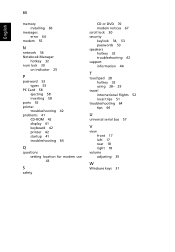
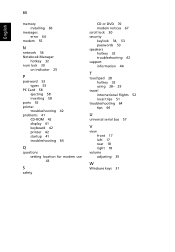
80
English
memory installing 60
messages error 64
modem 55
N
network 56 Notebook Manager
hotkey 32 num lock 30
on indicator 25
P
password 53 types 53
PC Card 58 ejecting 58 inserting 58
ports 55 printer
troubleshooting 42 problems 41
CD-ROM 42 display 41 keyboard 42 printer 42 startup 41 troubleshooting 64
Q
questions setting location for modem use 43
S
safety
CD or DVD 70 modem notices...
