Acer TravelMate 7510 driver and firmware
Drivers and firmware downloads for this Acer Computers item

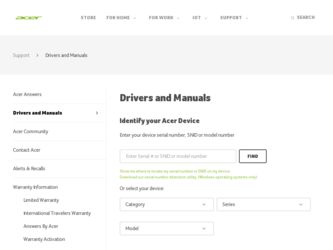
Related Acer TravelMate 7510 Manual Pages
Download the free PDF manual for Acer TravelMate 7510 and other Acer manuals at ManualOwl.com
User Manual - Page 10
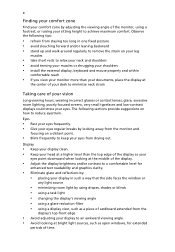
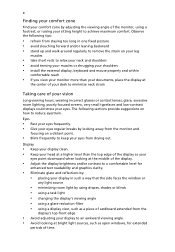
...• avoid tensing your muscles or shrugging your shoulders • install the external display, keyboard and mouse properly and within
comfortable reach
• if you view your ...graphics clarity.
• Eliminate glare and reflections by: • placing your display in such a way that the side faces the window or
any light source
• minimizing room light by using drapes, shades ...
User Manual - Page 17
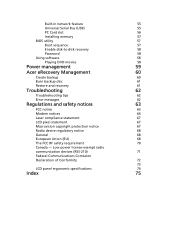
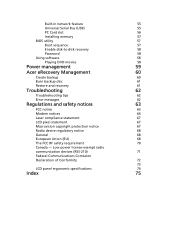
...-in network feature
55
Universal Serial Bus (USB)
55
PC Card slot
56
Installing memory
57
BIOS utility
57
Boot sequence
57
Enable disk-to-disk recovery
58
Password
58
Using software
58
Playing DVD movies
58
Power management
59
Acer eRecovery Management
60
Create backup
60
Burn backup disc
61
Restore and recovery
61
Troubleshooting
62
Troubleshooting tips
62
Error...
User Manual - Page 31
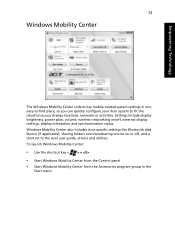
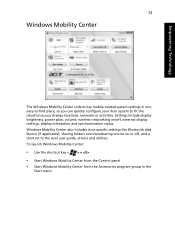
... or activities. Settings include display brightness, power plan, volume, wireless networking on/off, external display settings, display orientation and synchronization status. Windows Mobility Center also includes Acer-specific settings like Bluetooth Add Device (if applicable), sharing folders overview/sharing service on or off, and a shortcut to the Acer user guide, drivers and utilities. To...
User Manual - Page 39
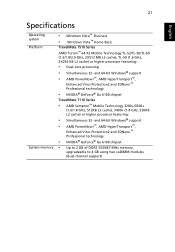
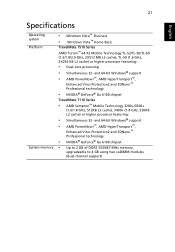
...
System memory
• Windows Vista™ Business
• Windows Vista™ Home Basic
TravelMate 7510 Series AMD Turion™ 64 X2 Mobile Technology TL-52/TL-56/TL-60 (1.6/1.8/2.0 GHz, 2X512 MB L2 cache), TL-50 (1.6 GHz, 2X256 KB L2 cache) or higher processor featuring:
• Dual-core processing
• Simultaneous 32- and 64-bit Windows® support
•...
User Manual - Page 59
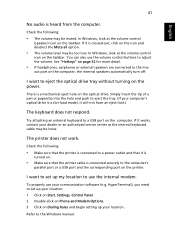
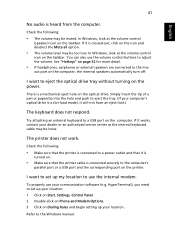
... port or a USB port and the corresponding port on the printer.
I want to set up my location to use the internal modem.
To properly use your communication software (e.g. HyperTerminal), you need to set up your location: 1 Click on Start, Settings, Control Panel. 2 Double-click on Phone and Modem Options. 3 Click on Dialing Rules and begin setting up your location.
Refer to the Windows manual...
User Manual - Page 60
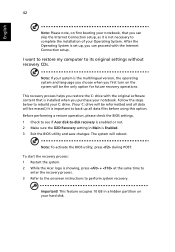
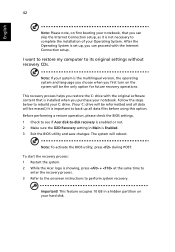
... the Internet Connection setup.
I want to restore my computer to its original settings without recovery CDs.
Note: If your system is the multilingual version, the operating system and language you choose when you first turn on the system will be the only option for future recovery operations.
This recovery process helps you restore the C: drive with the original software content...
User Manual - Page 64
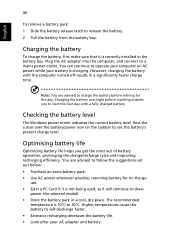
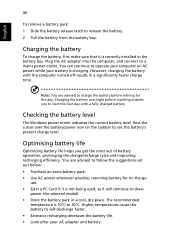
...sure that it is correctly installed in the battery bay. Plug the AC adapter into the computer, and connect to a mains power outlet. You can continue to operate your computer on AC power while your battery is ...to follow the suggestions set out below: • Purchase an extra battery pack. • Use AC power whenever possible, reserving battery for on-the-go
use. • Eject a PC Card if it is ...
User Manual - Page 76
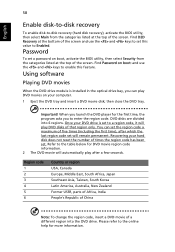
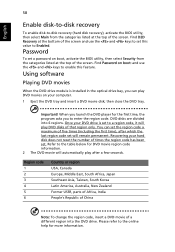
....
Password
To set a password on boot, activate the BIOS utility, then select Security from the categories listed at the top of the screen. Find Password on boot: and use the and keys to enable this feature.
Using software
Playing DVD movies
When the DVD drive module is installed in the optical drive bay, you can play DVD movies on your computer...
User Manual - Page 78
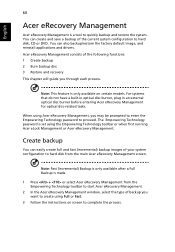
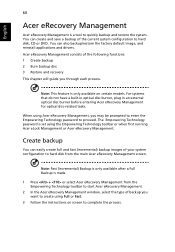
... save a backup of the current system configuration to hard disk, CD or DVD. You can also backup/restore the factory default image, and reinstall applications and drivers. Acer eRecovery Management consists of the following functions: 1 Create backup 2 Burn backup disc 3 Restore and recovery This chapter will guide you through each process.
Note: This feature is...
User Manual - Page 79
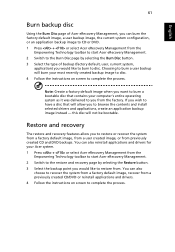
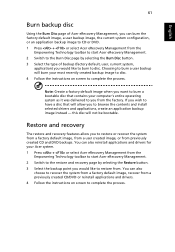
... toolbar to start Acer eRecovery Management. 2 Switch to the restore and recovery page by selecting the Restore button. 3 Select the backup point you would like to restore from. You can also
choose to recover the system from a factory default image, recover from a previously created CD/DVD or reinstall applications and drivers. 4 Follow the instructions on screen...
User Manual - Page 93
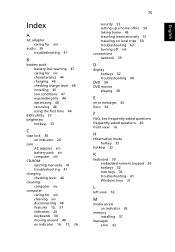
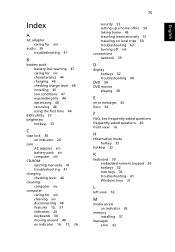
... 44 charging 46 checking charge level 46 installing 45 low conditions 47 maximizing life 44 optimizing 46 removing 46 using the first time 44
BIOS utility 57 brightness
hotkeys 33
C
caps lock 30 on indicator 26
care AC adapter xiii battery pack xiv computer xiii
CD-ROM ejecting manually 41 troubleshooting 41
charging checking level 46...
User Manual - Page 10
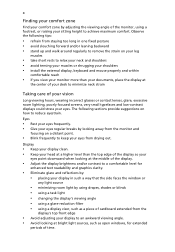
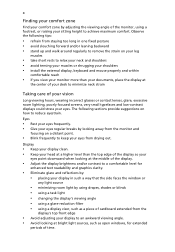
...• avoid tensing your muscles or shrugging your shoulders • install the external display, keyboard and mouse properly and within
comfortable reach
• if you view your ...graphics clarity.
• Eliminate glare and reflections by: • placing your display in such a way that the side faces the window or
any light source
• minimizing room light by using drapes, shades ...
User Manual - Page 17
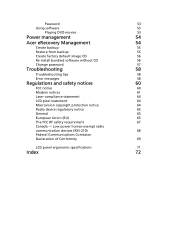
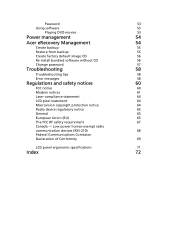
...Create factory default image CD
56
Re-install bundled software without CD
56
Change password
57
Troubleshooting
58
Troubleshooting tips
58
Error messages
58
Regulations and safety notices
60
FCC notice
60
Modem notices
61
Laser compliance statement
64
LCD pixel statement
64
Macrovision copyright protection notice
64
Radio device regulatory notice
65
General
65
European...
User Manual - Page 37
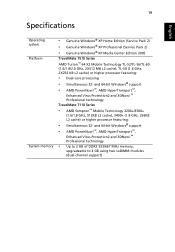
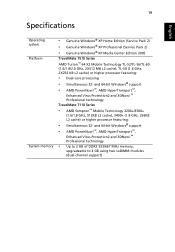
19
Specifications
English
Operating system Platform
System memory
• Genuine Windows® XP Home Edition (Service Pack 2)
• Genuine Windows® XP Professional (Service Pack 2)
• Genuine Windows® XP Media Center Edition 2005
TravelMate 7510 Series AMD Turion™ 64 X2 Mobile Technology TL-52/TL-56/TL-60 (1.6/1.8/2.0 GHz, 2X512 MB L2 cache), TL-50 (1.6 GHz, 2X256 KB...
User Manual - Page 56
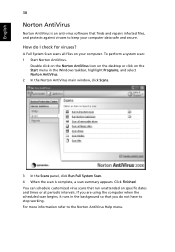
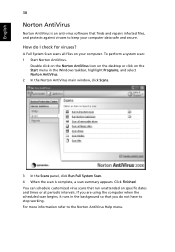
... for viruses?
A Full System Scan scans all files on your computer. To perform a system scan: 1 Start Norton AntiVirus.
Double click on the Norton AntiVirus Icon on the desktop or click on the Start menu in the Windows taskbar, highlight Programs, and select Norton AntiVirus. 2 In the Norton AntiVirus main window, click Scans.
3 In the Scans panel, click Run Full...
User Manual - Page 58
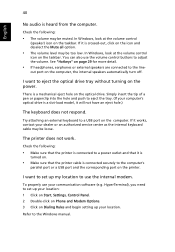
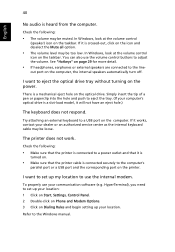
... port or a USB port and the corresponding port on the printer.
I want to set up my location to use the internal modem.
To properly use your communication software (e.g. HyperTerminal), you need to set up your location: 1 Click on Start, Settings, Control Panel. 2 Double-click on Phone and Modem Options. 3 Click on Dialing Rules and begin setting up your location.
Refer to the Windows manual...
User Manual - Page 72
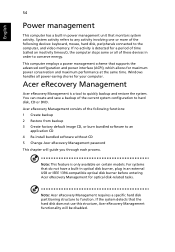
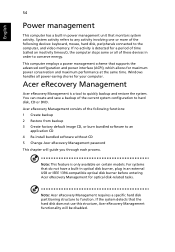
...-install bundled software without CD 5 Change Acer eRecovery Management password
This chapter will guide you through each process.
Note: This feature is only available on certain models. For systems that do not have a built-in optical disk burner, plug in an external USB or IEEE 1394-compatible optical disk burner before entering Acer eRecovery Management for optical disk-related tasks.
Note: Acer...
User Manual - Page 74
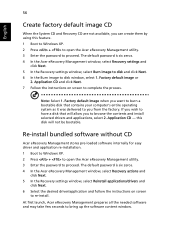
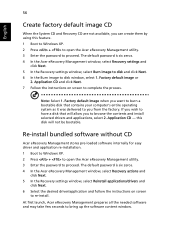
... software without CD
Acer eRecovery Management stores pre-loaded software internally for easy driver and application re-installation. 1 Boot to Windows XP. 2 Press + to open the Acer eRecovery Management utility. 3 Enter the password to proceed. The default password is six zeros. 4 In the Acer eRecovery Management window, select Recovery actions and
click Next. 5 In the Recovery settings window...
Service Guide - Page 100
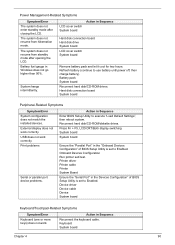
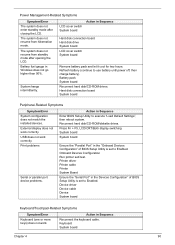
...
Reconnect hard disk/CD-ROM drives. Hard disk connection board System board
Peripheral-Related Symptoms
Symptom/Error System configuration does not match the installed devices. External display does not work correctly. USB does not work correctly. Print problems
Serial or parallel port device problems.
Action in Sequence
Enter BIOS Setup Utility to execute "Load Default Settings", then reboot...
Service Guide - Page 139
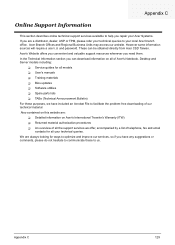
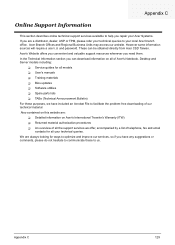
...These can be obtained directly from Acer CSD Taiwan. Acer's Website offers you convenient and valuable support resources whenever you need them. In the Technical Information section you can download information on all of Acer's Notebook, Desktop and Server models including:
T Service guides for all models T User's manuals T Training materials T Bios updates T Software utilities T Spare parts lists...
