Acer TravelMate 7530 driver and firmware
Drivers and firmware downloads for this Acer Computers item

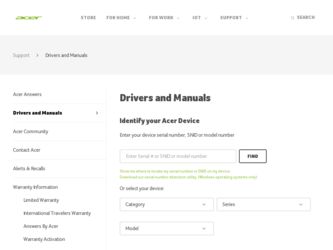
Related Acer TravelMate 7530 Manual Pages
Download the free PDF manual for Acer TravelMate 7530 and other Acer manuals at ManualOwl.com
TravelMate 7230/7530 Quick Guide - Page 5


...
Start, All Programs, AcerSystem.
2 Click on AcerSystem User's Guide.
Note: Viewing the file requires Adobe Reader. If Adobe Reader is not installed on your computer, clicking on AcerSystem User's Guide will run the Adobe Reader setup program first. Follow the instructions on the screen to complete the installation. For instructions on how to use Adobe Reader, access the Help and Support menu.
TravelMate 7230/7530 Quick Guide - Page 8
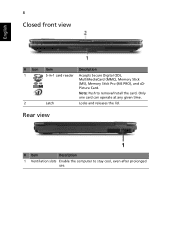
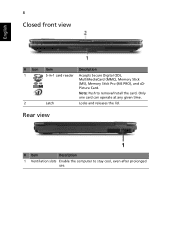
...
English
# Icon 1
2
Item 5-in-1 card reader
Latch
Description
Accepts Secure Digital (SD), MultiMediaCard (MMC), Memory Stick (MS), Memory Stick Pro (MS PRO), and xDPicture Card. Note: Push to remove/install the card. Only one card can operate at any given time.
Locks and releases the lid.
Rear view
# Item
Description
1 Ventilation slots Enable the computer to stay cool, even after...
TravelMate 7230/7530 Quick Guide - Page 10
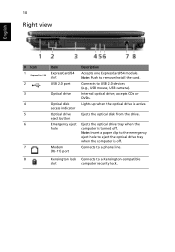
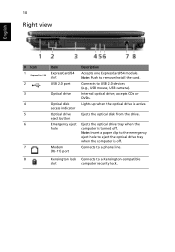
...install the card. Connects to USB 2.0 devices (e.g., USB mouse, USB camera). Internal optical drive; accepts CDs or DVDs. Lights up when the optical drive is active.
Ejects the optical disk from the drive.
Ejects the optical drive tray when the computer is turned off. Note: Insert a paper clip to the emergency eject hole to eject the optical drive tray when the computer is off. Connects to a phone...
TravelMate 7230/7530 Quick Guide - Page 12
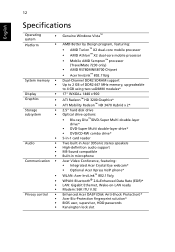
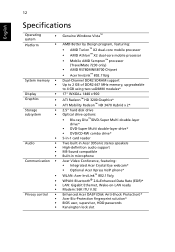
... • Mobile AMD Sempron™ processor
(TravelMate 7230 only) • AMD RS780MN/SB700 Chipset • Acer InviLink™ 802.11b/g
Dual-Channel DDR2 SDRAM support Up to 2 GB of DDR2 667 MHz memory, upgradeable to 4 GB using two soDIMM modules*
17" WXGA+ 1440 x 900
ATI Radeon™ HD 3200 Graphics* ATI Mobility Radeon™ HD 3470 Hybrid x 2*
2.5" hard disk drive Optical drive options...
TravelMate 7230/7530 Service Guide - Page 1
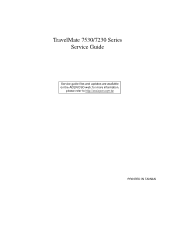
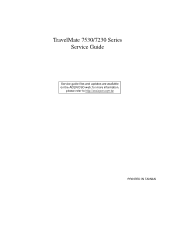
TravelMate 7530/7230 Series Service Guide
Service guide files and updates are available on the ACER/CSD web; for more information,
please refer to http://csd.acer.com.tw
PRINTED IN TAIWAN
TravelMate 7230/7530 Service Guide - Page 2
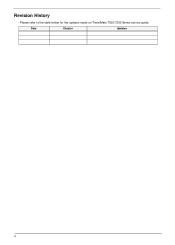
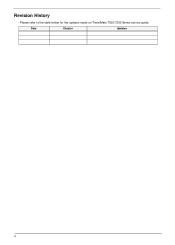
Revision History
Please refer to the table below for the updates made on TravelMate 7530/7230 Series service guide.
Date
Chapter
Updates
II
TravelMate 7230/7530 Service Guide - Page 3
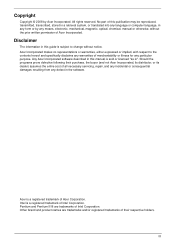
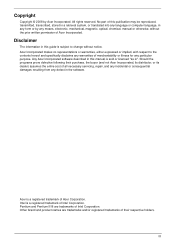
... in a retrieval system, or translated into any language or computer language, in any form or by any means, electronic, mechanical, magnetic, optical, chemical, manual or otherwise, without the prior written permission of Acer Incorporated.
Disclaimer
The information in this guide is subject to change without notice. Acer Incorporated makes no representations or warranties, either expressed or...
TravelMate 7230/7530 Service Guide - Page 11
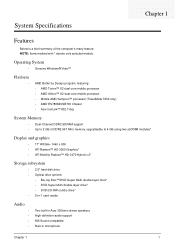
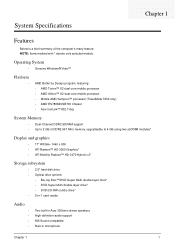
...8226; ATI Mobility Radeon™ HD 3470 Hybrid x 2*
Storage subsystem
• 2.5" hard disk drive • Optical drive options:
• Blu-ray Disc™/DVD-Super Multi double-layer drive* • DVD-Super Multi double-layer drive* • DVD/CD-RW combo drive* • 5-in-1 card reader
Audio
Two built-in Acer 3DSonic stereo speakers High-definition audio support MS-Sound compatible...
TravelMate 7230/7530 Service Guide - Page 26
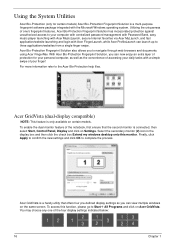
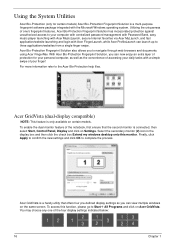
... second monitor is connected, then select Start, Control Panel, Display and click on Settings. Select the secondary monitor (2) icon in the display box and then click the check box Extend my windows desktop onto this monitor. Finally, click Apply to confirm the new settings and click OK to complete the process.
Acer GridVista is a handy utility that offers...
TravelMate 7230/7530 Service Guide - Page 38
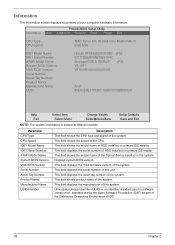
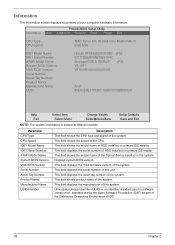
... the speed of the CPU. This field shows the model name of HDD installed on primary IDE master. This field displays the serial number of HDD installed on primary IDE master. This field shows the model name of the Optical device installed in the system. Displays system BIOS version. This field displays the VGA firmware version of the system. This field displays the serial number of this...
TravelMate 7230/7530 Service Guide - Page 50
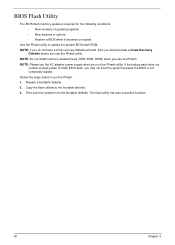
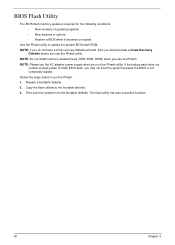
...; New versions of system programs • New features or options • Restore a BIOS when it becomes corrupted.
Use the Phlash utility to update the system BIOS flash ROM. NOTE: If you do not have a crisis recovery diskette at hand, then you should create a Crisis Recovery
Diskette before you use the Phlash utility. NOTE: Do not install memory-related drivers (XMS, EMS...
TravelMate 7230/7530 Service Guide - Page 134


... of obstructions. 5. Disable the power management settings in the BIOS to ensure they are not the cause of the problem (see
"Boot" on page 36). 6. Remove all external and non-essential hardware connected to the computer that are not necessary to
boot the computer to the failure point. 7. Remove any recently installed software. 8. If the Issue is...
TravelMate 7230/7530 Service Guide - Page 136
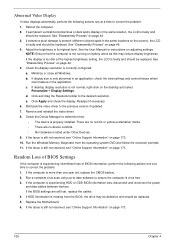
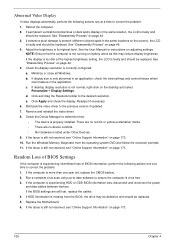
... battery. 2. Run a complete virus scan using up-to-date software to ensure the computer is virus free. 3. If the computer is experiencing HDD or ODD BIOS information loss, disconnect and reconnect the power
and data cables between devices. If the BIOS settings are still lost, replace the cables. 4. If HDD information is missing from the BIOS, the drive may be defective and should...
TravelMate 7230/7530 Service Guide - Page 139
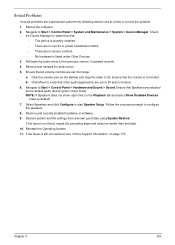
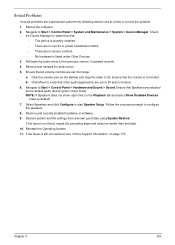
... to determine that: • The device is properly installed. • There are no red Xs or yellow exclamation marks. • There are no device conflicts. • No hardware is listed under Other Devices.
3. Roll back the audio driver to the previous version, if updated recently. 4. Remove and reinstall the audio driver. 5. Ensure that all volume controls are set mid range:
a. Click the...
TravelMate 7230/7530 Service Guide - Page 141
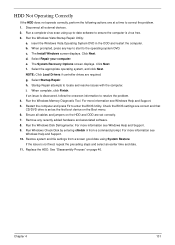
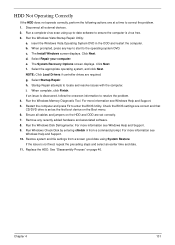
...prompted, press any key to start to the operating system DVD. c. The Install Windows screen displays. Click Next. d. Select Repair your computer. e. The System Recovery Options screen displays. Click Next. f. Select the appropriate operating system, and click Next. NOTE: Click Load Drivers if controller drives are required. g. Select Startup Repair. h. Startup Repair attempts to locate and resolve...
TravelMate 7230/7530 Service Guide - Page 143
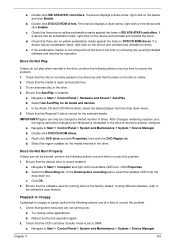
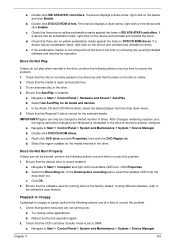
... click Enable.
b. Double-click DVD/CD-ROM drives. If the device displays a down arrow, right-click on the device and click Enable.
c. Check that there are no yellow exclamation marks against the items in lDE ATA/ATAPI controllers. If a device has an exclamation mark, right-click on the device and uninstall and reinstall the driver.
d. Check that there are no...
TravelMate 7230/7530 Service Guide - Page 149
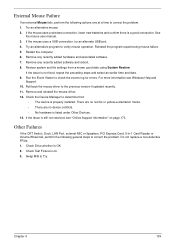
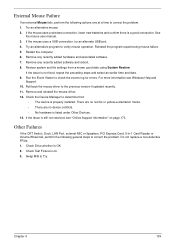
... the Event Viewer to check the events log for errors. For more information see Windows Help and
Support. 10. Roll back the mouse driver to the previous version if updated recently. 11. Remove and reinstall the mouse driver. 12. Check the Device Manager to determine that:
• The device is properly installed. There are no red Xs or yellow exclamation...
TravelMate 7230/7530 Service Guide - Page 150
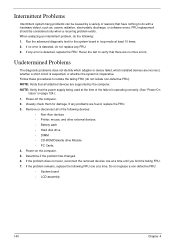
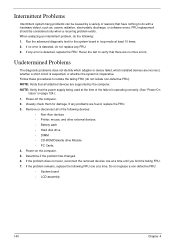
... any problems are found, replace the FRU. 3. Remove or disconnect all of the following devices:
• Non-Acer devices • Printer, mouse, and other external devices • Battery pack • Hard disk drive • DIMM • CD-ROM/Diskette drive Module • PC Cards 4. Power-on the computer. 5. Determine if the problem has changed. 6. If the problem does not recur, reconnect the...
TravelMate 7230/7530 Service Guide - Page 158
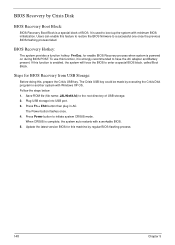
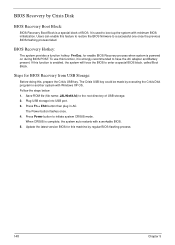
... with Windows XP OS. Follow the steps below: 1. Save ROM file (file name: JAL90x64.fd) to the root directory of USB storage. 2. Plug USB storage into USB port. 3. Press Fn + ESC button then plug in AC.
The Power button flashes once. 4. Press Power button to initiate system CRISIS mode.
When CRISIS is complete, the system auto restarts with a workable BIOS. 5. Update the latest version BIOS...
TravelMate 7230/7530 Service Guide - Page 183
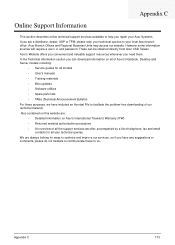
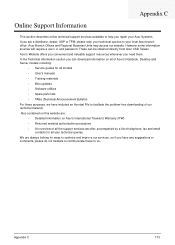
... directly from Acer CSD Taiwan. Acer's Website offers you convenient and valuable support resources whenever you need them. In the Technical Information section you can download information on all of Acer's Notebook, Desktop and Server models including:
• Service guides for all models • User's manuals • Training materials • Bios updates • Software utilities •...
