Acer TravelMate 8000 driver and firmware
Drivers and firmware downloads for this Acer Computers item

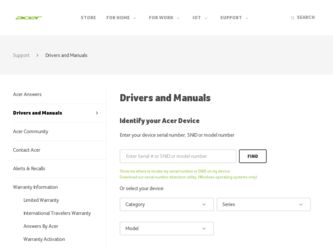
Related Acer TravelMate 8000 Manual Pages
Download the free PDF manual for Acer TravelMate 8000 and other Acer manuals at ManualOwl.com
TravelMate 6000/8000 Service Guide - Page 1
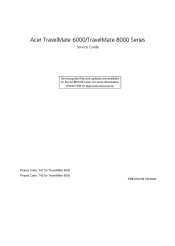
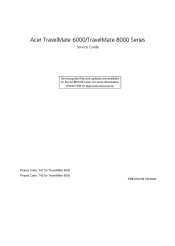
Acer TravelMate 6000/TravelMate 8000 Series
Service Guide
Service guide files and updates are available on the ACER/CSD web; for more information,
please refer to http://csd.acer.com.tw
Project Code: T41 for TravelMate 6000 Project Code: T42 for TravelMate 8000
PRINTED IN TAIWAN
TravelMate 6000/8000 Service Guide - Page 2
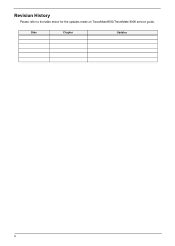
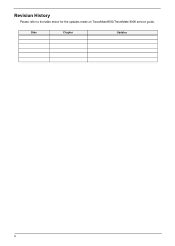
Revision History
Please refer to the table below for the updates made on TravelMate6000/TravelMate 8000 service guide.
Date
Chapter
Updates
II
TravelMate 6000/8000 Service Guide - Page 10
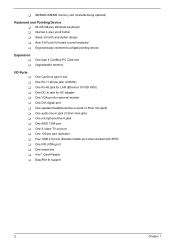
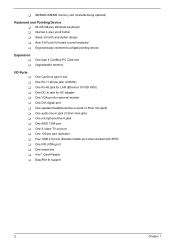
... T Acer FinTouch full-sized curved keyboard T Ergonomically-centered touchpad pointing device
Expansion
T T
One type II CardBus PC Card slot Upgradeable memory
I/O Ports
T T T T T T T T T T T T T T T T T
One Card bus type II slot One RJ-11 phone jack (V.90/92) One RJ-45 jack for LAN (Ethernet 10/100/1000) One DC-in jack for AC adapter One VGA port for external monitor One DVI-digital port One...
TravelMate 6000/8000 Service Guide - Page 26
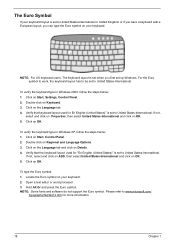
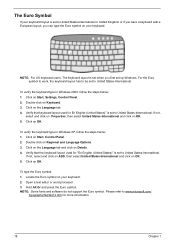
...set when you first set up Windows. For the Euro symbol to work, the keyboard layout has to be set to United States-International.
To verify the keyboard type in Windows 2000, follow the steps below: 1. Click on Start, Settings, Control... 2. Open a text editor or word processor. 3. Hold Alt Gr and press the Euro symbol. NOTE: Some fonts and software do not support the Euro symbol. Please refer to www...
TravelMate 6000/8000 Service Guide - Page 36
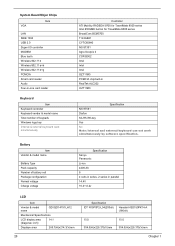
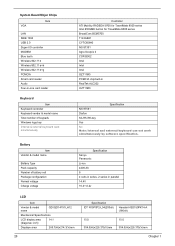
...
Item VGA
LAN IEEE 1394 USB 2.0 Super I/O controller MODEM Blue tooth Wireless 802.11 b Wireless 802.11 a+b Wireless 802.11 b+g PCMCIA Smart card reader Audio Four-in-one card reader
Keyboard
Item Keyboard controller Keyboard vendor & model name Total number of keypads Windows logo key Internal & external keyboard work simultaneously
Controller ATI Mobility RADEON 9700 for TravelMate 8000 series...
TravelMate 6000/8000 Service Guide - Page 51
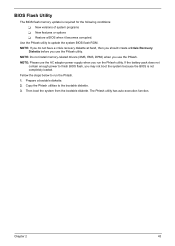
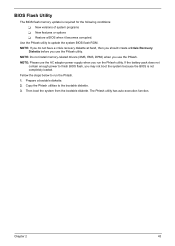
... conditions: T New versions of system programs T New features or options T Restore a BIOS when it becomes corrupted.
Use the Phlash utility to update the system BIOS flash ROM. NOTE: If you do not have a crisis recovery diskette at hand, then you should create a Crisis Recovery
Diskette before you use the Phlash utility. NOTE: Do not install memory-related drivers (XMS, EMS, DPMI...
TravelMate 6000/8000 Service Guide - Page 70
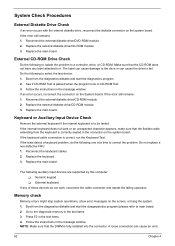
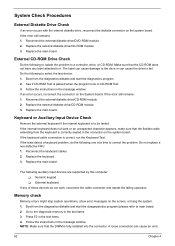
... when the program runs to CD-ROM Test. 3. Follow the instructions in the message window. If an error occurs, reconnect the connector on the System board. If the error still remains: 1. Reconnect the external diskette drive/CD-ROM module. 2. Replace the external diskette drive/CD-ROM module. 3. Replace the main board.
Keyboard or Auxiliary Input Device Check
Remove the external keyboard if...
TravelMate 6000/8000 Service Guide - Page 72
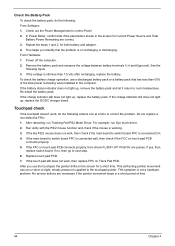
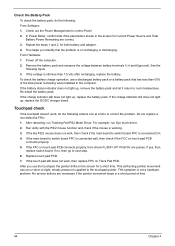
... Software: 1. Check out the Power Management in control Panel 2. In Power Meter, confirm that if the parameters shown in the screen for Current Power Source and Total Battery Power Remaining are correct. 3. Repeat the steps 1 and 2, for both battery and adapter. 4. This helps you identify first the problem is on recharging or discharging. From Hardware: 1. Power off the computer...
TravelMate 6000/8000 Service Guide - Page 80
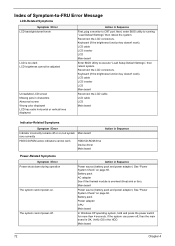
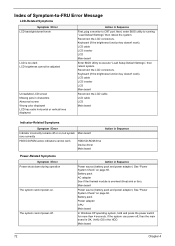
... off or on, but system Main board runs correctly
HDD/CD-ROM active indicators cannot work
HDD/CD-ROM drive Device driver Main board
Action in Sequence
Power-Related Symptoms
Symptom / Error Power shuts down during operation
The system cannot power-on.
The system cannot power-off.
Action in Sequence
Power source (battery pack and power adapter). See "Power System Check" on page 63. Battery...
TravelMate 6000/8000 Service Guide - Page 81
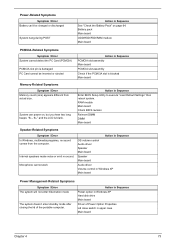
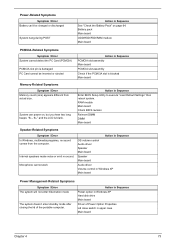
... BIOS Setup Utility to execute "Load Default Settings" then reboot system. RAM module Main board Check BIOS revision
Reinsert DIMM DIMM Main board
Speaker-Related Symptoms
Symptom / Error In Windows, multimedia programs, no sound comes from the computer.
Internal speakers make noise or emit no sound. Microphone cannot work
Action in Sequence OS volume control Audio driver Speaker Main board...
TravelMate 6000/8000 Service Guide - Page 82
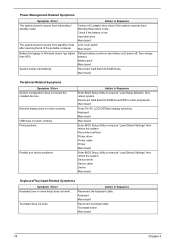
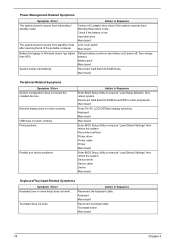
... hard disk/CD-ROM drives. Main board
Peripheral-Related Symptoms
Symptom / Error System configuration does not match the installed devices.
External display does not work correctly.
USB does not work correctly Print problems.
Parallel port device problems
Action in Sequence
Enter BIOS Setup Utility to execute "Load Setup defaults", then reboot system. Reconnect hard disk/CD-ROM drives/FDD...
TravelMate 6000/8000 Service Guide - Page 91
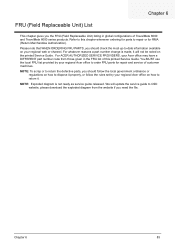
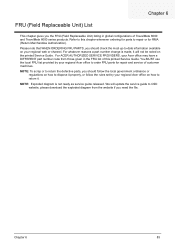
...gives you the FRU (Field Replaceable Unit) listing in global configurations of TravelMate 6000 and TravelMate 8000 series products. Refer to this chapter whenever ordering for parts to repair or... the rules set by your regional Acer office on how to return it.
NOTE: Exploded diagram is not ready as service guide released. We will update the service guide to CSD website, please download the exploded ...
TravelMate 6000/8000 Service Guide - Page 117
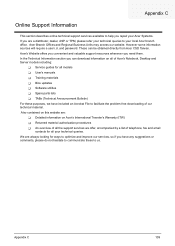
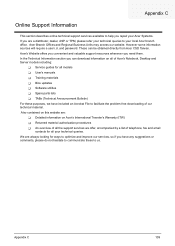
...These can be obtained directly from Acer CSD Taiwan. Acer's Website offers you convenient and valuable support resources whenever you need them. In the Technical Information section you can download information on all of Acer's Notebook, Desktop and Server models including:
T Service guides for all models T User's manuals T Training materials T Bios updates T Software utilities T Spare parts lists...
User's Guide - Page 7


... basics Storage
Hard disk AcerMedia bay Using software Audio Adjusting the volume DVI(Digital Visual Interface) Power management Moving around with your TravelMate Disconnecting from the desktop Moving around Taking the computer home Traveling with the computer Traveling internationally with the computer Securing your computer Using a computer security lock Using the Smart Card Using passwords...
User's Guide - Page 35
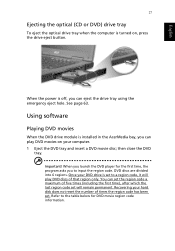
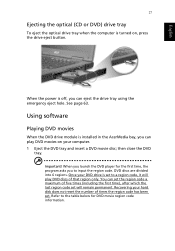
English
27
Ejecting the optical (CD or DVD) drive tray
To eject the optical drive tray when the computer is turned on, press the drive eject button.
When the power is off, you can eject the drive tray using the emergency eject hole. See page 63.
Using software
Playing DVD movies
When the DVD drive module is installed in the AcerMedia bay...
User's Guide - Page 47
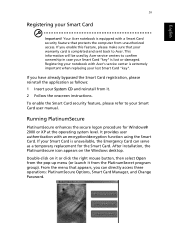
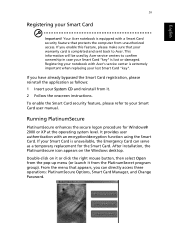
... notebook with Acer's service center is extremely important when replacing your lost Smart Card "key".
If you have already bypassed the Smart Card registration, please reinstall the application as follows:
1 Insert your System CD and reinstall from it.
2 Follow the onscreen instructions.
To enable the Smart Card security feature, please refer to your Smart Card user manual.
Running...
User's Guide - Page 61
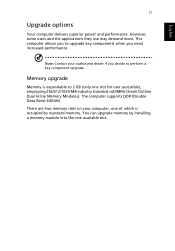
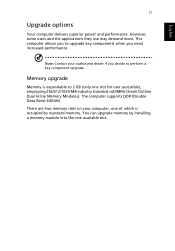
... key component upgrade.
Memory upgrade
Memory is expandable to 2 GB (only one slot for user accessible), employing 256/512/1024-MB industry standard soDIMMs (Small Outline Dual Inline Memory Modules). The computer supports DDR (Double Data Rate) SDRAM. There are two memory slots on your computer, one of which is occupied by standard memory. You can upgrade memory by installing a memory module into...
User's Guide - Page 71
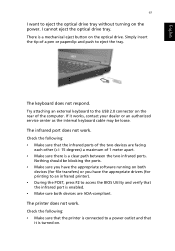
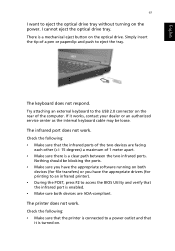
... an external keyboard to the USB 2.0 connector on the rear of the computer. If it works, contact your dealer or an authorized service center as the internal keyboard cable may be loose. The infrared port does not work. Check the following: • Make sure that the infrared ports of the two devices are facing
each other (+/- 15...
User's Guide - Page 72
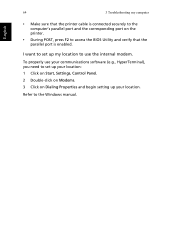
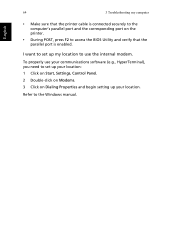
... access the BIOS Utility and verify that the parallel port is enabled.
I want to set up my location to use the internal modem.
To properly use your communications software (e.g., HyperTerminal), you need to set up your location: 1 Click on Start, Settings, Control Panel. 2 Double-click on Modems. 3 Click on Dialing Properties and begin setting up your location.
Refer to the Windows manual.
User's Guide - Page 100
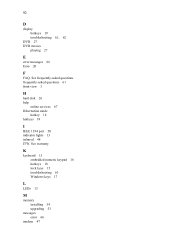
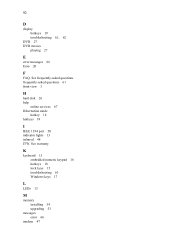
...-asked questions frequently-asked questions 61 front view 3
H
hard disk 26 help
online services 67 Hibernation mode
hotkey 18 hotkeys 18
I
IEEE 1394 port 50 indicator lights 13 infrared 48 ITW. See warranty
K
keyboard 15 embedded numeric keypad 16 hotkeys 18 lock keys 15 troubleshooting 63 Windows keys 17
L
LEDs 13
M
memory installing 54 upgrading 53
messages error 66
modem 47
