Acer TravelMate 8100 driver and firmware
Drivers and firmware downloads for this Acer Computers item

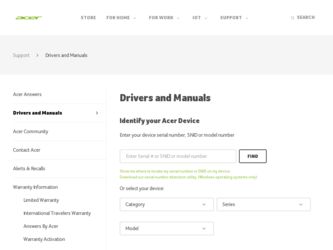
Related Acer TravelMate 8100 Manual Pages
Download the free PDF manual for Acer TravelMate 8100 and other Acer manuals at ManualOwl.com
TravelMate 8100 Service Guide - Page 1


Acer TravelMate 8100 Series
Service Guide
Service guide files and updates are available on the ACER/CSD web; for more information,
please refer to http://csd.acer.com.tw
PRINTED IN TAIWAN
TravelMate 8100 Service Guide - Page 7
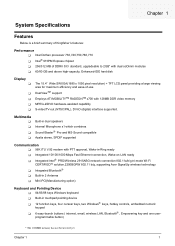
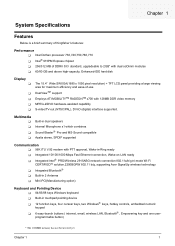
... supporting Acer SignalUp wireless technology ! Integrated Bluetooth® ! Built-in 2 Antenna ! Mini-PCI(Manufacturing option)
Keyboard and Pointing Device ! 84/85/88 keys Windows keyboard
! Built-in touchpad pointing device
! 12 function keys, four cursosr keys, two Windows® keys, hotkey controls, embedded numeric keypad
! 6 easy-launch buttons ( internet, email, wireless LAN, Bluetooth...
TravelMate 8100 Service Guide - Page 8
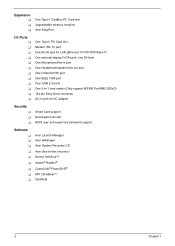
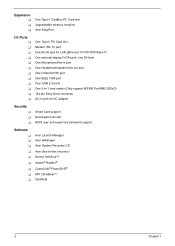
...Type II CardBus PC Card slot Upgradeable memory modules Acer EasyPort
I/O Ports
One Type II PC Card slot Modem (RJ-11) port One RJ-45 jack for LAN (Ethernet 10/100/1000 Base-T) One external display (VGA) port, one DVI port One Microphone/line-in port One Headphone/speaker/line-out port One Infrared (FIR) port One IEEE 1394 port Four USB 2.0 ports One 5-in-1 card reader (Only support MS/MS Pro...
TravelMate 8100 Service Guide - Page 26
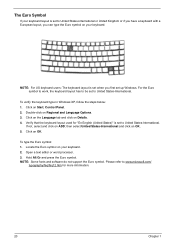
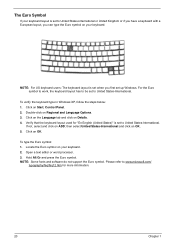
...set when you first set up Windows. For the Euro symbol to work, the keyboard layout has to be set to United States-International.
To verify the keyboard type in Windows XP, follow the steps below: 1. Click on Start, Control...keyboard. 2. Open a text editor or word processor. 3. Hold Alt Gr and press the Euro symbol. NOTE: Some fonts and software do not support the Euro symbol. Please refer to www....
TravelMate 8100 Service Guide - Page 50
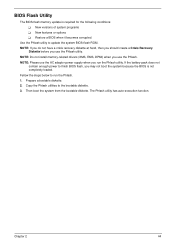
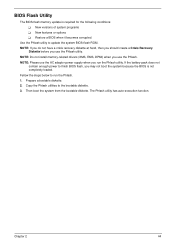
... conditions: ! New versions of system programs ! New features or options ! Restore a BIOS when it becomes corrupted.
Use the Phlash utility to update the system BIOS flash ROM. NOTE: If you do not have a crisis recovery diskette at hand, then you should create a Crisis Recovery
Diskette before you use the Phlash utility. NOTE: Do not install memory-related drivers (XMS, EMS, DPMI...
TravelMate 8100 Service Guide - Page 70
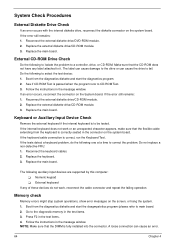
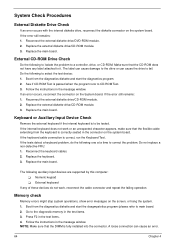
... when the program runs to CD-ROM Test. 3. Follow the instructions in the message window. If an error occurs, reconnect the connector on the System board. If the error still remains: 1. Reconnect the external diskette drive/CD-ROM module. 2. Replace the external diskette drive/CD-ROM module. 3. Replace the main board.
Keyboard or Auxiliary Input Device Check
Remove the external keyboard if...
TravelMate 8100 Service Guide - Page 72
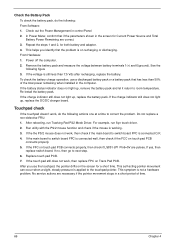
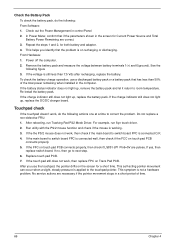
... Software: 1. Check out the Power Management in control Panel 2. In Power Meter, confirm that if the parameters shown in the screen for Current Power Source and Total Battery Power Remaining are correct. 3. Repeat the steps 1 and 2, for both battery and adapter. 4. This helps you identify first the problem is on recharging or discharging. From Hardware: 1. Power off the computer...
TravelMate 8100 Service Guide - Page 80
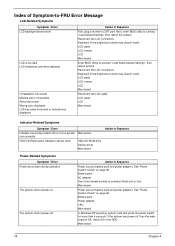
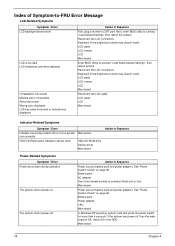
... off or on, but system Main board runs correctly
HDD/CD-ROM active indicators cannot work
HDD/CD-ROM drive Device driver Main board
Action in Sequence
Power-Related Symptoms
Symptom / Error Power shuts down during operation
The system cannot power-on.
The system cannot power-off.
Action in Sequence
Power source (battery pack and power adapter). See "Power System Check" on page 65. Battery...
TravelMate 8100 Service Guide - Page 81


... BIOS Setup Utility to execute "Load Default Settings" then reboot system. RAM module Main board Check BIOS revision
Reinsert DIMM DIMM Main board
Speaker-Related Symptoms
Symptom / Error In Windows, multimedia programs, no sound comes from the computer.
Internal speakers make noise or emit no sound. Microphone cannot work
Action in Sequence OS volume control Audio driver Speaker Main board...
TravelMate 8100 Service Guide - Page 82
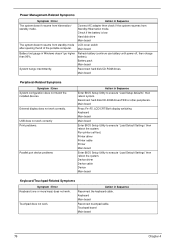
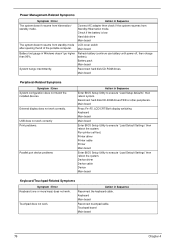
... hard disk/CD-ROM drives. Main board
Peripheral-Related Symptoms
Symptom / Error System configuration does not match the installed devices.
External display does not work correctly.
USB does not work correctly Print problems.
Parallel port device problems
Action in Sequence
Enter BIOS Setup Utility to execute "Load Setup defaults", then reboot system. Reconnect hard disk/CD-ROM drives/FDD...
TravelMate 8100 Service Guide - Page 106
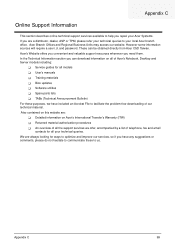
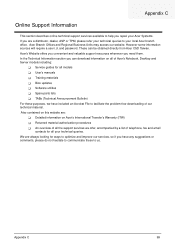
...These can be obtained directly from Acer CSD Taiwan. Acer's Website offers you convenient and valuable support resources whenever you need them. In the Technical Information section you can download information on all of Acer's Notebook, Desktop and Server models including:
! Service guides for all models ! User's manuals ! Training materials ! Bios updates ! Software utilities ! Spare parts lists...
TravelMate 8100 User's Guide - Page 8
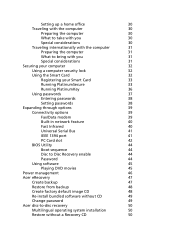
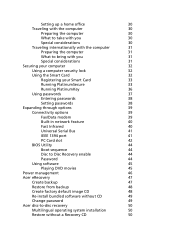
...
37
Entering passwords
38
Setting passwords
38
Expanding through options
39
Connectivity options
39
Fax/Data modem
39
Built-in network feature
40
Fast Infrared
40
Universal Serial Bus
41
IEEE 1394 port
41
PC Card slot
42
BIOS Utility
44
Boot sequence
44
Disc to Disc Recovery enable
44
Password
44
Using software
45
Playing DVD movies
45
Power management
46...
TravelMate 8100 User's Guide - Page 18
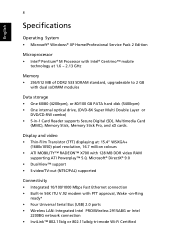
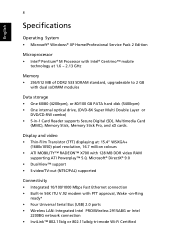
... PATA hard disk (5400rpm) • One internal optical drive, (DVD-8X Super Multi Double Layer or
DVD/CD-RW combo) • 5-in-1 Card Reader supports Secure Digital (SD), Multimedia Card
(MMC), Memory Stick, Memory Stick Pro, and xD cards.
Display and video • Thin-Film Transistor (TFT) displaying at: 15.4" WSXGA+
(1680x1050) pixel resolution, 16.7 million colours • ATI MOBILITY™...
TravelMate 8100 User's Guide - Page 42
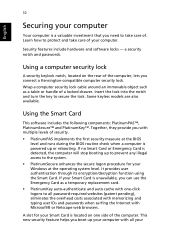
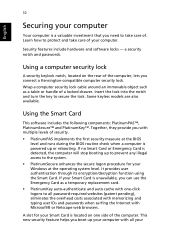
... first security measure at the BIOS level and runs during the BIOS routine check when a computer is powered up or rebooting. If no Smart Card or Emergency Card is detected, the computer will stop booting up to prevent any illegal access to the system.
• PlatinumSecure enhances the secure logon procedure for your Windows at the operating system...
TravelMate 8100 User's Guide - Page 43
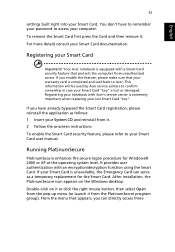
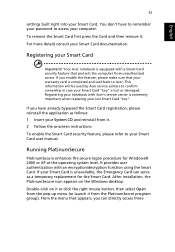
... notebook with Acer's service center is extremely important when replacing your lost Smart Card "key".
If you have already bypassed the Smart Card registration, please reinstall the application as follows: 1 Insert your System CD and reinstall from it. 2 Follow the onscreen instructions.
To enable the Smart Card security feature, please refer to your Smart Card user manual.
Running...
TravelMate 8100 User's Guide - Page 55
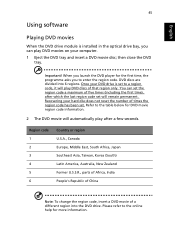
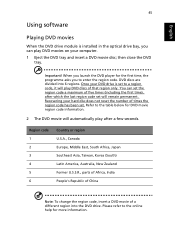
...software
Playing DVD movies
When the DVD drive module is installed in the optical drive bay, you can play DVD movies on your computer. 1 Eject the DVD tray and insert a DVD movie disc; then close the DVD
tray.
Important! When you launch the DVD player... last region code set will remain permanent. Recovering your hard disc does not reset the number of times the region code has been set. Refer to the...
TravelMate 8100 User's Guide - Page 57
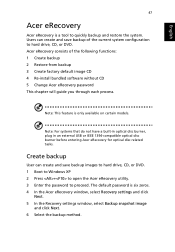
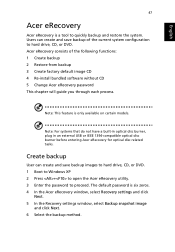
... before entering Acer eRecovery for optical disc related tasks.
Create backup
User can create and save backup images to hard drive, CD, or DVD. 1 Boot to Windows XP 2 Press + to open the Acer eRecovery utility. 3 Enter the password to proceed. The default password is six zeros. 4 In the Acer eRecovery window, select Recovery settings and click
Next. 5 In the Recovery settings window, select Backup...
TravelMate 8100 User's Guide - Page 59
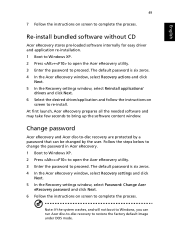
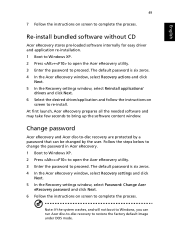
... process.
Re-install bundled software without CD
Acer eRecovery stores pre-loaded software internally for easy driver and application re-installation. 1 Boot to Windows XP. 2 Press + to open the Acer eRecovery utility. 3 Enter the password to proceed. The default password is six zeros. 4 In the Acer eRecovery window, select Recovery actions and click
Next. 5 In the Recovery settings window, select...
TravelMate 8100 User's Guide - Page 60
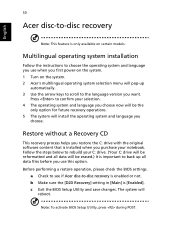
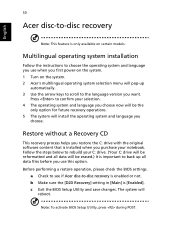
... software content that is installed when you purchase your notebook. Follow the steps below to rebuild your C: drive. (Your C: drive will be reformatted and all data will be erased.) It is important to back up all data files before you use this option. Before performing a restore operation, please check the BIOS settings.
a Check to see if Acer...
TravelMate 8100 User's Guide - Page 67
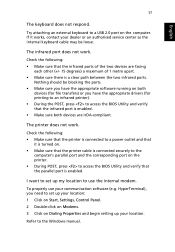
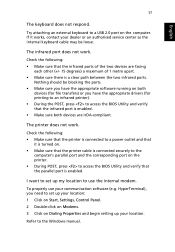
... access the BIOS Utility and verify that the parallel port is enabled.
I want to set up my location to use the internal modem.
To properly use your communication software (e.g. HyperTerminal), you need to set up your location: 1 Click on Start, Settings, Control Panel. 2 Double-click on Modems. 3 Click on Dialing Properties and begin setting up your location.
Refer to the Windows manual.
