Acer TravelMate 8200 driver and firmware
Drivers and firmware downloads for this Acer Computers item

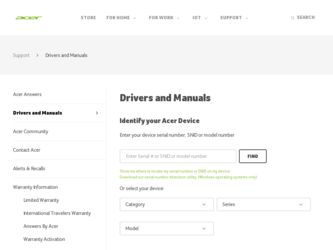
Related Acer TravelMate 8200 Manual Pages
Download the free PDF manual for Acer TravelMate 8200 and other Acer manuals at ManualOwl.com
TravelMate 8200 Service Guide - Page 1
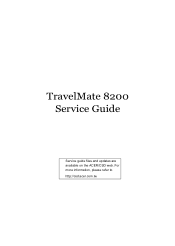
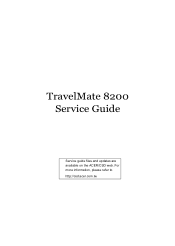
TravelMate 8200 Service Guide
Service guide files and updates are available on the ACER/CSD web. For more information, please refer to http://csd.acer.com.tw
TravelMate 8200 Service Guide - Page 12
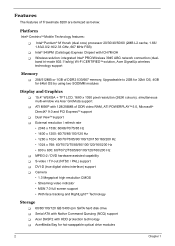
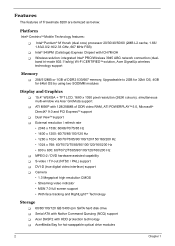
... T S-video / TV-out (NTSC / PAL) support T DVI-D (true digital video interface) support T Camera • 1.3 Megapixel high resolution CMOS • Streaming video indicator • MSN 7.0 full screen support • With face tracking and RightLightTM Technology
Storage
T 60/80/100/120 GB 5400 rpm SATA hard disk drive T Serial ATA with Native Command Queuing (NCQ) support T Acer DASP2 with HDD...
TravelMate 8200 Service Guide - Page 41
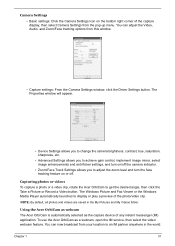
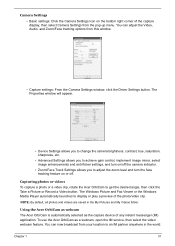
... Record a Video button. The Windows Picture and Fax Viewer or the Windows Media Player automatically launches to display or play a preview of the photo/video clip.
NOTE: By default, all photos and videos are saved in the My Pictures and My Videos folder.
Using the Acer OrbiCam as webcam The Acer OrbiCam is automatically selected as the capture device...
TravelMate 8200 Service Guide - Page 55
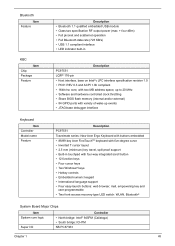
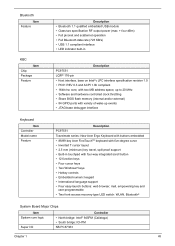
... risc core, with two MB address space, up to 20 MHz • Software and hardware controlled clock throttling • Share BIOS flash memory (internal and/or external) • 84 GPIO ports with variety of wake-up events • JTAG-base debugger interface
Keyboard
Item Controller Model name Feature
Description PC97551 Travelmate series: New Acer Ergo Keyboard with buttons embedded •...
TravelMate 8200 Service Guide - Page 57
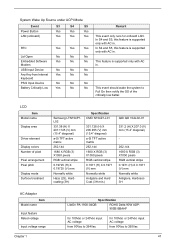
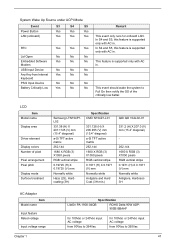
... Up Source under ACPI Mode
Event Power Button LAN (onboard)
S3
S4
S5
Yes
Yes
Yes
Yes
Yes
Yes
RTC
Yes
Yes
Yes
Lid Open
No
No
No
Embedded Software
Yes
No
No
Modem
USB Input Device
No
No
No
Any Key from Internal
Yes
No
No
Keyboard
PS/2 Input Device
No
No
No
Battery Critically Low...
TravelMate 8200 Service Guide - Page 88
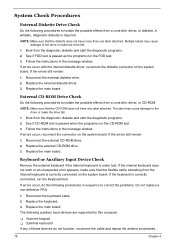
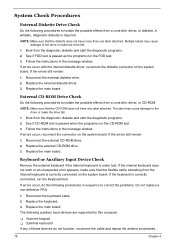
... the instructions in the message window. If errors occur with the internal diskette driver, reconnect the diskette connector on the system board. If the errors still remain:
1. Reconnect the external diskette drive. 2. Replace the external diskette driver. 3. Replace the main board.
External CD-ROM Drive Check
Do the following procedures to isolate the possible effects from a controller, driver...
TravelMate 8200 Service Guide - Page 89
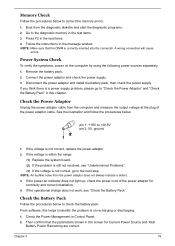
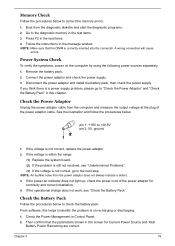
... the instructions in the message window. NOTE: Make sure that the DIMM is correctly inserted into the connector. A wrong connection will cause
errors.
Power System Check
To verify the symptoms, power on the computer by using the following power sources separately. 1. Remove the battery pack. 2. Connect the power adaptor and check the power supply. 3. Disconnect the power adaptor and install the...
TravelMate 8200 Service Guide - Page 91
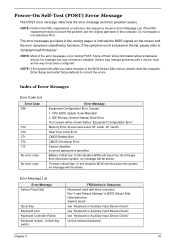
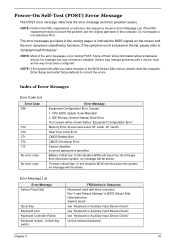
...the system, no message will be shown.
Error Message List Error Message
Failure Fixed Disk
Stuck Key Keyboard error Keyboard Controller Failed Keyboard locked - Unlock key switch
FRU/Action in Sequence Reconnect hard disk drive connector. Run "Load Default Settings" in BIOS Setup Utility. Hard disk drive System board see "Keyboard or Auxiliary Input Device Check". see "Keyboard or Auxiliary Input...
TravelMate 8200 Service Guide - Page 96
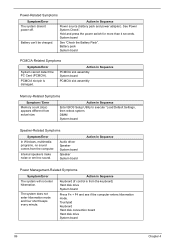
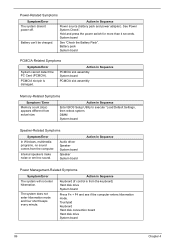
... Sequence
Enter BIOS Setup Utility to execute "Load Default Settings, then reboot system. DIMM System board
Speaker-Related Symptoms
Symptom/Error
In Windows, multimedia programs, no sound comes from the computer.
Internal speakers make noise or emit no sound.
Audio driver Speaker System board
Speaker System board
Action in Sequence
Power Management-Related Symptoms
Symptom/Error The system...
TravelMate 8200 Service Guide - Page 97
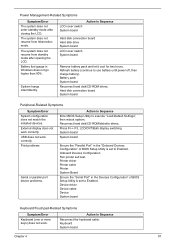
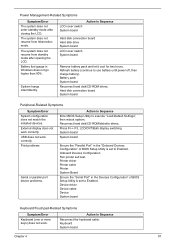
...
Reconnect hard disk/CD-ROM drives. Hard disk connection board System board
Peripheral-Related Symptoms
Symptom/Error System configuration does not match the installed devices. External display does not work correctly. USB does not work correctly. Print problems
Serial or parallel port device problems.
Action in Sequence
Enter BIOS Setup Utility to execute "Load Default Settings", then reboot...
TravelMate 8200 User's Guide - EN - Page 8
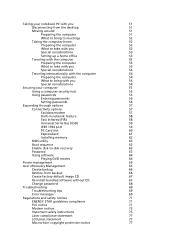
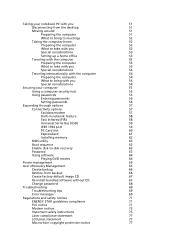
...
57
Connectivity options
57
Fax/data modem
57
Built-in network feature
58
Fast Infrared (FIR)
58
Universal Serial Bus (USB)
59
IEEE 1394 port
59
PC Card slot
60
ExpressCard
61
Installing memory
62
BIOS utility
63
Boot sequence
63
Enable disk-to-disk recovery
63
Password
63
Using software
64
Playing DVD movies
64
Power management
65
Acer eRecovery Management
65...
TravelMate 8200 User's Guide - EN - Page 28
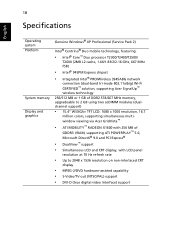
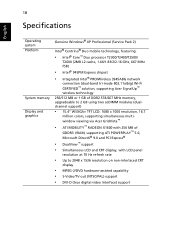
... chipset
• Integrated Intel® PRO/Wireless 3945ABG network
connection (dual-band tri-mode 802.11a/b/g) Wi-Fi CERTIFIED™ solution, supporting Acer SignalUp™ wireless technology 256/512 MB or 1 GB of DDR2 533/667 MHz memory, upgradeable to 2 GB using two soDIMM modules (dualchannel support)
• 15.4" WSXGA+ TFT LCD: 1680 x 1050 resolution, 16.7
million colors, supporting...
TravelMate 8200 User's Guide - EN - Page 47
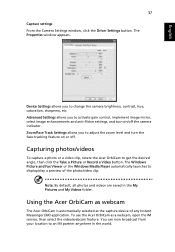
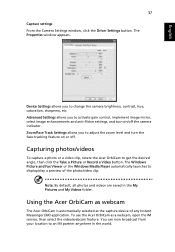
... or Record a Video button. The Windows Picture and Fax Viewer or the Windows Media Player automatically launches to display/play a preview of the photo/video clip.
Note: By default, all photos and videos are saved in the My Pictures and My Videos folder.
Using the Acer OrbiCam as webcam
The Acer OrbiCam is automatically selected as the capture device...
TravelMate 8200 User's Guide - EN - Page 56
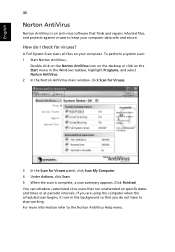
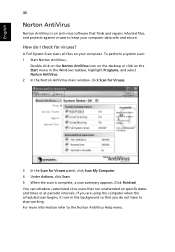
... on the Norton AntiVirus Icon on the desktop or click on the Start menu in the Windows taskbar, highlight Programs, and select Norton AntiVirus. 2 In the Norton AntiVirus main window, click Scan for Viruses.
3 In the Scan for Viruses panel, click Scan My Computer. 4 Under Actions, click Scan. 5 When the scan is complete, a scan summary appears. Click Finished. You can...
TravelMate 8200 User's Guide - EN - Page 58
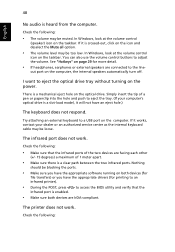
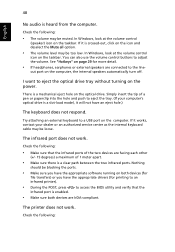
... the tray. (If your computer's optical drive is a slot-load model, it will not have an eject hole.)
The keyboard does not respond.
Try attaching an external keyboard to a USB port on the computer. If it works, contact your dealer or an authorized service center as the internal keyboard cable may be loose.
The infrared port does not work.
Check...
TravelMate 8200 User's Guide - EN - Page 59
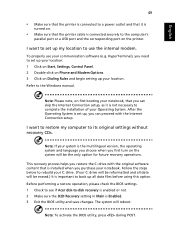
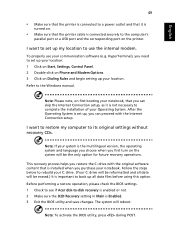
... software (e.g. HyperTerminal), you need to set up your location: 1 Click on Start, Settings, Control Panel. 2 Double-click on Phone and Modem Options. 3 Click on Dialing Rules and begin setting up your location. Refer to the Windows manual.
Note: Please note, on first booting your notebook, that you can skip the Internet Connection setup, as it is not necessary to complete the installation...
TravelMate 8200 User's Guide - EN - Page 74
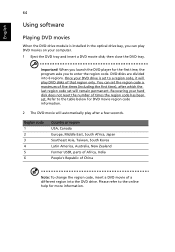
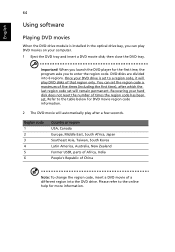
English
64
Using software
Playing DVD movies
When the DVD drive module is installed in the optical drive bay, you can play DVD movies on your computer. 1 Eject the DVD tray and insert a DVD movie disk; then close the DVD tray.
Important! When you launch the DVD player for the first time, the program asks you to enter the...
TravelMate 8200 User's Guide - EN - Page 75


... CD 4 Re-install bundled software without CD 5 Change Acer eRecovery Management password This chapter will guide you through each process.
Note: This feature is only available on certain models. For systems that do not have a built-in optical disk burner, plug in an external USB or IEEE 1394-compatible optical disk burner before entering Acer eRecovery Management for optical disk-related tasks.
TravelMate 8200 User's Guide - EN - Page 77
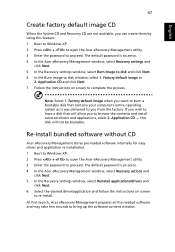
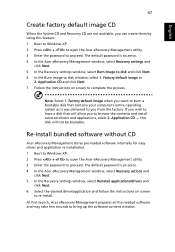
... software without CD
Acer eRecovery Management stores pre-loaded software internally for easy driver and application re-installation. 1 Boot to Windows XP. 2 Press + to open the Acer eRecovery Management utility. 3 Enter the password to proceed. The default password is six zeros. 4 In the Acer eRecovery Management window, select Recovery actions and
click Next. 5 In the Recovery settings window...
TravelMate 8200 User's Guide - EN - Page 93
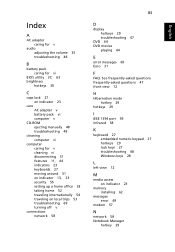
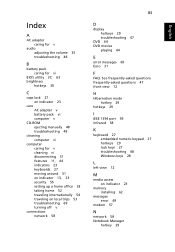
.... See frequently-asked questions frequently-asked questions 47 front view 12
H
Hibernation mode hotkey 29
hotkeys 29
I
IEEE 1394 port 59 infrared 58
K
keyboard 27 embedded numeric keypad 27 hotkeys 29 lock keys 27 troubleshooting 48 Windows keys 28
L
left view 12
M
media access on indicator 23
memory installing 62
messages error 69
modem 57
N
network 58 Notebook Manager...
