Acer TravelMate 8371 driver and firmware
Drivers and firmware downloads for this Acer Computers item

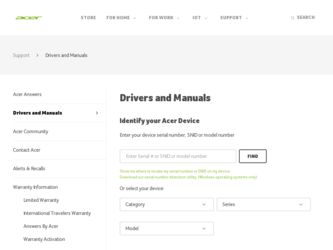
Related Acer TravelMate 8371 Manual Pages
Download the free PDF manual for Acer TravelMate 8371 and other Acer manuals at ManualOwl.com
Acer TravelMate 8371 Notebook Series Start Guide - Page 3
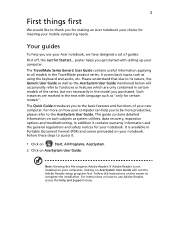
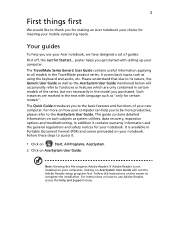
... on
Start, All Programs, AcerSystem.
2 Click on AcerSystem User Guide.
Note: Viewing the file requires Adobe Reader. If Adobe Reader is not installed on your computer, clicking on AcerSystem User Guide will run the Adobe Reader setup program first. Follow the instructions on the screen to complete the installation. For instructions on how to use Adobe Reader, access the Help and Support menu.
Acer TravelMate 8371 Notebook Series Start Guide - Page 9
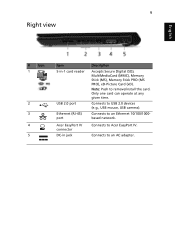
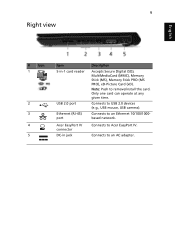
... 5-in-1 card reader
USB 2.0 port Ethernet (RJ-45) port Acer EasyPort IV connector DC-in jack
Description
Accepts Secure Digital (SD), MultiMediaCard (MMC), Memory Stick (MS), Memory Stick PRO (MS PRO), xD-Picture Card (xD). Note: Push to remove/install the card. Only one card can operate at any given time.
Connects to USB 2.0 devices (e.g., USB mouse, USB camera).
Connects to an Ethernet 10/100...
Acer TravelMate 8371 Notebook Series Start Guide - Page 11
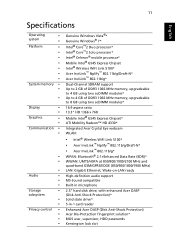
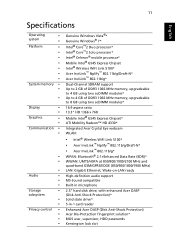
... (850/900/1800/1900 MHz) LAN: Gigabit Ethernet; Wake-on-LAN ready
High-definition audio support MS-Sound compatible Built-in microphone
2.5" hard disk drive, with enhanced Acer DASP (Disk Anti-Shock Protection)* Solid state drive* 5-in-1 card reader
Enhanced Acer DASP (Disk Anti-Shock Protection) Acer Bio-Protection fingerprint solution* BIOS user, supervisor, HDD passwords Kensington lock slot
Acer TravelMate 8371 Series Service Guide - Page 1
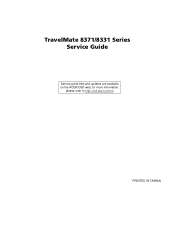
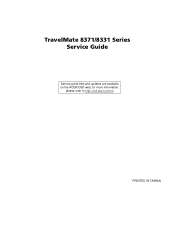
TravelMate 8371/8331 Series Service Guide
Service guide files and updates are available on the ACER/CSD web; for more information,
please refer to http://csd.acer.com.tw
PRINTED IN TAIWAN
Acer TravelMate 8371 Series Service Guide - Page 2
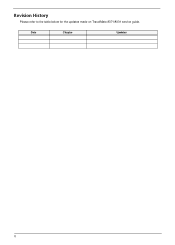
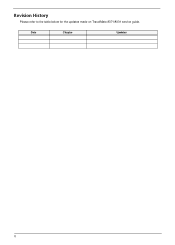
Revision History
Please refer to the table below for the updates made on TravelMate 8371/8331 service guide.
Date
Chapter
Updates
II
Acer TravelMate 8371 Series Service Guide - Page 3
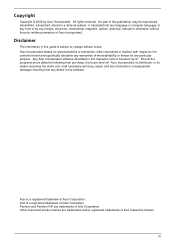
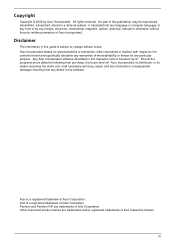
... in a retrieval system, or translated into any language or computer language, in any form or by any means, electronic, mechanical, magnetic, optical, chemical, manual or otherwise, without the prior written permission of Acer Incorporated.
Disclaimer
The information in this guide is subject to change without notice. Acer Incorporated makes no representations or warranties, either expressed or...
Acer TravelMate 8371 Series Service Guide - Page 9
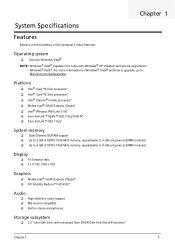
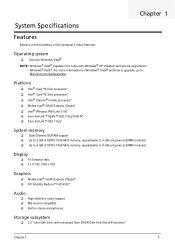
... MHz memory, upgradeable to 8 GB using two soDIMM modules*
Display
‰ 16:9 aspect ratio ‰ 13.3" HD 1366 x 768
Graphics
‰ Mobile Intel® GS45 Express Chipset* ‰ ATI Mobility Radeon™ HD 4330*
Audio
‰ High-definition audio support ‰ MS-Sound compatible ‰ Built-in stereo microphones
Storage subsystem
‰ 2.5" hard disk drive, with enhanced Acer DASP(Disk...
Acer TravelMate 8371 Series Service Guide - Page 26
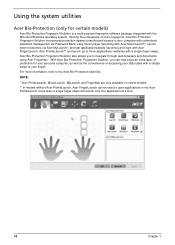
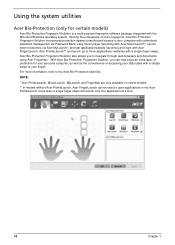
... fingerprint software package integrated with the Microsoft Windows operating system. Utilizing the uniqueness of one's fingerprint, Acer Bio-Protection Fingerprint Solution incorporates protection against unauthorized access to your computer with centralized password management via Password Bank; easy music player launching with Acer MusicLaunch*; secure Internet favorites via Acer MyLaunch...
Acer TravelMate 8371 Series Service Guide - Page 29
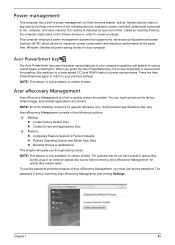
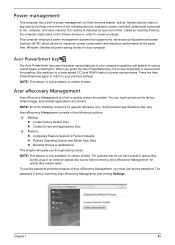
... more of the following devices: keyboard, mouse, hard disk, peripherals connected to the computer, and video memory. If no activity is detected for a period of time (called an inactivity timeout), the computer stops some or all of these devices in order to conserve energy. This computer employs a power management scheme that supports the advanced configuration and power interface (ACPI), which...
Acer TravelMate 8371 Series Service Guide - Page 30
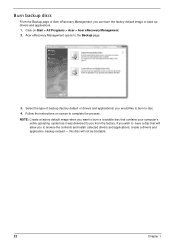
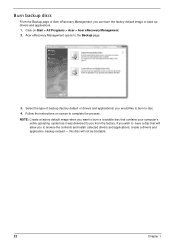
... > Acer > Acer eRecovery Management. 2. Acer eRecovery Management opens to the Backup page.
3. Select the type of backup (factory default or drivers and applications) you would like to burn to disc. 4. Follow the instructions on screen to complete the process. NOTE: Create a factory default image when you want to burn a bootable disc that contains your computer's
entire...
Acer TravelMate 8371 Series Service Guide - Page 31
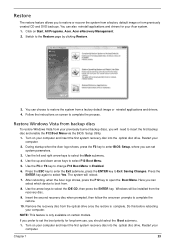
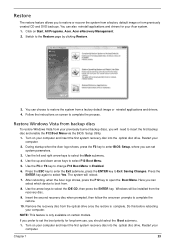
... backup disc and enable the F12 Boot Menu via the BIOS Setup Utility. 1. Turn on your computer and insert the first system recovery disc into the optical disc drive. Restart your
computer.
2. During startup when the Acer logo shows, press the F2 key to enter BIOS Setup, where you can set system parameters.
3. Use the left and right arrow keys to...
Acer TravelMate 8371 Series Service Guide - Page 32
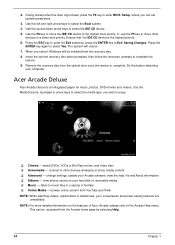
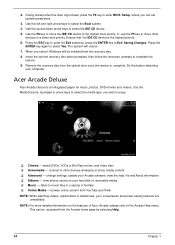
... reboot. 7. When you reboot, Windows will be installed from the recovery disc. 8. Insert the second recovery disc when prompted, then follow the onscreen prompts to complete the
restore. 9. Remove the recovery disc from the optical drive once the restore is complete. Do this before rebooting
your computer.
Acer Arcade Deluxe
Acer Arcade Deluxe is an integrated player for music, photos, DVD...
Acer TravelMate 8371 Series Service Guide - Page 33
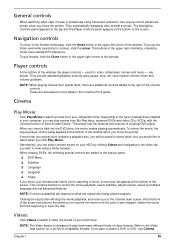
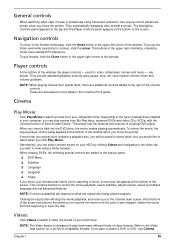
... of optical drive installed in your computer, you can play movies from Blu-Ray discs, standard DVDs and video CDs (VCDs) with the Cinema function of Acer Arcade Deluxe. This player has the features and controls of a typical DVD player.
When you insert a disk into the DVD drive, the movie begins playing automatically. To control the movie, the pop-up player control panel...
Acer TravelMate 8371 Series Service Guide - Page 34
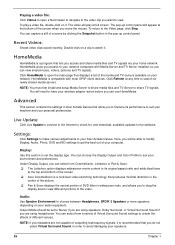
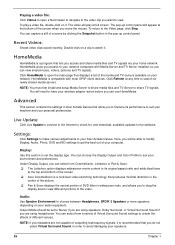
... Update:
Click Live Update to connect to the Internet to check for, and download, available updates to the software.
Settings:
Click Settings to make various adjustments to your Acer Arcade Deluxe. Here, you will be able to modify Display, Audio, Photo, DVD and BD settings to get the best out of your computer.
Display: Use this section to set the display type. You can choose the Display...
Acer TravelMate 8371 Series Service Guide - Page 43
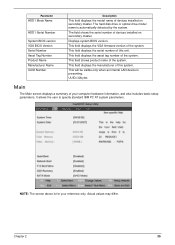
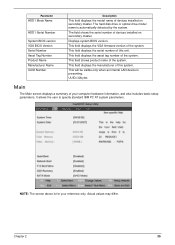
... Number
Description
This field displays the model name of devices installed on secondary master. The hard disk drive or optical drive model name is automatically detected by the system. The field shows the serial number of devices installed on secondary master. Displays system BIOS version. This field displays the VGA firmware version of the system. This field displays the serial number of this...
Acer TravelMate 8371 Series Service Guide - Page 50
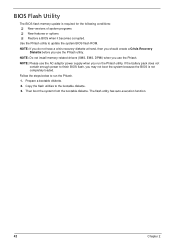
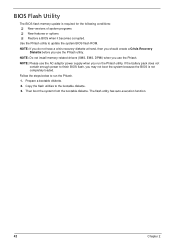
...; New versions of system programs ‰ New features or options ‰ Restore a BIOS when it becomes corrupted. Use the Phlash utility to update the system BIOS flash ROM.
NOTE: If you do not have a crisis recovery diskette at hand, then you should create a Crisis Recovery Diskette before you use the Phlash utility.
NOTE: Do not install memory-related drivers (XMS, EMS...
Acer TravelMate 8371 Series Service Guide - Page 66
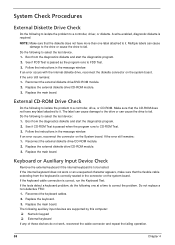
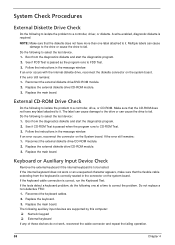
... instructions in the message window. If an error occurs with the internal diskette drive, reconnect the diskette connector on the system board. If the error still remains: 1. Reconnect the external diskette drive/DVD-ROM module. 2. Replace the external diskette drive/CD-ROM module. 3. Replace the main board.
External CD-ROM Drive Check
Do the following to isolate the problem to a controller, drive...
Acer TravelMate 8371 Series Service Guide - Page 67
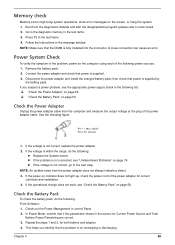
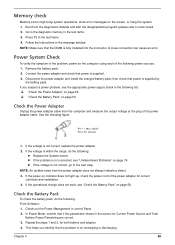
... to main board. 2. Go to the diagnostic memory in the test items. 3. Press F2 in the test items. 4. Follow the instructions in the message window. NOTE: Make sure that the DIMM is fully installed into the connector. A loose connection can cause an error.
Power System Check
To verify the symptom of the problem, power on the computer using each...
Acer TravelMate 8371 Series Service Guide - Page 78
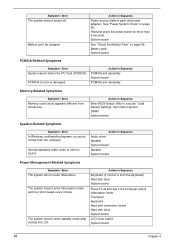
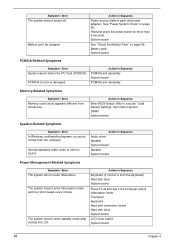
... size.
Action in Sequence
Enter BIOS Setup Utility to execute "Load Default Settings, then reboot system. DIMM System board
Speaker-Related Symptoms
Symptom / Error
In Windows, multimedia programs, no sound comes from the computer.
Internal speakers make noise or emit no sound.
Action in Sequence
Audio driver Speaker System board Speaker System board
Power Management-Related Symptoms
Symptom...
Acer TravelMate 8371 Series Service Guide - Page 80
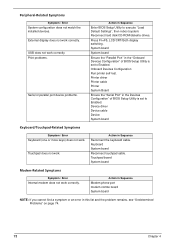
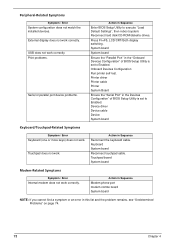
... / Error
System configuration does not match the installed devices. External display does not work correctly. USB does not work correctly. Print problems.
Serial or parallel port device problems.
Action in Sequence
Enter BIOS Setup Utility to execute "Load Default Settings", then reboot system. Reconnect hard disk/CD-ROM/diskette drives.
Press Fn+F5, LCD/CRT/Both display switching. System board...
