Acer TravelMate 8481 driver and firmware
Drivers and firmware downloads for this Acer Computers item

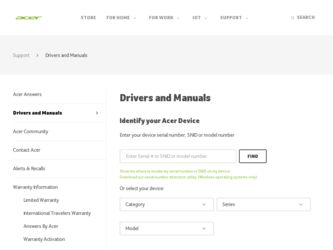
Related Acer TravelMate 8481 Manual Pages
Download the free PDF manual for Acer TravelMate 8481 and other Acer manuals at ManualOwl.com
User Guide - Page 14
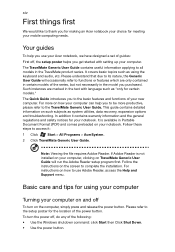
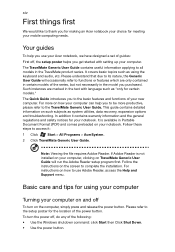
... computer, clicking on TravelMate Generic User Guide will run the Adobe Reader setup program first. Follow the instructions on the screen to complete the installation. For instructions on how to use Adobe Reader, access the Help and Support menu.
Basic care and tips for using your computer
Turning your computer on and off
To turn on the computer, simply press and release the power...
User Guide - Page 17
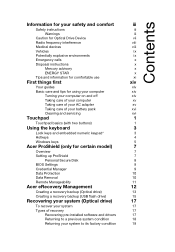
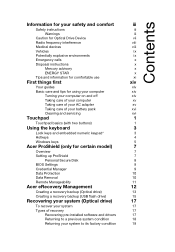
... Secure Disk
8
BIOS Settings
9
Credential Manager
9
Data Protection
10
Data Removal
10
Remote Manageability
11
Acer eRecovery Management
12
Creating a recovery backup (Optical drive)
13
Creating a recovery backup (USB flash drive)
15
Recovering your system (Optical drive)
17
To recover your system
17
Types of recovery
17
Recovering pre-installed software and drivers
17...
User Guide - Page 18
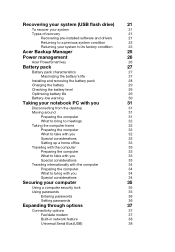
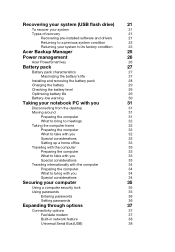
... internationally with the computer
34
Preparing the computer
34
What to bring with you
34
Special considerations
34
Securing your computer
35
Using a computer security lock
35
Using passwords
35
Entering passwords
36
Setting passwords
36
Expanding through options
37
Connectivity options
37
Fax/data modem
37
Built-in network feature
38
Universal Serial Bus (USB)
38
User Guide - Page 19
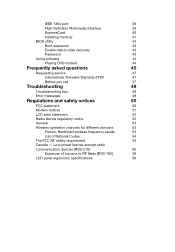
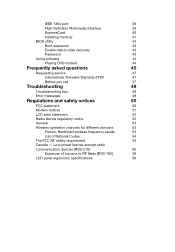
...1394 port
39
High-Definition Multimedia Interface
39
ExpressCard
40
Installing memory
41
BIOS utility
43
Boot sequence
43
Enable disk-to-disk recovery
43
Password
43
Using software
44
Playing DVD content
44
Frequently asked questions
45
Requesting service
47
International Travelers Warranty (ITW)
47
Before you call
47
Troubleshooting
48
Troubleshooting tips
48
Error...
User Guide - Page 32
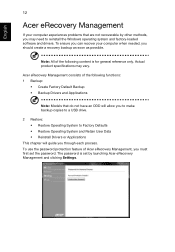
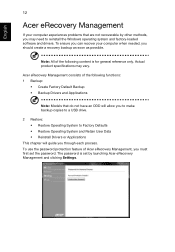
... methods, you may need to reinstall the Windows operating system and factory-loaded software and drivers. To ensure you can recover your computer when needed, you should create a recovery backup as soon as possible.
Note: All of the following content is for general reference only. Actual product specifications may vary.
Acer eRecovery Management consists of the following functions...
User Guide - Page 33
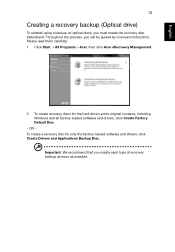
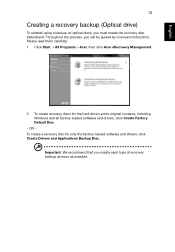
...using a backup on optical discs, you must create the recovery disc beforehand. Throughout the process, you will be guided by onscreen instructions. Please read them carefully! 1 Click Start > All Programs > Acer, then click Acer eRecovery Management.
2 To create recovery discs for the hard drive's entire original contents, including Windows and all factory-loaded software and drivers, click Create...
User Guide - Page 34
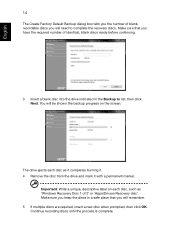
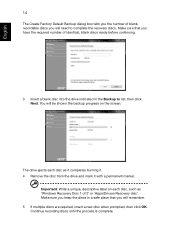
... the drive and mark it with a permanent marker.
Important: Write a unique, descriptive label on each disc, such as 'Windows Recovery Disc 1 of 2' or 'Apps/Drivers Recovery disc'. Make sure you keep the discs in a safe place that you will remember. 5 If multiple discs are required, insert a new disc when prompted, then click OK. Continue recording discs...
User Guide - Page 35
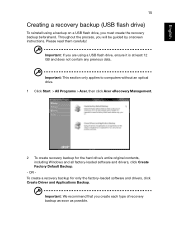
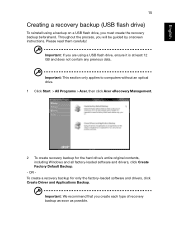
... to computers without an optical drive. 1 Click Start > All Programs > Acer, then click Acer eRecovery Management.
2 To create recovery backup for the hard drive's entire original contents, including Windows and all factory-loaded software and drivers, click Create Factory Default Backup.
- OR To create a recovery backup for only the factory-loaded software and drivers, click Create Driver and...
User Guide - Page 36
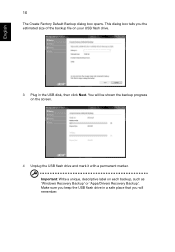
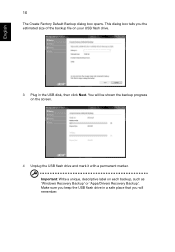
... backup file on your USB flash drive.
3 Plug in the USB disk, then click Next. You will be shown the backup progress on the screen.
4 Unplug the USB flash drive and mark it with a permanent marker. Important: Write a unique, descriptive label on each backup, such as 'Windows Recovery Backup' or 'Apps/Drivers Recovery Backup'. Make sure you keep the USB flash drive in a safe place...
User Guide - Page 37
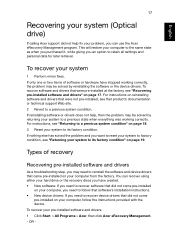
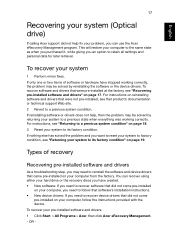
... and device drivers that came pre-installed on your computer from the factory. You can recover using either your hard drive or the recovery discs you have created. • New software: If you need to recover software that did not come pre-installed
on your computer, you need to follow that software's installation instructions. • New device drivers: If you need to recover device drivers that...
User Guide - Page 38
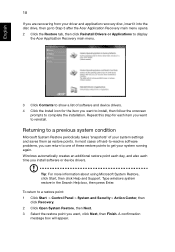
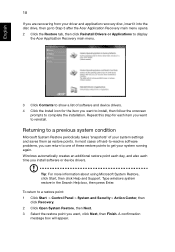
...
18
If you are recovering from your driver and application recovery disc, insert it into the disc drive, then go to Step 3 after the Acer Application Recovery main menu opens. 2 Click the Restore tab, then click Reinstall Drivers or Applications to display
the Acer Application Recovery main menu.
3 Click Contents to show a list of software and device drivers. 4 Click the install icon for the...
User Guide - Page 39
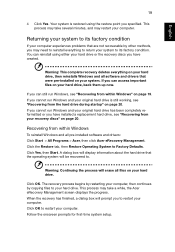
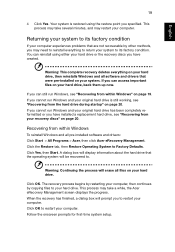
... have installed a replacement hard drive, see "Recovering from your recovery discs" on page 20.
Recovering from within Windows
To reinstall Windows and all pre-installed software and drivers: Click Start > All Programs > Acer, then click Acer eRecovery Management. Click the Restore tab, then Restore Operating System to Factory Defaults. Click Yes, then Start. A dialog box will display information...
User Guide - Page 40
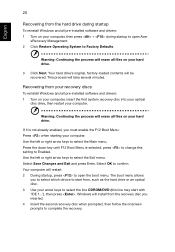
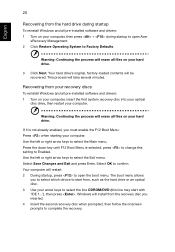
...all files on your hard drive.
3 Click Next. Your hard drive's original, factory-loaded contents will be recovered. This process will take several minutes.
Recovering from your recovery discs
To reinstall Windows and all pre-installed software and drivers: 1 Turn on your computer, insert the first system recovery disc into your optical
disc drive, then restart your computer.
Warning: Continuing the...
User Guide - Page 41
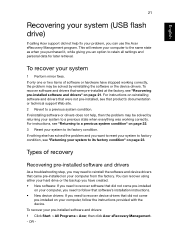
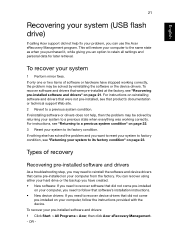
... the software and device drivers that came pre-installed on your computer from the factory. You can recover using either your hard drive or the backup you have created. • New software: If you need to recover software that did not come pre-installed
on your computer, you need to follow that software's installation instructions. • New device drivers: If you need to recover device drivers...
User Guide - Page 42
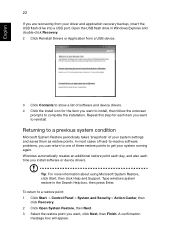
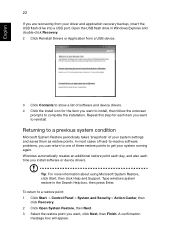
...
22
If you are recovering from your driver and application recovery backup, insert the USB flash drive into a USB port. Open the USB flash drive in Windows Explorer and double-click Recovery. 2 Click Reinstall Drivers or Application from a USB device.
3 Click Contents to show a list of software and device drivers. 4 Click the install icon for the item you want to install, then follow the onscreen...
User Guide - Page 43
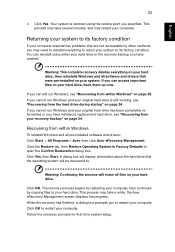
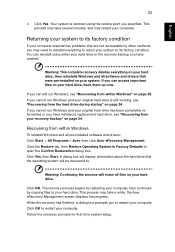
... drive, see "Recovering from your recovery backup" on page 24.
Recovering from within Windows
To reinstall Windows and all pre-installed software and drivers: Click Start > All Programs > Acer, then click Acer eRecovery Management. Click the Restore tab, then Restore Operating System to Factory Defaults to open the Confirm Restoration dialog box. Click Yes, then Start. A dialog box will display...
User Guide - Page 44
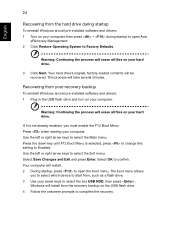
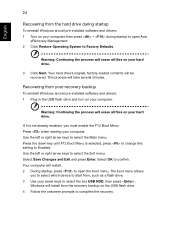
... the process will erase all files on your hard drive.
3 Click Next. Your hard drive's original, factory-loaded contents will be recovered. This process will take several minutes.
Recovering from your recovery backup
To reinstall Windows and all pre-installed software and drivers: 1 Plug in the USB flash drive and turn on your computer.
Warning: Continuing the process will erase all files on...
User Guide - Page 49
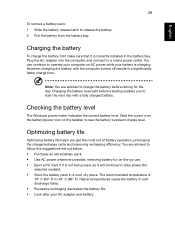
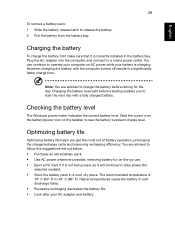
...sure that it is correctly installed in the battery bay. Plug the AC adapter into the computer, and connect to a mains power outlet. You can continue to operate your computer on AC power while your battery is ...to follow the suggestions set out below: • Purchase an extra battery pack. • Use AC power whenever possible, reserving battery for on-the-go use. • Eject a PC Card if it is ...
User Guide - Page 64
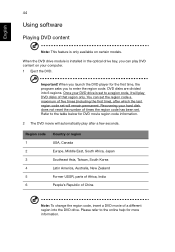
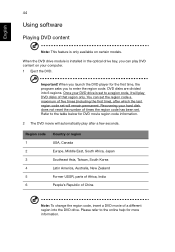
... software
Playing DVD content
Note: This feature is only available on certain models.
When the DVD drive module is installed in the optical drive bay, you can play DVD content on your computer. 1 Eject the DVD.
Important! When you launch the DVD player for the first time, the program asks you to enter the region code. DVD disks...
User Guide - Page 66
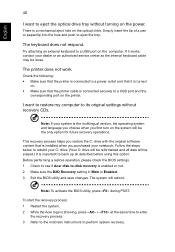
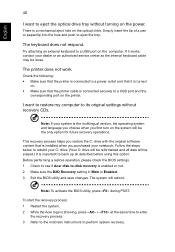
... printer.
I want to restore my computer to its original settings without recovery CDs.
Note: If your system is the multilingual version, the operating system and language you choose when you first turn on the system will be the only option for future recovery operations.
This recovery process helps you restore the C: drive with the original software content that is installed...
