Acer TravelMate 8573 driver and firmware
Drivers and firmware downloads for this Acer Computers item

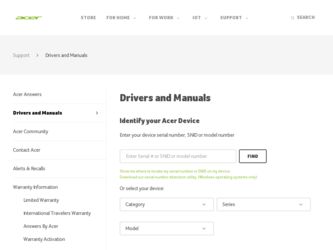
Related Acer TravelMate 8573 Manual Pages
Download the free PDF manual for Acer TravelMate 8573 and other Acer manuals at ManualOwl.com
User Manual - Page 3
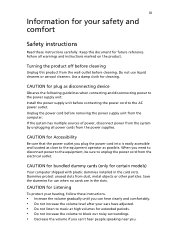
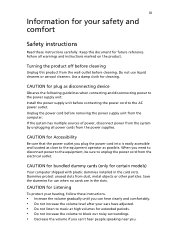
... device
Observe the following guidelines when connecting and disconnecting power to the power supply unit: Install the power supply unit before connecting the power cord to the AC power outlet. Unplug the power cord before removing the power supply unit from the computer. If the system has multiple sources of power, disconnect power from the system by unplugging all power cords from the power...
User Manual - Page 4
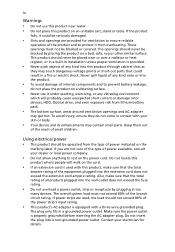
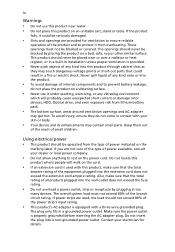
... rotor devices, HDD, Optical drive, and even exposure risk from lithium battery pack.
• The bottom surface, areas around ventilation openings and AC adapter
may...power strips are used, the load should not exceed 80% of the power strip's input rating.
• This product's AC adapter is equipped with a three-wire grounded plug.
The plug only fits in a grounded power outlet. Make sure the power...
User Manual - Page 8
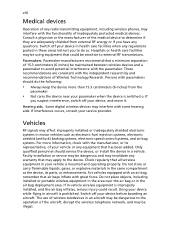
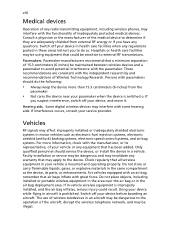
... it.
Hearing aids. Some digital wireless devices may interfere with some hearing aids. If interference occurs, consult your service provider.
Vehicles
RF signals may affect improperly installed or inadequately shielded electronic systems in motor vehicles such as electronic fuel injection systems, electronic antiskid (antilock) braking systems, electronic speed control systems, and air bag systems...
User Manual - Page 11
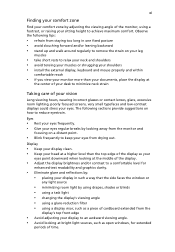
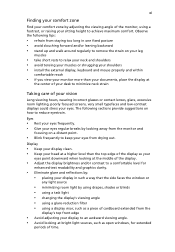
...• avoid tensing your muscles or shrugging your shoulders • install the external display, keyboard and mouse properly and within
comfortable reach
• if you view your ...graphics clarity.
• Eliminate glare and reflections by: • placing your display in such a way that the side faces the window or
any light source
• minimizing room light by using drapes, shades ...
User Manual - Page 13
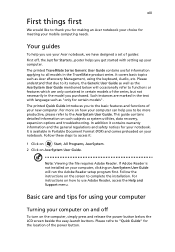
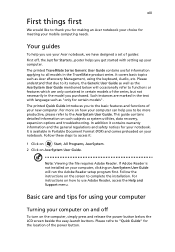
... computer, clicking on AcerSystem User Guide will run the Adobe Reader setup program first. Follow the instructions on the screen to complete the installation. For instructions on how to use Adobe Reader, access the Help and Support menu.
Basic care and tips for using your computer
Turning your computer on and off
To turn on the computer, simply press and release the power...
User Manual - Page 14
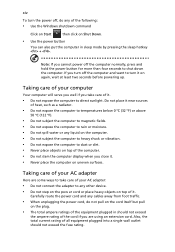
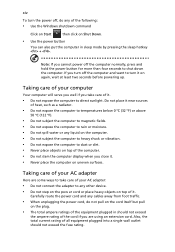
... the computer on uneven surfaces.
Taking care of your AC adapter
Here are some ways to take care of your AC adapter:
• Do not connect the adapter to any other device. • Do not step on the pow er cord or place heavy objects on top of it.
Carefully route the power cord and any cables...
User Manual - Page 17
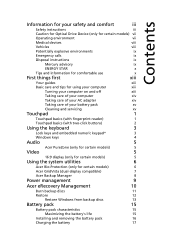
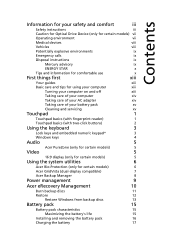
...pack
xv
Cleaning and servicing
xv
Touchpad
1
Touchpad basics (with fingerprint reader)
1
Touchpad basics (with two-click buttons)
2
Using the keyboard
3
Lock keys and embedded numeric keypad*
3
Windows keys
4
Audio
5
Acer PureZone (only for certain models)
5
Video
5
16:9 display (only for certain models)
5
Using the system utilities
6
Acer Bio-Protection (only for certain...
User Manual - Page 18
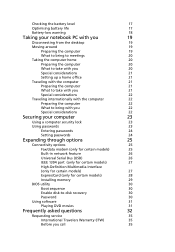
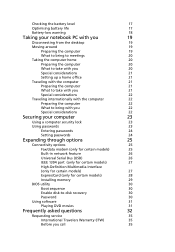
...
25
Fax/data modem (only for certain models)
25
Built-in network feature
26
Universal Serial Bus (USB)
26
IEEE 1394 port (only for certain models)
27
High-Definition Multimedia Interface
(only for certain models)
27
ExpressCard (only for certain models)
28
Installing memory
29
BIOS utility
30
Boot sequence
30
Enable disk-to-disk recovery
30
Password
30
Using software
31...
User Manual - Page 21
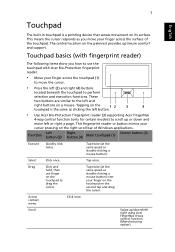
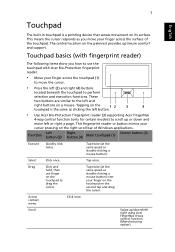
... same as clicking the left button.
• Use Acer Bio-Protection fingerprint reader (3) supporting Acer FingerNav
4-way control function (only for certain models) to scroll up or down and move left or right a page. This fingerprint reader or button mimics your cursor pressing on the right scroll bar of Windows applications.
Function
Left button (2)
Right button (4)
Main touchpad...
User Manual - Page 22
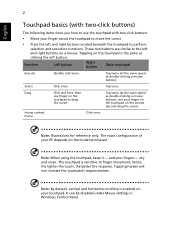
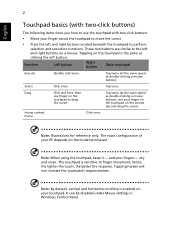
... harder will not increase the touchpad's responsiveness.
Note: By default, vertical and horizontal scrolling is enabled on your touchpad. It can be disabled under Mouse settings in Windows Control Panel.
User Manual - Page 23
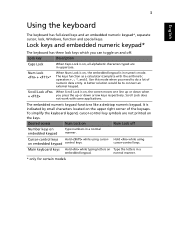
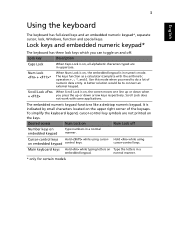
...keyboard has full-sized keys and an embedded numeric keypad*, separate cursor, lock, Windows, function and special keys.
Lock keys and embedded numeric keypad*
The keyboard has ... numeric keypad functions like a desktop numeric keypad. It is indicated by small characters located on the upper right corner of the keycaps. To simplify the keyboard legend, cursor-control key symbols are not printed ...
User Manual - Page 24
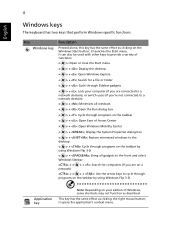
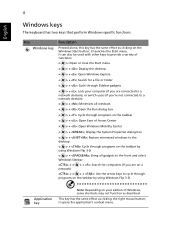
...
< > + : Open Ease of Access Center
< > + : Open Windows Mobility Center
< > + : Display the System Properties dialog box
< > + : Restore minimized windows to the desktop
< > + : Cycle through programs on the taskbar by using Windows Flip 3-D
< > + : Bring all gadgets to the front and select Windows Sidebar
+ < network)
> + : Search for computers (if you are on a
+ < > + : Use the arrow...
User Manual - Page 25
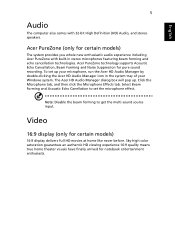
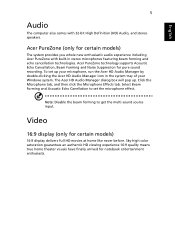
... beam forming and echo cancellation technologies. Acer PureZone technology supports Acoustic Echo Cancellation, Beam Forming and Noise Suppression for pure sound recording. To set up your microphone, run the Acer HD Audio Manager by double-clicking the Acer HD Audio Manager icon in the system tray of your Windows system. The Acer HD Audio Manager dialog box will pop up. Click...
User Manual - Page 26
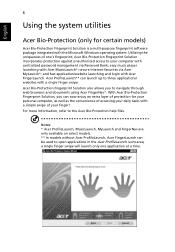
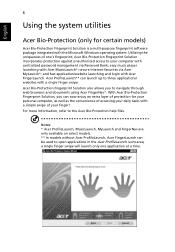
... fingerprint software package integrated with the Microsoft Windows operating system. Utilizing the uniqueness of one's fingerprint, Acer Bio-Protection Fingerprint Solution incorporates protection against unauthorized access to your computer with centralized password management via Password Bank; easy music player launching with Acer MusicLaunch*; secure Internet favorites via Acer MyLaunch...
User Manual - Page 31


... > Acer > Acer eRecovery Management. 2 Acer eRecovery Management opens to the Backup page.
3 Select the type of backup (factory default or drivers and applications) you would like to burn to disc.
4 Follow the instructions on screen to complete the process. Note: Create a factory default image when you want to burn a bootable disc that contains your computer's entire...
User Manual - Page 33
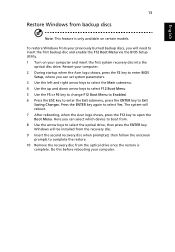
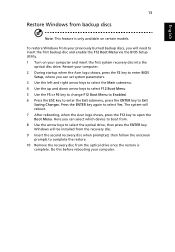
... backup disc and enable the F12 Boot Menu via the BIOS Setup Utility. 1 Turn on your computer and insert the first system recovery disc into the
optical disc drive. Restart your computer. 2 During startup when the Acer logo shows, press the F2 key to enter BIOS
Setup, where you can set system parameters. 3 Use the left and right arrow keys to...
User Manual - Page 34
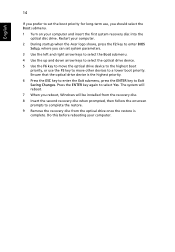
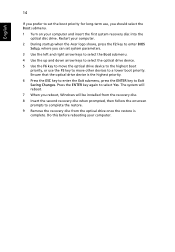
... computer and insert the first system recovery disc into the optical disc drive. Restart your computer.
2 During startup when the Acer logo shows, press the F2 key to enter BIOS Setup, where you can set system parameters.
3 Use the left and right arrow keys to select the Boot submenu. 4 Use the up and down arrow keys to select the optical drive device...
User Manual - Page 37
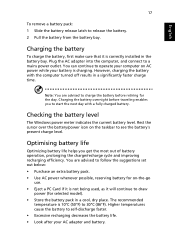
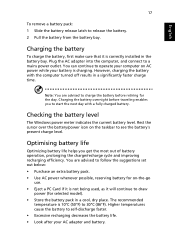
...sure that it is correctly installed in the battery bay. Plug the AC adapter into the computer, and connect to a mains power outlet. You can continue to operate your computer on AC power while your battery is ...to follow the suggestions set out below: • Purchase an extra battery pack. • Use AC power whenever possible, reserving battery for on-the-go
use. • Eject a PC Card if it is ...
User Manual - Page 51
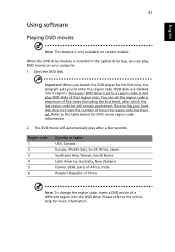
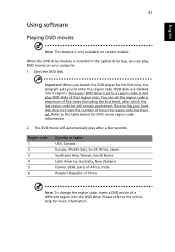
English
31
Using software
Playing DVD movies
Note: This feature is only available on certain models.
When the DVD drive module is installed in the optical drive bay, you can play DVD movies on your computer. 1 Eject the DVD disk.
Important! When you launch the DVD player for the first time, the program asks you to enter the region...
User Manual - Page 54
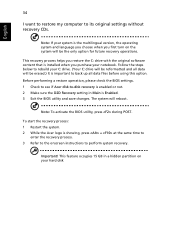
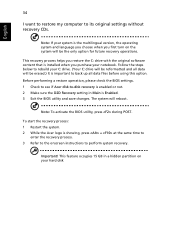
... restore my computer to its original settings without recovery CDs.
Note: If your system is the multilingual version, the operating system and language you choose when you first turn on the system will be the only option for future recovery operations.
This recovery process helps you restore the C: drive with the original software content that is installed when you...
