Acer TravelMate C100 driver and firmware
Drivers and firmware downloads for this Acer Computers item

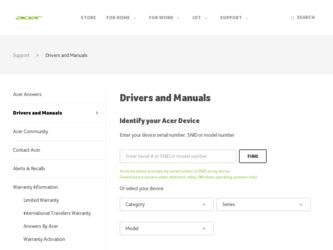
Related Acer TravelMate C100 Manual Pages
Download the free PDF manual for Acer TravelMate C100 and other Acer manuals at ManualOwl.com
TravelMate C100 Service Guide - Page 1
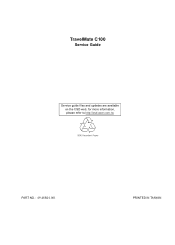
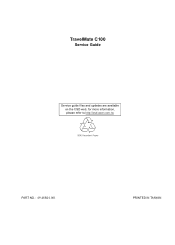
TravelMate C100
Service Guide
Service guide files and updates are available on the CSD web; for more information, please refer to http://csd.acer.com.tw
PART NO.: 49.48R01.001
PRINTED IN TAIWAN
TravelMate C100 Service Guide - Page 2
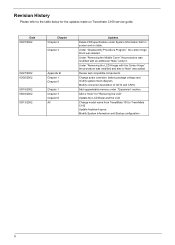
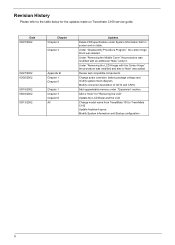
... added.
Revise test compatible components.
Change audio controller, battery package voltage and modify system block diagram. Modify connector description of CN14 and CN18.
Add upgradeable memory under "Expansion" section.
Add a "Note" for "Removing the LCD" Update the LCD Bezel and the LCD
Change model name from TravelMate 100 to TravelMate C100 Update keyboard specs. Modify System Information and...
TravelMate C100 Service Guide - Page 3
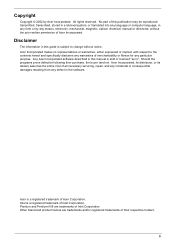
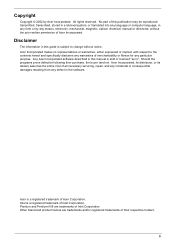
... in a retrieval system, or translated into any language or computer language, in any form or by any means, electronic, mechanical, magnetic, optical, chemical, manual or otherwise, without the prior written permission of Acer Incorporated.
Disclaimer
The information in this guide is subject to change without notice. Acer Incorporated makes no representations or warranties, either expressed or...
TravelMate C100 Service Guide - Page 4


... this manual:
Screen messages NOTE WARNING CAUTION IMPORTANT
Denotes actual messages that appear on screen.
Gives bits and pieces of additional information related to the current topic.
Alerts you to any damage that might result from doing or not doing specific actions.
Gives precautionary measures to avoid possible hardware or software problems...
TravelMate C100 Service Guide - Page 33
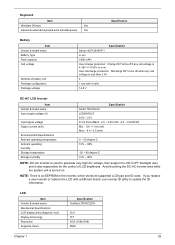
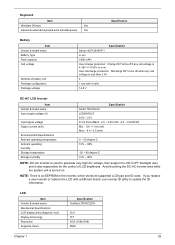
...Windows... Storage temperature Storage ...support to LCD CCFT backlight user, and is also responsible for the control...supported LCD type and ID code. If you replace a new inverter or replace the LCD with a different brand, use Inverter ID utility to update the ID information.
LCD
Item Vendor & model name Mechanical Specifications LCD display area (diagonal, inch) Display technology Resolution Supports...
TravelMate C100 Service Guide - Page 48
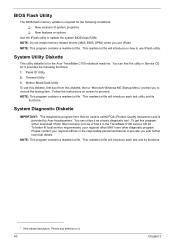
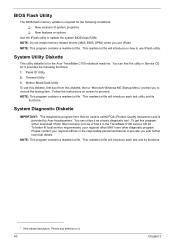
...
Use the IFlash utility to update the system BIOS flash ROM. NOTE: Do not install memory-related drivers (XMS, EMS, DPMI) when you use IFlash. NOTE: This program contains a readme.txt file. This readme.txt file will introduce on how to use IFlash utility.
System Utility Diskette
This utility diskette is for the Acer TravelMate C100 notebook machine. You can...
TravelMate C100 Service Guide - Page 74
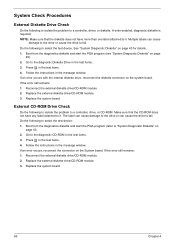
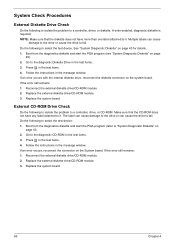
...instructions in the message window. If an error occurs with the internal diskette drive, reconnect the diskette connector on the system board. If the error still remains: 1. Reconnect the external diskette drive/CD-ROM module. 2. Replace the external diskette drive/CD-ROM module. 3. Replace the system board.
External CD-ROM Drive Check
Do the following to isolate the problem to a controller, drive...
TravelMate C100 Service Guide - Page 75
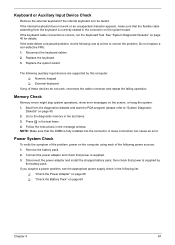
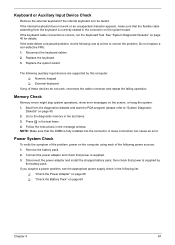
... FRU: 1. Reconnect the keyboard cables. 2. Replace the keyboard. 3. Replace the system board.
The following auxiliary input devices are supported by this computer: T Numeric keypad T External keyboard
If any of these devices do not work, reconnect the cable connector and repeat the failing operation.
Memory Check
Memory errors might stop system operations, show error messages on the screen, or...
TravelMate C100 Service Guide - Page 77
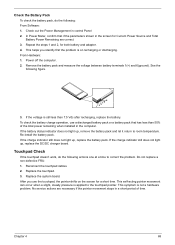
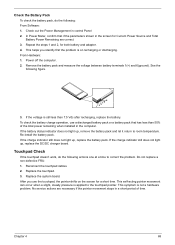
... Software: 1. Check out the Power Management in control Panel 2. In Power Meter, confirm that if the parameters shown in the screen for Current Power Source and Total Battery Power Remaining are correct. 3. Repeat the steps 1 and 2, for both battery and adapter. 4. This helps you identify first the problem is on recharging or discharging. From Hardware: 1. Power off the computer...
TravelMate C100 Service Guide - Page 83
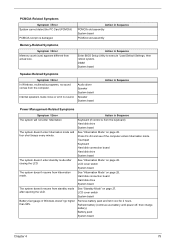
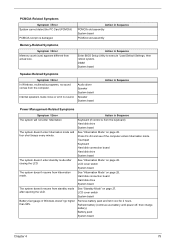
...
Symptom / Error In Windows, multimedia programs, no sound comes from the computer.
Internal speakers make noise or emit no sound.
Audio driver Speaker System board
Speaker System board
Action in Sequence
Power Management-Related Symptoms
Symptom / Error
Action in Sequence
The system will not enter hibernation
Keyboard (if control is from the keyboard) Hard disk drive System board
The...
TravelMate C100 Service Guide - Page 84
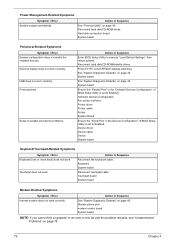
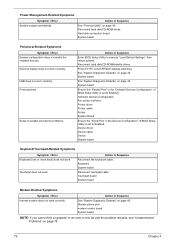
.... Reconnect hard disk/CD-ROM drives. Hard disk connection board System board
Peripheral-Related Symptoms Symptom / Error
System configuration does not match the installed devices. External display does not work correctly. USB does not work correctly Print problems.
Serial or parallel port device problems.
Action in Sequence
Enter BIOS Setup Utility to execute "Load Default Settings", then reboot...
TravelMate C100 Service Guide - Page 87
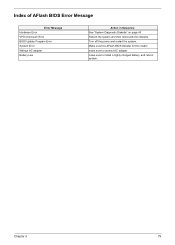
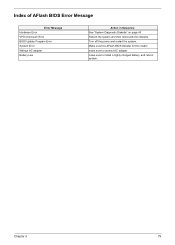
... Error VPD Checksum Error BIOS Update Program Error System Error Without AC adapter Battery Low
Action in Sequence See "System Diagnostic Diskette" on page 40 Reboot the system and then retest with this diskette. Turn off the power and restart the system. Make sure this AFlash BIOS diskette for this model. make sure to connect AC adapter make sure to install...
TravelMate C100 Service Guide - Page 109
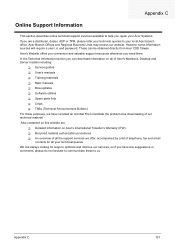
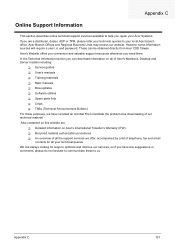
...These can be obtained directly from Acer CSD Taiwan. Acer's Website offers you convenient and valuable support resources whenever you need them. In the Technical Information section you can download information on all of Acer's Notebook, Desktop and Server models including:
T Service guides T User's manuals T Training materials T Main manuals T Bios updates T Software utilities T Spare parts lists...
TravelMate C100 User's Guide - Page 20
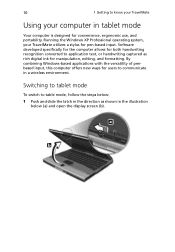
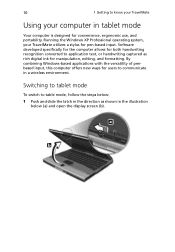
... your TravelMate
Using your computer in tablet mode
Your computer is designed for convenience, ergonomic use, and portability. Running the Windows XP Professional operating system, your TravelMate utilizes a stylus for pen-based input. Software developed specifically for the computer allows for both handwriting recognition converted to application text, or handwriting captured as rich digital ink...
TravelMate C100 User's Guide - Page 46
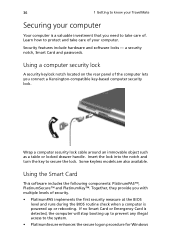
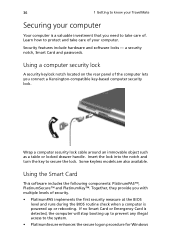
...how to protect and take care of your computer.
Security features include hardware and software locks - a security notch, Smart Card and passwords.
Using a computer security lock
A security keylock notch located on the rear panel of the computer lets you connect a Kensington-compatible key-based computer security lock.
Wrap a computer security lock cable around an immovable object such as a table...
TravelMate C100 User's Guide - Page 48


..., please reinstall the application as follows: 1 Insert your System CD and reinstall from it. 2 Follow the onscreen instructions.
To enable the Smart Card security feature, please refer to your Smart Card user manual.
Running PlatinumSecure
After installation, the PlatinumSecure icon appears on the Windows desktop. Double-click on it or click the right mouse button, then select
TravelMate C100 User's Guide - Page 62
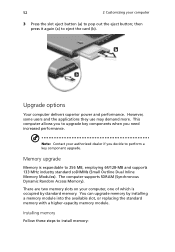
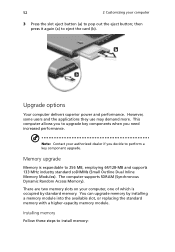
...key component upgrade.
Memory upgrade
Memory is expandable to 256 MB, employing 64/128-MB and supports 133 MHz industry standard soDIMMs (Small Outline Dual Inline Memory Modules). The computer supports SDRAM (Synchronous Dynamic Random Access Memory).
There are two memory slots on your computer, one of which is occupied by standard memory. You can upgrade memory by installing a memory module into...
TravelMate C100 User's Guide - Page 70
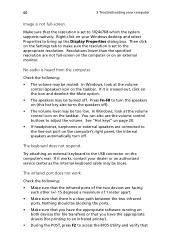
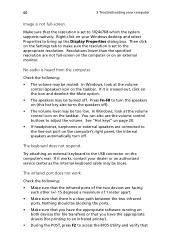
... resolution is set to 1024x768 which the system supports natively. Right-click on your Windows desktop and select Properties to bring up the Display Properties dialog box. Then click on the Settings tab to make sure the resolution is set to the appropriate resolution. Resolutions lower than the specified resolution are not full-screen on the computer or on an external monitor.
No audio...
TravelMate C100 User's Guide - Page 71
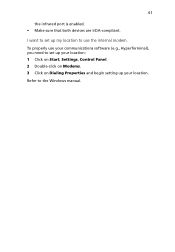
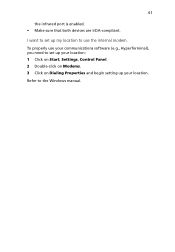
... port is enabled. • Make sure that both devices are IrDA-compliant.
I want to set up my location to use the internal modem. To properly use your communications software (e.g., HyperTerminal), you need to set up your location: 1 Click on Start, Settings, Control Panel. 2 Double-click on Modems. 3 Click on Dialing Properties and begin setting up your location. Refer to the Windows manual...
TravelMate C100 User's Guide - Page 92
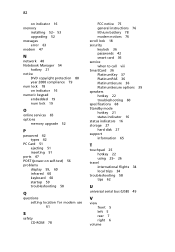
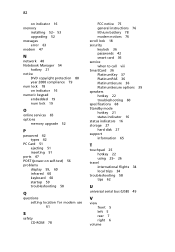
... lock 19
O
online services 65 options
memory upgrade 52
P
password 42 types 42
PC Card 51 ejecting 51 inserting 51
ports 47 POST (power-on self-test) 56 problems
display 59, 60 infrared 60 keyboard 60 startup 59 troubleshooting 58
Q
questions setting location for modem use 61
S
safety CD-ROM 78
FCC notice 75 general instructions 76 lithium battery 78 modem notices 76 scroll...
