Acer TravelMate C110 driver and firmware
Drivers and firmware downloads for this Acer Computers item

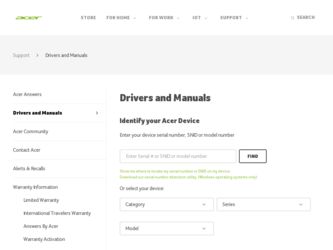
Related Acer TravelMate C110 Manual Pages
Download the free PDF manual for Acer TravelMate C110 and other Acer manuals at ManualOwl.com
TravelMate C110 Service Guide - Page 1
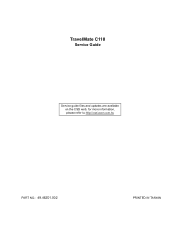
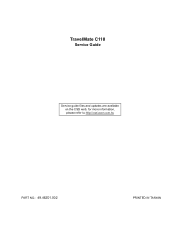
TravelMate C110
Service Guide
Service guide files and updates are available on the CSD web; for more information, please refer to http://csd.acer.com.tw
PART NO.: 49.46Z01.002
PRINTED IN TAIWAN
TravelMate C110 Service Guide - Page 2
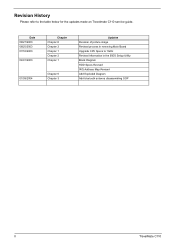
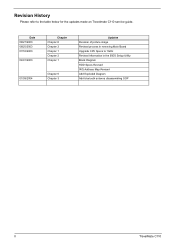
... table below for the updates made on Travelmate C110 service guide.
Date 08/27/2003 08/25/2003 07/16/2003 04/01/2003
01/09/2004
Chapter Chapter 6 Chapter 3 Chapter 1 Chapter 2 Chapter 1
Chapter 6 Chapter 3
Updates Revision of picture image Revised process in removing Main Board Upgrade CPU Specs to 1GHz Revised Information in the BIOS Setup Utility Block Diagram HDD...
TravelMate C110 Service Guide - Page 32
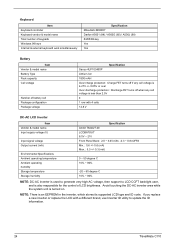
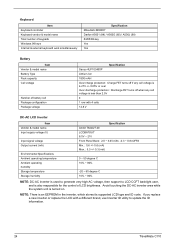
...controller Keyboard vendor & model name Total number of keypads Windows... Ambient operating temperature Ambient operating humidity Storage temperature Storage humidity
Specification Ambit T62I227.00 LCDBATOUT ...supported LCD type and ID code. If you replace a new inverter or replace the LCD with a different brand, use Inverter ID utility to update the ID information.
24
TravelMate C110
TravelMate C110 Service Guide - Page 54
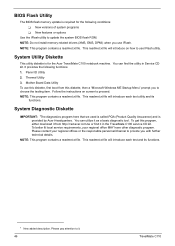
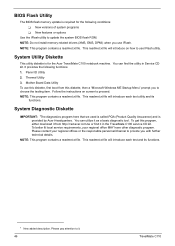
...
Use the IFlash utility to update the system BIOS flash ROM. NOTE: Do not install memory-related drivers (XMS, EMS, DPMI) when you use IFlash. NOTE: This program contains a readme.txt file. This readme.txt file will introduce on how to use IFlash utility.
System Utility Diskette
This utility diskette is for the Acer TravelMate C100 notebook machine. You...
TravelMate C110 Service Guide - Page 80
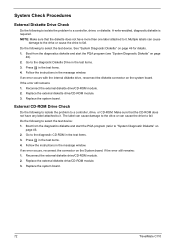
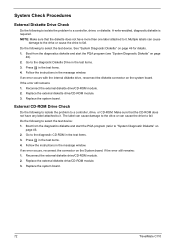
...
page 46. 2. Go to the diagnostic CD-ROM in the test items. 3. Press m in the test items. 4. Follow the instructions in the message window. If an error occurs, reconnect the connector on the System board. If the error still remains: 1. Reconnect the external diskette drive/CD-ROM module. 2. Replace the external diskette drive/CD-ROM module. 3. Replace the system board.
72
TravelMate C110
TravelMate C110 Service Guide - Page 81
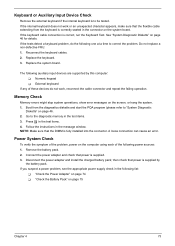
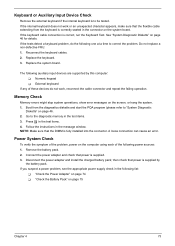
... FRU: 1. Reconnect the keyboard cables. 2. Replace the keyboard. 3. Replace the system board.
The following auxiliary input devices are supported by this computer: T Numeric keypad T External keyboard
If any of these devices do not work, reconnect the cable connector and repeat the failing operation.
Memory Check
Memory errors might stop system operations, show error messages on the screen, or...
TravelMate C110 Service Guide - Page 83


... Software: 1. Check out the Power Management in control Panel 2. In Power Meter, confirm that if the parameters shown in the screen for Current Power Source and Total Battery Power Remaining are correct. 3. Repeat the steps 1 and 2, for both battery and adapter. 4. This helps you identify first the problem is on recharging or discharging. From Hardware: 1. Power off the computer...
TravelMate C110 Service Guide - Page 89


...
Symptom / Error In Windows, multimedia programs, no sound comes from the computer.
Internal speakers make noise or emit no sound.
Audio driver Speaker System board
Speaker System board
Action in Sequence
Power Management-Related Symptoms
Symptom / Error
Action in Sequence
The system will not enter hibernation
Keyboard (if control is from the keyboard) Hard disk drive System board
The...
TravelMate C110 Service Guide - Page 90


.... Reconnect hard disk/CD-ROM drives. Hard disk connection board System board
Peripheral-Related Symptoms
Symptom / Error System configuration does not match the installed devices. External display does not work correctly. USB does not work correctly Print problems.
Serial or parallel port device problems.
Action in Sequence
Enter BIOS Setup Utility to execute "Load Default Settings", then reboot...
TravelMate C110 Service Guide - Page 93
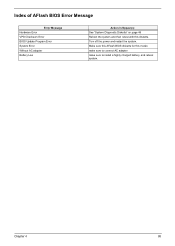
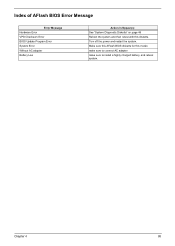
... Error VPD Checksum Error BIOS Update Program Error System Error Without AC adapter Battery Low
Action in Sequence See "System Diagnostic Diskette" on page 46 Reboot the system and then retest with this diskette. Turn off the power and restart the system. Make sure this AFlash BIOS diskette for this model. make sure to connect AC adapter make sure to install...
TravelMate C110 Service Guide - Page 115
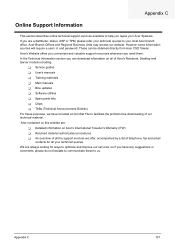
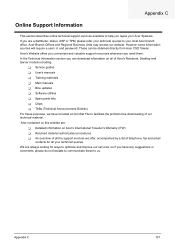
...These can be obtained directly from Acer CSD Taiwan. Acer's Website offers you convenient and valuable support resources whenever you need them. In the Technical Information section you can download information on all of Acer's Notebook, Desktop and Server models including:
T Service guides T User's manuals T Training materials T Main manuals T Bios updates T Software utilities T Spare parts lists...
TravelMate C110 User's Guide - Page 5
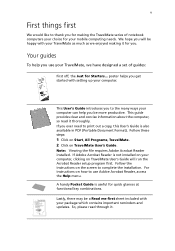
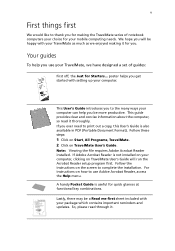
...1 Click on Start, All Programs, TravelMate. 2 Click on TravelMate User's Guide. Note: Viewing the file requires Adobe Acrobat Reader installed. If Adobe Acrobat Reader is not installed on your computer, clicking on TravelMate User's Guide will run the Acrobat Reader setup program first. Follow the instructions on the screen to complete the installation. For instructions on how to use Adobe Acrobat...
TravelMate C110 User's Guide - Page 20
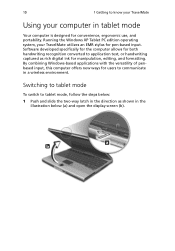
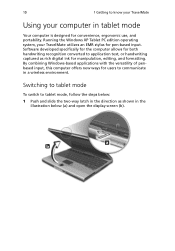
... designed for convenience, ergonomic use, and portability. Running the Windows XP Tablet PC edition operating system, your TravelMate utilizes an EMR stylus for pen-based input. Software developed specifically for the computer allows for both handwriting recognition converted to application text, or handwriting captured as rich digital ink for manipulation, editing, and formatting. By combining...
TravelMate C110 User's Guide - Page 59
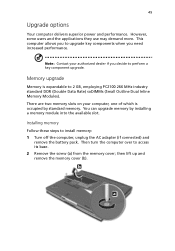
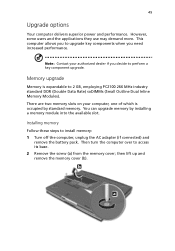
... DDR (Double Data Rate) soDIMMs (Small Outline Dual Inline Memory Modules). There are two memory slots on your computer, one of which is occupied by standard memory. You can upgrade memory by installing a memory module into the available slot.
Installing memory Follow these steps to install memory: 1 Turn off the computer, unplug the AC adapter (if connected) and
remove the battery pack. Then turn...
TravelMate C110 User's Guide - Page 66
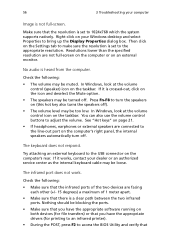
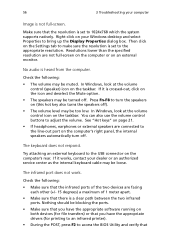
... resolution is set to 1024x768 which the system supports natively. Right-click on your Windows desktop and select Properties to bring up the Display Properties dialog box. Then click on the Settings tab to make sure the resolution is set to the appropriate resolution. Resolutions lower than the specified resolution are not full-screen on the computer or on an external monitor.
No audio...
TravelMate C110 User's Guide - Page 67
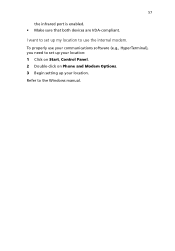
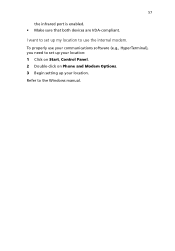
57
the infrared port is enabled. • Make sure that both devices are IrDA-compliant.
I want to set up my location to use the internal modem. To properly use your communications software (e.g., HyperTerminal), you need to set up your location: 1 Click on Start, Control Panel. 2 Double-click on Phone and Modem Options. 3 Begin setting up your location. Refer to the Windows manual.
TravelMate C110 User's Guide - Page 71
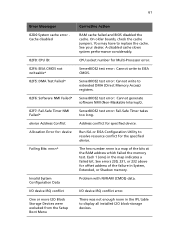
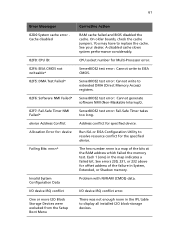
...
02F0: CPU ID: 02F4: EISA CMOS not writeable* 02F5: DMA Test Failed*
02F6: Software NMI Failed*
02F7: Fail-Safe Timer NMI Failed* device Address Conflict Allocation Error for: device
Failing Bits: nnnn*
Invalid System Configuration Data I/O device IRQ conflict One or more I2O Block Storage Devices were excluded from the Setup Boot Menu
Corrective Action
RAM cache failed and BIOS disabled the...
TravelMate C110 User's Guide - Page 79
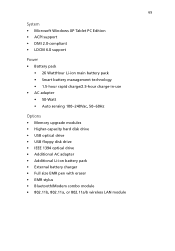
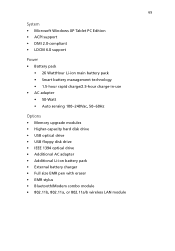
...; Memory upgrade modules • Higher-capacity hard disk drive • USB optical drive • USB floppy disk drive • IEEE 1394 optical drive • Additional AC adapter • Additional Li-ion battery pack • External battery charger • Full size EMR pen with eraser • EMR stylus • Bluetooth/Modem combo module • 802.11b, 802.11a, or 802.11a/b wireless LAN...
TravelMate C110 User's Guide - Page 91


... on local trips 34 troubleshooting 54 turning off viii Wireless Communication indicator 18
Configuring tablet mode buttons 5 connections
network 44 contrast
hotkeys 23
D
display hotkeys 22 troubleshooting 55, 56
E
email checking function 25 error messages 59 Euro 23
F
FAQ 55 front view 3
H
hard disk 28 help
online services 63 Hibernation mode
hotkey 22 hotkeys 21
I
indicator...
TravelMate C110 User's Guide - Page 92
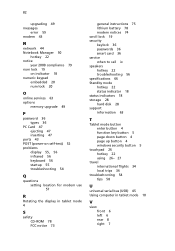
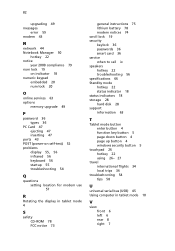
... 20 num lock 20
O
online services 63 options
memory upgrade 49
P
password 36 types 36
PC Card 47 ejecting 47 inserting 47
ports 43 POST (power-on self-test) 52 problems
display 55, 56 infrared 56 keyboard 56 startup 55 troubleshooting 54
Q
questions setting location for modem use 57
R
Rotating the display in tablet mode 4
S
safety CD-ROM 78 FCC notice 73
general...
