Acer TravelMate P633-V driver and firmware
Drivers and firmware downloads for this Acer Computers item


Related Acer TravelMate P633-V Manual Pages
Download the free PDF manual for Acer TravelMate P633-V and other Acer manuals at ManualOwl.com
Acer TravelMate P633 Series Notebook Service Guide - Page 2
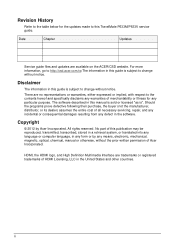
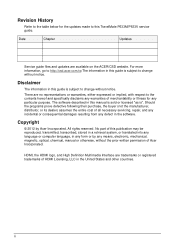
... software.
Copyright
© 2012 by Acer Incorporated. All rights reserved. No part of this publication may be reproduced, transmitted, transcribed, stored in a retrieval system, or translated into any language or computer language, in any form or by any means, electronic, mechanical, magnetic, optical, chemical, manual or otherwise, without the prior written permission of Acer Incorporated.
HDMI...
Acer TravelMate P633 Series Notebook Service Guide - Page 5
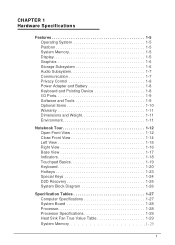
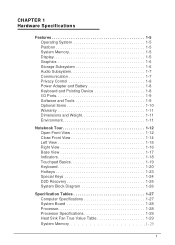
...Memory 1-5 Display 1-5 Graphics 1-6 Storage Subsystem 1-6 Audio Subsystem 1-7 Communication 1-7 Privacy Control 1-8 Power Adapter and Battery 1-8 Keyboard and Pointing Device 1-8 I/O Ports 1-9 Software... 1-24 D2D Recovery 1-25 System Block Diagram 1-26
Specification Tables 1-27 Computer Specifications 1-27 System Board 1-28 Processor 1-28 Processor Specifications 1-29 Heat Sink Fan...
Acer TravelMate P633 Series Notebook Service Guide - Page 9
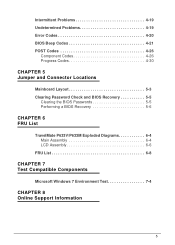
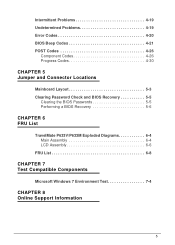
...5 Jumper and Connector Locations
Mainboard Layout 5-3 Clearing Password Check and BIOS Recovery 5-5
Clearing the BIOS Passwords 5-5 Performing a BIOS Recovery 5-6
CHAPTER 6 FRU List
TravelMate P633V/P633M Exploded Diagrams 6-4 Main Assembly 6-4 LCD Assembly 6-6
FRU List 6-8
CHAPTER 7 Test Compatible Components
Microsoft Windows 7 Environment Test 7-4
CHAPTER 8 Online Support Information
5
Acer TravelMate P633 Series Notebook Service Guide - Page 12
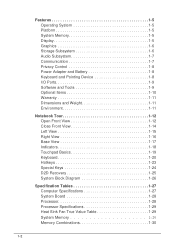
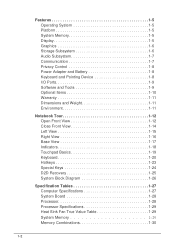
Features 1-5 Operating System 1-5 Platform 1-5 System Memory 1-5 Display 1-5 Graphics 1-6 Storage Subsystem 1-6 Audio Subsystem 1-7 Communication 1-7 Privacy Control 1-8 Power Adapter and Battery 1-8 Keyboard and Pointing Device 1-8 I/O Ports 1-9 Software and Tools 1-9 Optional Items 1-10 Warranty 1-11 Dimensions and Weight 1-11 Environment 1-11
Notebook Tour 1-12 Open Front ...
Acer TravelMate P633 Series Notebook Service Guide - Page 15
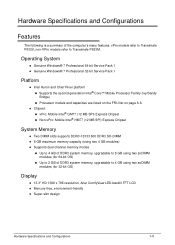
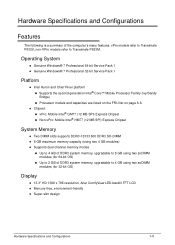
...) Supports dual channel memory modes Up to 4 GB of DDR3 system memory, upgradable to 8 GB using two soDIMM modules (for 64-bit OS) Up to 2 GB of DDR3 system memory, upgradable to 4 GB using two soDIMM modules (for 32-bit OS)
Display 0 13.3" HD 1366 x 768 resolution, Acer ComfyView LED-backlit...
Acer TravelMate P633 Series Notebook Service Guide - Page 17
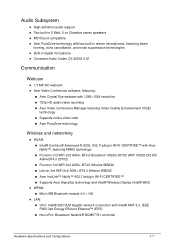
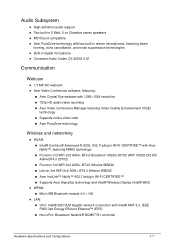
...;Supports Acer SignalUp technology and Intel® Wireless Display (Intel® WiDi)
WPAN:
Mini-USB Bluetooth module 4.0 + HS
LAN:
vPro: Intel® 82579LM Gigabit network connection with Intel® AMT 8.0, IEEE P802.3az Energy Efficient Ethernet™ (EEE)
Non-vPro: Broadcom NetLinkR BCM57761 controller...
Acer TravelMate P633 Series Notebook Service Guide - Page 18
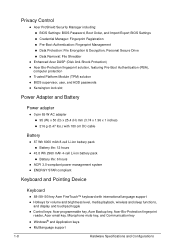
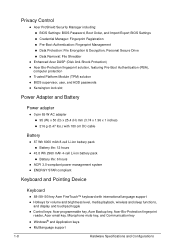
... and Pointing Device 0
Keyboard
0
88-/89-/93-key Acer FineTouch™ keyboard with international language support
Hotkeys for volume and brightness level, media playback, wireless and sleep functions, and display and touchpad toggle
Control keys: Acer programmable key, Acer Backup key, Acer Bio-Protection fingerprint reader, Acer email key...
Acer TravelMate P633 Series Notebook Service Guide - Page 19
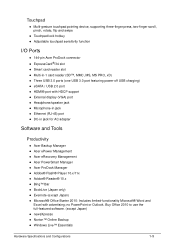
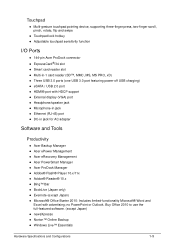
... USB 3.0 port featuring power-off USB charging) eSATA / USB 2.0 port HDMI® port with HDCP support External display (VGA) port Headphone/speaker jack Microphone-in jack Ethernet (RJ-45) port DC-in jack for AC adapter
Software and Tools 0
Productivity
0
Acer Backup...
Acer TravelMate P633 Series Notebook Service Guide - Page 20
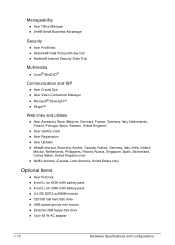
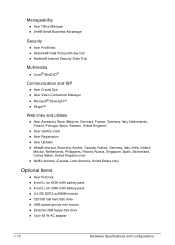
... 0
Acer ProDock 8-cell Li-ion 6000 mAh battery pack 4-cell Li-ion 2960 mAh battery pack 2/4 GB DDR3 soDIMM module 320/500 GB hard disk drive USB optical genius mini mouse External USB floppy disk drive 3-pin 65 W AC adapter
1-10
Hardware Specifications...
Acer TravelMate P633 Series Notebook Service Guide - Page 25
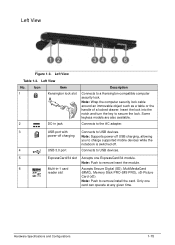
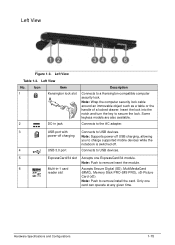
... to USB devices.
power-off charging Note: Supports power-off USB charging, allowing
you to charge supported mobile devices while the
notebook is switched off.
4
USB 3.0 port
Connects to USB devices.
5
ExpressCard/34 slot Accepts one ExpressCard/34 module.
Note: Push to remove/insert the module.
6
Multi-in-1 card
Accepts Secure Digital (SD), MultiMediaCard
reader slot
(MMC), Memory...
Acer TravelMate P633 Series Notebook Service Guide - Page 29
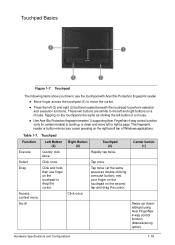
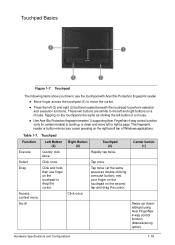
... the left button of a mouse.
Use Acer Bio-Protection fingerprint reader (1) supporting Acer FingerNav 4-way control function (only for certain models) to scroll up or down and move left or right a page. This fingerprint reader or button mimics your cursor pressing on the right scroll bar of Windows applications.
Table 1-7. Touchpad
Function
Left Button Right Button...
Acer TravelMate P633 Series Notebook Service Guide - Page 56
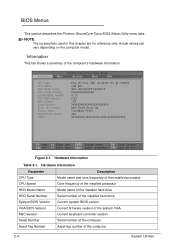
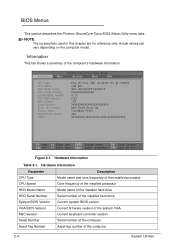
... Version VGA BIOS Version KBC Version Serial Number Asset Tag Number
Description Model name and core frequency of the installed processor Core frequency of the installed processor Model name of the installed hard drive Serial number of the installed hard drive Current system BIOS version Current firmware version of the system VGA Current keyboard controller version Serial number of the computer...
Acer TravelMate P633 Series Notebook Service Guide - Page 64
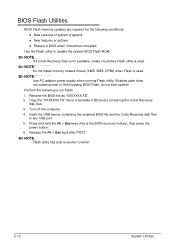
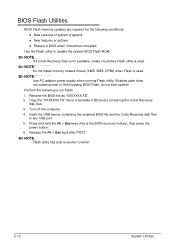
... does not contain power to finish loading BIOS Flash, do not boot system.
Perform the following to run Flash.
1. Rename the BIOS file as "XXXXXXX.FD". 2. Copy the "XXXXXXX.FD" file to a bootable USB device containing the Crisis Recovery
disk files. 3. Turn off the computer. 4. Insert the USB device containing the renamed BIOS file and the Crisis Recovery disk files
to any USB port. 5. Press and...
Acer TravelMate P633 Series Notebook Service Guide - Page 164
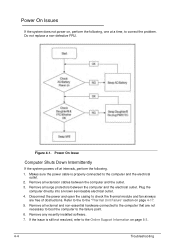
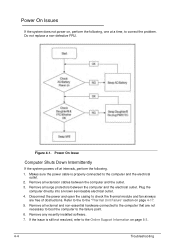
..., perform the following.
1. Makes sure the power cable is properly connected to the computer and the electrical outlet.
2. Remove all extension cables between the computer and the outlet.
3. Remove all surge protectors between the computer and the electrical outlet. Plug the computer directly into a known serviceable electrical outlet.
4. Disconnect the power and open the casing to check the...
Acer TravelMate P633 Series Notebook Service Guide - Page 166
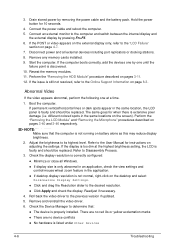
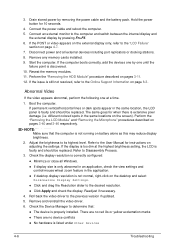
... Personalize Display Settings.
Click and drag the Resolution slider to the desired resolution.
Click Apply and check the display. Readjust if necessary. 4. Roll back the video driver to the previous version if updated. 5. Remove and reinstall the video driver. 6. Check the Device Manager to determine that:
The device is properly installed. There...
Acer TravelMate P633 Series Notebook Service Guide - Page 170
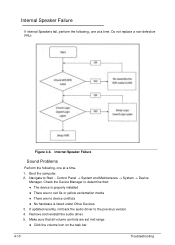
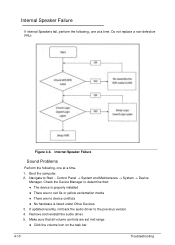
...:
The device is properly installed
There are no red Xs or yellow exclamation marks
There are no device conflicts
No hardware is listed under Other Devices 3. If updated recently, roll back the audio driver to the previous version. 4. Remove and reinstall the audio driver. 5. Make sure that all volume controls are set mid range...
Acer TravelMate P633 Series Notebook Service Guide - Page 171
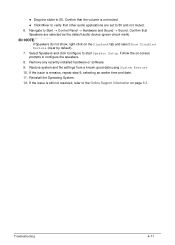
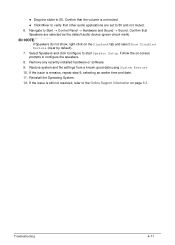
... default audio device (green check mark).
NOTE: NOTE:
If Speakers do not show, right-click on the Playback tab and select Show Disabled Devices (clear by default). 7. Select Speakers and click Configure to start Speaker Setup. Follow the on-screen prompts to configure the speakers. 8. Remove any recently installed hardware or software. 9. Restore system and file settings...
Acer TravelMate P633 Series Notebook Service Guide - Page 179
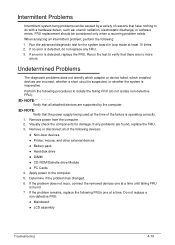
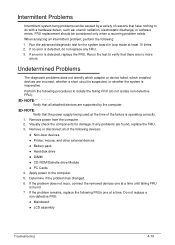
... the FRU. 3. Remove or disconnect all of the following devices:
Non-Acer devices Printer, mouse, and other external devices Battery pack Hard disk drive DIMM CD-ROM/Diskette drive Module PC Cards 4. Apply power to the computer. 5. Determine if the problem has changed. 6. If the problem...
Acer TravelMate P633 Series Notebook Service Guide - Page 197
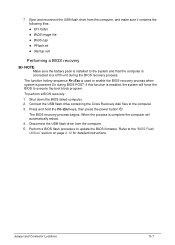
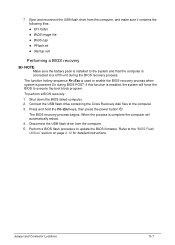
... disk files to the computer. 3. Press and hold the Fn+Esc keys, then press the power button .
The BIOS recovery process begins. When the process is complete the computer will automatically reboot.
4. Disconnect the USB flash drive from the computer.
5. Perform a BIOS flash procedure to update the BIOS firmware. Refer to the "BIOS Flash Utilities" section on page 2-12 for detailed instructions...
Acer TravelMate P633 Series Notebook Service Guide - Page 227
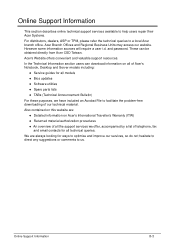
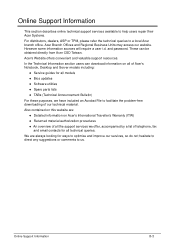
.... These can be obtained directly from Acer CSD Taiwan. Acer's Website offers convenient and valuable support resources. In the Technical Information section users can download information on all of Acer's Notebook, Desktop and Server models including:
Service guides for all models Bios updates Software utilities Spare parts lists...
