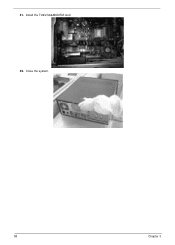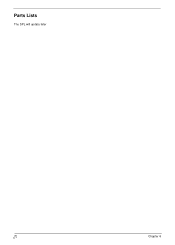Acer Veriton M261 driver and firmware
Drivers and firmware downloads for this Acer Computers item

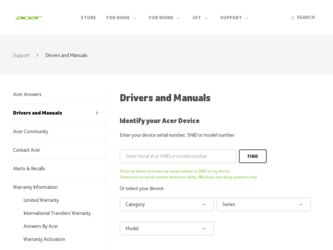
Related Acer Veriton M261 Manual Pages
Download the free PDF manual for Acer Veriton M261 and other Acer manuals at ManualOwl.com
Aspire M1610-Veriton M261 Service Guide - Page 1
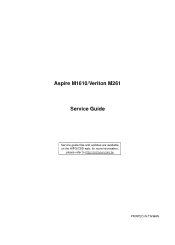
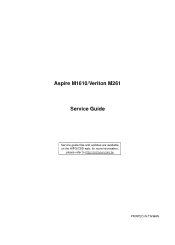
Aspire M1610/Veriton M261 Service Guide
Service guide files and updates are available on the AIPG/CSD web; for more information,
please refer to http://csd.acer.com.tw
PRINTED IN TAIWAN
Aspire M1610-Veriton M261 Service Guide - Page 2
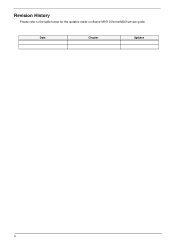
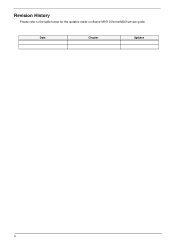
Revision History
Please refer to the table below for the updates made on Aspire M1610/VeritonM261service guide.
Date
Chapter
Updates
II
Aspire M1610-Veriton M261 Service Guide - Page 3
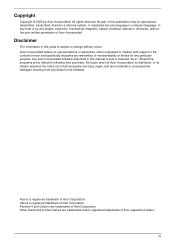
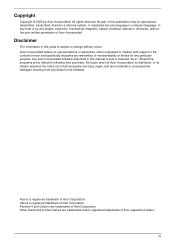
... in a retrieval system, or translated into any language or computer language, in any form or by any means, electronic, mechanical, magnetic, optical, chemical, manual or otherwise, without the prior written permission of Acer Incorporated.
Disclaimer
The information in this guide is subject to change without notice. Acer Incorporated makes no representations or warranties, either expressed or...
Aspire M1610-Veriton M261 Service Guide - Page 4
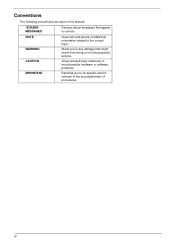
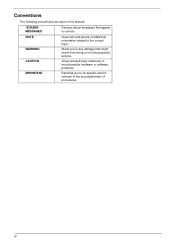
... this manual:
SCREEN MESSAGES
Denotes actual messages that appear on screen.
NOTE WARNING CAUTION IMPORTANT
Gives bits and pieces of additional information related to the current topic.
Alerts you to any damage that might result from doing or not doing specific actions.
Gives precautionary measures to avoid possible hardware or software problems...
Aspire M1610-Veriton M261 Service Guide - Page 9
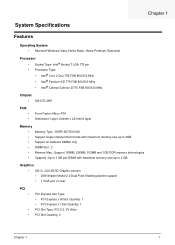
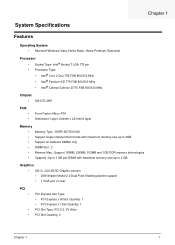
... per DIMM with maximum memory size up to 2 GB
Graphics • SiS 3+ GUI 2D/3D Graphic solution • DX9 Shader Model 2.0 Dual Pixel Shading pipeline support • 1 VGA port on rear
PCI
•
• •
PCI Express Slot Type: • PCI Express x16 Slot Quantity: 1 • PCI Express x1 Slot Quantity: 1 PCI Slot Type: PCI 2.3, 5V Slots PCI Slot Quantity: 2
Chapter...
Aspire M1610-Veriton M261 Service Guide - Page 20
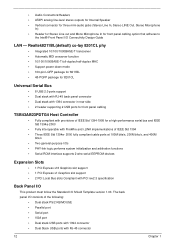
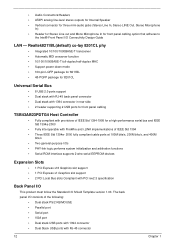
...full-duplex/half-duplex MAC • Support power down mode • 100-pin LQFP package for 8211BL • 48-PQFP package for 8201CL
Universal Serial Bus
• 8 USB 2.0 ports support • Dual stack with RJ-45 back panel connector • Dual stack with 1394 connector in rear side • 2 header supporting 2 USB ports for front panel cabling
TSB43AB23PDTG4 Host Controller
• Fully...
Aspire M1610-Veriton M261 Service Guide - Page 26
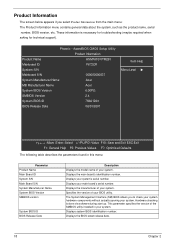
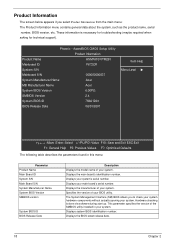
... serial number. Displays your main board's serial number. Displays the manufacturer of your system. Specifies the version of your BIOS utility. The System Management Interface (SM) BIOS allows you to check your system hardware components without actually opening your system. Hardware checking is done via software during start up. This parameter specifies the version of the SMBIOS utility installed...
Aspire M1610-Veriton M261 Service Guide - Page 28
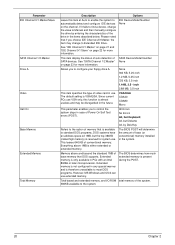
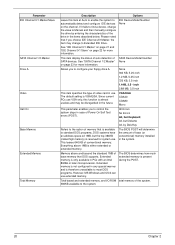
... the future.
VGA/EGA CGA40 CGA80 Mono
This parameter enables you to control the system stops in case of Power On Self Test errors (POST).
All Errors No Errors All, but Keyboard All, but Diskette All, by Disk/Key
Refers to the option of memory that is available to standard DOS programs. DOS systems have an address space od...
Aspire M1610-Veriton M261 Service Guide - Page 33
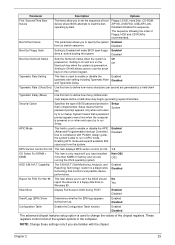
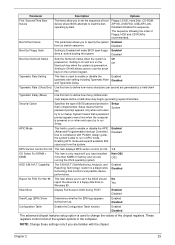
...
Options
First /Second/Third Boot Device
The items allow you to set the sequence of boot device where BIOS attempts to load the disk operating system.
Floppy, LS120, Hard Disk, CD-ROM, ZIP100, USB-FDD, USB-ZIP, LAN, Disabled (Disable this sequence).
The sequence following the order of Floppy, HDD and CD-ROM is recommended.
Boot Other Device
This parameter allows you to...
Aspire M1610-Veriton M261 Service Guide - Page 42
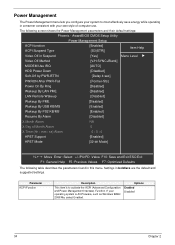
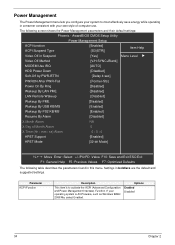
... Menu Level X
Video Off Method
[V/H SYNC+Blank]
MODEM Use IRQ
[AUTO]
HDD Power Down
[Disabled]
Soft-Off by PWR-BTTN
[Delay 4 sec]
PWRON After PWR-Fail
[Former-Sts]
Power On By Ring
[Disabled]
Wakeup By LAN PME
[Disabled]
LAN Remote Wakeup
[Disabled]
Wakeup By PME
[Disabled]
Wakeup By USB KB/MS
[Enabled]
Wakeup By PS2 KB/MS...
Aspire M1610-Veriton M261 Service Guide - Page 46
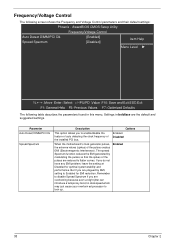
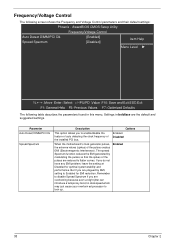
...screen shows the Frequency and Voltage Control parameters and their default settings:
Phoenix - AwardBIOS CMOS Setup Utility
Frequency/Voltage Control
Auto Detect DIMM/PCI Clk Spread Spectrum
[Enabled] [.../disable the feature of auto detecting the clock frequency of the installed PCI bus.
Enabled Disabled
When the motherboard's clock generator pulses, the extreme values (spikes) of the ...
Aspire M1610-Veriton M261 Service Guide - Page 47
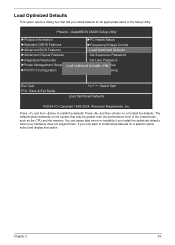
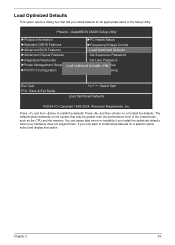
... lets you install defaults for all appropriate items in the Setup Utility.
Phoenix - AwardBIOS CMOS Setup Utility
XProduct Information XStandard CMOS Features XAdvanced BIOS Features XAdvanced Chipset Features XIntegrated Peripherals XPower Management Setup XPnP/PCI Configuration
XPC Health Status XFrequency/Voltage Control
Load Optimized Defaults Set Supervisor Password Set User Password Save...
Aspire M1610-Veriton M261 Service Guide - Page 60
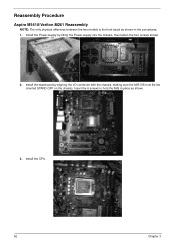
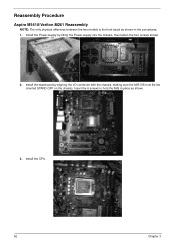
Reassembly Procedure
Aspire M1610/Veriton M261 Reassembly
NOTE: The only physical difference between the two models is the front bezel as shown in the procedures. 1. Install the Power-supply by fitting the Power-supply into the chassis, then fasten the four screws shown.
2. Install the mainboard by aligning the I/O connector with the chassis, making sure the M/B VIA...
Aspire M1610-Veriton M261 Service Guide - Page 61
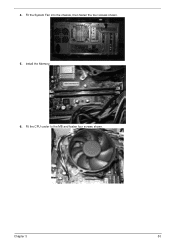
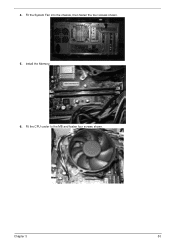
4. Fit the System Fan into the chassis, then fasten the four screws shown. 5. Install the Memory. 6. Fit the CPU cooler to the MB and fasten four screws shown.
Chapter 3
53
Aspire M1610-Veriton M261 Service Guide - Page 62
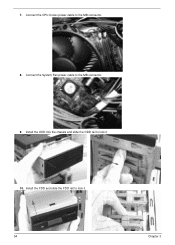
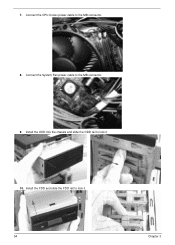
7. Connect the CPU Cooler power-cable to the MB connector.
8. Connect the System Fan power-cable to the MB connector.
9. Install the ODD into the chassis and slide the ODD rail to lock it.
10. Install the FDD and slide the FDD rail to lock it. 54
Chapter 3
Aspire M1610-Veriton M261 Service Guide - Page 63
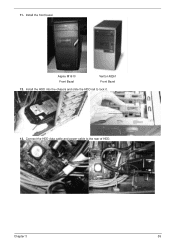
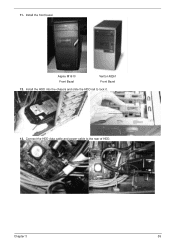
11. Install the front bezel.
Aspire M1610 Front Bezel
Veriton M261 Front Bezel
12. Install the HDD into the chassis and slide the HDD rail to lock it.
13. Connect the HDD data cable and power-cable to the rear of HDD.
Chapter 3
55