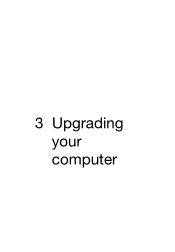Acer Veriton T630 driver and firmware
Drivers and firmware downloads for this Acer Computers item

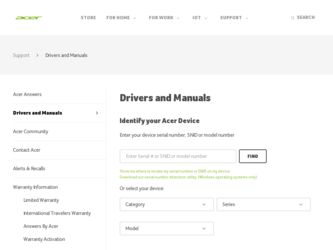
Related Acer Veriton T630 Manual Pages
Download the free PDF manual for Acer Veriton T630 and other Acer manuals at ManualOwl.com
Generic User Guide - Page 3
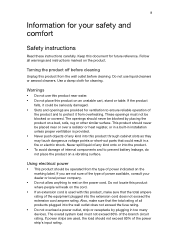
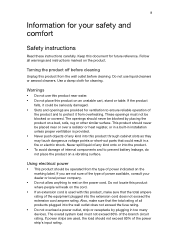
...Safety instructions
Read these instructions carefully. Keep this document for future reference. Follow all warnings and instructions ... over a radiator or heat register, or in a built-in installation unless proper ventilation is provided.
• Never push objects of any...overload a power outlet, strip or receptacle by plugging in too many
devices. The overall system load must not exceed 80% of...
Generic User Guide - Page 6
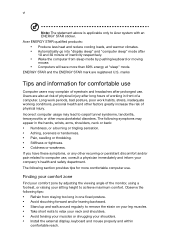
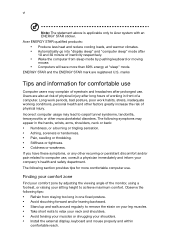
...Acer system with an ENERGY STAR sticker. Acer ENERGY STAR qualified products:
• Produce less heat and reduce cooling loads, and warmer climates. • Automatically go into "display sleep" and "computer sleep" mode after
10 and 30 minute of inactivity respectively.
• Wake the computer.... • Install the external display, keyboard and mouse properly and within
comfortable reach.
Generic User Guide - Page 7
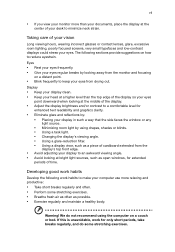
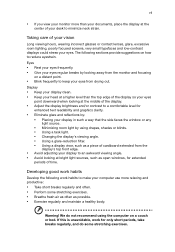
...and reflections by: • Placing your display in such a way that the side faces the window or any
light source.
• ...display's top front edge.
• Avoid adjusting your display to an awkward viewing angle. • Avoid looking at bright light sources, such as open windows, for extended
periods of time.
Developing good work habits
Develop the following work habits to make your computer...
Generic User Guide - Page 9


... power cable
8
Turning on your computer
8
Turning off your computer
8
3 Upgrading your computer
9
Installation precautions
10
ESD precautions
10
Preinstallation instructions
10
Post-installation instructions
10
Opening your computer
11
To remove the computer cover
11
To replace the computer cover
11
Upgrading your computer
11
To remove a memory DIMM
12
To install a memory...
Generic User Guide - Page 20
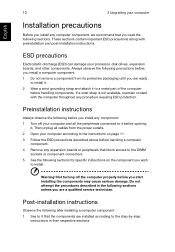
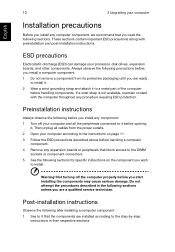
English
10
3 Upgrading your computer
Installation precautions
Before you install any computer component, we recommend that you read the following sections. These sections contain important ESD precautions along with preinstallation and post-installation instructions.
ESD precautions
Electrostatic discharge (ESD) can damage your processor, disk drives, expansion boards, and other components. ...
Generic User Guide - Page 21
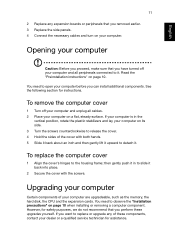
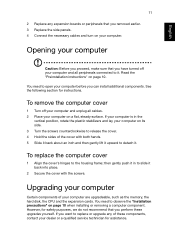
... upgradeable, such as the memory, the hard disk, the CPU and the expansion cards. You need to observe the "Installation precautions" on page 10 when installing or removing a computer component. However, for safety purposes, we do not recommend that you perform these upgrades yourself. If you want to replace or upgrade any of these components, contact your dealer or a qualified service...
Generic User Guide - Page 22
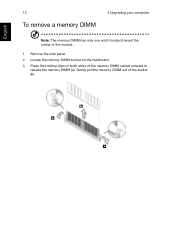
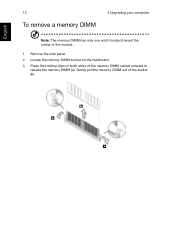
12
To remove a memory DIMM
3 Upgrading your computer
English
Note: The memory DIMM has only one notch located toward the center of the module.
1 Remove the side panel. 2 Locate the memory DIMM socket on the mainboard. 3 Press the holding clips on both sides of the memory DIMM socket outward to
release the memory DIMM (a). Gently pull the memory DIMM out of the socket (b).
Generic User Guide - Page 23
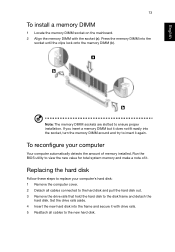
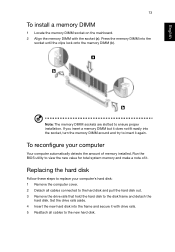
... your computer
Your computer automatically detects the amount of memory installed. Run the BIOS utility to view the new value for total system memory and make a note of it.
Replacing the hard disk
Follow these steps to replace your computer's hard disk: 1 Remove the computer cover. 2 Detach all cables connected to the hard disk and pull the hard disk out. 3 Remove the drive rails...
Generic User Guide - Page 24
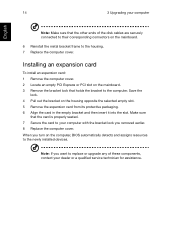
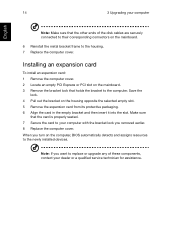
14
3 Upgrading your computer
English
Note: Make sure that the other ends of the disk cables are securely connected to their corresponding connectors on the mainboard.
6 Reinstall the metal bracket frame to the housing. 7 Replace the computer cover.
Installing an expansion card
To install an expansion card: 1 Remove the computer cover. 2 Locate an empty PCI Express or PCI slot on the mainboard. ...
Generic User Guide - Page 30
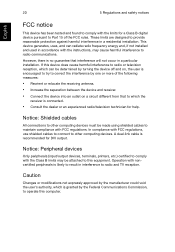
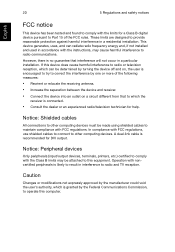
... or an experienced radio/television technician for help.
Notice: Shielded cables
All connections to other computing devices must be made using shielded cables to maintain compliance with FCC regulations. In compliance with FCC regulations, use shielded cables to connect to other computing devices. A dual-link cable is recommended for DVI output.
Notice: Peripheral devices
Only peripherals (input...
Generic User Guide - Page 34
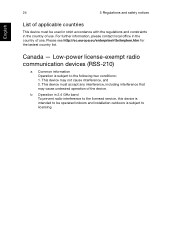
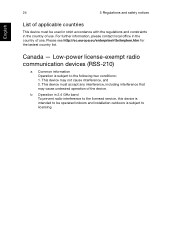
... subject to the following two conditions: 1. This device may not cause interference, and 2. This device must accept any interference, including interference that may cause undesired operation of the device.
b Operation in 2.4 GHz band To prevent radio interference to the licensed service, this device is intended to be operated indoors and installation outdoors is subject to licensing.