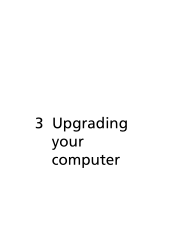Acer Veriton X498G driver and firmware
Drivers and firmware downloads for this Acer Computers item

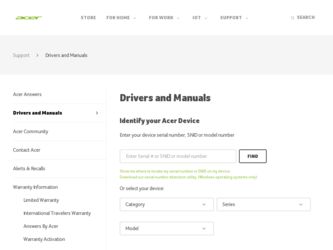
Related Acer Veriton X498G Manual Pages
Download the free PDF manual for Acer Veriton X498G and other Acer manuals at ManualOwl.com
User Guide - Page 3
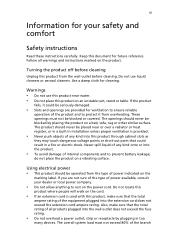
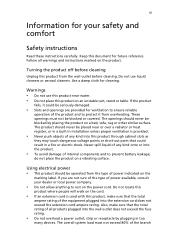
...
Safety instructions
Read these instructions carefully. Keep this document for future reference. Follow all warnings and instructions marked ... or over a radiator or heat register, or in a built-in installation unless proper ventilation is provided.
• Never push objects of any ...power outlet, strip or receptacle by plugging in too
many devices. The overall system load must not exceed 80% of ...
User Guide - Page 7
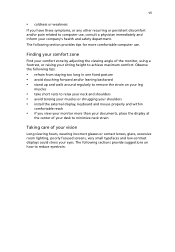
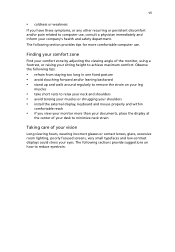
... company's health and safety department. The following section provides tips for more comfortable computer use.
Finding your comfort zone
Find your comfort zone by adjusting the viewing angle... shoulders • avoid tensing your muscles or shrugging your shoulders • install the external display, keyboard and mouse properly and within
comfortable reach
• if you view your monitor more...
User Guide - Page 8
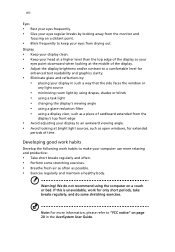
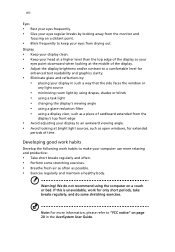
... your display in such a way that the side faces the window or
any...display's top front edge
• Avoid adjusting your display to an awkward viewing angle. • Avoid looking at bright light sources, such as open windows, for extended
periods of time.
Developing good work habits
Develop the following work habits to make your computer...We do not recommend using the computer on a couch or bed. If...
User Guide - Page 9
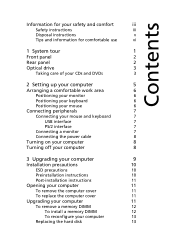
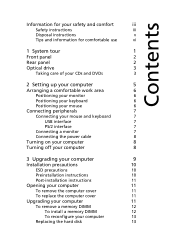
... power cable
8
Turning on your computer
8
Turning off your computer
8
3 Upgrading your computer
9
Installation precautions
10
ESD precautions
10
Preinstallation instructions
10
Post-installation instructions
11
Opening your computer
11
To remove the computer cover
11
To replace the computer cover
11
Upgrading your computer
11
To remove a memory DIMM
12
To install a memory...
User Guide - Page 10
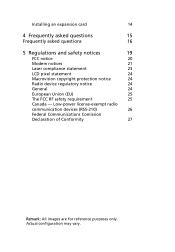
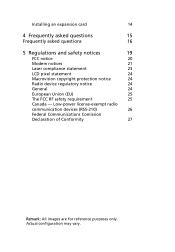
Installing an expansion card
14
4 Frequently asked questions
15
Frequently asked questions
16
5 Regulations and safety notices
19
FCC notice
20
Modem notices
21
Laser compliance statement
23
LCD pixel statement
24
Macrovision copyright protection notice
24
Radio device regulatory notice
24
General
24
European Union (EU)
25
The FCC RF safety requirement
25
Canada - Low-...
User Guide - Page 18
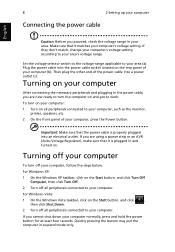
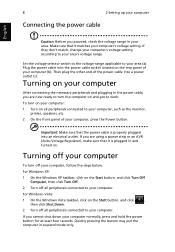
... computer's voltage setting. If they don't match, change your computer's voltage setting according to your area's voltage range.
Set the voltage selector switch to the voltage range applicable to your area (a). Plug the power cable into the power cable socket located on the rear panel of your computer (b). Then plug the other end of the power cable into a power outlet (c).
Turning on your computer...
User Guide - Page 20
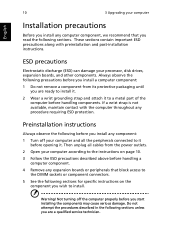
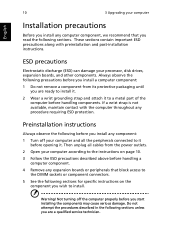
English
10
3 Upgrading your computer
Installation precautions
Before you install any computer component, we recommend that you read the following sections. These sections contain important ESD precautions along with preinstallation and post-installation instructions.
ESD precautions
Electrostatic discharge (ESD) can damage your processor, disk drives, expansion boards, and other components. ...
User Guide - Page 21
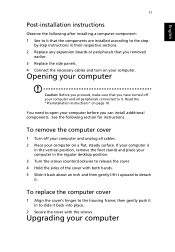
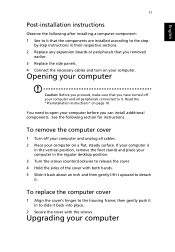
...
Post-installation instructions
Observe the following after installing a computer component: 1 See to it that the components are installed according to the step-
by-step instructions in their respective sections. 2 Replace any expansion boards or peripherals that you removed
earlier. 3 Replace the side panels. 4 Connect the necessary cables and turn on your computer.
Opening your computer
Caution...
User Guide - Page 22
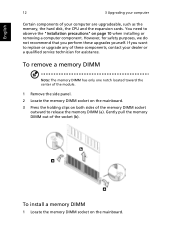
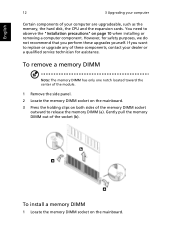
... upgradeable, such as the memory, the hard disk, the CPU and the expansion cards. You need to observe the "Installation precautions" on page 10 when installing or removing a computer component. However, for safety purposes, we do not recommend that you perform these upgrades yourself. If you want to replace or upgrade any of these components, contact your dealer or a qualified service...
User Guide - Page 23
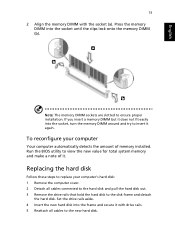
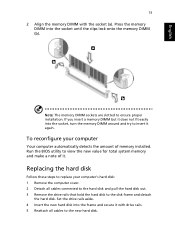
... your computer
Your computer automatically detects the amount of memory installed. Run the BIOS utility to view the new value for total system memory and make a note of it.
Replacing the hard disk
Follow these steps to replace your computer's hard disk: 1 Remove the computer cover. 2 Detach all cables connected to the hard disk and pull the hard disk out. 3 Remove the drive rails...
User Guide - Page 24
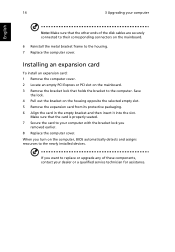
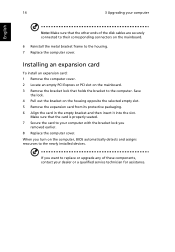
14
3 Upgrading your computer
English
Note: Make sure that the other ends of the disk cables are securely connected to their corresponding connectors on the mainboard.
6 Reinstall the metal bracket frame to the housing. 7 Replace the computer cover.
Installing an expansion card
To install an expansion card: 1 Remove the computer cover. 2 Locate an empty PCI Express or PCI slot on the mainboard. ...
User Guide - Page 30
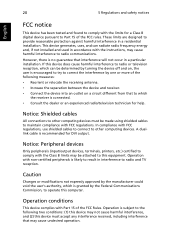
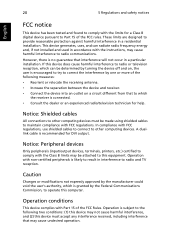
... or an experienced radio/television technician for help.
Notice: Shielded cables
All connections to other computing devices must be made using shielded cables to maintain compliance with FCC regulations. In compliance with FCC regulations, use shielded cables to connect to other computing devices. A duallink cable is recommended for DVI output.
Notice: Peripheral devices
Only peripherals (input...
User Guide - Page 36
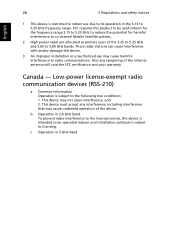
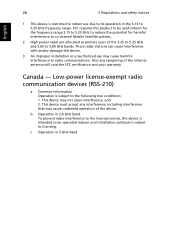
... interference to co-channel Mobile Satellite systems.
2 High power radar are allocated as primary...device may not cause interference, and 2. This device must accept any interference, including interference that may cause undesired operation of the device.
b Operation in 2.4 GHz band To prevent radio interference to the licensed service, this device is intended to be operated indoors and installation...