Acer W500 driver and firmware
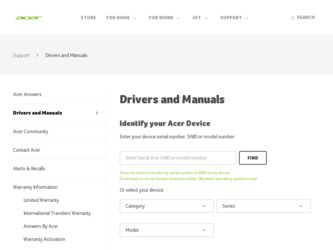
Related Acer W500 Manual Pages
Download the free PDF manual for Acer W500 and other Acer manuals at ManualOwl.com
User Manual - Page 1
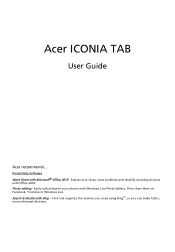
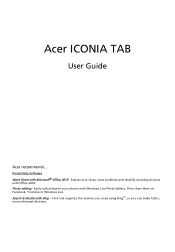
Acer ICONIA TAB
User Guide
Acer recommends...
Productivity Software Work Great with Microsoft® Office 2010 - Express your ideas, solve problems and simplify everyday projects with Office 2010. Photo editing - Easily edit and print your photos with Windows Live Photo Gallery. Then share them on Facebook, YouTube or Windows Live. Search & Decide with Bing -- Find and organize...
User Manual - Page 3
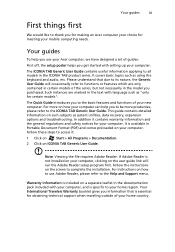
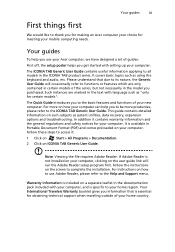
... mobile computing needs.
Your guides
To help you use your Acer computer, we have designed a set of guides:
First off, the setup poster helps you get started with setting up your computer.
The ICONIA TAB Generic User Guide contains useful information applying to all models in the ICONIA TAB product series. It covers basic topics such as using the keyboard and audio...
User Manual - Page 4
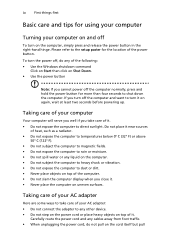
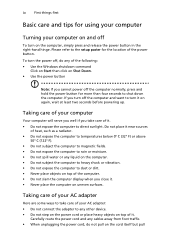
... place the computer on uneven surfaces.
Taking care of your AC adapter
Here are some ways to take care of your AC adapter: • Do not connect the adapter to any other device. • Do not step on the power cord or place heavy objects on top of it.
Carefully route the power cord and any cables away...
User Manual - Page 7
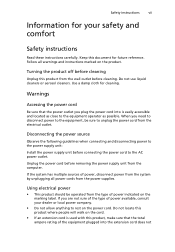
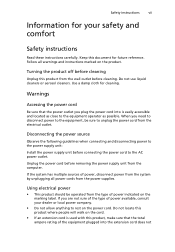
... connecting and disconnecting power to the power supply unit:
Install the power supply unit before connecting the power cord to the AC power outlet.
Unplug the power cord before removing the power supply unit from the computer.
If the system has multiple sources of power, disconnect power from the system by unplugging all power cords from the power supplies.
Using electrical power
• This...
User Manual - Page 9
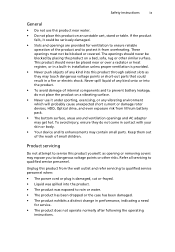
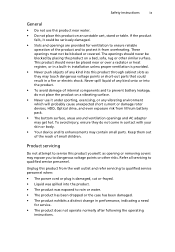
... register, or in a built-in installation unless proper ventilation is provided.
•...devices, HDD, Optical drive, and even exposure risk from lithium battery pack.
• The bottom surface, areas around ventilation openings and AC adapter...servicing to qualified service personnel.
Unplug this product from the wall outlet and refer servicing to qualified service personnel when:
• The power...
User Manual - Page 12
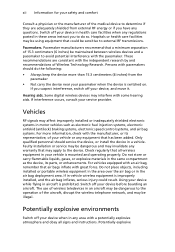
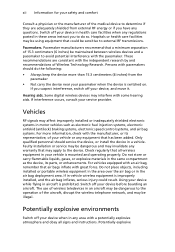
... it.
Hearing aids. Some digital wireless devices may interfere with some hearing aids. If interference occurs, consult your service provider.
Vehicles
RF signals may affect improperly installed or inadequately shielded electronic systems in motor vehicles such as electronic fuel injection systems, electronic antiskid (antilock) braking systems, electronic speed control systems, and air bag systems...
User Manual - Page 14
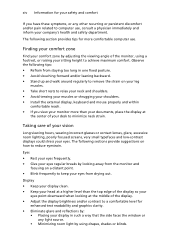
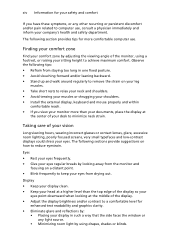
...tips for more comfortable computer use.
Finding your ... shoulders. • Install the external display, keyboard and mouse properly and within
...display. • Adjust the display brightness and/or contrast to a comfortable level for
enhanced text readability and graphics clarity. • Eliminate glare and reflections by:
• Placing your display in such a way that the side faces the window...
User Manual - Page 15
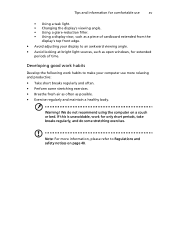
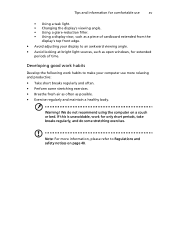
... a piece of cardboard extended from the
display's top front edge. • Avoid adjusting your display to an awkward viewing angle. • Avoid looking at bright light sources, such as open windows, for extended
periods of time.
Developing good work habits
Develop the following work habits to make your computer use more relaxing and productive...
User Manual - Page 21
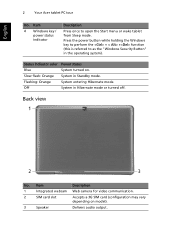
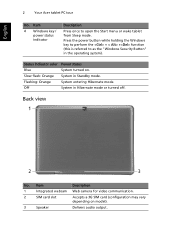
... as the "Windows Security Button" in the operating system).
Status indicator color Blue Slow flash: Orange Flashing: Orange Off
Power status System turned on. System in Standby mode. System entering Hibernate mode. System in Hibernate mode or turned off.
Back view 1
2
3
No. Item
Description
1
Integrated webcam Web camera for video communication.
2
SIM card slot
Accepts a 3G...
User Manual - Page 23
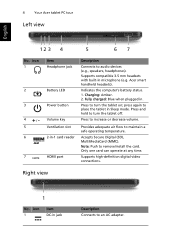
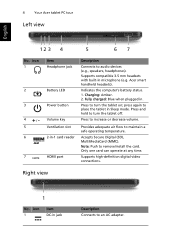
...67
No. Icon 1
2 3
4 +/-
5 6
7
Item Headphone jack
Battery LED Power button Volume key Ventilation slot 2-in-1 card reader
HDMI port
Description
Connects to audio devices (e.g., speakers, headphones). Supports compatible 3.5 mm headsets with built-in microphone (e.g. Acer smart handheld headsets).
Indicates the computer's battery status. 1. Charging: Amber. 2. Fully charged: Blue when plugged in...
User Manual - Page 24
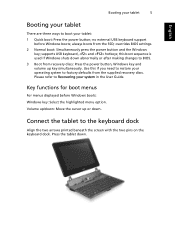
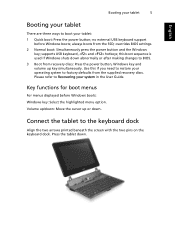
... changes to BIOS. 3 Boot from recovery discs: Press the power button, Windows key and volume up key simultaneously. Use this if you need to restore your operating system to factory defaults from the supplied recovery discs. Please refer to Recovering your system in the User Guide.
Key functions for boot menus
For menus displayed before Windows boots:
Windows key: Select...
User Manual - Page 28
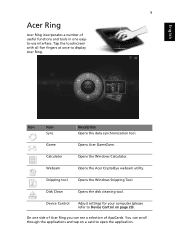
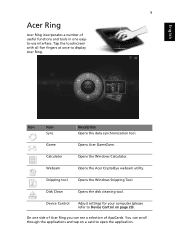
... once to display Acer Ring.
Icon
Item
Sync
Description Opens the data synchronization tool.
Game
Opens Acer GameZone.
Calculator
Opens the Windows Calculator.
Webcam
Opens the Acer CrystalEye webcam utility.
Snipping tool
Opens the Windows Snipping Tool.
Disk Clean
Opens the disk cleaning tool.
Device Control
Adjust settings for your computer (please refer to Device Control on page...
User Manual - Page 33
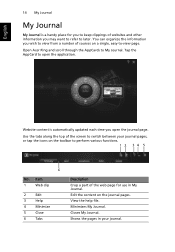
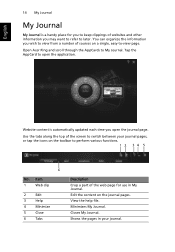
... you wish to view from a number of sources on a single, easy-to-view page.
Open Acer Ring and scroll through the AppCards to My Journal. Tap the AppCard to open the application.
Website content is automatically updated each time you open the journal page.
Use the tabs along the top of the...
User Manual - Page 35
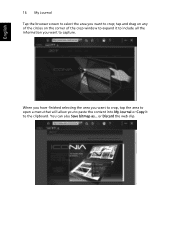
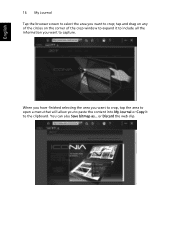
... to select the area you want to crop; tap and drag on any of the circles on the corner of the crop window to expand it to include all the information you want to capture.
When you have finished selecting the area you want to ...crop, tap the area to open a menu that will allow you to paste the content into My Journal or Copy it to the clipboard. You can also Save bitmap as... or Discard the web clip.
User Manual - Page 40
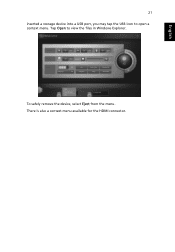
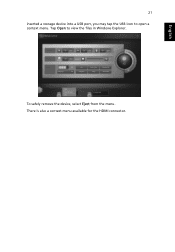
English
21 inserted a storage device into a USB port, you may tap the USB icon to open a context menu. Tap Open to view the files in Windows Explorer.
To safely remove the device, select Eject from the menu. There is also a context menu available for the HDMI connector.
User Manual - Page 41
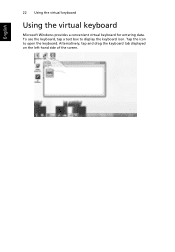
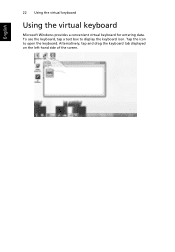
English
22 Using the virtual keyboard
Using the virtual keyboard
Microsoft Windows provides a convenient virtual keyboard for entering data. To use the keyboard, tap a text box to display the keyboard icon. Tap the icon to open the keyboard. Alternatively, tap and drag the keyboard tab displayed on the left-hand side of the screen.
User Manual - Page 45
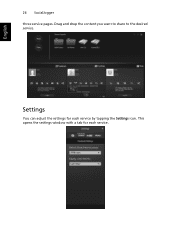
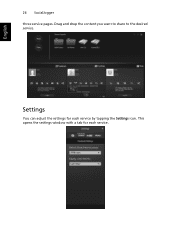
English
26 SocialJogger three service pages. Drag and drop the content you want to share to the desired service.
Settings
You can adjust the settings for each service by tapping the Settings icon. This opens the settings window with a tab for each service.
User Manual - Page 46
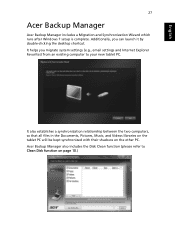
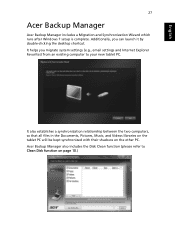
English
27
Acer Backup Manager
Acer Backup Manager includes a Migration and Synchronization Wizard which runs after Windows 7 setup is complete. Additionally, you can launch it by double-clicking the desktop shortcut. It helps you migrate system settings (e.g., email settings and Internet Explorer Favorites) from an existing computer to your new tablet PC.
It also establishes a synchronization ...
User Manual - Page 48
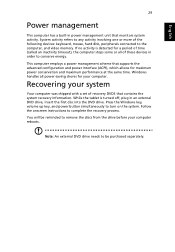
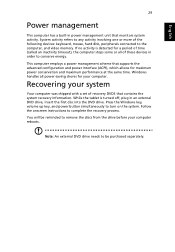
... of these devices in order to conserve energy.
This computer employs a power management scheme that supports the advanced configuration and power interface (ACPI), which allows for maximum power conservation and maximum performance at the same time. Windows handles all power-saving chores for your computer.
Recovering your system
Your computer was shipped with a set of recovery DVDS that contains...
User Manual - Page 63
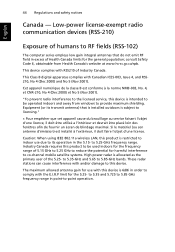
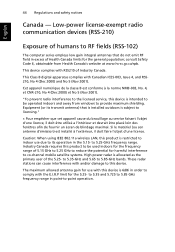
...power license-exempt radio communication devices (RSS-210)
Exposure of humans to RF fields (RSS-102)
The computer...service, this device is intended to be operated indoors and away from windows to provide maximum shielding. Equipment (or its transmit antenna) that is installed...est installé à l'extérieur, il doit faire l'objet d'une licence.
Caution: When using IEEE 802.11a wireless LAN,...

