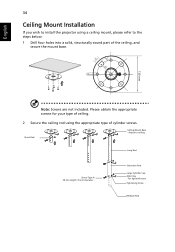Acer X1173A driver and firmware
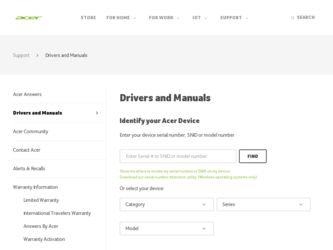
Related Acer X1173A Manual Pages
Download the free PDF manual for Acer X1173A and other Acer manuals at ManualOwl.com
User Manual (3D) - Page 4
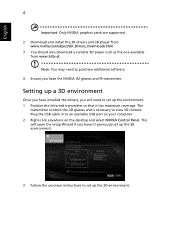
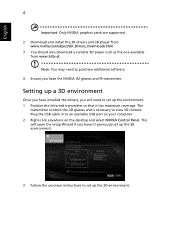
... coverage. The
transmitter controls the 3D glasses and is necessary to view 3D content. Plug the USB cable in to an available USB port on your computer. 2 Right-click anywhere on the desktop and select NVIDIA Control Panel. This will open the setup Wizard if you haven't previously set up the 3D environment.
3 Follow the onscreen instructions to set up the 3D...
User Manual (3D) - Page 5
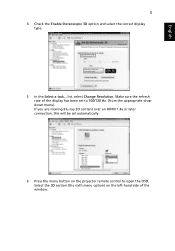
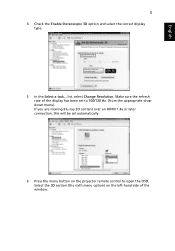
... a task... list, select Change Resolution. Make sure the refresh rate of the display has been set to 100/120 Hz (from the appropriate dropdown menu). If you are viewing Blu-ray 3D content over an HDMI 1.4a or later connection, this will be set automatically.
6 Press the menu button on the projector remote control to open the OSD...
User Manual (3D) - Page 7
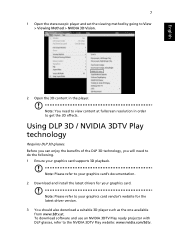
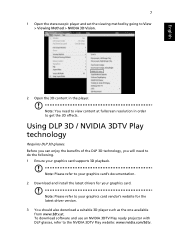
.... 1 Ensure your graphics card supports 3D playback.
Note: Please refer to your graphics card's documentation. 2 Download and install the latest drivers for your graphics card.
Note: Please refer to your graphics card vendor's website for the latest driver version. 3 You should also download a suitable 3D player such as the one available from www.3dtv.at. To download software and use an NVIDIA 3DTV...
User Manual (3D) - Page 8
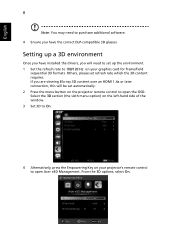
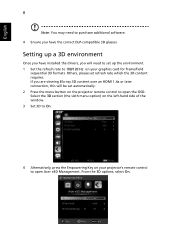
... content over an HDMI 1.4a or later connection, this will be set automatically. 2 Press the menu button on the projector remote control to open the OSD. Select the 3D section (the sixth menu option) on the left-hand side of the window. 3 Set 3D to On.
4 Alternatively, press the Empowering Key on your projector's remote control to open Acer e3D Management...
User Manual (3D) - Page 9
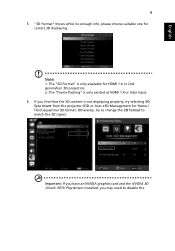
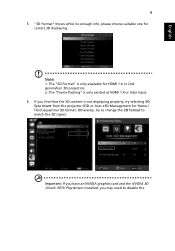
... content is not displaying properly, try selecting 3D Sync Invert from the projector OSD or Acer e3D Management for frame / field sequential 3D format. Otherwise, try to change the 3D Format to match the 3D signal.
Important: If you have an NVIDIA graphics card and the NVIDIA 3D Vision/ 3DTV Play drivers installed, you may need...
User Manual (3D) - Page 10
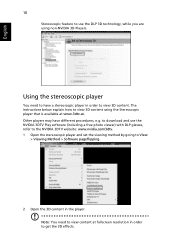
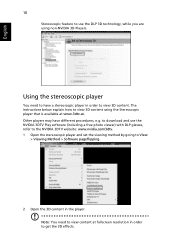
... instructions below explain how to view 3D content using the Stereoscopic player that is available at www.3dtv.at. Other players may have different procedures, e.g. to download and use the NVIDIA 3DTV Play software (including a free photo viewer) with DLP glasses, refer to the NVIDIA 3DTV website: www.nvidia.com/3dtv. 1 Open the stereoscopic player and set...
User Manual (3D) - Page 11
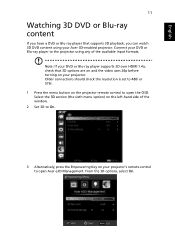
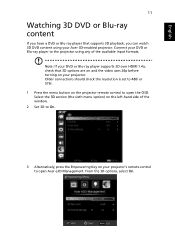
... formats.
Note: If your DVD or Blu-ray player supports 3D over HDMI 1.4a, check that 3D options are on and the video uses 24p before turning on your projector. Older connections should check the resolution is set to 480i or 576i. 1 Press the menu button on the projector remote control to open the OSD. Select the 3D section...
User Manual - Page 3
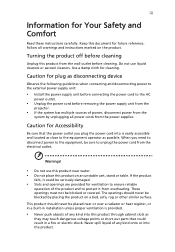
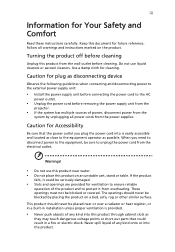
... for cleaning.
Caution for plug as disconnecting device
Observe the following guidelines when connecting and disconnecting power to the external power supply unit:
• Install the power supply unit before connecting the power cord to the AC
power outlet.
• Unplug the power cord before removing the power supply unit from the
projector.
• If the system has multiple sources...
User Manual - Page 5
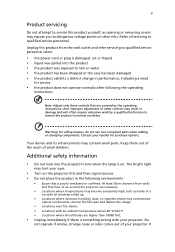
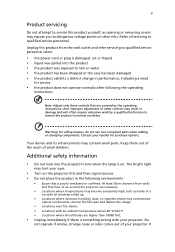
... damaged • the product exhibits a distinct change in performance, indicating a need
for service
• the product does not operate normally after following the operating
instructions
Note: Adjust only those controls that are covered by the operating instructions, since improper adjustment of other controls may result in damage and will often require extensive work by a qualified...
User Manual - Page 6
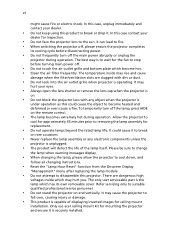
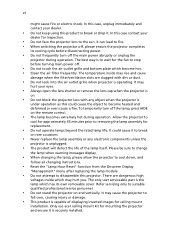
... the remote control.
• The lamp becomes extremely hot during operation. Allow the projector to
...servicing only to suitable qualified professional service personnel.
• Do not stand the projector on end vertically. It may cause the projector to
fall over, causing injury or damage.
• This product is capable of displaying inverted images for ceiling mount
installation. Only use acer...
User Manual - Page 9
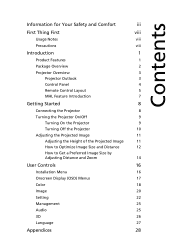
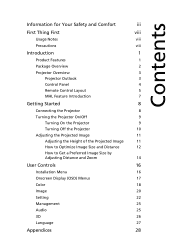
... the Projector
10
Adjusting the Projected Image
11
Adjusting the Height of the Projected Image
11
How to Optimize Image Size and Distance
12
How to Get a Preferred Image Size by
Adjusting Distance and Zoom
14
User Controls
16
Installation Menu
16
Onscreen Display (OSD) Menus
17
Color
18
Image
20
Setting
22
Management
25
Audio...
User Manual - Page 10
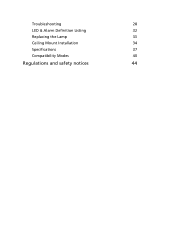
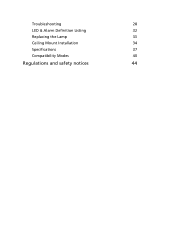
Troubleshooting
28
LED & Alarm Definition Listing
32
Replacing the Lamp
33
Ceiling Mount Installation
34
Specifications
37
Compatibility Modes
40
Regulations and safety notices
44
User Manual - Page 11
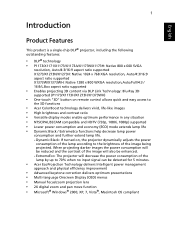
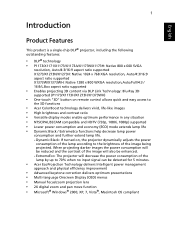
...for 5 minutes.
• Acer EcoProjection Technology delivers Intelligent power management
approach and physical efficiency improvement
• Advanced keystone correction delivers optimum presentations • Multi-language Onscreen Display (OSD) menus • Manual focus/zoom projection lens • 2X digital zoom and pan move function • Microsoft® Windows® 2000, XP, 7, Vista...
User Manual - Page 26
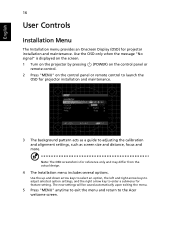
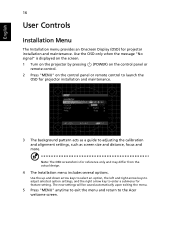
... only when the message "No signal" is displayed on the screen.
1 Turn on the projector by pressing remote control.
(POWER) on the control panel or
2 Press "MENU" on the control panel or remote control to launch the OSD for projector installation and maintenance.
3 The background pattern acts as a guide to adjusting the calibration and alignment settings, such as screen size and distance, focus...
User Manual - Page 36
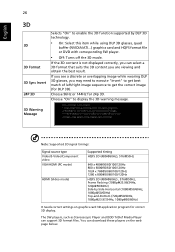
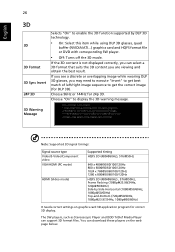
...to display the 3D warning message.
3D Warning Message
Note: Supported 3D signal timings:
Signal source type Video/S-Video/Component video VGA/HDMI (PC mode)
HDMI (Video mode)
Supported timing ...settings on graphics card 3D application program for correct 3D display. The SW players, such as Stereoscopic Player and DDD TriDef Media Player can support 3D format files. You can download these players...
User Manual - Page 37
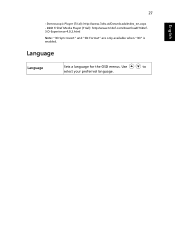
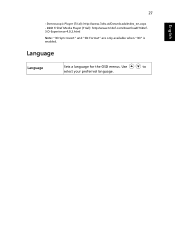
English
27
- Stereoscopic Player (Trial): http://www.3dtv.at/Downloads/Index_en.aspx - DDD TriDef Media Player (Trial): http://www.tridef.com/download/TriDef3-D-Experience-4.0.2.html Note: "3D Sync Invert" and "3D Format" are only available when "3D" is enabled.
Language
Language
Sets a language for the OSD menus. Use
to
select your preferred language.
User Manual - Page 38
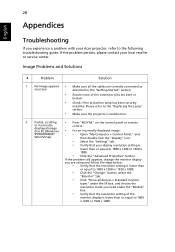
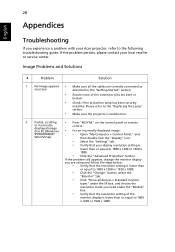
...scrolling
• Press "RESYNC" on the control panel or remote
or incorrectly displayed image (For PC (Windows
•
control. For an incorrectly displayed image:
95/98/2000/XP/ Win7/Vista))
• Open "My Computer > Control Panel," and
then double-click the "Display" icon.
• Select the "Settings" tab.
• Verify that your display resolution setting is
lower than or equal to...
User Manual - Page 39
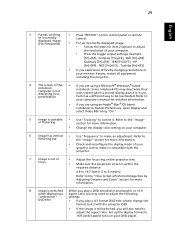
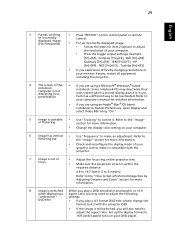
29
English
3
Partial, scrolling
• Press "RESYNC" on the control panel or remote
or incorrectly displayed image (For notebooks)
control.
• For an incorrectly displayed image:
• Follow the steps for item 2 (above) to adjust
the resolution of your computer.
• Press the toggle output settings. Example:
[Fn]+[F4], Compaq [Fn]+[F4], Dell [Fn]+[F8],
Gateway [Fn]+[F4], ...
User Manual - Page 41
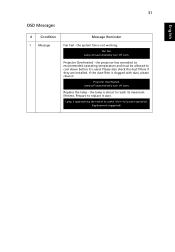
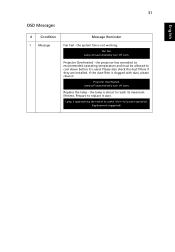
...the system fan is not working. Fan Fail.
Lamp will automatically turn off soon.
Projector Overheated - the projector has exceeded its recommended operating temperature and must be allowed to cool down before it ... Please also check the dust filters if they are installed. If the dust filter is clogged with dust, please clean it.
Projector Overheated. Lamp will automatically turn off soon.
Replace the...