Acer X1263 driver and firmware
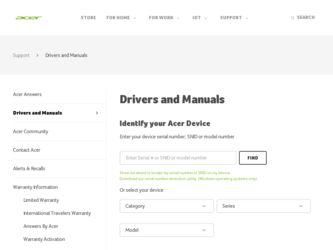
Related Acer X1263 Manual Pages
Download the free PDF manual for Acer X1263 and other Acer manuals at ManualOwl.com
User Manual (3D) - Page 4
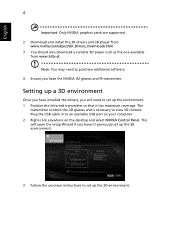
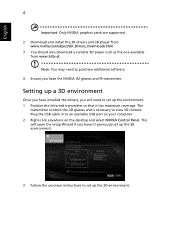
... coverage. The
transmitter controls the 3D glasses and is necessary to view 3D content. Plug the USB cable in to an available USB port on your computer. 2 Right-click anywhere on the desktop and select NVIDIA Control Panel. This will open the setup Wizard if you haven't previously set up the 3D environment.
3 Follow the onscreen instructions to set up the 3D...
User Manual (3D) - Page 5
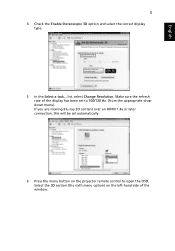
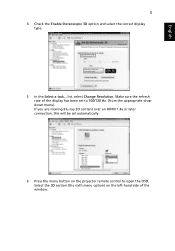
... a task... list, select Change Resolution. Make sure the refresh rate of the display has been set to 100/120 Hz (from the appropriate dropdown menu). If you are viewing Blu-ray 3D content over an HDMI 1.4a or later connection, this will be set automatically.
6 Press the menu button on the projector remote control to open the OSD...
User Manual (3D) - Page 7
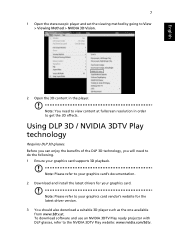
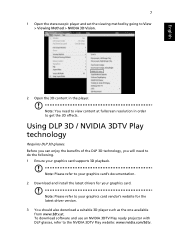
.... 1 Ensure your graphics card supports 3D playback.
Note: Please refer to your graphics card's documentation. 2 Download and install the latest drivers for your graphics card.
Note: Please refer to your graphics card vendor's website for the latest driver version. 3 You should also download a suitable 3D player such as the one available from www.3dtv.at. To download software and use an NVIDIA 3DTV...
User Manual (3D) - Page 8
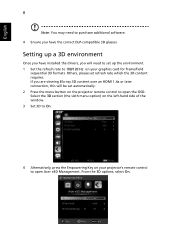
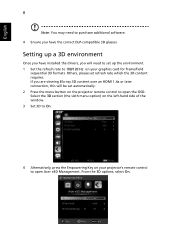
... content over an HDMI 1.4a or later connection, this will be set automatically. 2 Press the menu button on the projector remote control to open the OSD. Select the 3D section (the sixth menu option) on the left-hand side of the window. 3 Set 3D to On.
4 Alternatively, press the Empowering Key on your projector's remote control to open Acer e3D Management...
User Manual (3D) - Page 9
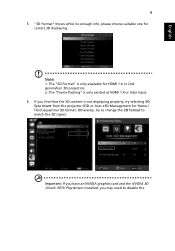
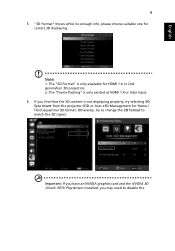
... content is not displaying properly, try selecting 3D Sync Invert from the projector OSD or Acer e3D Management for frame / field sequential 3D format. Otherwise, try to change the 3D Format to match the 3D signal.
Important: If you have an NVIDIA graphics card and the NVIDIA 3D Vision/ 3DTV Play drivers installed, you may need...
User Manual (3D) - Page 10
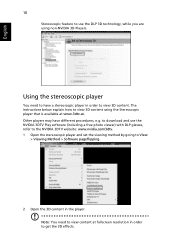
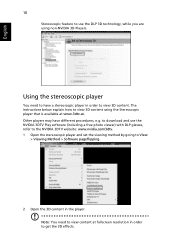
... instructions below explain how to view 3D content using the Stereoscopic player that is available at www.3dtv.at. Other players may have different procedures, e.g. to download and use the NVIDIA 3DTV Play software (including a free photo viewer) with DLP glasses, refer to the NVIDIA 3DTV website: www.nvidia.com/3dtv. 1 Open the stereoscopic player and set...
User Manual (3D) - Page 11
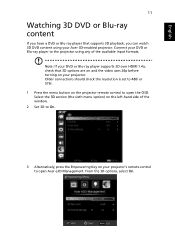
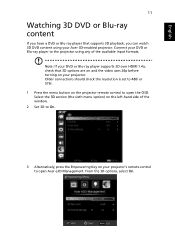
... formats.
Note: If your DVD or Blu-ray player supports 3D over HDMI 1.4a, check that 3D options are on and the video uses 24p before turning on your projector. Older connections should check the resolution is set to 480i or 576i. 1 Press the menu button on the projector remote control to open the OSD. Select the 3D section...
User Manual - Page 3
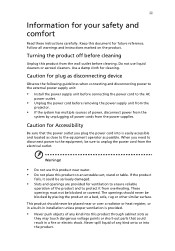
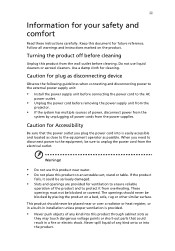
... for cleaning.
Caution for plug as disconnecting device
Observe the following guidelines when connecting and disconnecting power to the external power supply unit:
• Install the power supply unit before connecting the power cord to the AC
power outlet.
• Unplug the power cord before removing the power supply unit from the
projector.
• If the system has multiple sources...
User Manual - Page 5
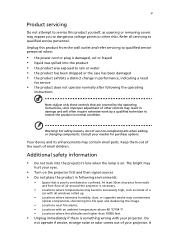
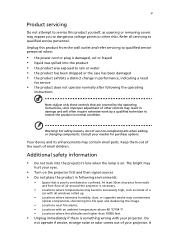
... damaged • the product exhibits a distinct change in performance, indicating a need
for service
• the product does not operate normally after following the operating
instructions
Note: Adjust only those controls that are covered by the operating instructions, since improper adjustment of other controls may result in damage and will often require extensive work by a qualified...
User Manual - Page 6
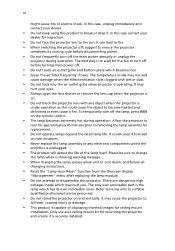
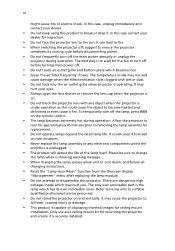
... the remote control.
• The lamp becomes extremely hot during operation. Allow the projector to
...servicing only to suitable qualified professional service personnel.
• Do not stand the projector on end vertically. It may cause the projector to
fall over, causing injury or damage.
• This product is capable of displaying inverted images for ceiling mount
installation. Only use acer...
User Manual - Page 9
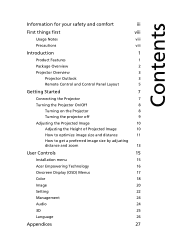
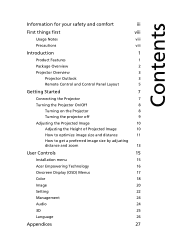
...Projector Overview
3
Projector Outlook
3
Remote Control and Control Panel Layout
5
Getting Started
7
Connecting the Projector
7
Turning the Projector On/Off
8
Turning on the Projector
8
Turning the projector...13
User Controls
15
Installation menu
15
Acer Empowering Technology
16
Onscreen Display (OSD) Menus
17
Color
18
Image
20
Setting
22
Management
24
Audio
24
3D
...
User Manual - Page 10
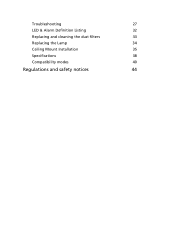
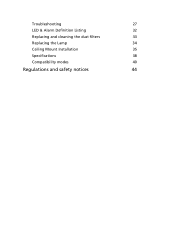
Troubleshooting
27
LED & Alarm Definition Listing
32
Replacing and cleaning the dust filters
33
Replacing the Lamp
34
Ceiling Mount Installation
35
Specifications
38
Compatibility modes
40
Regulations and safety notices
44
User Manual - Page 11
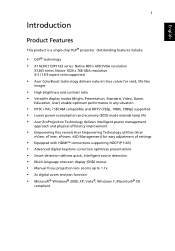
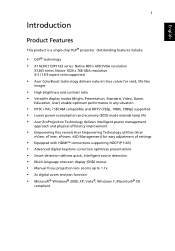
... of settings
• Equipped with HDMI™ connections supporting HDCP (P1163) • Advanced digital keystone correction optimizes presentations • Smart detection delivers quick, intelligent source detection • Multi-language onscreen display (OSD) menus • Manual focus projection lens zooms up to 1.1x • 2x digital zoom and pan function • Microsoft® Windows...
User Manual - Page 25
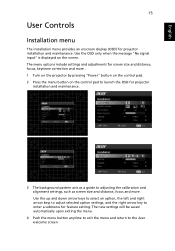
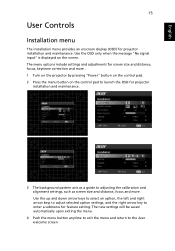
..." is displayed on the screen. The menu options include settings and adjustments for screen size and distance, focus, keystone correction and more . 1 Turn on the projector by pressing "Power" button on the control pad. 2 Press the menu button on the control pad to launch the OSD for projector
installation and maintenance.
3 The background pattern acts as a guide to adjusting...
User Manual - Page 35
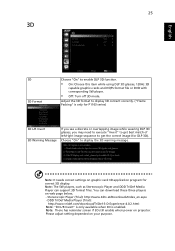
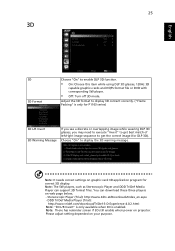
... message.
Note: It needs correct settings on graphic card 3D application program for correct 3D display. Note: The SW players, such as Stereoscopic Player and DDD TriDef Media Player can support 3D format files. You can download these three players on web page below, - Stereoscopic Player (Trial): http://www.3dtv.at/Downloads/Index_en.aspx - DDD TriDef Media Player (Trial):
http://www.tridef...
User Manual - Page 37
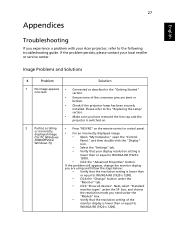
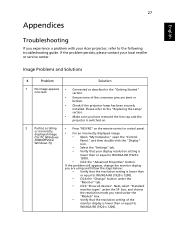
...
• Press "RESYNC" on the remote control or control panel.
or incorrectly displayed image (for PC (Windows
•
For an incorrectly displayed image:
• Open "My Computer," open the "Control
2000/XP/Vista/ Windows 7))
Panel," and then double-click the "Display"
icon.
• Select the "Settings" tab. • Verify that your display resolution setting is
lower than or equal to...
User Manual - Page 38
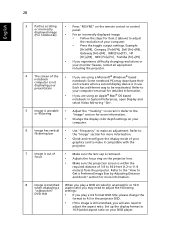
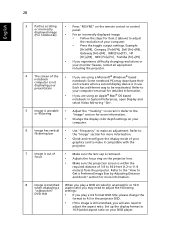
28
English
3 Partial, scrolling
• Press "RESYNC" on the remote control or control
or incorrectly
panel.
displayed image (For notebooks)
• For an incorrectly displayed image:
• Follow the steps for item 2 (above) to adjust
the resolution of your computer.
• Press the toggle output settings. Example:
[Fn]+[F4], Compaq [Fn]+[F4], Dell [Fn]+[F8],
Gateway [Fn]+[F4], ...
User Manual - Page 45
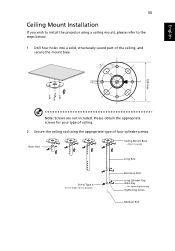
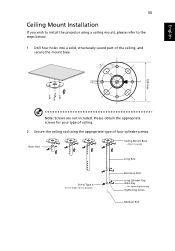
English
35
Ceiling Mount Installation
If you wish to install the projector using a ceiling mount, please refer to the steps below:
1 Drill four holes into a solid, structurally sound part of the ceiling, and secure the mount base.
...
User Manual - Page 54
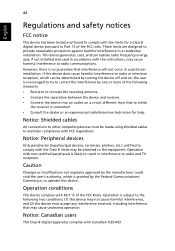
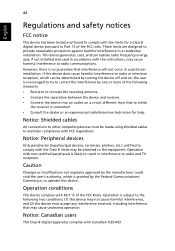
... receiver is connected. • Consult the dealer or an experienced radio/television technician for help.
Notice: Shielded cables
All connections to other computing devices must be made using shielded cables to maintain compliance with FCC regulations.
Notice: Peripheral devices
Only peripherals (input/output devices, terminals, printers, etc.) certified to comply with the Class B limits may be...
User Manual - Page 55
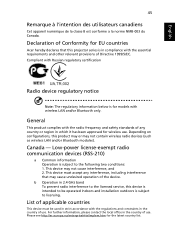
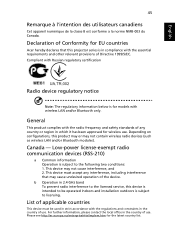
... Canada.
Declaration of Conformity for EU countries
Acer hereby declares that this projector series is in compliance with the essential requirements and other relevant provisions of Directive 1999/5/EC. Compliant with Russian regulatory certification
Radio device regulatory notice
Note: The regulatory information below is for models with wireless LAN and/or Bluetooth only.
General
This...

