Acer Aspire 1640 driver and firmware
Drivers and firmware downloads for this Acer Computers item

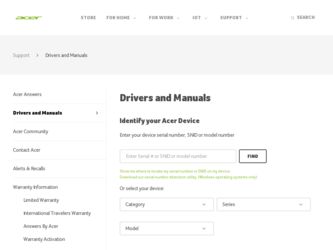
Related Acer Aspire 1640 Manual Pages
Download the free PDF manual for Acer Aspire 1640 and other Acer manuals at ManualOwl.com
Acer Aspire 1640 Service Guide - Page 1
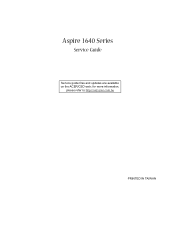
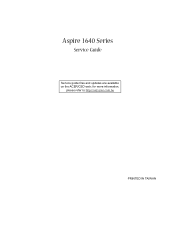
Aspire 1640 Series
Service Guide
Service guide files and updates are available on the ACER/CSD web; for more information,
please refer to http://csd.acer.com.tw
PRINTED IN TAIWAN
Acer Aspire 1640 Service Guide - Page 7
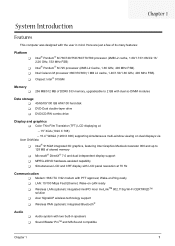
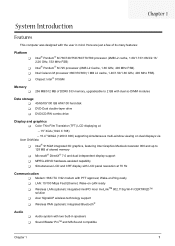
... DDRII 533 memory, upgradeable to 2 GB with dual so DIMM modules
Data storage T 40/60/80/100 GB ATA/100 hard disk T DVD-Dual double-layer drive T DVD/CD-RW combo drive
Display and graphics T Color Thin-Film Transistor (TFT) LCD displaying at
-- 15" XGA (1024 X 768)
-- 15.4" WXGA (1280 X 800) supporting simultaneous multi-window viewing on dual displays via Acer GridVista
T Intel...
Acer Aspire 1640 Service Guide - Page 31
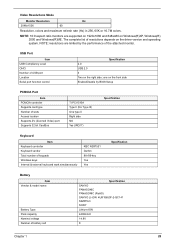
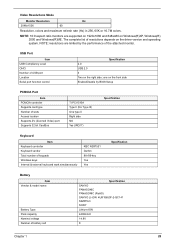
... ratio monitors are supported on 1920x1080 and 848x480 on Windows(R)XP, Windows(R) 2000 and Windows(R)ME. The complete list of resolutions depends on the driver version and operating system. NOTE: resolutions are limited by the performance of the attached monitor.
USB Port
Item USB Compliancy Level OHCI Number of USB port Location Serial port function control
Specification 2.0 USB 2.0 3 Two on...
Acer Aspire 1640 Service Guide - Page 47
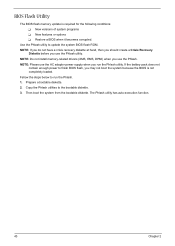
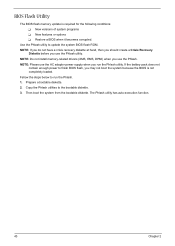
... conditions: T New versions of system programs T New features or options T Restore a BIOS when it becomes corrupted.
Use the Phlash utility to update the system BIOS flash ROM. NOTE: If you do not have a crisis recovery diskette at hand, then you should create a Crisis Recovery
Diskette before you use the Phlash utility. NOTE: Do not install memory-related drivers (XMS, EMS, DPMI...
Acer Aspire 1640 Service Guide - Page 67
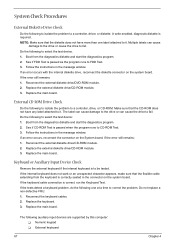
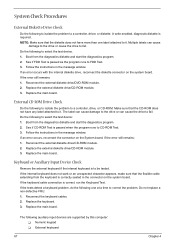
... instructions in the message window. If an error occurs with the internal diskette drive, reconnect the diskette connector on the system board. If the error still remains: 1. Reconnect the external diskette drive/DVD-ROM module. 2. Replace the external diskette drive/CD-ROM module. 3. Replace the main board.
External CD-ROM Drive Check
Do the following to isolate the problem to a controller, drive...
Acer Aspire 1640 Service Guide - Page 68
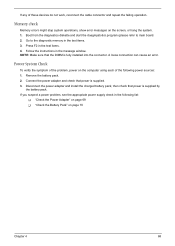
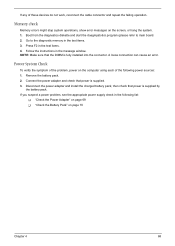
... to main board. 2. Go to the diagnostic memory in the test items. 3. Press F2 in the test items. 4. Follow the instructions in the message window. NOTE: Make sure that the DIMM is fully installed into the connector. A loose connection can cause an error.
Power System Check
To verify the symptom of the problem, power on the computer using each...
Acer Aspire 1640 Service Guide - Page 70
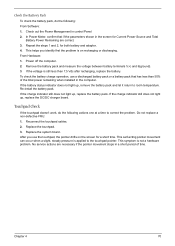
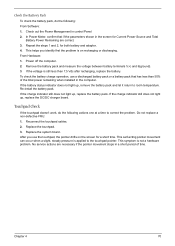
... Software: 1. Check out the Power Management in control Panel 2. In Power Meter, confirm that if the parameters shown in the screen for Current Power Source and Total
Battery Power Remaining are correct. 3. Repeat the steps 1 and 2, for both battery and adapter. 4. This helps you identify first the problem is on recharging or discharging. From Hardware: 1. Power off the computer...
Acer Aspire 1640 Service Guide - Page 80
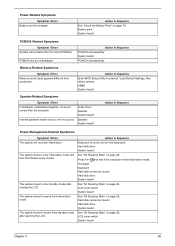
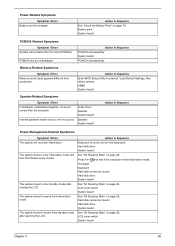
...size.
Action in Sequence
Enter BIOS Setup Utility to execute "Load Default Settings, then reboot system. DIMM System board
Speaker-Related Symptoms
Symptom / Error In Windows, multimedia programs, no sound comes from the computer.
Internal speakers make noise or emit no sound.
Audio driver Speaker System board
Speaker System board
Action in Sequence
Power Management-Related Symptoms
Symptom...
Acer Aspire 1640 Service Guide - Page 81
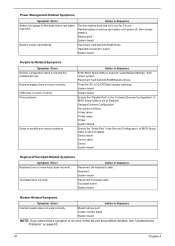
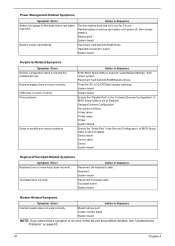
...
Reconnect hard disk/CD-ROM drives. Hard disk connection board System board
Peripheral-Related Symptoms
Symptom / Error System configuration does not match the installed devices. External display does not work correctly. USB does not work correctly Print problems.
Serial or parallel port device problems.
Action in Sequence
Enter BIOS Setup Utility to execute "Load Default Settings", then reboot...
Aspire 1640 User's Guide - Page 9
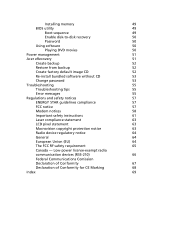
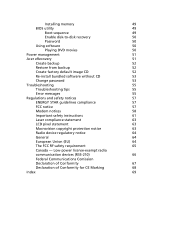
Installing memory
49
BIOS utility
49
Boot sequence
49
Enable disk-to-disk recovery
50
Password
50
Using software
50
Playing DVD movies
50
Power management
51
Acer eRecovery
51
Create backup
52
Restore from backup
52
Create factory default image CD
52
Re-install bundled software without CD
53
Change password
53
Troubleshooting
55
Troubleshooting tips
55
Error ...
Aspire 1640 User's Guide - Page 16
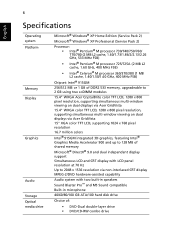
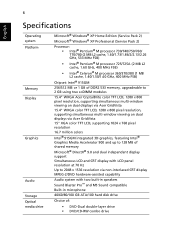
6
English
Specifications
Operating system Platform
Memory Display
Graphics
Audio Storage Optical media drive
Microsoft® Windows® XP Home Edition (Service Pack 2) Microsoft® Windows® XP Professional (Service Pack 2)
Processor: • Intel® Pentium® M processor 730/740/750/760/ 770/780 (2 MB L2 cache, 1.60/1.73/1.86/2/2.13/2.26 GHz, 533 MHz FSB)
• Intel®...
Aspire 1640 User's Guide - Page 17
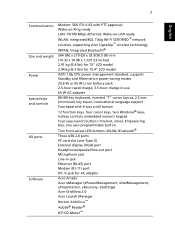
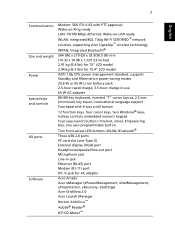
7
English
Communication Size and weight Power Special keys and controls
I/O ports
Software
Modem: 56K ITU V.92 with PTT approval; Wake-on-Ring ready LAN: 10/100 Mbps Ethernet; Wake-on-LAN ready WLAN: integrated 802.11b/g Wi-Fi CERTIFIED™ network solution, supporting Acer SignalUp™ wireless technology WPAN: integrated Bluetooth®
364 (W) x 279 (D) x 33.9/38.9 (H) mm (14.33 x 10....
Aspire 1640 User's Guide - Page 29
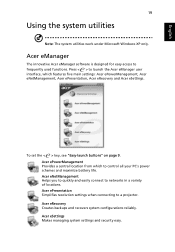
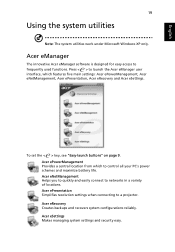
... from which to control all your PC's power schemes and maximize battery life. Acer eNetManagement Helps you to quickly and easily connect to networks in a variety of locations. Acer ePresentation Simplifies resolution settings when connecting to a projector. Acer eRecovery Creates backups and recovers system configurations reliably. Acer eSettings Makes managing system settings and security easy...
Aspire 1640 User's Guide - Page 32
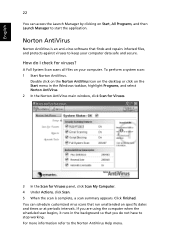
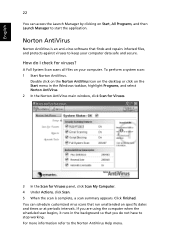
... on the Norton AntiVirus Icon on the desktop or click on the Start menu in the Windows taskbar, highlight Programs, and select Norton AntiVirus. 2 In the Norton AntiVirus main window, click Scan for Viruses.
3 In the Scan for Viruses panel, click Scan My Computer. 4 Under Actions, click Scan. 5 When the scan is complete, a scan summary appears. Click Finished. You can...
Aspire 1640 User's Guide - Page 34
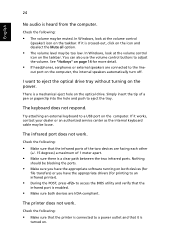
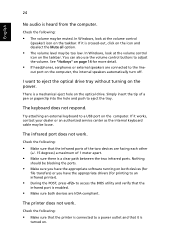
... hole on the optical drive. Simply insert the tip of a pen or paperclip into the hole and push to eject the tray.
The keyboard does not respond.
Try attaching an external keyboard to a USB port on the computer. If it works, contact your dealer or an authorized service center as the internal keyboard cable may be loose...
Aspire 1640 User's Guide - Page 35
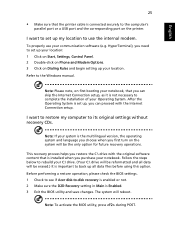
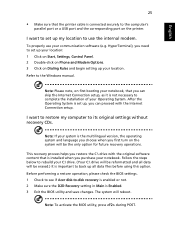
... software (e.g. HyperTerminal), you need to set up your location: 1 Click on Start, Settings, Control Panel. 2 Double-click on Phone and Modem Options. 3 Click on Dialing Rules and begin setting up your location. Refer to the Windows manual.
Note: Please note, on first booting your notebook, that you can skip the Internet Connection setup, as it is not necessary to complete the installation...
Aspire 1640 User's Guide - Page 60
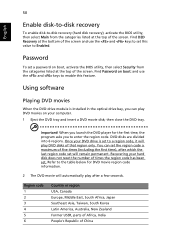
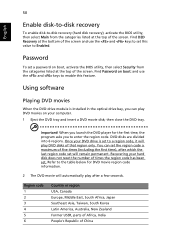
....
Password
To set a password on boot, activate the BIOS utility, then select Security from the categories listed at the top of the screen. Find Password on boot: and use the and keys to enable this feature.
Using software
Playing DVD movies
When the DVD drive module is installed in the optical drive bay, you can play DVD movies on your computer...
Aspire 1640 User's Guide - Page 61
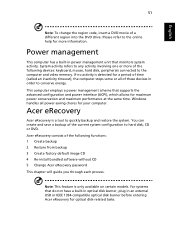
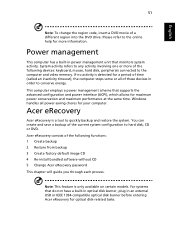
... factory default image CD 4 Re-install bundled software without CD 5 Change Acer eRecovery password This chapter will guide you through each process.
Note: This feature is only available on certain models. For systems that do not have a built-in optical disk burner, plug in an external USB or IEEE 1394-compatible optical disk burner before entering Acer eRecovery for optical disk-related tasks.
Aspire 1640 User's Guide - Page 63
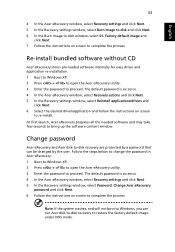
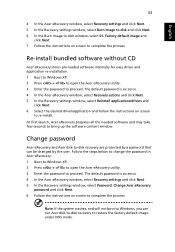
... the Acer eRecovery window, select Recovery settings and click Next. 5 In the Recovery settings window, select Burn image to disk and click Next. 6 In the Burn image to disk window, select 01. Factory default image and
click Next. 7 Follow the instructions on screen to complete the process.
Re-install bundled software without CD
Acer eRecovery stores pre-loaded software internally for easy driver...
Aspire 1640 User's Guide - Page 79
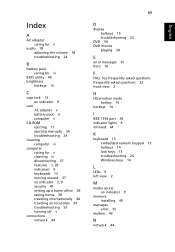
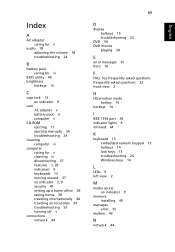
...
F
FAQ. See frequently asked questions frequently asked questions 23 front view 2
H
Hibernation mode hotkey 15
hotkeys 14
I
IEEE 1394 port 45 indicator lights 9 infrared 44
K
keyboard 13 embedded numeric keypad 13 hotkeys 14 lock keys 13 troubleshooting 24 Windows keys 14
L
LEDs 9 left view 2
M
media access on indicator 9
memory installing 49
messages error 55
modem 43
N
network 44
English
