Acer Aspire V3-531 driver and firmware
Drivers and firmware downloads for this Acer Computers item

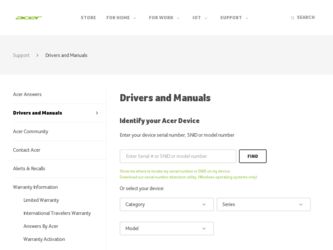
Related Acer Aspire V3-531 Manual Pages
Download the free PDF manual for Acer Aspire V3-531 and other Acer manuals at ManualOwl.com
User Manual - Page 3
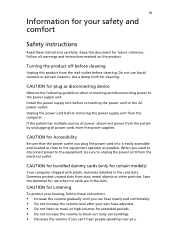
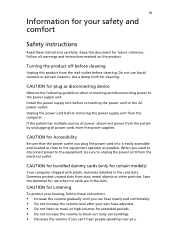
... device
Observe the following guidelines when connecting and disconnecting power to the power supply unit: Install the power supply unit before connecting the power cord to the AC power outlet. Unplug the power cord before removing the power supply unit from the computer. If the system has multiple sources of power, disconnect power from the system by unplugging all power cords from the power...
User Manual - Page 4
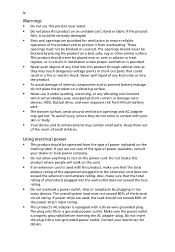
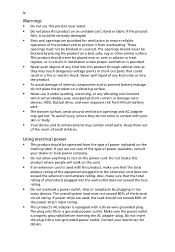
... rotor devices, HDD, Optical drive, and even exposure risk from lithium battery pack.
• The bottom surface, areas around ventilation openings and AC adapter
may...power strips are used, the load should not exceed 80% of the power strip's input rating.
• This product's AC adapter is equipped with a three-wire grounded plug.
The plug only fits in a grounded power outlet. Make sure the power...
User Manual - Page 8
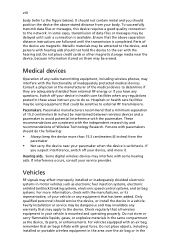
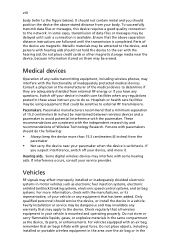
... it.
Hearing aids. Some digital wireless devices may interfere with some hearing aids. If interference occurs, consult your service provider.
Vehicles
RF signals may affect improperly installed or inadequately shielded electronic systems in motor vehicles such as electronic fuel injection systems, electronic antiskid (antilock) braking systems, electronic speed control systems, and air bag systems...
User Manual - Page 9
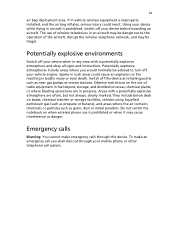
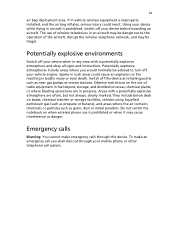
.... If in-vehicle wireless equipment is improperly installed, and the air bag inflates, serious injury could result. Using your device while flying in aircraft is prohibited. Switch off your device before boarding an aircraft. The use of wireless teledevices in an aircraft may be dangerous to the operation of the aircraft, disrupt the wireless telephone network, and may...
User Manual - Page 11
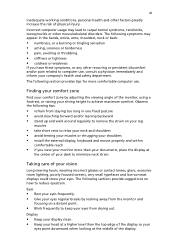
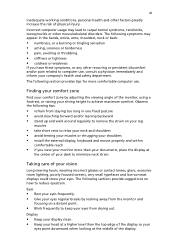
...any other recurring or persistent discomfort and/or pain related to computer use, consult a physician immediately and inform your company's health and safety department.
The following section...shoulders • avoid tensing your muscles or shrugging your shoulders • install the external display, keyboard and mouse properly and within
comfortable reach
• if you view your monitor...
User Manual - Page 12
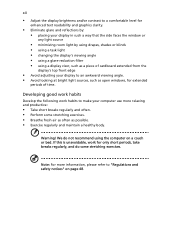
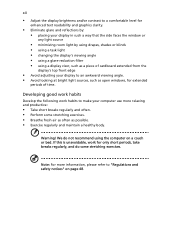
...reflections by: • placing your display in such a way that the side faces the window or
any light source
• ...display's top front edge
• Avoid adjusting your display to an awkward viewing angle. • Avoid looking at bright light sources, such as open windows, for extended
periods of time.
Developing good work habits
Develop the following work habits to make your computer...
User Manual - Page 13
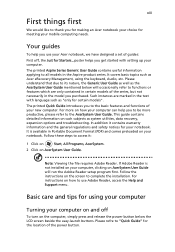
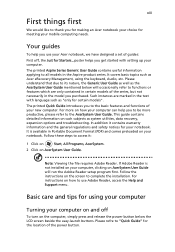
... computer, clicking on AcerSystem User Guide will run the Adobe Reader setup program first. Follow the instructions on the screen to complete the installation. For instructions on how to use Adobe Reader, access the Help and Support menu.
Basic care and tips for using your computer
Turning your computer on and off
To turn on the computer, simply press and release the power...
User Manual - Page 14
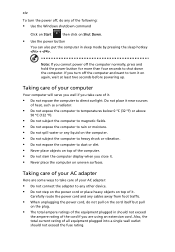
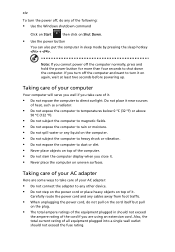
... place the computer on uneven surfaces.
Taking care of your AC adapter
Here are some ways to take care of your AC adapter:
• Do not connect the adapter to any other device. • Do not step on the power cord or place heavy objects on top of it.
Carefully route the power cord and any cables away...
User Manual - Page 18
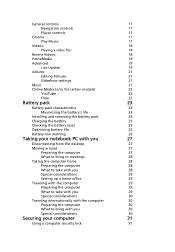
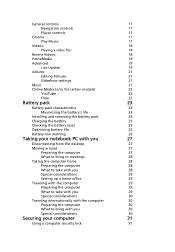
General controls
17
Navigation controls
17
Player controls
17
Cinema
17
Play Movie:
17
Videos:
18
Playing a video file:
18
Recent Videos:
18
HomeMedia
19
Advanced
19
Live Update:
19
Albums
21
Editing Pictures
21
Slideshow settings
21
Music
21
Online Media (only for certain models)
22
YouTube
22
Flickr
22
Battery pack
23
Battery pack characteristics...
User Manual - Page 19
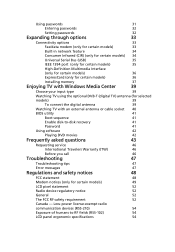
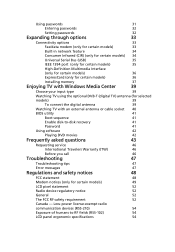
... models)
36
Installing memory
37
Enjoying TV with Windows Media Center
39
Choose your input type
39
Watching TV using the optional DVB-T (digital TV) antenna (for selected
models)
39
To connect the digital antenna
39
Watching TV with an external antenna or cable socket 40
BIOS utility
41
Boot sequence
41
Enable disk-to-disk recovery
41
Password
41
Using software
42
Playing...
User Manual - Page 26
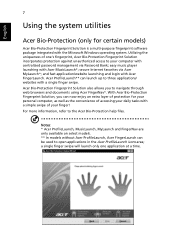
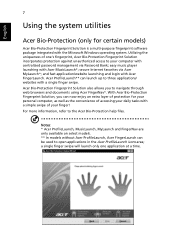
... fingerprint software package integrated with the Microsoft Windows operating system. Utilizing the uniqueness of one's fingerprint, Acer Bio-Protection Fingerprint Solution incorporates protection against unauthorized access to your computer with centralized password management via Password Bank; easy music player launching with Acer MusicLaunch*; secure Internet favorites via Acer MyLaunch...
User Manual - Page 31
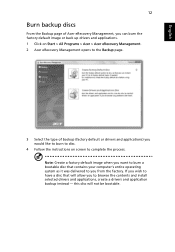
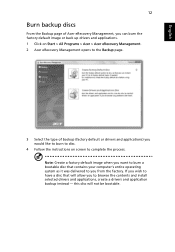
... > Acer > Acer eRecovery Management. 2 Acer eRecovery Management opens to the Backup page.
3 Select the type of backup (factory default or drivers and applications) you would like to burn to disc.
4 Follow the instructions on screen to complete the process. Note: Create a factory default image when you want to burn a bootable disc that contains your computer's entire...
User Manual - Page 33
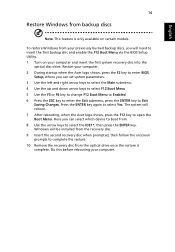
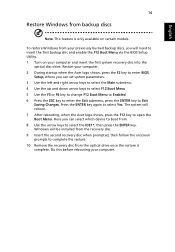
... backup disc and enable the F12 Boot Menu via the BIOS Setup Utility. 1 Turn on your computer and insert the first system recovery disc into the
optical disc drive. Restart your computer. 2 During startup when the Acer logo shows, press the F2 key to enter BIOS
Setup, where you can set system parameters. 3 Use the left and right arrow keys to...
User Manual - Page 34
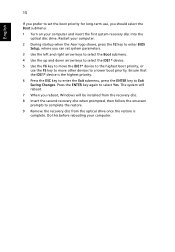
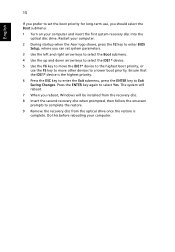
... first system recovery disc into the optical disc drive. Restart your computer.
2 During startup when the Acer logo shows, press the F2 key to enter BIOS Setup, where you can set system parameters.
3 Use the left and right arrow keys to select the Boot submenu. 4 Use the up and down arrow keys to select the IDE1* device. 5 Use the...
User Manual - Page 35
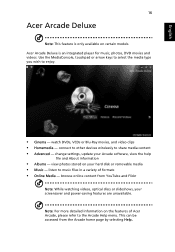
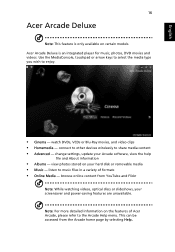
... integrated player for music, photos, DVD movies and videos. Use the MediaConsole, touchpad or arrow keys to select the media type you wish to enjoy.
• Cinema - watch DVDs, VCDs or Blu-Ray movies, and video clips • Homemedia - connect to other devices wirelessly to share media content • Advanced - change settings, update your Arcade software...
User Manual - Page 36
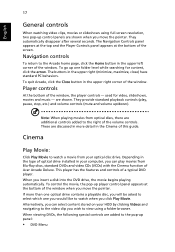
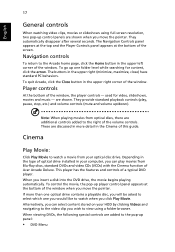
... of optical drive installed in your computer, you can play movies from Blu-Ray discs, standard DVDs and video CDs (VCDs) with the Cinema function of Acer Arcade Deluxe. This player has the features and controls of a typical DVD player. When you insert a disk into the DVD drive, the movie begins playing automatically. To control the movie, the pop-up player control panel...
User Manual - Page 38
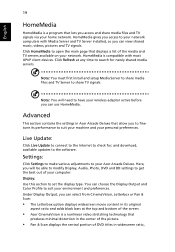
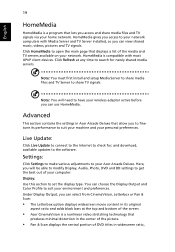
... Update:
Click Live Update to connect to the Internet to check for, and download, available updates to the software.
Settings:
Click Settings to make various adjustments to your Acer Arcade Deluxe. Here, you will be able to modify Display, Audio, Photo, DVD and BD settings to get the best out of your computer. Display: Use this section to set the display type. You can choose the Display...
User Manual - Page 44
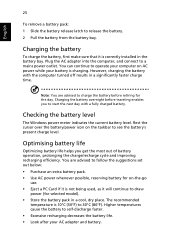
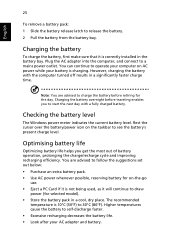
...sure that it is correctly installed in the battery bay. Plug the AC adapter into the computer, and connect to a mains power outlet. You can continue to operate your computer on AC power while your battery is ...to follow the suggestions set out below: • Purchase an extra battery pack. • Use AC power whenever possible, reserving battery for on-the-go
use. • Eject a PC Card if it is ...
User Manual - Page 61
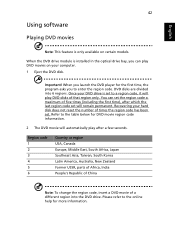
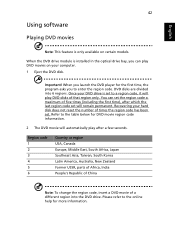
English
42
Using software
Playing DVD movies
Note: This feature is only available on certain models.
When the DVD drive module is installed in the optical drive bay, you can play DVD movies on your computer. 1 Eject the DVD disk.
Important! When you launch the DVD player for the first time, the program asks you to enter the region...
User Manual - Page 64
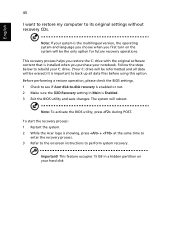
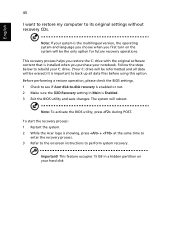
... software content that is installed when you purchase your notebook. Follow the steps below to rebuild your C: drive. (Your C: drive will be reformatted and all data will be erased.) It is important to back up all data files before using this option. Before performing a restore operation, please check the BIOS settings. 1 Check to see if Acer disk-to-disk recovery...
