Acer B1-710 driver and firmware
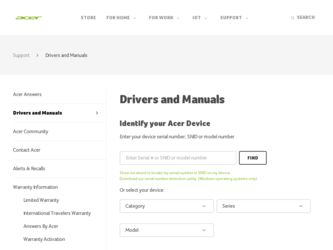
Related Acer B1-710 Manual Pages
Download the free PDF manual for Acer B1-710 and other Acer manuals at ManualOwl.com
User Guide - Page 3
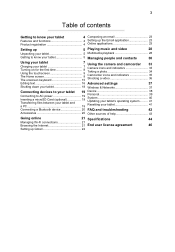
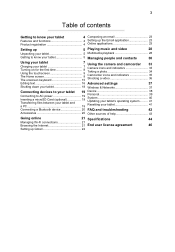
... indicators 35 Shooting a video 36
Editing text 16 Advanced settings
37
Shutting down your tablet 18 Wireless & Networks 37
Connecting devices to your tablet 19
Connecting to AC power 19 Inserting a microSD Card (optional 19 Transferring files between your tablet and a PC 19
Device 38 Personal 39 System 40 Updating your tablet's operating system.......... 41 Resetting your tablet...
User Guide - Page 8
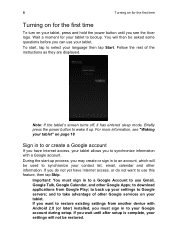
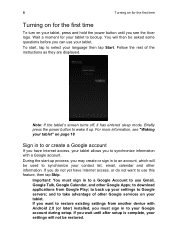
... Play; to back up your settings to Google servers; and to take advantage of other Google services on your tablet. If you want to restore existing settings from another device with Android 2.0 (or later) installed, you must sign in to your Google account during setup. If you wait until after setup is complete, your settings will not be restored.
User Guide - Page 9
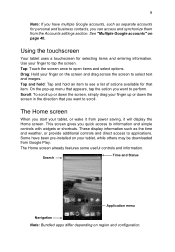
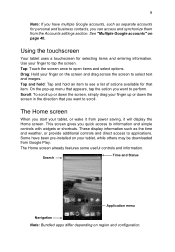
... them from the Accounts settings section. See "Multiple ...power saving, it will display the Home screen. This screen gives you quick access to information and simple controls with widgets or shortcuts. These display information such as the time and weather, or provide additional controls and direct access to applications. Some have been pre-installed on your tablet, while others may be downloaded...
User Guide - Page 11
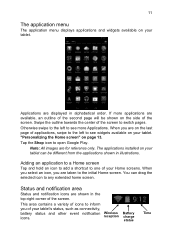
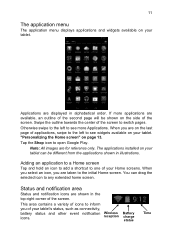
... menu
The application menu displays applications and widgets available on your tablet.
Applications are displayed in alphabetical order. If...icon to open Google Play.
Note: All images are for reference only. The applications installed on your tablet can be different from the applications shown in illustrations.
Adding an ... event notification icons.
Wireless reception
Battery charge status
Time
User Guide - Page 12
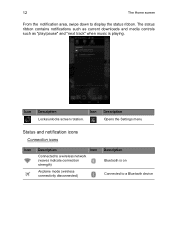
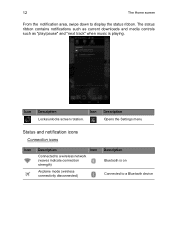
... down to display the status ribbon. The status ribbon contains notifications such as current downloads and media controls such as "play/pause" and "next track" when music is playing.
Icon
Description Locks/unlocks screen rotation.
Icon
Description Opens the Settings menu
Status and notification icons
Connection icons
Icon
Description
Icon
Connected to a wireless network (waves indicate...
User Guide - Page 13
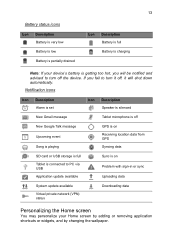
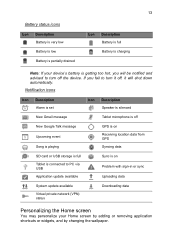
... Talk message Upcoming event Song is playing
GPS is on
Receiving location data from GPS
Syncing data
SD card or USB storage is full
Tablet is connected to PC via USB
Application update available
Sync is on Problem with sign-in or sync Uploading data
System update available
Virtual private network (VPN) status
Downloading data
Personalizing the Home screen
You...
User Guide - Page 14
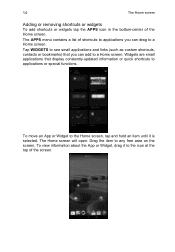
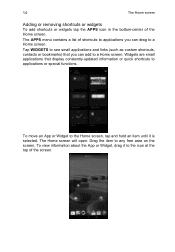
... see small applications and links (such as custom shortcuts, contacts or bookmarks) that you can add to a Home screen. Widgets are small applications that display constantly-updated information or quick shortcuts to applications or special functions.
To move an App or Widget to the Home screen, tap and hold an item until...
User Guide - Page 19
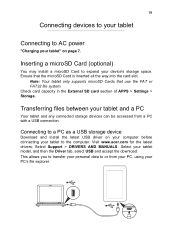
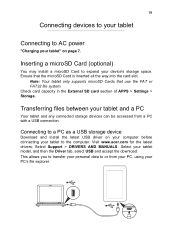
... APPS > Settings > Storage.
Transferring files between your tablet and a PC
Your tablet and any connected storage devices can be accessed from a PC with a USB connection.
Connecting to a PC as a USB storage device
Download and install the latest USB driver on your computer before connecting your tablet to the computer. Visit www.acer.com for the latest drivers: Select Support > DRIVERS AND MANUALS...
User Guide - Page 20
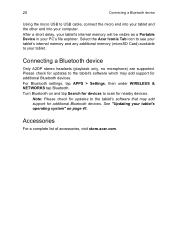
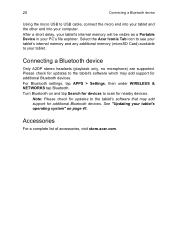
...memory (microSD Card) available to your tablet.
Connecting a Bluetooth device
Only A2DP stereo headsets (playback only, no microphone) are supported. Please check for updates to the tablet's software which may add support for additional Bluetooth devices.
For Bluetooth settings, tap APPS > Settings, then under WIRELESS & NETWORKS tap Bluetooth.
Turn Bluetooth on and tap Search for devices to scan...
User Guide - Page 24
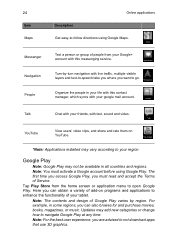
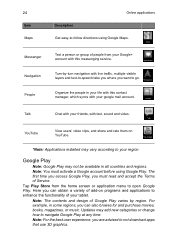
... from your Google+ account with this messenging service.
Turn-by-turn navigation with live traffic,... share and rate them on YouTube.
*Note: Applications installed may vary according to your region.
Google Play
Note:..., you must read and accept the Terms of Service. Tap Play Store from the home screen or...and purchase movies, books, magazines, or music. Updates may add new categories or change how to ...
User Guide - Page 25
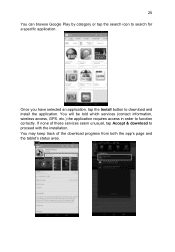
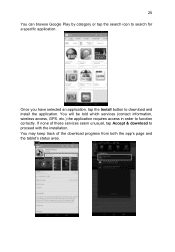
... browse Google Play by category or tap the search icon to search for a specific application.
Once you have selected an application, tap the Install button to download and install the application. You will be told which services (contact information, wireless access, GPS, etc.) the application requires access in order to function correctly. If none of these...
User Guide - Page 26
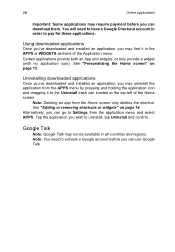
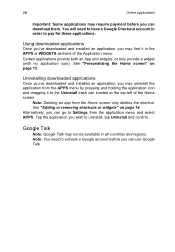
...application icon). See "Personalizing the Home screen" on page 13.
Uninstalling downloaded applications
Once you've downloaded and installed an application, you may uninstall the application from the APPS menu by pressing...Adding or removing shortcuts or widgets" on page 14. Alternatively, you can go to Settings from the application menu and select APPS. Tap the application you wish to uninstall, ...
User Guide - Page 28
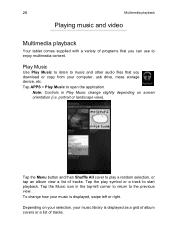
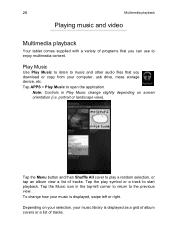
...
Use Play Music to listen to music and other audio files that you download or copy from your computer, usb drive, mass storage device, etc. Tap APPS > Play Music to open the application.
Note: Controls in Play Music change slightly depending on screen orientation ... to the previous view. To change how your music is displayed, swipe left or right.
Depending on your selection, your music library is...
User Guide - Page 32
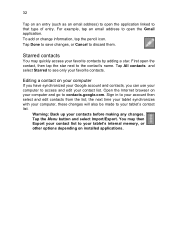
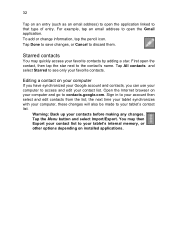
... your tablet synchronizes with your computer, these changes will also be made to your tablet's contact list.
Warning: Back up your contacts before making any changes. Tap the Menu button and select Import/Export. You may then Export your contact list to your tablet's internal memory, or other options depending on installed applications.
User Guide - Page 33
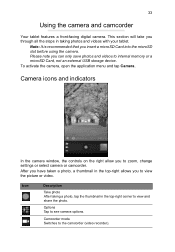
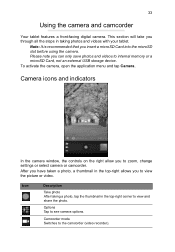
... note you can only save photos and videos to internal memory or a microSD Card, not an external USB storage device. To activate the camera, open the application menu and tap Camera.
Camera icons and indicators
In the camera window, the controls on the right allow you to zoom, change settings or select camera or camcorder.
After you have taken a photo, a thumbnail in the...
User Guide - Page 38
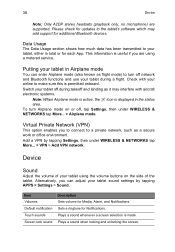
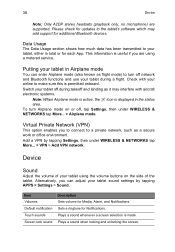
... icon is displayed in the status area. To turn Airplane mode on or off, tap Settings, then under WIRELESS & NETWORKS tap More... > Airplane mode.
Virtual Private Network (VPN)
This option enables you to connect to a private network, such as a secure work or office environment. Add a VPN by tapping Settings, then under WIRELESS & NETWORKS tap More... > VPN > Add VPN network.
Device
Sound...
User Guide - Page 39
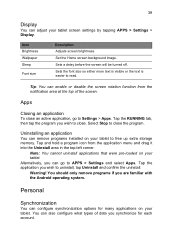
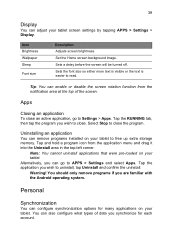
... can remove programs installed on your tablet to free up extra storage memory. Tap and hold a program icon from the application menu and drag it into the Uninstall area in the top-left corner.
Note: You cannot uninstall applications that were pre-loaded on your tablet. Alternatively, you can go to APPS > Settings and select...
User Guide - Page 41
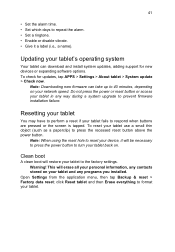
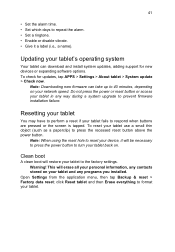
... and install system updates, adding support for new devices or expanding software options. To check for updates, tap APPS > Settings > About tablet > System update > Check now.
Note: Downloading new firmware can take up to 40 minutes, depending on your network speed. Do not press the power or reset button or access your tablet in any way during a system upgrade to prevent firmware installation...
User Guide - Page 46
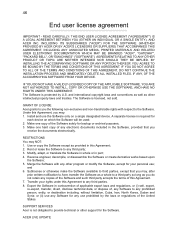
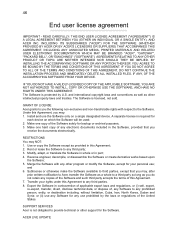
... data, or dispose of, any Software to any prohibited person, entity, or destination including, without limitation, Cuba, Iran, North Korea, Sudan and Syria; or (ii) use any Software for any use prohibited by the laws or regulations of the United States.
SUPPORT SERVICES Acer is not obligated to provide technical or other support for the Software.
ACER LIVE UPDATE
User Guide - Page 47
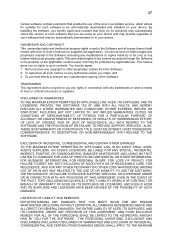
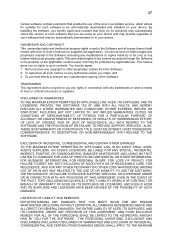
... Acer Live Update service, which allows for updates for such software to be automatically downloaded and installed on your device. By installing the software, you hereby agree and consent that Acer (or its licensors) may automatically check the version of such software that you are using on your device and may provide upgrades to such software that may be automatically downloaded on to your device...

