Asus ASUS-Automobili Lamborghini VX7 driver and firmware
Drivers and firmware downloads for this Asus item

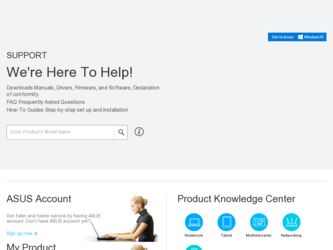
Related Asus ASUS-Automobili Lamborghini VX7 Manual Pages
Download the free PDF manual for Asus ASUS-Automobili Lamborghini VX7 and other Asus manuals at ManualOwl.com
User Manual - Page 3
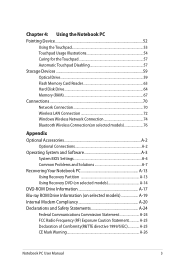
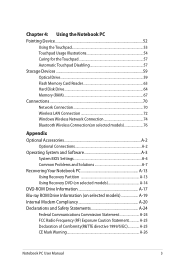
... 57 Storage Devices 59 Optical Drive...59 Flash Memory Card Reader 63 Hard Disk Drive 64 Memory (RAM 67 Connections...70 Network Connection 70 Wireless LAN Connection 72 Windows Wireless Network Connection 74 Bluetooth Wireless Connection(on selected models 76
Appendix Optional Accessories A-2
Optional Connections A-2 Operating System and Software A-3
System BIOS Settings A-4 Common...
User Manual - Page 16
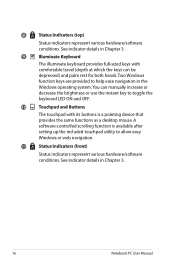
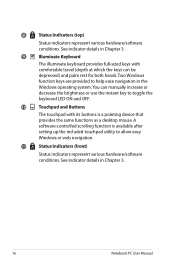
... with its buttons is a pointing device that
provides the same functions as a desktop mouse. A
software-controlled scrolling function is available after
setting up the included touchpad utility to allow easy
Windows or web navigation.
11
Status Indicators (front)
Status indicators represent various hardware/software conditions. See indicator details in Chapter 3.
16
Notebook PC User Manual
User Manual - Page 18
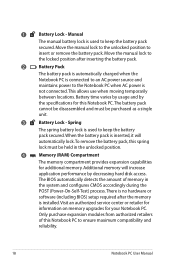
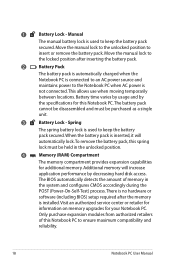
... performance by decreasing hard disk access.
The BIOS automatically detects the amount of memory in
the system and configures CMOS accordingly during the
POST (Power-On-Self-Test) process. There is no hardware or
software (including BIOS) setup required after the memory
is installed. Visit an authorized service center or retailer for
information on memory upgrades for your Notebook PC...
User Manual - Page 23
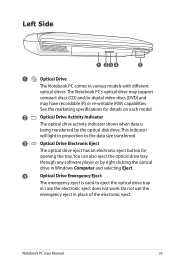
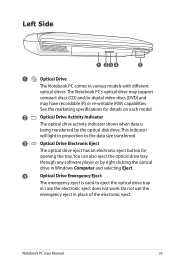
... by the optical disk drive. This indicator
will light in proportion to the data size transferred.
3
Optical Drive Electronic Eject
The optical drive eject has an electronic eject button for
opening the tray. You can also eject the optical drive tray
through any software player or by right clicking the optical
drive in Windows Computer and selecting Eject.
4
Optical Drive Emergency Eject...
User Manual - Page 32
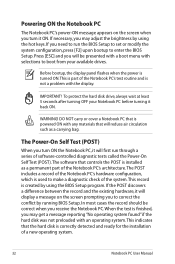
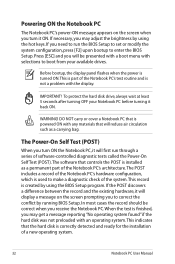
... keys. If you need to run the BIOS Setup to set or modify the system configuration, press [F2] upon bootup to enter the BIOS Setup. Press [ESC] and you will be presented with a boot menu with selections to boot from your available drives.
Before bootup, the display panel flashes when the power is turned ON.This is part of...
User Manual - Page 33
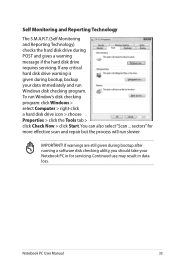
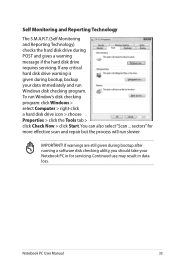
...requires servicing. If any critical hard disk drive warning is given during bootup, backup your data immediately and run Windows disk checking program. To run Window's disk checking program: click Windows > select Computer > right-click a hard disk drive icon > choose Properties > click the Tools tab > click Check Now > click Start.You can also select "Scan ... sectors" for more effective scan and...
User Manual - Page 36
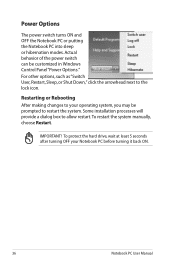
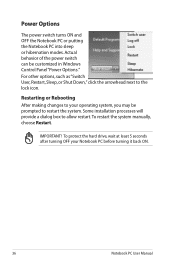
... can be customized in Windows Control Panel "Power Options." For other options, such as "Switch User, Restart, Sleep, or Shut Down," click the arrowhead next to the lock icon.
Restarting or Rebooting After making changes to your operating system, you may be prompted to restart the system. Some installation processes will provide a dialog box...
User Manual - Page 41
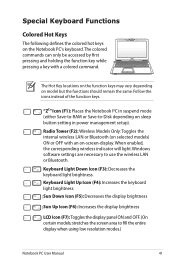
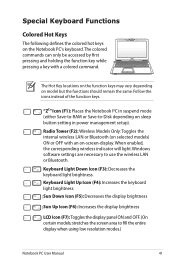
... mode (either Save-to-RAM or Save-to-Disk depending on sleep button setting in power management setup).
Radio Tower (F2): Wireless Models Only:Toggles the internal wireless LAN or Bluetooth (on selected models) ON or OFF with an on-screen-display. When enabled, the corresponding wireless indicator will light. Windows software settings are necessary to use the wireless LAN or Bluetooth.
Keyboard...
User Manual - Page 42
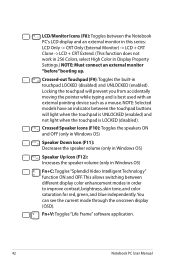
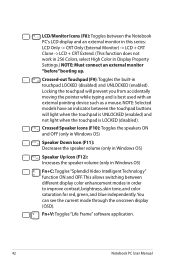
... in 256 Colors, select High Color in Display Property Settings.) NOTE: Must connect an external monitor "before...display color enhancement modes in order to improve contrast, brightness, skin tone, and color saturation for red, green, and blue independently. You can see the current mode through the onscreen display (OSD).
Fn+V: Toggles "Life Frame" software application.
42
Notebook PC User Manual
User Manual - Page 50
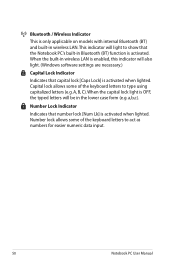
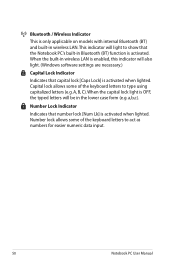
... to show that the Notebook PC's built-in Bluetooth (BT) function is activated. When the built-in wireless LAN is enabled, this indicator will also light. (Windows software settings are necessary.)
Capital Lock Indicator
Indicates that capital lock [Caps Lock] is activated when lighted. Capital lock...of the keyboard letters to act as numbers for easier numeric data input.
50
Notebook PC User Manual
User Manual - Page 62
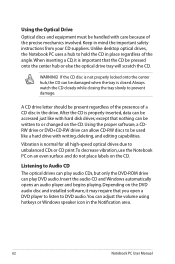
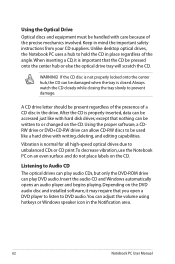
...important safety instructions from your CD suppliers. Unlike desktop optical drives, the Notebook...Audio CD The optical drives can play audio CDs, but only the DVD-ROM drive can play DVD audio. Insert the audio CD and Windows automatically opens an audio player and begins playing. Depending on the DVD audio disc and installed software, it may require that you open a DVD player to listen to DVD audio...
User Manual - Page 67
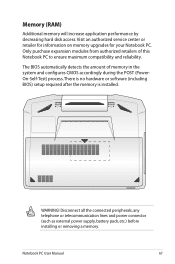
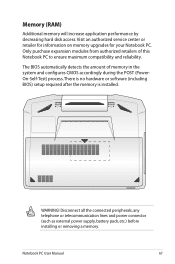
... CMOS accordingly during the POST (PowerOn-Self-Test) process. There is no hardware or software (including BIOS) setup required after the memory is installed.
WARNING! Disconnect all the connected peripherals, any telephone or telecommunication lines and power connector (such as external power supply, battery pack, etc.) before installing or removing a memory.
Notebook PC User Manual
67
User Manual - Page 70
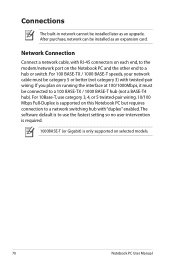
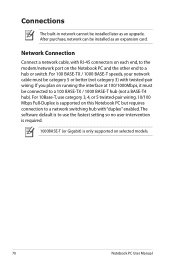
Connections
The built-in network cannot be installed later as an upgrade. After purchase, network can be installed as an expansion card.
Network Connection
Connect a network cable, with RJ-45 connectors on each end, to the modem/network port on the Notebook PC and the other end to a hub or switch. For 100 BASE-TX / 1000 BASE-T speeds, your network cable must be category 5 or...
User Manual - Page 81
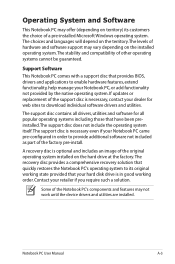
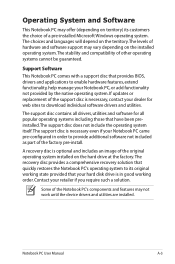
... recovery solution that quickly restores the Notebook PC's operating system to its original working state provided that your hard disk drive is in good working order. Contact your retailer if you require such a solution.
Some of the Notebook PC's components and features may not work until the device drivers and utilities are installed.
Notebook PC User Manual...
User Manual - Page 85
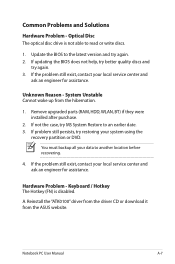
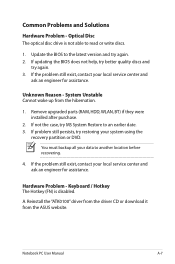
... latest version and try again. 2. If updating the BIOS does not help, try better quality discs and
try again. 3. If the problem still exist, contact your local service center and
ask an engineer for assistance.
Unknown Reason - System Unstable Cannot wake up from the hibernation.
1. Remove upgraded parts (RAM, HDD, WLAN, BT) if they were installed after...
User Manual - Page 88
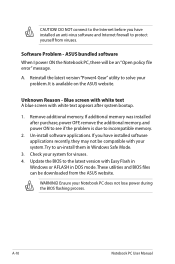
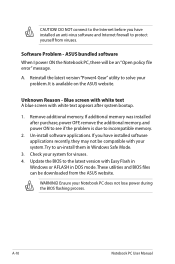
... to incompatible memory.
2. Un-install software applications. If you have installed software applications recently, they may not be compatible with your system.Try to un-install them in Windows Safe Mode.
3. Check your system for viruses. 4. Update the BIOS to the latest version with Easy Flash in
Windows or AFLASH in DOS mode. These utilities and BIOS files can be downloaded from the ASUS website...
User Manual - Page 89
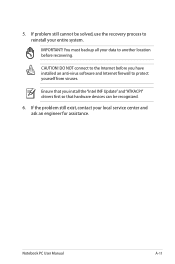
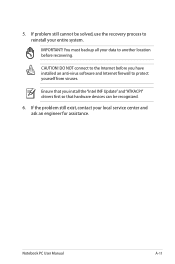
... to another location before recovering.
CAUTION! DO NOT connect to the Internet before you have installed an anti-virus software and Internet firewall to protect yourself from viruses.
Ensure that you install the "Intel INF Update" and "ATKACPI" drivers first so that hardware devices can be recognized.
6. If the problem still exist, contact your local service center and ask an...
User Manual - Page 90
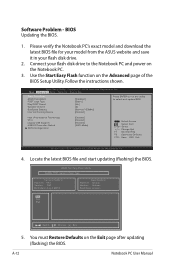
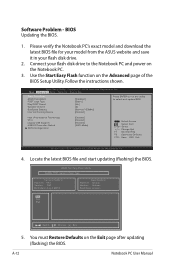
Software Problem - BIOS Updating the BIOS.
1. Please verify the Notebook PC's exact model and download the latest BIOS file for your model from the ASUS website and save it in your flash disk drive.
2. Connect your flash disk drive to the Notebook PC and power on the Notebook PC.
3. Use the Start Easy Flash function on the Advanced page of the BIOS Setup Utility. Follow the instructions shown.
...
User Manual - Page 91
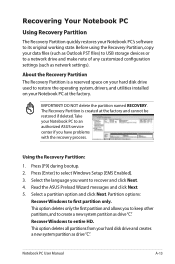
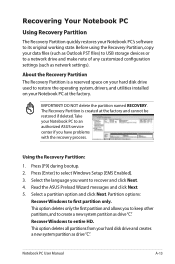
.... Before using the Recovery Partition, copy your data files (such as Outlook PST files) to USB storage devices or to a network drive and make note of any customized configuration settings (such as network settings).
About the Recovery Partition The Recovery Partition is a reserved space on your hard disk drive used to restore the operating system, drivers, and utilities installed on your Notebook...
User Manual - Page 92
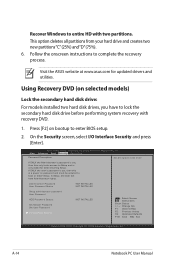
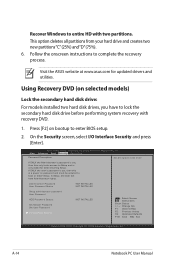
...the onscreen instructions to complete the recovery process.
Visit the ASUS website at www.asus.com for updated drivers and utilities.
Using Recovery DVD (on selected models)
Lock the secondary hard disk drive:
For models installed two hard disk drives, you have to lock the secondary hard disk drive before performing system recovery with recovery DVD.
1. Press [F2] on bootup to enter BIOS setup...
