Asus ASUS ROG G750JH driver and firmware
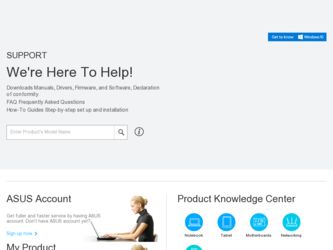
Related Asus ASUS ROG G750JH Manual Pages
Download the free PDF manual for Asus ASUS ROG G750JH and other Asus manuals at ManualOwl.com
User's Manual for English Edition - Page 2
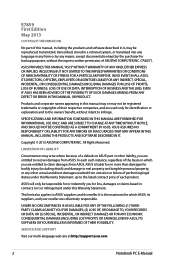
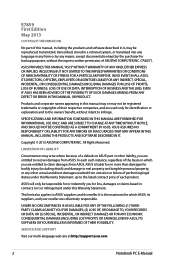
... ASUS. ASUS ASSUMES NO RESPONSIBILITY OR LIABILITY FOR ANY ERRORS OR INACCURACIES THAT MAY APPEAR IN THIS MANUAL, INCLUDING THE PRODUCTS AND SOFTWARE DESCRIBED IN IT.
Copyright © 2013 ASUSTeK COMPUTER INC. All Rights Reserved.
LIMITATION OF LIABILITY
Circumstances may arise where because of a default on ASUS' part or other liability, you are entitled to recover damages from ASUS...
User's Manual for English Edition - Page 3
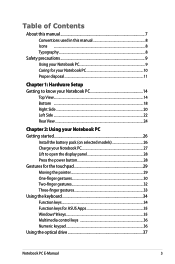
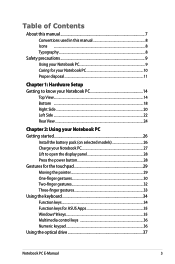
... the power button 28 Gestures for the touchpad 29 Moving the pointer 29 One-finger gestures 30 Two-finger gestures 32 Three-finger gestures 33 Using the keyboard 34 Function keys 34 Function keys for ASUS Apps 35 Windows®8 keys 35 Multimedia control keys 36 Numeric keypad 36 Using the optical drive 37
Notebook PC E-Manual
User's Manual for English Edition - Page 4
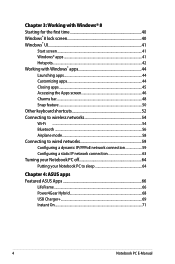
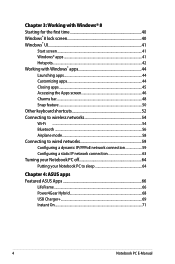
... Bluetooth ...56 Airplane mode 58 Connecting to wired networks 59 Configuring a dynamic IP/PPPoE network connection 59 Configuring a static IP network connection 63 Turning your Notebook PC off 64 Putting your Notebook PC to sleep 64
Chapter 4: ASUS apps Featured ASUS Apps 66
LifeFrame...66 Power4Gear Hybrid 68 USB Charger 69 Instant On...71
Notebook PC E-Manual
User's Manual for English Edition - Page 5
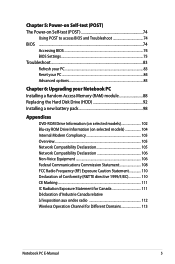
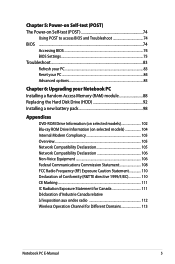
...85
Chapter 6: Upgrading your Notebook PC Installing a Random Access Memory (RAM) module 88 Replacing the Hard Disk Drive (HDD 92 Installing a new battery pack 98
Appendices
DVD-ROM Drive Information (on selected models 102 Blu-ray ROM Drive Information (on selected models 104 Internal Modem Compliancy 105 Overview...105 Network Compatibility Declaration 105 Network Compatibility Declaration...
User's Manual for English Edition - Page 7
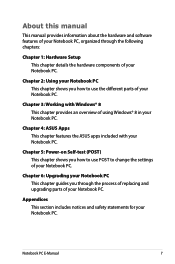
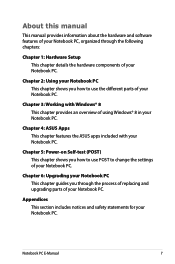
... an overview of using Windows® 8 in your Notebook PC.
Chapter 4: ASUS Apps This chapter features the ASUS apps included with your Notebook PC.
Chapter 5: Power-on Self-test (POST) This chapter shows you how to use POST to change the settings of your Notebook PC.
Chapter 6: Upgrading your Notebook PC This chapter guides you through the...
User's Manual for English Edition - Page 16
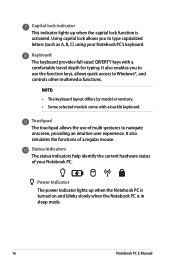
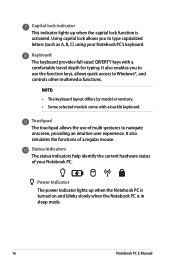
... for typing. It also enables you to use the function keys, allows quick access to Windows®, and controls other multimedia functions.
NOTE:
• The keyboard layout differs by model or territory. &#... The status indicators help identify the current hardware status of your Notebook PC.
Power indicator The power indicator lights up when the Notebook PC is turned on and blinks slowly when...
User's Manual for English Edition - Page 26
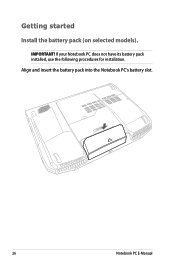
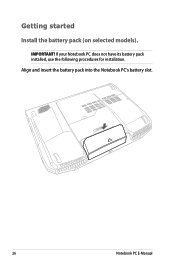
Getting started
Install the battery pack (on selected models).
IMPORTANT! If your Notebook PC does not have its battery pack installed, use the following procedures for installation. Align and insert the battery pack into the Notebook PC's battery slot.
26
Notebook PC E-Manual
User's Manual for English Edition - Page 35


...set of function keys that can be used to launch ASUS apps.
Toggles the ASUS Splendid Video Enhancement Technology app to switch between these display color enhancement modes: Gamma Correction, Vivid Mode, Theater Mode, Soft Mode, My Profile, and Normal.
Launches the ASUS LifeFrame app
Launches the ASUS Power4Gear Hybrid app
Windows... to simulate the right-click functions.
Notebook PC E-Manual
35
User's Manual for English Edition - Page 39
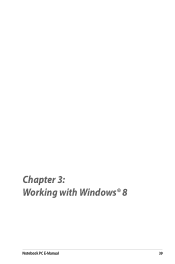
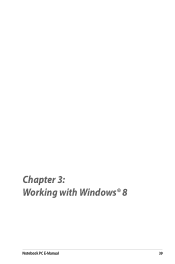
Chapter 3: Working with Windows® 8
Notebook PC E-Manual
39
User's Manual for English Edition - Page 40
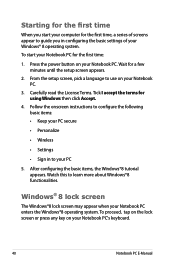
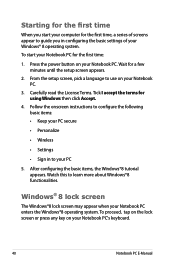
... time
When you start your computer for the first time, a series of screens appear to guide you in configuring the basic settings of your Windows® 8 operating system. To start your Notebook PC for the first time:
1. Press the power button on your Notebook PC. Wait for a few minutes until the setup screen appears.
2. From the...
User's Manual for English Edition - Page 41
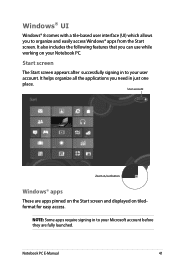
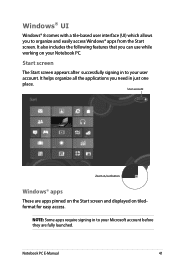
... a tile-based user interface (UI) which allows you to organize and easily access Windows® apps from the Start screen. It also includes the following features that you can...applications you need in just one place.
User account
Zoom in/out button
Windows® apps
These are apps pinned on the Start screen and displayed on tiledformat for easy access.
NOTE: Some apps require signing in to your...
User's Manual for English Edition - Page 43
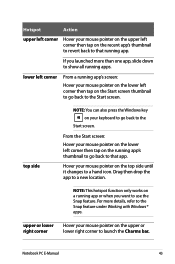
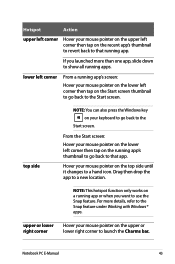
...Start screen thumbnail to go back to the Start screen.
top side
NOTE: You can also press the Windows key on your keyboard to go back to the
Start screen.
From the Start screen: Hover your ... you want to use the Snap feature. For more details, refer to the Snap feature under Working with Windows® apps.
upper or lower right corner
Hover your mouse pointer on the upper or lower right corner to...
User's Manual for English Edition - Page 74
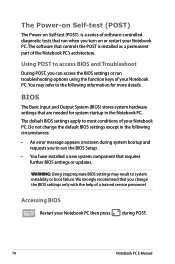
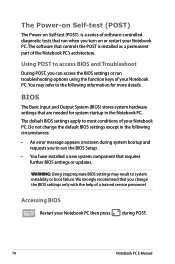
...
• An error message appears onscreen during system bootup and requests you to run the BIOS Setup.
• You have installed a new system component that requires further BIOS settings or updates.
WARNING: Using inappropriate BIOS settings may result to system instability or boot failure. We strongly recommend that you change the BIOS settings only with the help of a trained service personnel...
User's Manual for English Edition - Page 75
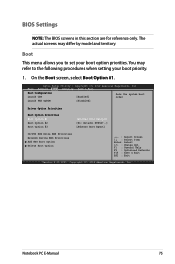
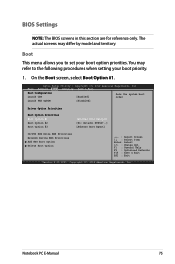
... Boot Security Save & Exit
Boot Configuration Launch CSM
[Enabled]
Sets the system boot order
Launch PXE OpROM
[Disabled]
Driver Option Priorities
Boot Option Priorities Boot Option #1 Boot Option #2 Boot Option #3
[Windows Boot Manager] [P1: Hitachi HTS547..] [Atheros Boot Agent]
CD/DVD ROM Drive BBS Priorities Network Device BBS Priorities Add New Boot Option Delete Boot Option
→...
User's Manual for English Edition - Page 76
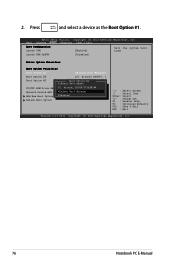
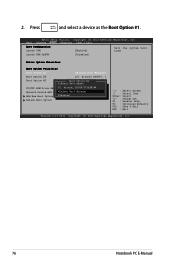
...Boot Configuration Launch CSM
[Enabled]
Sets the system boot order
Launch PXE OpROM
[Disabled]
Driver Option Priorities
Boot Option Priorities
Boot Option #1
[Windows Boot Manager]
Boot Option #2
[P1: Hitachi HTS547..]
Boot Option #3
Boot[AOtphteiroons#B1oot Agent] Atheros Boot Agent
CD/DVD ROM Drive BBS P1: Hitachi HTS547575A9E384 Network Device BBS PrioWriintdioewss Boot Manager Add...
User's Manual for English Edition - Page 81
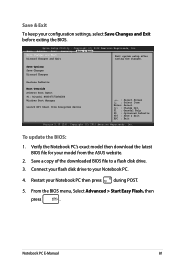
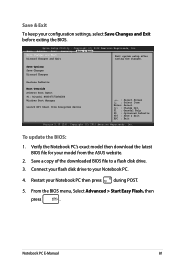
... : Optimized Defaults
F10 : Save & Exit
ESC : Exit
Version 2.15.1231. Copyright (C) 2012 American Megatrends, Inc.
To update the BIOS:
1. Verify the Notebook PC's exact model then download the latest BIOS file for your model from the ASUS website.
2. Save a copy of the downloaded BIOS file to a flash disk drive.
3. Connect your flash disk drive to your Notebook PC.
4. Restart your Notebook PC...
User's Manual for English Edition - Page 82
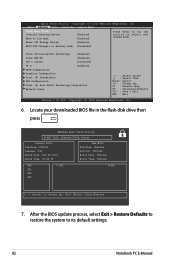
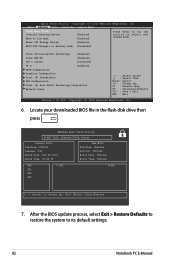
...,, IInncc..
Start Easy Flash Internal Pointing Device Wake on Lid Open
[Enabled] [Enabled]
Press Enter to run the utility to select and update BIOS.
Power Off Energy Saving
[Enabled]
ASUS USB Charger+ in battery mode [Disabled]
Intel Virtualization Technology
[Enabled]
Intel AES-NI
[Enabled]
CPU C states
[Disabled]
VT-d
[Enabled]
SATA Configuration
Graphics Configuration
Intel...
User's Manual for English Edition - Page 88
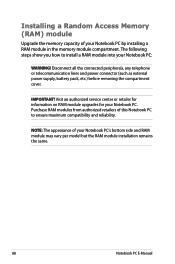
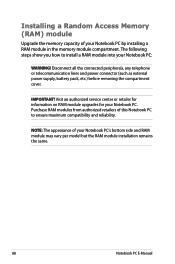
... a Random Access Memory (RAM) module
Upgrade the memory capacity of your Notebook PC by installing a RAM module in the memory module compartment. The following steps show you how to install a RAM module into your Notebook PC:
WARNING! Disconnect all the connected peripherals, any telephone or telecommunication lines and power connector (such as external power supply, battery pack, etc.) before...
User's Manual for English Edition - Page 108
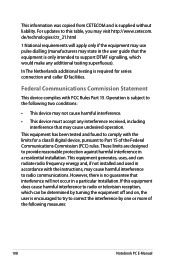
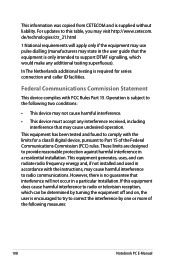
This information was copied from CETECOM and is supplied without liability. For updates to this table, you may visit http://www.cetecom. de/technologies/ctr_21.html
1 National requirements will apply only if the equipment may use pulse dialling (manufacturers may state in the user guide that the equipment is only intended to support DTMF signalling...
User's Manual for English Edition - Page 111
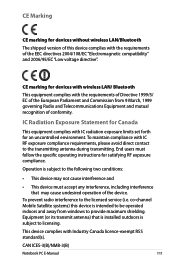
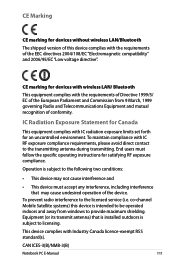
... radio interference to the licensed service (i.e. co-channel Mobile Satellite systems) this device is intended to be operated indoors and away from windows to provide maximum shielding. Equipment (or its transmit antenna) that is installed outdoors is subject to licensing.
This device complies with Industry Canada licence-exempt RSS standard(s).
CAN ICES-3(B)/NMB-3(B)
Notebook PC E-Manual
111

