Asus ASUSPRO ADVANCED B53S driver and firmware
Drivers and firmware downloads for this Asus item

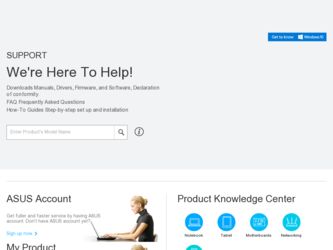
Related Asus ASUSPRO ADVANCED B53S Manual Pages
Download the free PDF manual for Asus ASUSPRO ADVANCED B53S and other Asus manuals at ManualOwl.com
User's Manual for English Edition - Page 3
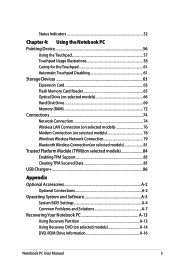
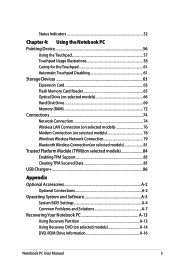
...61 Automatic Touchpad Disabling 61 Storage Devices 63 Expansion Card 63 Flash Memory Card Reader 65 Optical Drive (on selected models 66 Hard Disk Drive 69 Memory (RAM 72 Connections...74 Network Connection 74 Wireless LAN Connection (on selected models 76 Modem Connection (on selected models 78 Windows Wireless Network Connection 79 Bluetooth Wireless Connection(on selected models 81...
User's Manual for English Edition - Page 17
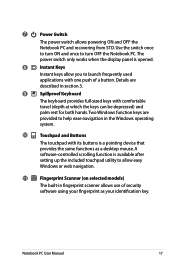
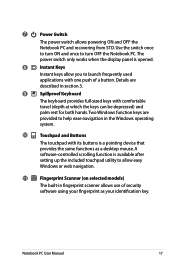
... Notebook PC and recovering from STD. Use the switch once to turn ON and once to turn OFF the Notebook PC. The power switch only works when the display panel is opened...its buttons is a pointing device that provides the same functions as a desktop mouse. A software-controlled scrolling function is available after setting up the included touchpad utility to allow easy Windows or web navigation.
11
...
User's Manual for English Edition - Page 21
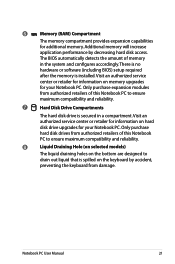
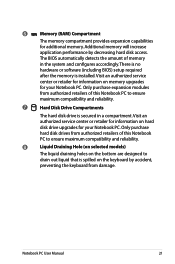
...There is no
hardware or software (including BIOS) setup required
after the memory is installed. Visit an authorized service
center or retailer for information on memory upgrades
for your Notebook PC. Only purchase expansion modules
from authorized retailers of this Notebook PC to ensure
maximum compatibility and reliability.
7
Hard Disk Drive Compartments
The hard disk drive is secured in...
User's Manual for English Edition - Page 22


... interface is faster by using a serial bus supporting USB 2.0 and PCI Express instead of the slower parallel bus used in the PC card slot. (Not compatible with previous PCMCIA cards.)
3
USB Port (3.0)
The USB (Universal Serial Bus) port is compatible with USB 3.0, 2.0, or USB 1.1 devices such as keyboards, pointing devices, cameras, hard disk drives, printers, and scanners connected in a series...
User's Manual for English Edition - Page 23
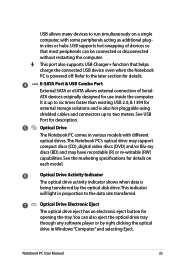
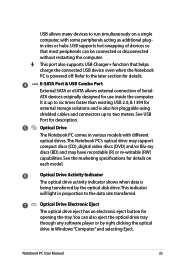
...details.
4 E-SATA E-SATA Port & USB Combo Port External SATA or eSATA allows external connection of SerialATA devices originally designed for use inside the computer. It is up to six times faster than existing USB 2.0, & 1394 for external storage solutions and is also hot pluggable using shielded cables and connectors up to two meters. See USB Port for description.
5
Optical Drive
The Notebook...
User's Manual for English Edition - Page 36
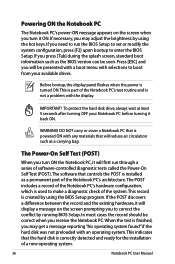
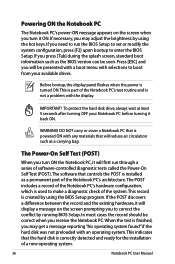
... the BIOS version can be seen. Press [ESC] and you will be presented with a boot menu with selections to boot from your available drives.
Before bootup, the display panel flashes when the power is turned ON.This is part of the Notebook PC's test routine and is not a problem with the display.
IMPORTANT! To protect the hard disk drive...
User's Manual for English Edition - Page 37
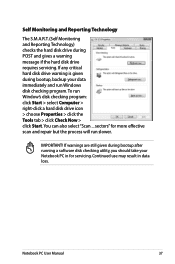
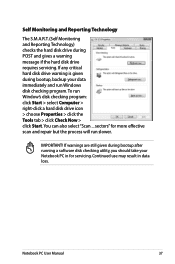
...drive requires servicing. If any critical hard disk drive warning is given during bootup, backup your data immediately and run Windows disk checking program. To run Window's disk checking program: click Start > select Computer > right-click a hard disk drive icon > choose Properties > click the Tools tab > click Check Now > click Start.You can also select "Scan ... sectors" for more effective scan...
User's Manual for English Edition - Page 40
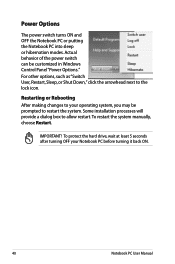
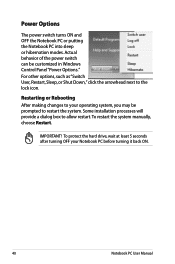
... can be customized in Windows Control Panel "Power Options." For other options, such as "Switch User, Restart, Sleep, or Shut Down," click the arrowhead next to the lock icon.
Restarting or Rebooting After making changes to your operating system, you may be prompted to restart the system. Some installation processes will provide a dialog box...
User's Manual for English Edition - Page 44
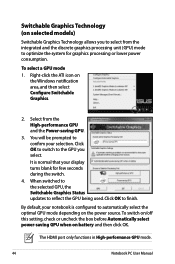
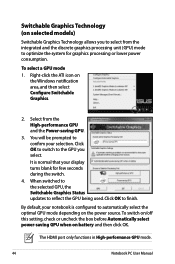
... default, your notebook is configured to automatically select the optimal GPU mode depending on the power source. To switch on/off this setting, check or uncheck the box before Automatically select power-saving GPU when on battery and then click OK.
The HDMI port only functions in High-performance GPU mode.
44
Notebook PC User Manual
User's Manual for English Edition - Page 45
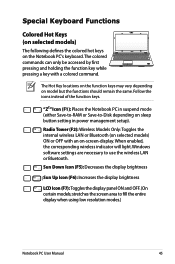
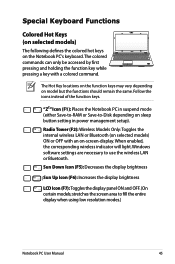
... mode (either Save-to-RAM or Save-to-Disk depending on sleep button setting in power management setup).
Radio Tower (F2): Wireless Models Only:Toggles the internal wireless LAN or Bluetooth (on selected models) ON or OFF with an on-screen-display. When enabled, the corresponding wireless indicator will light. Windows software settings are necessary to use the wireless LAN or Bluetooth.
Sun Down...
User's Manual for English Edition - Page 47
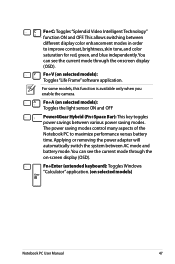
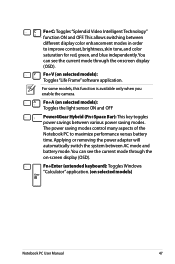
... onscreen display (OSD).
Fn+V (on selected models): Toggles "Life Frame" software application.
For some models, this function is available only when you enable the camera.
Fn+A (on selected models): Toggles the light sensor ON and OFF
Power4Gear Hybrid (Fn+Space Bar): This key toggles power savings between various power saving modes. The power saving modes control many...
User's Manual for English Edition - Page 72
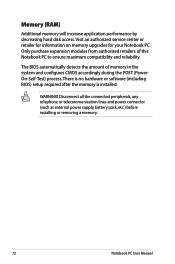
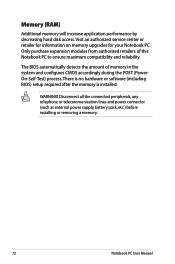
... CMOS accordingly during the POST (PowerOn-Self-Test) process. There is no hardware or software (including BIOS) setup required after the memory is installed.
WARNING! Disconnect all the connected peripherals, any telephone or telecommunication lines and power connector (such as external power supply, battery pack, etc.) before installing or removing a memory.
72
Notebook PC User Manual
User's Manual for English Edition - Page 74


Connections
The built-in network cannot be installed later as an upgrade. After purchase, network can be installed as an expansion card.
Network Connection
Connect a network cable, with RJ-45 connectors on each end, to the modem/network port on the Notebook PC and the other end to a hub or switch. For 100 BASE-TX / 1000 BASE-T speeds, your network cable must be category 5 or...
User's Manual for English Edition - Page 89
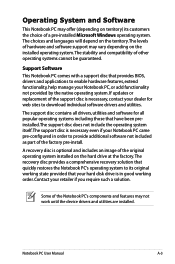
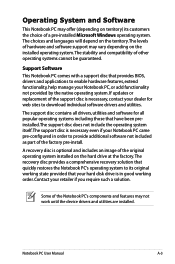
... recovery solution that quickly restores the Notebook PC's operating system to its original working state provided that your hard disk drive is in good working order. Contact your retailer if you require such a solution.
Some of the Notebook PC's components and features may not work until the device drivers and utilities are installed.
Notebook PC User Manual...
User's Manual for English Edition - Page 93
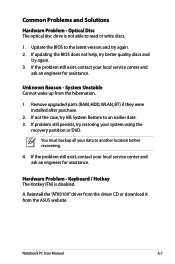
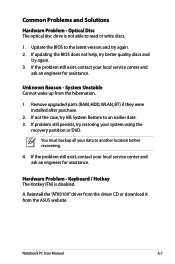
... latest version and try again. 2. If updating the BIOS does not help, try better quality discs and
try again. 3. If the problem still exist, contact your local service center and
ask an engineer for assistance.
Unknown Reason - System Unstable Cannot wake up from the hibernation.
1. Remove upgraded parts (RAM, HDD, WLAN, BT) if they were installed after...
User's Manual for English Edition - Page 96
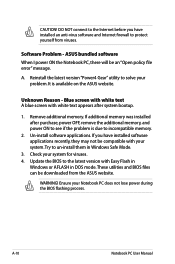
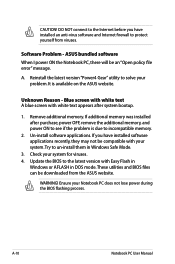
... to incompatible memory.
2. Un-install software applications. If you have installed software applications recently, they may not be compatible with your system.Try to un-install them in Windows Safe Mode.
3. Check your system for viruses. 4. Update the BIOS to the latest version with Easy Flash in
Windows or AFLASH in DOS mode. These utilities and BIOS files can be downloaded from the ASUS website...
User's Manual for English Edition - Page 97
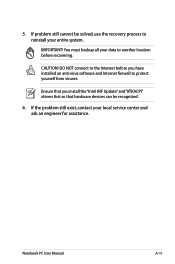
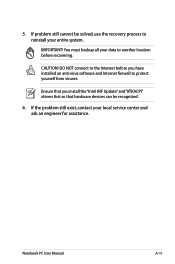
... to another location before recovering.
CAUTION! DO NOT connect to the Internet before you have installed an anti-virus software and Internet firewall to protect yourself from viruses.
Ensure that you install the "Intel INF Update" and "ATKACPI" drivers first so that hardware devices can be recognized.
6. If the problem still exist, contact your local service center and ask an...
User's Manual for English Edition - Page 98
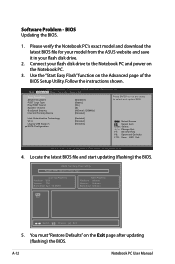
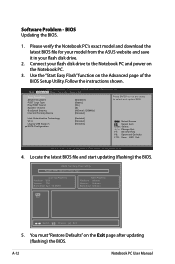
Software Problem - BIOS Updating the BIOS.
1. Please verify the Notebook PC's exact model and download the latest BIOS file for your model from the ASUS website and save it in your flash disk drive.
2. Connect your flash disk drive to the Notebook PC and power on the Notebook PC.
3. Use the "Start Easy Flash" function on the Advanced page of the BIOS Setup Utility. Follow the instructions shown....
User's Manual for English Edition - Page 99
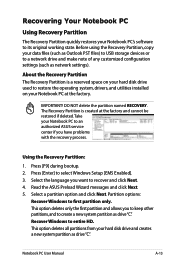
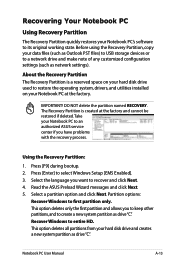
.... Before using the Recovery Partition, copy your data files (such as Outlook PST files) to USB storage devices or to a network drive and make note of any customized configuration settings (such as network settings).
About the Recovery Partition The Recovery Partition is a reserved space on your hard disk drive used to restore the operating system, drivers, and utilities installed on your Notebook...
User's Manual for English Edition - Page 100
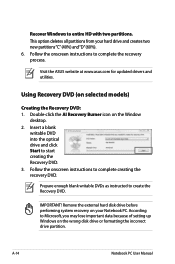
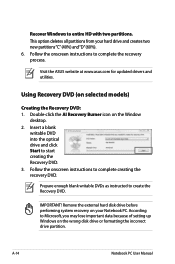
Recover Windows to entire HD with two partitions. This option deletes all partitions from your hard drive and creates two new partitions"C"(40%) and"D"(60%). 6. Follow the onscreen instructions to complete the recovery process.
Visit the ASUS website at www.asus.com for updated drivers and utilities.
Using Recovery DVD (on selected models)
Creating the Recovery DVD: 1. Double-click the AI Recovery...
